Halo Infinite is the new FPS multiplayer on the block and it seems to be fitting well with everyone. The game features your tried and tested team of Spartans, new AI chatter, additional abilities, perks, new Armor cores, and much more.
A recent update to the game seems to be causing mismatched version issues for many users which display the error message ‘All fireteam members are not on the same version’. So what does this error mean? Are you facing the same issue? Then let’s find out more about it!
Why am I getting this error?
As the name suggests, this error shows up when either of the fireteam members is using an outdated version of Halo Infinite. While you can still play on your own using older versions of the game, if you wish to form a fireteam, you need all players to be on the same version of the game. Sadly this issue is also caused by a bug when updating the game via the Xbox app on PC.
You can fix these issues using the guide below however, if you still end up facing the same issue, then you might need to get in touch with 343 Industries. You can use the last section, in this case, to get in touch with the appropriate support team.
Related: How To Check Halo Infinite KD Using KD Tracker and In-game
2 Ways to fix the ‘All fireteam members are not on the same version’ error
Use the sections below to fix this error on your PC. We recommend you start with the first fix and make your way down the list until you can fix your issue.
Fix 1: Update the game
An update to Halo Infinite was recently released which manages to fix numerous issues including ‘credits not showing up‘ despite having purchased them through the appropriate gateway. We recommend you ask all your fireteam members to update their games to the latest version available.
The update should install as planned without any issues however, if any of your team members end up facing issues with the update or if you still get the error message ‘All fireteam members are not on the same version’, then we recommend you all update your game using the guide below depending on your current provider, be it Steam, Xbox app or the Xbox console.
1.1 If you downloaded the game from the Xbox app (then update it from Microsoft Store instead)
This is a known issue for Xbox app users. The game is still in its beta stages and it seems that the Microsoft Store is more equipped to deliver it properly to your PC when compared to the Xbox app. If you haven’t updated your game via the Xbox app then we first recommend you try updating it via the Microsoft Store instead. This will help ensure that you get the latest available update properly installed on your PC.
However, if you already updated and are still facing this issue, then you will need to reinstall the game from the Microsoft Store instead. In such cases, simply uninstall the game from your PC, log out of your Xbox app and follow the guide below to get it from the Microsoft Store instead.
Open the Microsoft Store and click on ‘Library’ on your left.
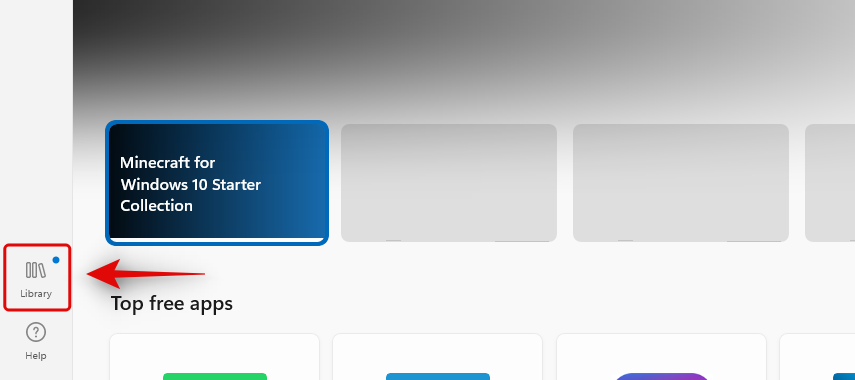
Note: We’re assuming that you’re signed in with the same Microsoft account that you use in Halo Infinite in the Microsoft Store. If not, click on your profile icon in the top right corner > Sign out to sign out of your current account. Once signed out, sign in with the desired account and then click on ‘Library’ on your left.
If you have updates available, scroll down and click on ‘Games’. If not, then click on the same at the top of your screen.
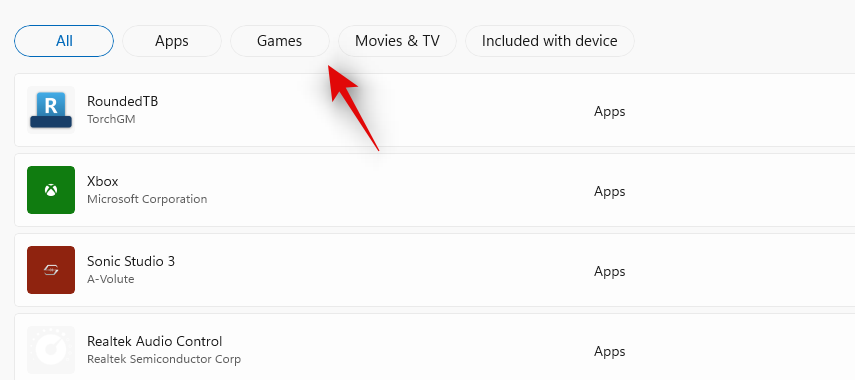
All purchased games will now show up in your list including Halo Infinite. Click on it to visit the game listing.
Click on ‘Install/Update’ depending on your setup.
Wait for the process to complete. Once done, you should no longer face the ‘All fireteam members are not on the same version’ issue on your system when joining a Fireteam with your friends.
Related: Halo Infinite Look Acceleration Explained: What Is It and How to Use
1.2 If you downloaded the game from Steam
If you are a Steam user then you can use the guide below to update your game to the latest available version. Once you have updated, we recommend you verify the integrity of your local files as a few files are known to go missing during this update.
These files can cause the ‘All fireteam members are not on the same version’ on many systems, which can be fixed by verifying the integrity of your local files. Follow the guide below to get you started.
Open Steam and click on ‘Library’ at the top.
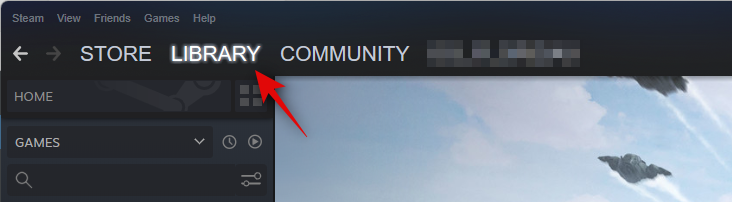
Click and select ‘Halo Infinite’ from the left. Steam will now automatically check for available updates. If any are available, then the Play icon on your right will be replaced by ‘Update’ instead. Click on the same to update the title on your PC.
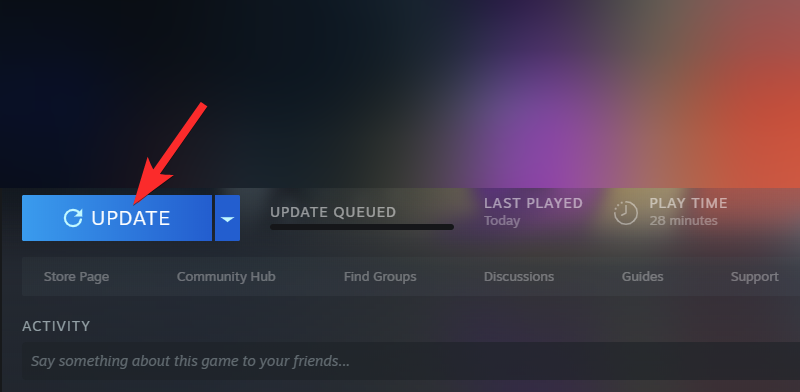
Once the game has been updated, right-click on ‘Halo Infinite’ on your left and select ‘Properties’.
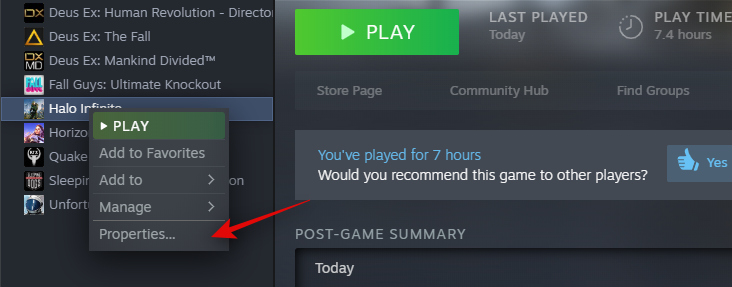
Click on ‘Local files’ on your left.

Now click on ‘Verify integrity of game files…’.

Steam will now verify the integrity of your installed game files and replace any missing ones or corrupted ones. Once the process is complete, you should be able to play Halo Infinite with your fireteam as intended without facing the update issue.
Related: How to Change Name in Halo Infinite in 2 Ways
1.3 If you are using Xbox
If you’re on Xbox then you probably need to know that the update process is quite finicky on consoles and highly depends on the available bandwidth. The update for Halo Infinite should happen when you booted up your console.
However, if this did not take place then we recommend you restart a console until an update is initiated automatically. A restart or two seems to initiate the update for most users, however, if that does not work for you, then you can use the guide below to update Halo Infinite manually.
To update a game manually, go to your Apps and Games section and then select Halo Infinite from the list. Once selected, click on ‘Manage Game’. This will open the installation screen for Halo Infinite, select ‘Updates’ from your left. Now any available updates for Halo Infinite will show up on this screen. You can wait a few seconds for the page to refresh and show available updates on your console.
Related: Halo Infinite Optimization Guide: Best Tips and Settings to Use
Fix 2: If you still face the issue: Contact Support
If you’re still facing the same issues then we recommend you get in touch with the developers. You should expect delayed support for now as the multiplayer is still in its early beta stages and the developers are currently facing a huge backlog of support tickets. Nonetheless, you can reach out to them using the link below and your issue should get resolved within a few days.
We hope this guide helped you easily fix the ‘All fireteam members are not on the same version’ error with Halo Infinite. If you face any issues or have any more questions, feel free to reach out to us using the guide below.
RELATED:
- Halo Infinite Can’t Buy Credits? How to Fix Easily
- How To See Halo Infinite Stats and K/D Ratio in 2 Ways
- Halo Infinite Customization Not Loading: How to Fix
- Halo Infinite Freezing PC? How to Fix [Updated: Nov 22]
- Halo Infinite No Ping to Our Datacenters Detected Issue Fix
- Halo Infinite Premium Pass Bundle Not Working Fix
- Halo Infinite Peerless Warrior and Willow Tea : Everything we know

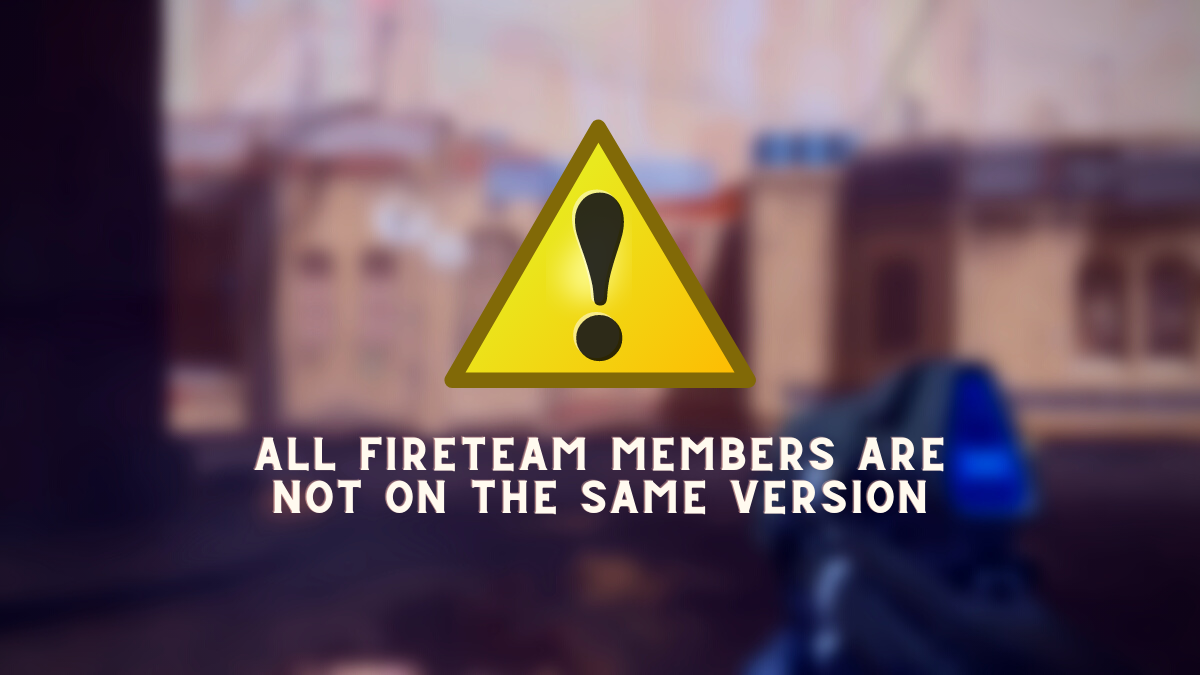










Discussion