Jelly Bean was unveiled at Google IO last night, bringing along great new features, such as an improved notification bar, offline voice typing, improved performance and smoothness, and more. Also, Google chose to show off Jelly Bean running on a Galaxy Nexus, and also gave out a free Galaxy Nexus (along with a Nexus 7 tablet and the Nexus Q) running Jelly Bean to everyone in attendance.
Well, those who got a Nexus at IO have been very kind and uploaded the entire Android 4.1 ROM for everyone to use and install on their Nexus, instead of waiting till mid-July for the official OTA update. This is one of those moments that makes you feel proud of owning a Nexus device, as you can flash the latest and greatest Android version while people using other devices wait for the update for months.
So, get ready to experience the best Android release till date. Just follow the guide below to flash it on your Galaxy Nexus and get some Jelly Bean action. Keep in mind that this is only for the international GSM Galaxy Nexus and not for the Verizon, Sprint or CDMA variants.
Compatibility
This ROM and the guide below are compatible only and only with the international GSM Galaxy Nexus, model number i9250. It’s not compatible with any other device. Check your device model in Settings » About phone.
Warning!
The methods and procedures discussed here are considered risky and you should not attempt anything if you don’t know completely what it is. If any damage occurs to your device, we won’t be held liable.
How to Update Galaxy Nexus to Android 4.1 Jelly Bean
- This procedure will wipe all your apps, data and settings. Backup your Apps and important data — bookmarks, contacts, SMS, APNs (internet settings), etc. This Android backup guide would help you.
Important! Don’t forget to at least make a backup of your APN settings, which you can restore later if your data connection does not work after installing the ROM. Use the backup guide to find out how. - Unlock the bootloader on your Galaxy Nexus by following the guide → here. This will erase all your data, including the data on the SD card, so back everything up first.
- Install Clockworkmod (CWM) recovery on your Nexus by following the guide → here. You can skip this if you already have CWM installed on your phone.
- Download the following files:
- Jelly Bean Android 4.1 ROM | Alternate Link
Filename: bigxie_JRN84D_rooted_busybox_deodexed.zip - Root and Superuser Fix | Filename: CWM-SuperSU-v0.89.zip
- Jelly Bean Android 4.1 ROM | Alternate Link
- Copy both the downloaded zip files to the SD card on the phone (do not extract them) .
- Turn off the phone and boot into CWM recovery. To do this, press and hold the Volume Up + Volume Down + Power buttons together till the screen turns on. Then, scroll to the Restart Recovery option using the volume buttons, then select it using the Power button to restart in recovery.
- Select wipe data/factory reset, then select Yes on the next screen to confirm data wipe. This will only delete your installed apps and settings, but will leave all other files and data on the SD card intact, so don’t worry.
- Select install zip from sdcard, then select choose zip from sdcard. Scroll to the bigxie_JRN84D_rooted_busybox_deodexed.zip file on the sdcard and select it. Confirm installation by selecting Yes – Install bigxie_JRN84D_rooted_busybox_deodexed.zip on the next screen. The ROM will start installing.
- After installation is complete, select choose zip from sdcard again, then select the CWM-SuperSU-v0.89.zip file. Confirm installation on the next screen.
- After the installation is complete, select go back and then select reboot system now to reboot your phone. The first boot will take some time, up to 5 minutes.
Android 4.1 Jelly Bean is now up and running on your Galaxy Nexus. Try it out, play around with it, then let us know your impressions of it in the comments below!

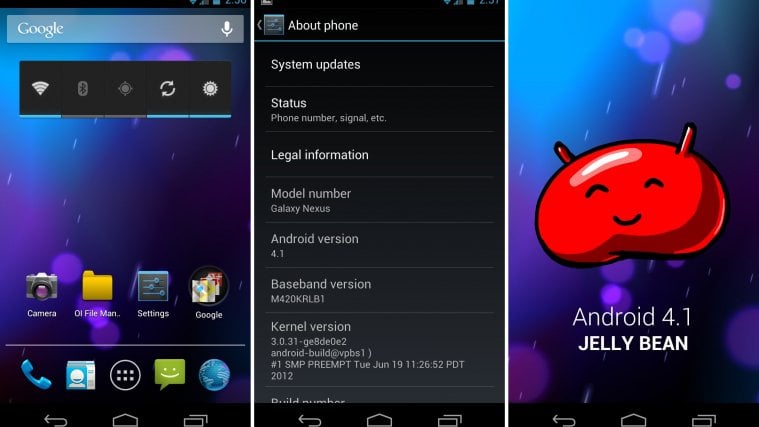


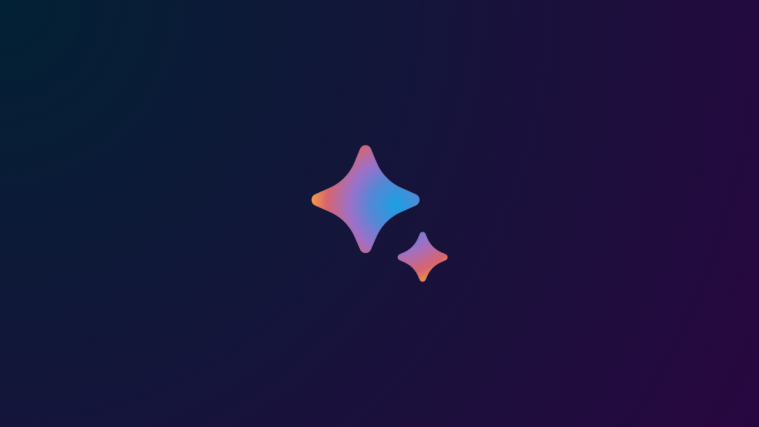
Hope my SGS II gets this taste very soon
It’ll probably take a long time to come from Samsung, they have too many devices on their hands
Hope my SGS II gets this taste very soon
It’ll probably take a long time to come from Samsung, they have too many devices on their hands
Hope my SGS II gets this taste very soon
It’ll probably take a long time to come from Samsung, they have too many devices on their hands
is it possible to use on Galaxy S
Nope, never ever try to use a ROM for another device. The ROM must be specifically for your device’s model number, which is I9000 in the case of the Galaxy S.
is it possible to use on Galaxy S
Nope, never ever try to use a ROM for another device. The ROM must be specifically for your device’s model number, which is I9000 in the case of the Galaxy S.
is it possible to use on Galaxy S
Nope, never ever try to use a ROM for another device. The ROM must be specifically for your device’s model number, which is I9000 in the case of the Galaxy S.
I ve followed every step, but when I select Recovery Mode it doesn’t have option for wipe data, it just starts the phone without options. What to do?
I ve followed every step, but when I select Recovery Mode it doesn’t have option for wipe data, it just starts the phone without options. What to do?
I ve followed every step, but when I select Recovery Mode it doesn’t have option for wipe data, it just starts the phone without options. What to do?
@michalis,,you could press power button to show menu option
sorry,,i mean press volume and power together to show menu option
Yeah. That worked. But I don’t have the option ”
install zip from sdcard” anyone else who have this problem?
Same problem as with michalis.. when Im trying to do the “recovery mode” it doesn’t go in to recovery mode.. it just starts normaly..
You need to have ClockworkMod recovery installed on your Nexus. The guide to do that is linked in step 3.
@michalis,,you could press power button to show menu option
sorry,,i mean press volume and power together to show menu option
Yeah. That worked. But I don’t have the option ”
install zip from sdcard” anyone else who have this problem?
@michalis,,you could press power button to show menu option
sorry,,i mean press volume and power together to show menu option
Yeah. That worked. But I don’t have the option ”
install zip from sdcard” anyone else who have this problem?
Same problem as with michalis.. when Im trying to do the “recovery mode” it doesn’t go in to recovery mode.. it just starts normaly..
You need to have ClockworkMod recovery installed on your Nexus. The guide to do that is linked in step 3.
Same problem as with michalis.. when Im trying to do the “recovery mode” it doesn’t go in to recovery mode.. it just starts normaly..
You need to have ClockworkMod recovery installed on your Nexus. The guide to do that is linked in step 3.
Ive flashed this ROM a couple of days ago.
Things i’ve noticed with it : battery life seems less and i seem to be losing my phone and 3G signal alot more often(It’s losing the signal in places that i’ve never had a problem getting a signal before ).
Apart from that its fine,but i may swap back to my old ICS ROM
Ive flashed this ROM a couple of days ago.
Things i’ve noticed with it : battery life seems less and i seem to be losing my phone and 3G signal alot more often(It’s losing the signal in places that i’ve never had a problem getting a signal before ).
Apart from that its fine,but i may swap back to my old ICS ROM
Ive flashed this ROM a couple of days ago.
Things i’ve noticed with it : battery life seems less and i seem to be losing my phone and 3G signal alot more often(It’s losing the signal in places that i’ve never had a problem getting a signal before ).
Apart from that its fine,but i may swap back to my old ICS ROM