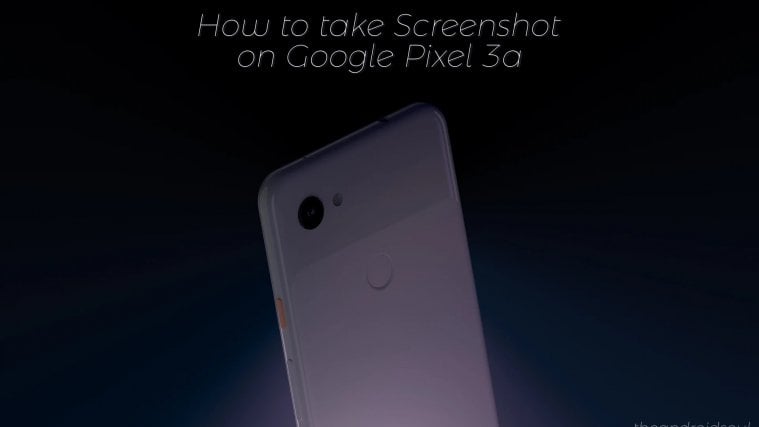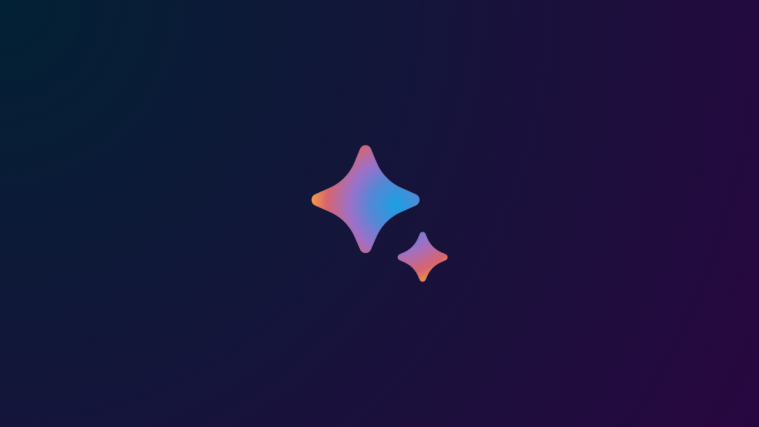You know why you’ll need a screenshot even if you can’t anticipate when you’ll need to take one. From conversations to webpages, taking a screenshot has become an important part of using our phones. Yes, manufacturers acknowledge this and they’re constantly innovating ways to enable this feature. So if you are unaware of how to take a screenshot or have lived without an Android phone for your entire life, follow this guide to know how you can take a screenshot on the Google Pixel 3a and 3a XL.
How to click screenshot on Google’s Pixel 3a and 3a XL
Here are various methods to easily grab the screen of Pixel 3a and Pixel 3a XL.
Method 1: Power button + Volume down button
Simultaneously hold the two buttons, Volume down and Power, for about a second or two. You will see the system take the screenshot, and will hear a shutter sound (or your phone will vibrate if in silent mode). This is the oldest and most popular of all the methods to take a screenshot.
Method 2: 3-second power button hold
Press and hold the power button for 3 seconds till a menu appears on the screen. Choose the screenshot option from this menu. Your phone will take a screenshot.
Method 3: Ask Google Assistant
Simply command your phone, “OK Google, take a screenshot” and your phone will take a screenshot. This is the most hands-free method to take a screenshot.
Once you’ve taken a screenshot, your Pixel 3a will keep a preview in the notifications panel. Additionally, you can also visit your gallery and open your screenshot from the screenshot folder. You can then tinker with this screenshot and do what you want with it.