Apple’s Find My app offers the ability to get notified every time your friend’s location changes. You can set notifications for when your friend isn’t at a specific location during a specific time. This can be useful in situations when you want to be notified when your child or an elderly person isn’t at home when you’re away.
In this post, we’ll help you set up Find My in such a way that you receive alerts every time your friend isn’t at a specific location.
How to get notifications when someone isn’t at a location
To set up notifications for when your friend arrives or leaves a location, follow the steps below.
- Open the Find My app on your iPhone.
- Inside Find My, select the People tab at the bottom, and tap on a person’s name.
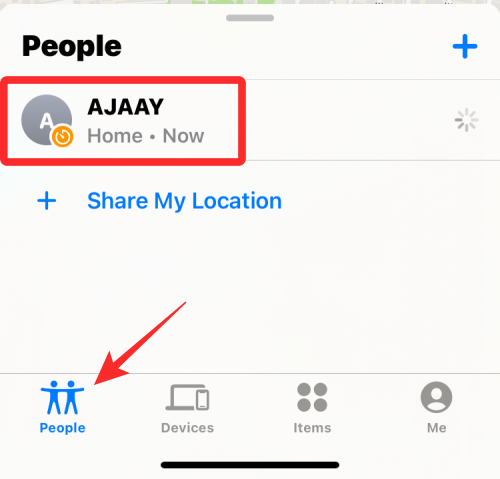
Note: If you can’t see a person’s name on your screen, chances are that you and your friend haven’t shared either of your locations on Find My. You can check this post to learn more about setting up location sharing inside Find My. - When you open a person’s name, you should see their location on the map as well as their address in the text under their name. To set location alerts for this person, tap on Add under “Notifications”.
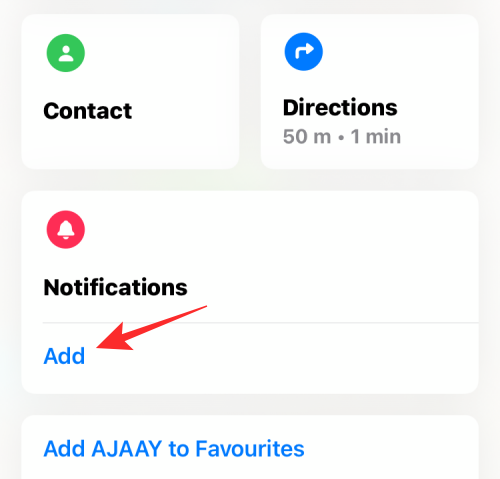
- In the overflow menu that appears, select Notify Me.

- The Notify Me screen will now show up. Here, select <person> Is Not At under “When”.
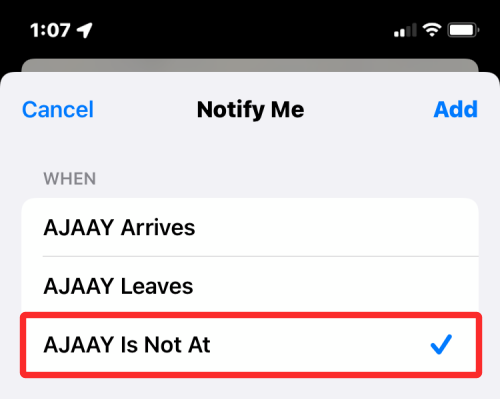
Related: How to Turn Off Shortcut Notifications on iPhone
Choose a location to mark for alerts
After that, choose a location you want to set as a deciding factor for your alerts. When you configure it properly, you will get notifications when this person is not present at your chosen location.
- You can select your friend’s current location, your current location, or select New Location under “Location”.
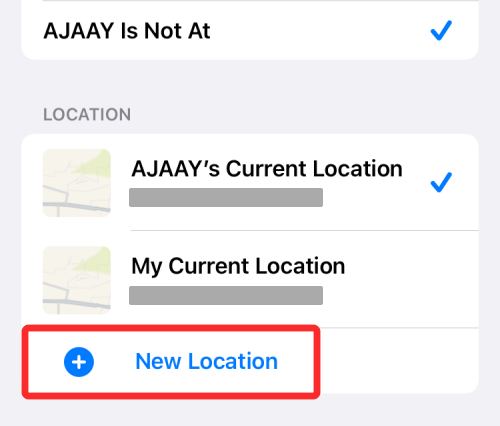
- If you select the last option, you will have the option to choose a custom location of your choice, somewhere where neither you nor your friend currently is located. You can add your location by moving across the map on your screen and planting the red-colored location pin at your desired location.
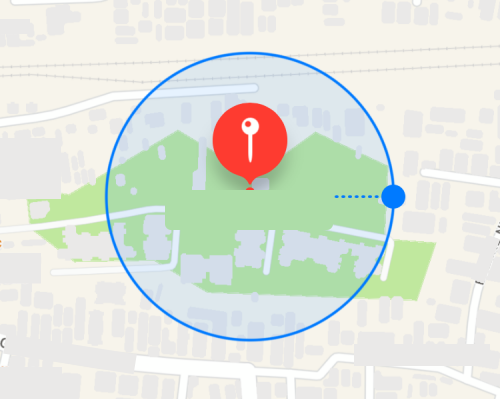
- Next, you will need to set a location radius, that is the area around which location alerts will be triggered. You can one of three options to choose from – Small, Medium, or Large. Selecting a larger radius will notify you only when your friend is much further than your preferred location instead of just around the selected location.
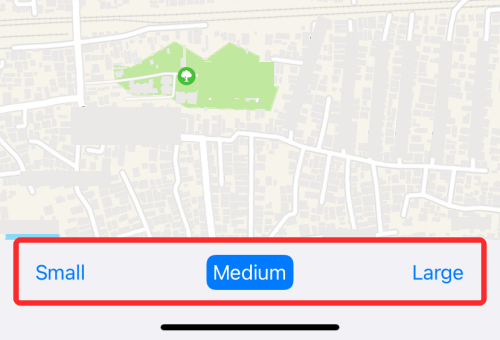
- Once you’ve added your location and selected a location radius, tap on Done at the top right corner to confirm it.
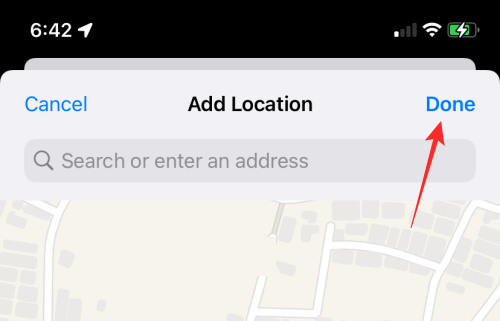
- The new location will now appear under “Location” and it will be selected automatically.
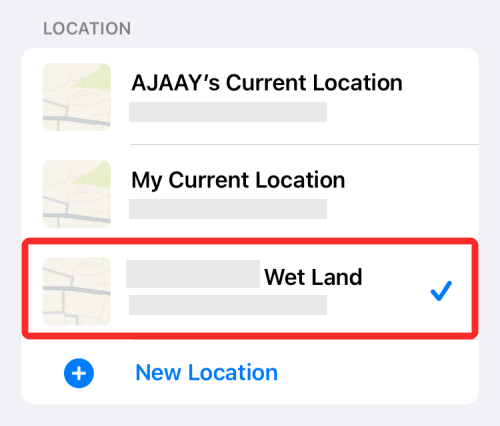
Related: Last Line iPhone Error: How to fix it
Select when to get alerts for someone’s absence
- You can customize when you’re notified about a person’s absence from a location when creating a notification alert. You can do that by configuring the Time and Days sections under “Notify Me”. Inside Time you can choose a Start time and End time for when you want to be notified about someone’s absence at a location during the day.
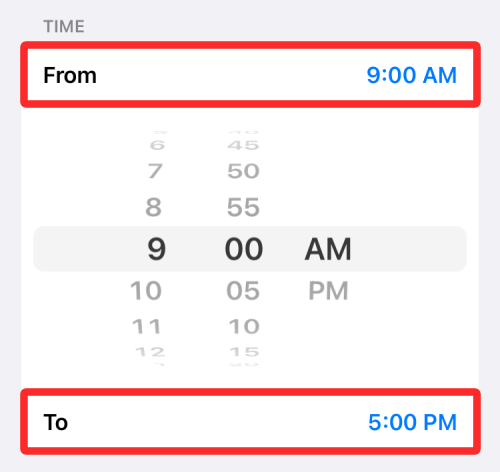
- Under the Days section, you can select the days of the week you wish to get repeated alerts whenever someone is not at a specified location.
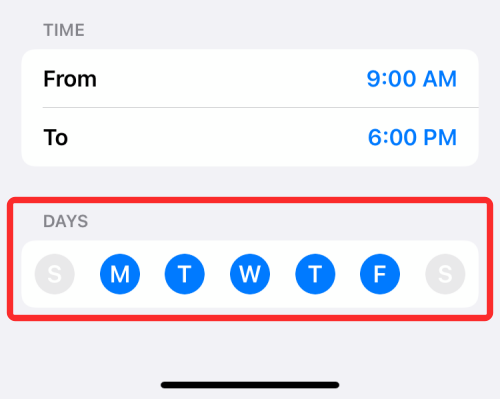
- Once everything has been sorted, tap on Add.
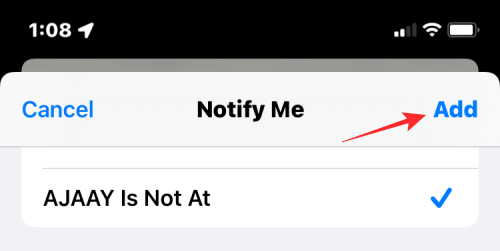
- You will now be shown a prompt about the recurring notification and when the other person will be notified about your request.
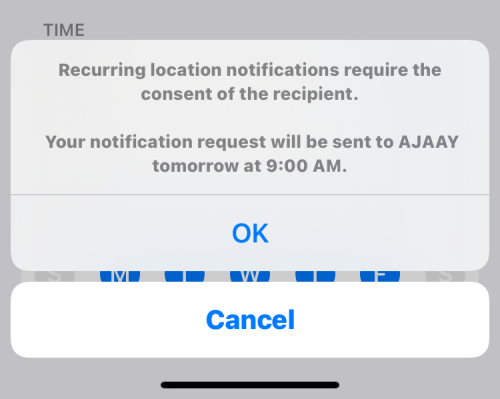
- The other person will now be alerted about your notification setup and will have to approve it themselves to start reporting location alerts to you. This request will be sent to them for the first time on the day and time you pick as the starting day.
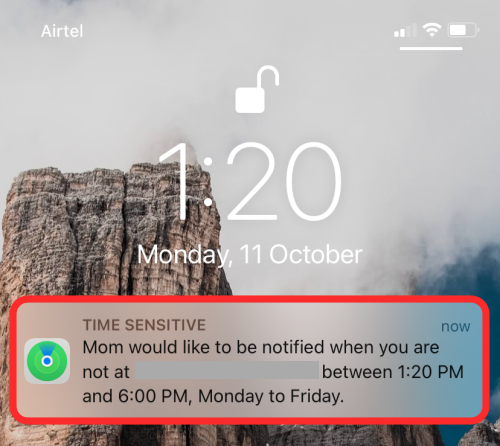
- You can only access their location once your friend approves your request by tapping on Allow inside the location request that appears under “People” on their Find My app.
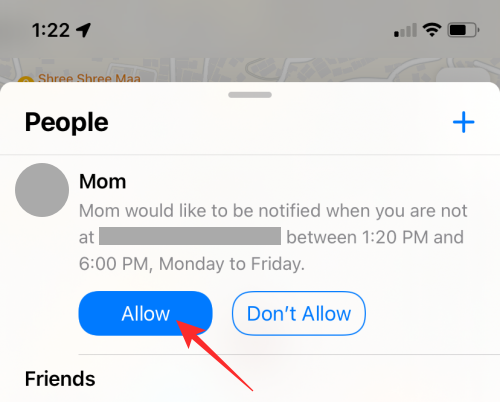
Related: iOS Notifications Silenced? How to Fix the issue
How to add alerts for more than one location
Find My lets you configure alerts for others’ whereabouts in such a way that you’re notified when this person arrives at or leaves more locations than one. You can create separate alerts for the same person when they reach or leave multiple locations by following the steps below.
- Go to Find My app > People tab and select the person’s name.
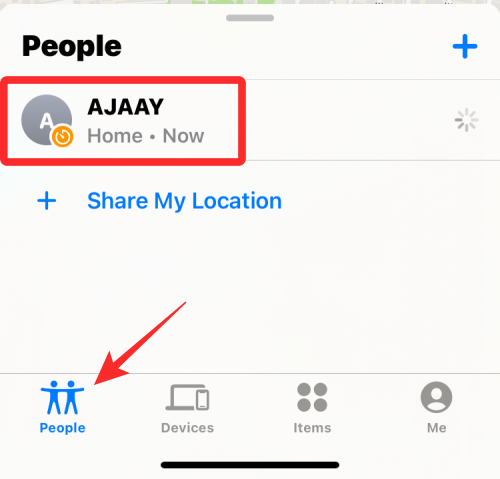
- If you’ve already created a location alert for this person, it should be visible under “Notify Me” inside the “Notifications” section. To create more alerts with different criteria, tap on Add and repeat the same steps as you followed when creating the first alert.
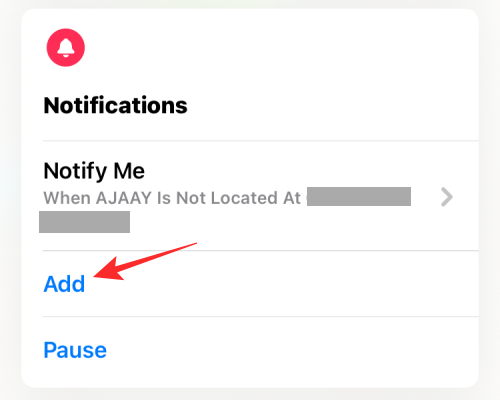
How to pause all alerts from someone on Find My
If you wish to stop all location alerts from your friend temporarily, then you can use the Pause option on their notifications.
- Go to the Find My app > People tab and select the person’s name whose location alerts you want to pause.
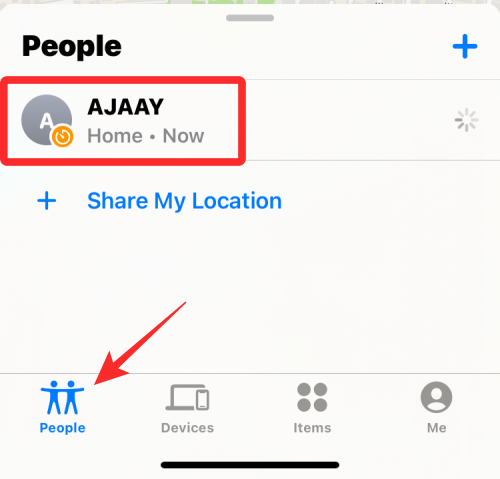
- If you’ve already created a location alert for this person, it should be visible under “Notifications”. To pause these alerts for a specific duration, tap on Pause on the screen.
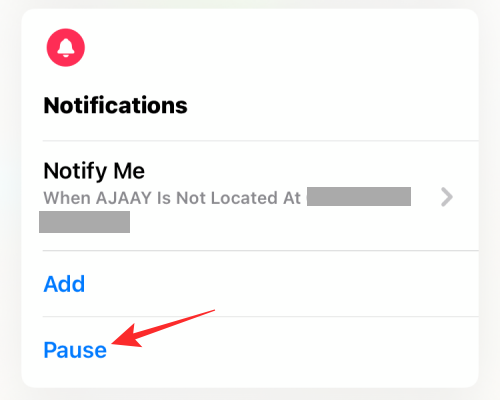
- You will now see the Pause Notifications screen. Here, select the date on the calendar you want to pause alerts for. Find My will stop sending you alerts until the end of the day of your selected date. Once you’ve configured how long you want to pause alerts, tap on Done at the top right corner.
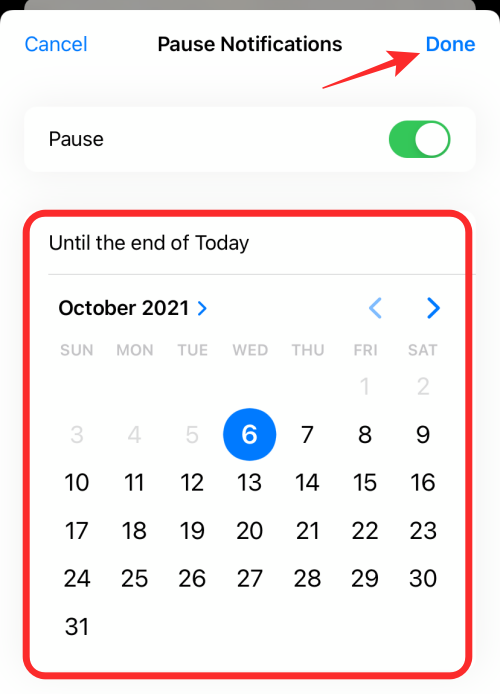
How to disable notifications you create for someone
If you no longer wish to be alerted by someone’s location changes on your iPhone, you can disable alerts for this person from within the Find My app.
- Go to the Find My app > People tab and select the person you want to disable alerts for.
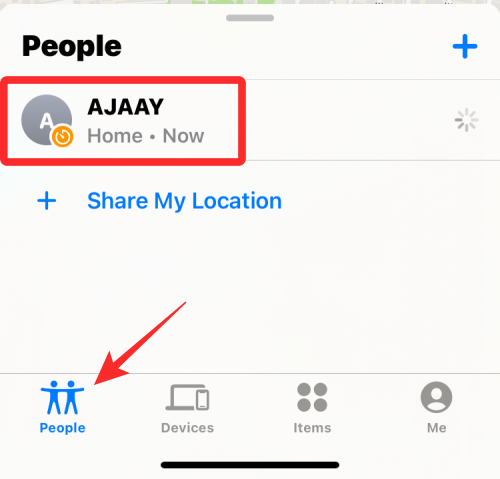
- Swipe up on the next screen and select the alert you want to disable from “Notifications”.
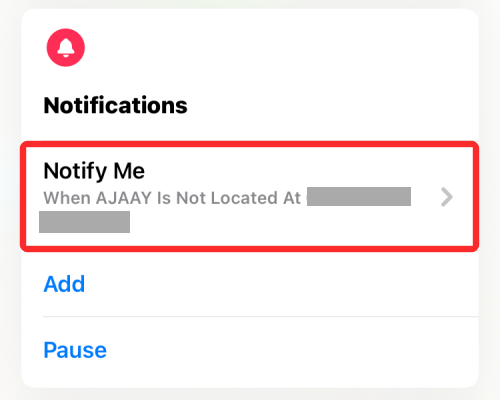
- Next, tap on Delete Notification at the bottom.
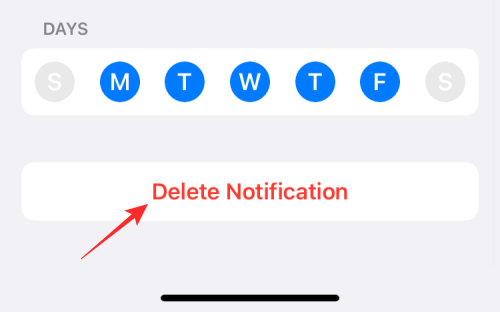
- Confirm the process by selecting Delete Notification in the overflow menu that appears.
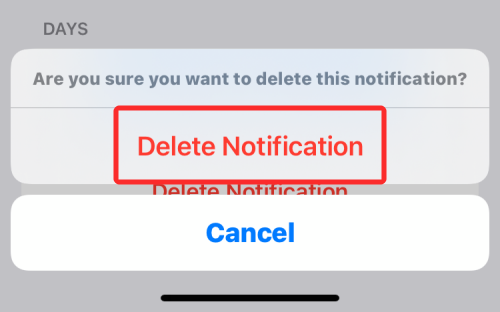
That’s all you need to know about getting notifications on your iPhone when your friend’s location changes.
RELATED
- How to Use Find My Friends Live Tracking on iPhone: Step-by-step guide
- Find My: How to See your Friend’s Live Location on iPhone
- Find My: How to get Location-based Alerts for Someone on iPhone
- How To Get ‘Left Behind’ Alerts When You Forget Your Apple device
- How to Notify Someone When Your Location Changes Using Find My
- What is Mic Mode on iPhone?

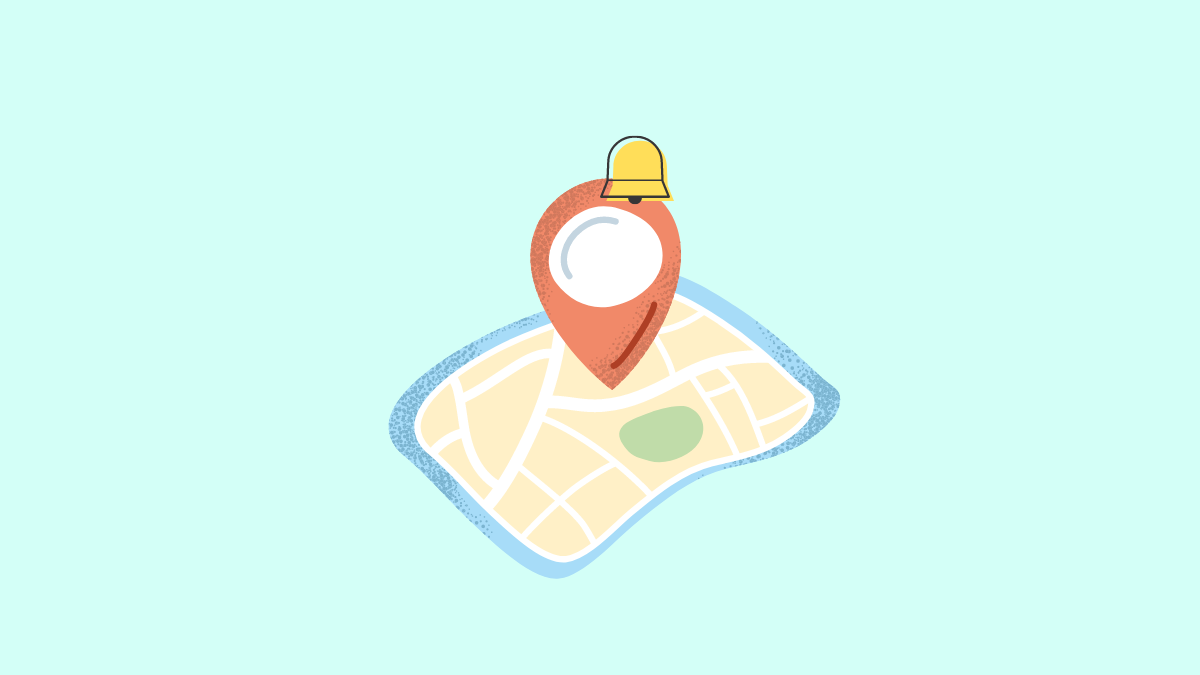











Discussion