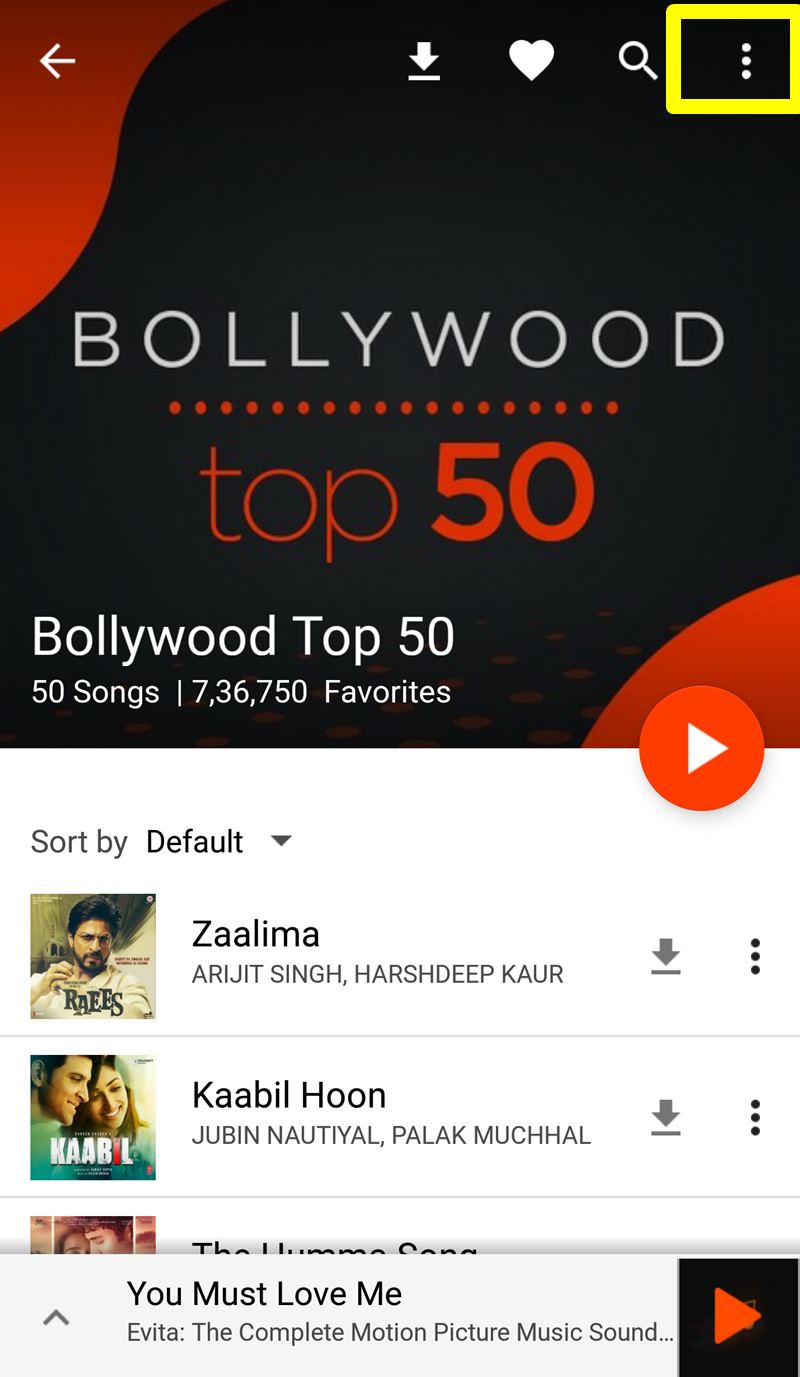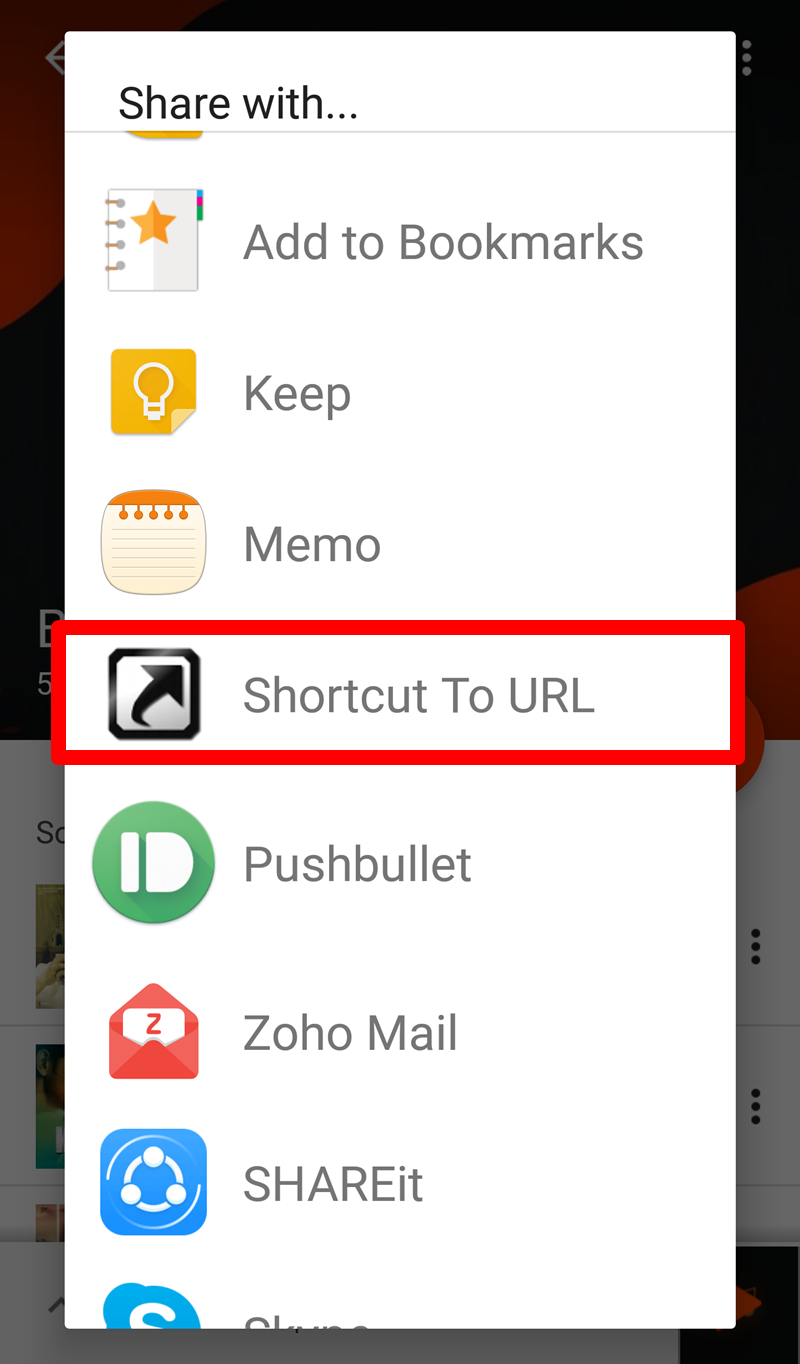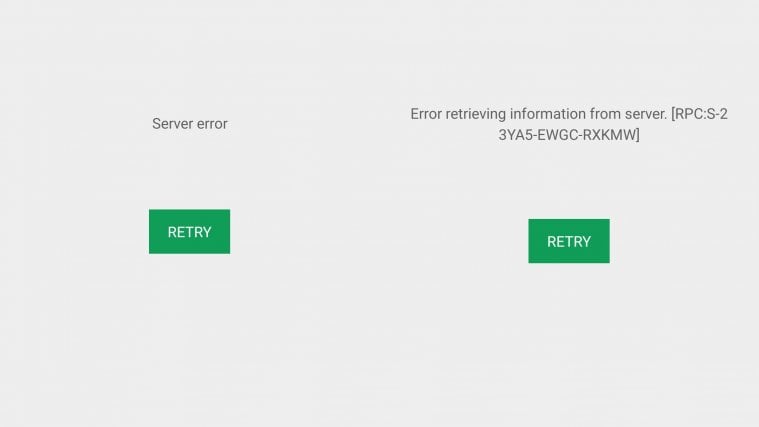Available on both the web and mobile apps, Gaana is an Indian music streaming service that offers free and unlimited access to music. As the description in the Google Play store says, Gaana is “a one stop solution for all your music needs”. Gaana has a huge collection of songs ranging from old to new. The service includes Bollywood songs, Indian regional songs and Hollywood songs all listed in one place.
However, if you are a regular Gaana user, you might have noticed that you have to open the app to listen to your favorite playlists as there isn’t an in-app option to create a shortcut for your favorite playlist/album on your Android home screen. Well, there is a pretty simple indirect method to add a shortcut to your home screen.
Read: Android Apps to help you watch TV shows on Android
How to add a shortcut on home screen
To add a shortcut of any album and playlist on your device’s home screen, follow the given steps:
Step 1. Download Shortcut to URL app from the Google Play store on your Android device.
→ Download Shortcut to URL Android app
Step 2. Open the Gaana app.
Step 3. Open your favorite album/playlist for which you want to create a shortcut. Then tap the three dots located at the top right corner to open the menu.
Step 4. Choose “Share” from the menu.
Step 5. Scroll down and select the “Shortcut To URL” option.
Step 6. You will be redirected to ‘Shortcut to URL’ app. You will find three options there; Name, URL and Icon. The URL option is filled automatically, keep it unchanged. Then give your playlist/album any name, and finally select the icon of your choice. You can even keep the default icon of your web browser. Tap OK to confirm it. You will get a confirmation message that the shortcut has been created.
Step 7. Finally, go to your home-screen, you will find the shortcut that we just created. Tap it to open the playlist directly from your home-screen.
You can also create shortcuts for multiple playlists/albums using the same method.
That’s it.
We hope you loved this. Do share your feedback with us via comments section below.