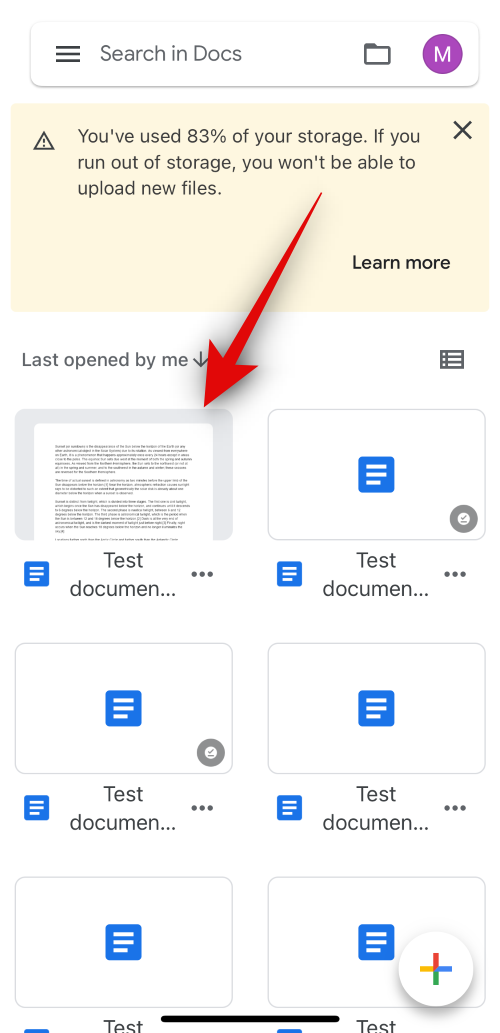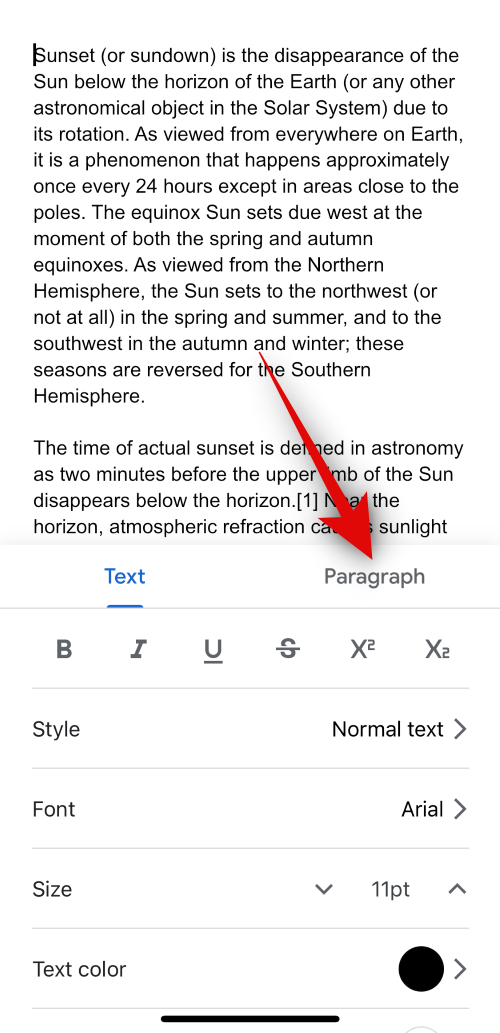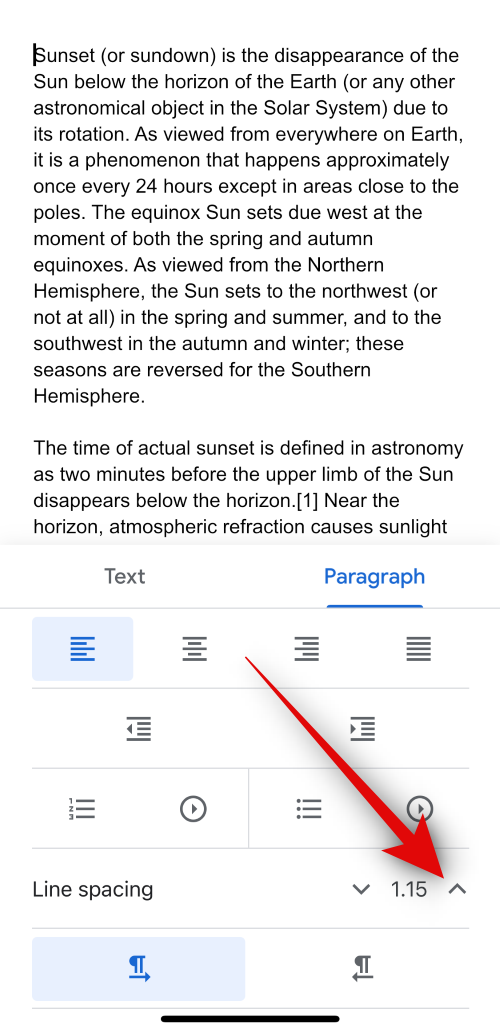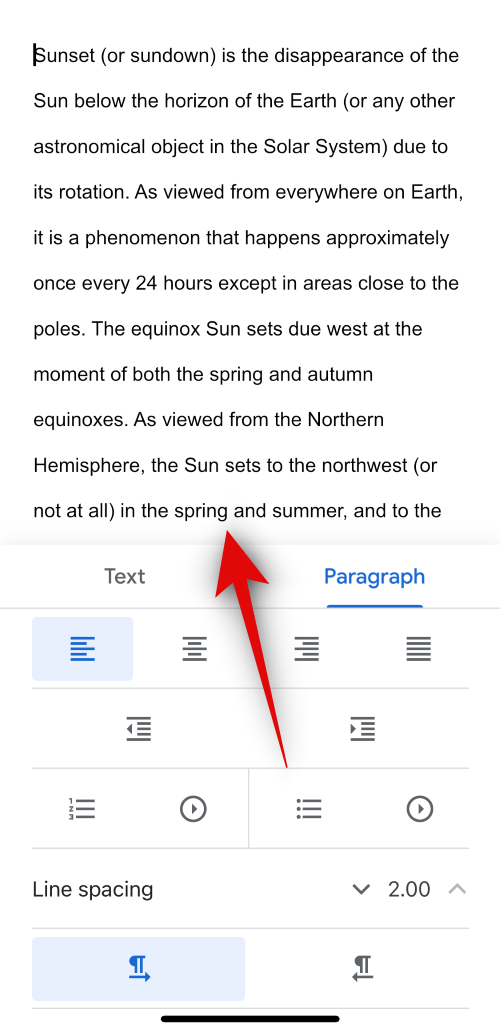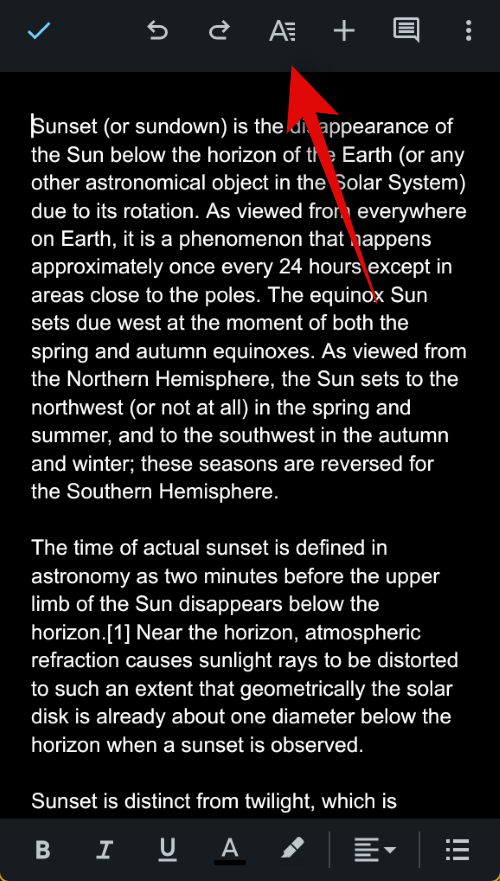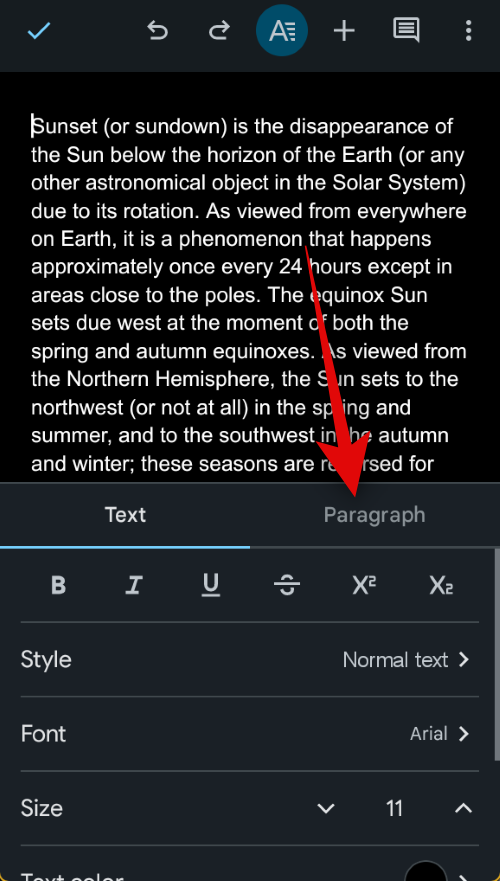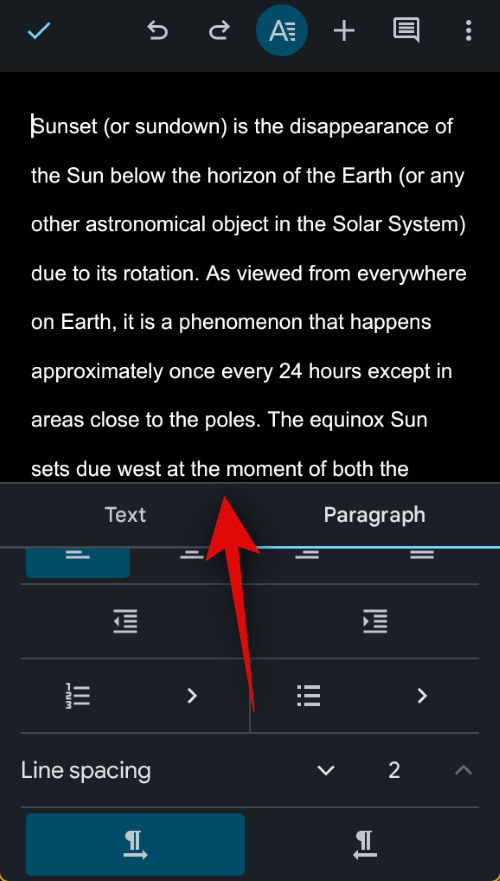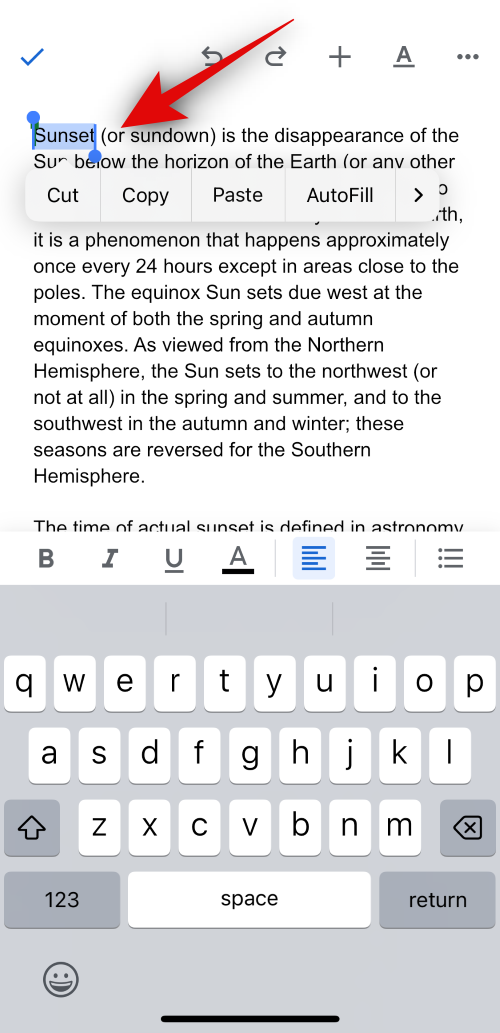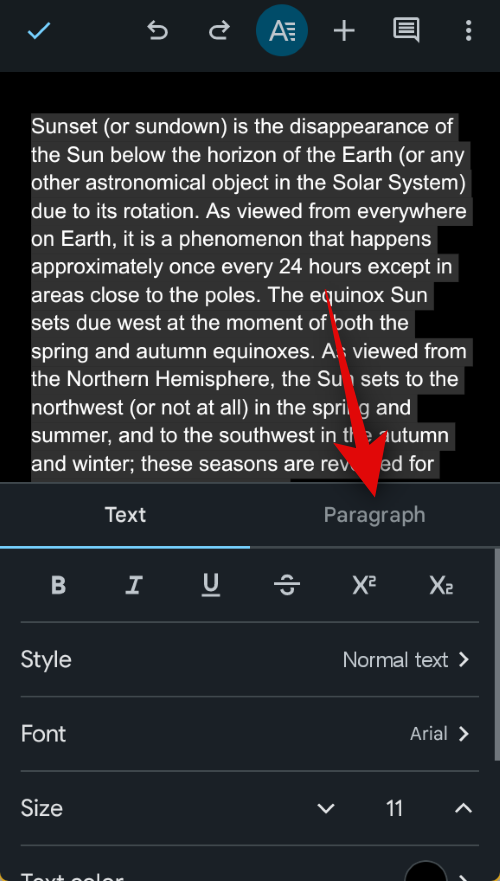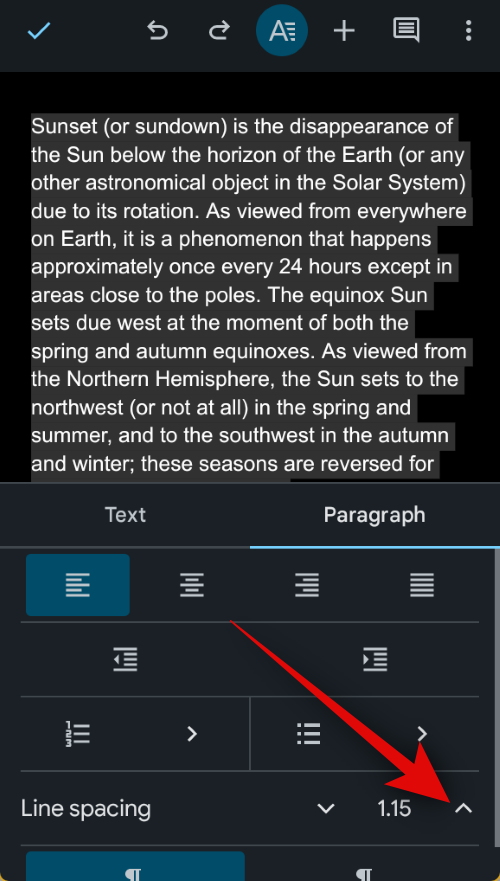For such a lightweight application, Google’s famed text editor, Google Docs, is loaded with an abundance of little features. It lets you write in various fonts, draw, effortlessly increase readability, and so much more.
Today, we’ll be taking a look at one neat and important Google Docs settings — help you add double spaces to your documents whenever you need to. Let’s get started!
How to double space in Google Docs on the website on a PC
Unlike most text editors out there, Google Docs doesn’t automatically assign single-line spacing when you’re creating a new document. It assigns a line-spacing value of 1.15, which it believes is the sweet spot between efficiency and readability.
However, if that’s not good enough, and you’re looking to double the space in between, there are two neat ways of achieving that. Let’s take a look at each method, you can follow either section below to help you along with the process!
Method 1: Using the toolbar
If you want the quickest way of increasing line spacing in your document, look no further than the Google Docs toolbar.
Short guide:
- Google Docs (docs.google.com) > Select document > Line-spacing icon > Select Double.
GIF guide:
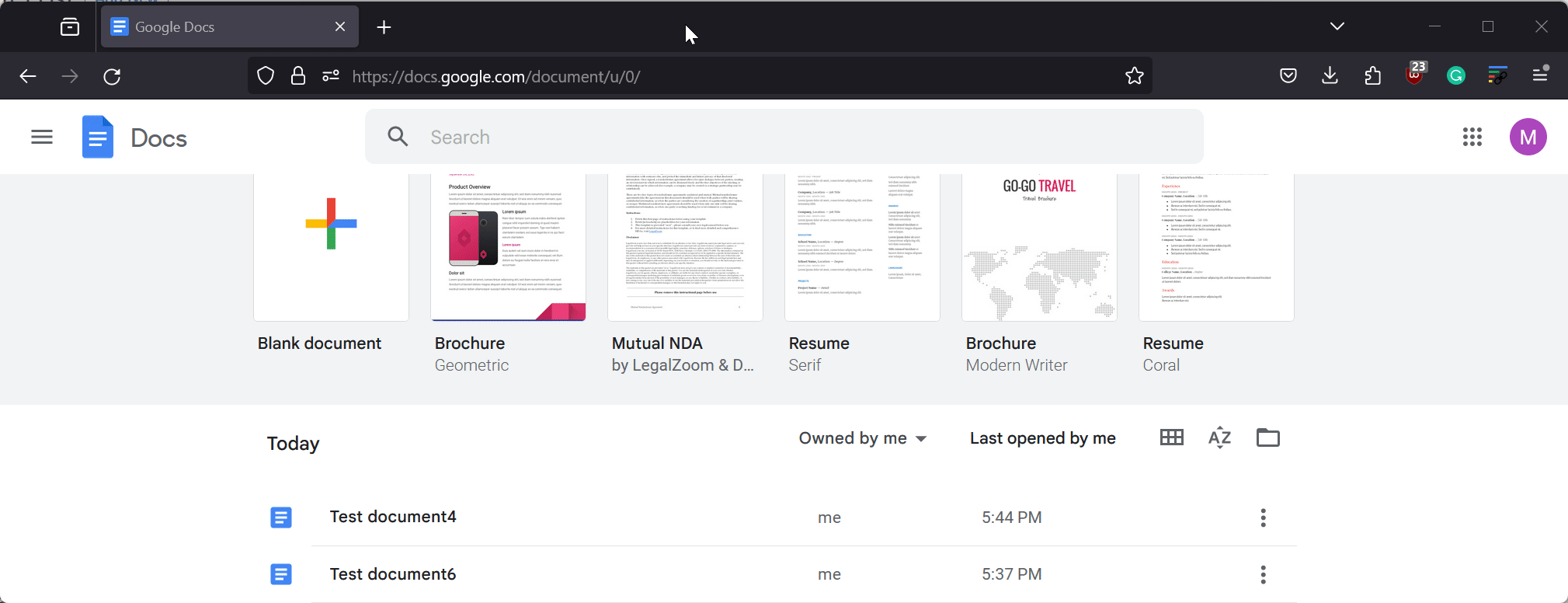
Step-by-step guide:
Here’s a step-by-step guide to help you use double space in your document using the toolbar. Follow the steps below to help you along with the process.
- Open docs.google.com in your browser and click on the document where you wish to use double space.
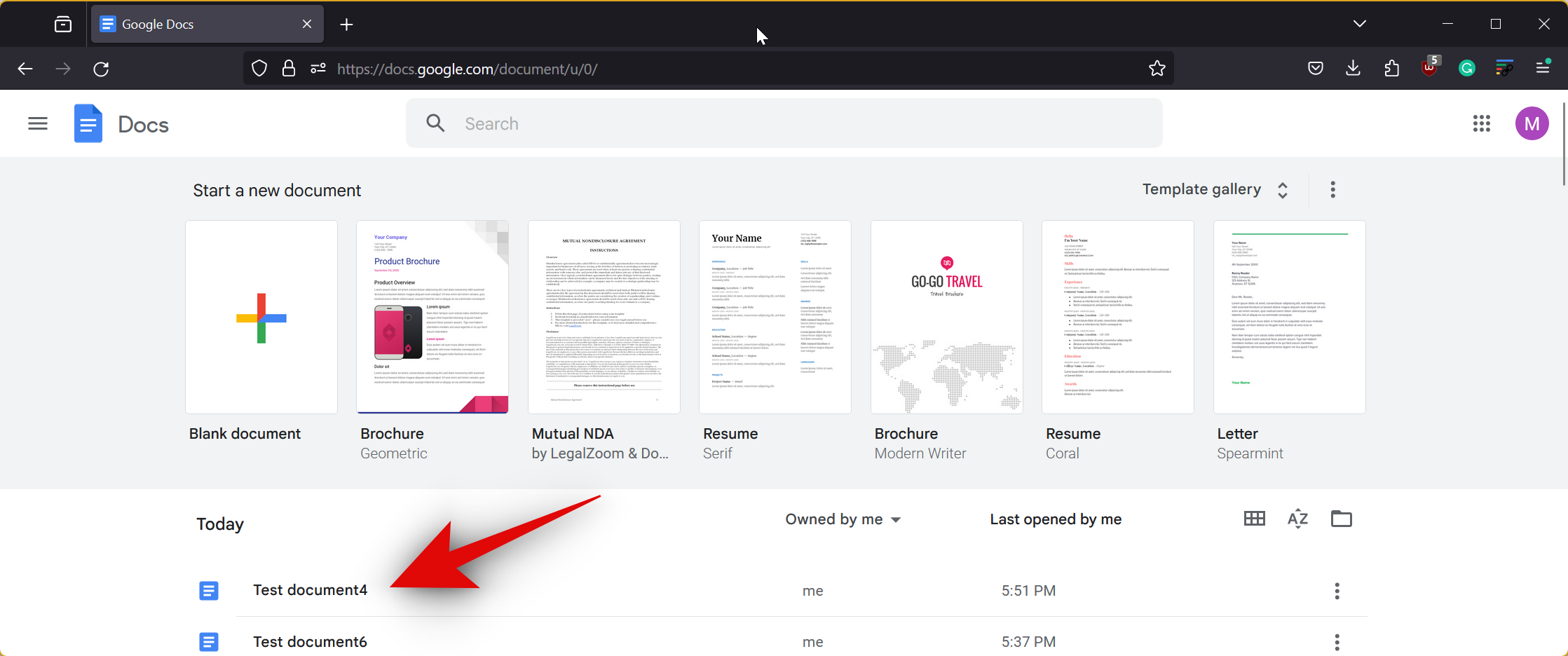
- The document will now open in your browser. Click on the line-spacing icon in the toolbar between the Alignment and the Checklist icon.

- Now select Double.

And that’s it! Double Space will now be used across the entire document.
Related: How to Cross Out Text in Google Docs on PC, Android and iPhone
Method 2: Using the Format menu
You can also double-space a document in Google Docs using the Format option from the menu bar. Follow the steps below to help you along with the process.
Short guide:
- Google Docs (docs.google.com) > Select Document > Format > Line & paragraph spacing > Select Double.
GIF guide:
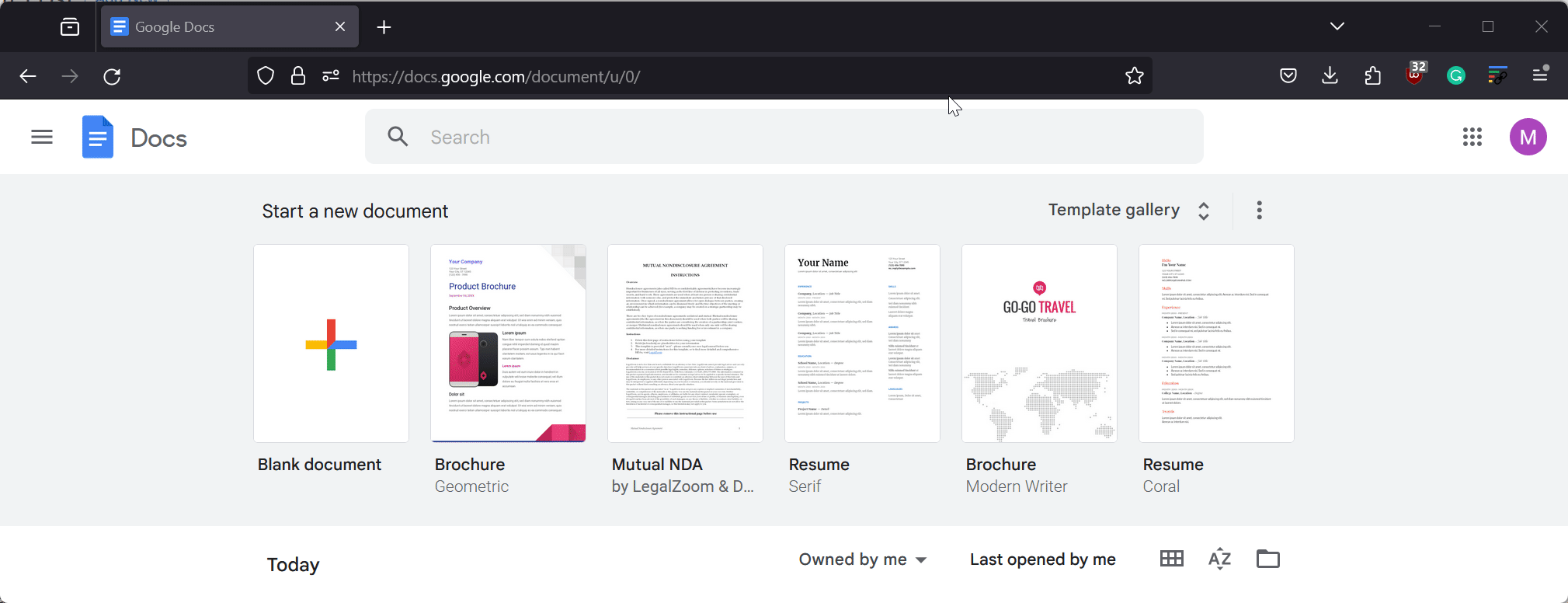
Step-by-step guide:
Here is a step-by-step guide to help you use the Format menu to double-space a document. Follow the steps below to help you along with the process.
- Open Google Docs by visiting docs.google.com in your browser. Now click and open the document where you wish to use double space.
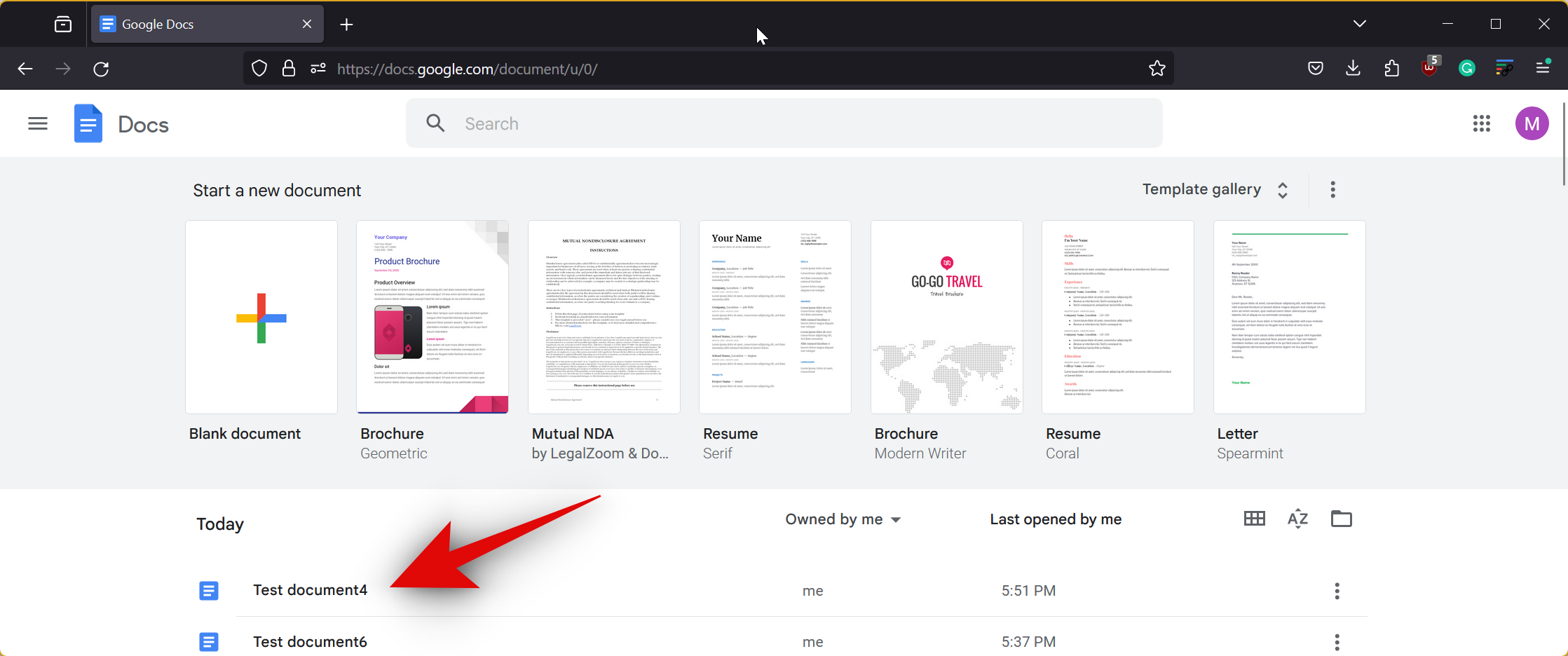
- Click on Format at the top once the document opens.
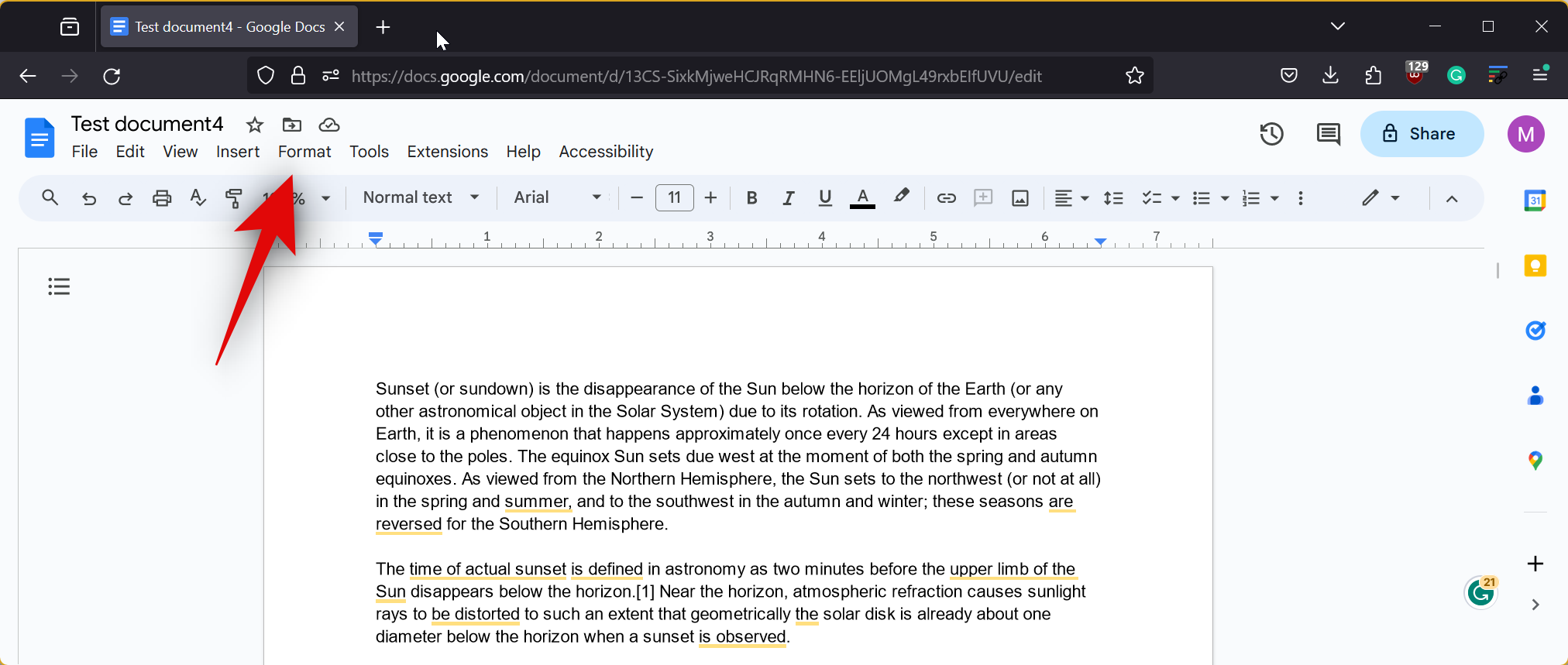
- Hover over Line & paragraph spacing and select Double.

And that’s it! Double spacing will now be applied across the entire document.
Related: How to insert a checkbox in Google Docs on PC or mobile
How to double space in Google Docs app on iPhone or Android
You can also double-space documents when using the mobile app whether on an Android or iOS device. Follow the relevant section below depending on your current device to help you along with the process.
Method 3: On iOS
If you’re using an iOS device then here’s how you can double-space a document in Google Docs using the mobile app. Follow either guide below to help you along with the process depending on your current device.
Short guide:
- Google Docs > Edit > Format > Paragraph > Use ^ arrow to set line spacing as 2.
GIF guide:

Step-by-step guide:
Here’s a step-by-step guide to help you double-space a document in Google Docs. Follow the steps below to help you along with the process.
- Open the Google Docs app and tap on the document where you wish to use double space. Now tap on the Edit icon in the bottom right corner of your screen.
- Next, tap on the Format icon in the top right corner and then tap on Paragraph at the top.
- Tap on the ^ arrow beside Line spacing and increase the value to 2.
And that’s it! Double spacing will now be applied across the entire document.
Related: How to center a table in Google Docs on PC or mobile app
Method 4: On Android
If you’re using an Android device then here’s how you can double-space a document. Follow either guide below to help you along with the process.
Short guide:
- Google Docs > Edit > Format > Paragraph > Line spacing > Use ^ to set the Line spacing value as 2.
GIF guide:
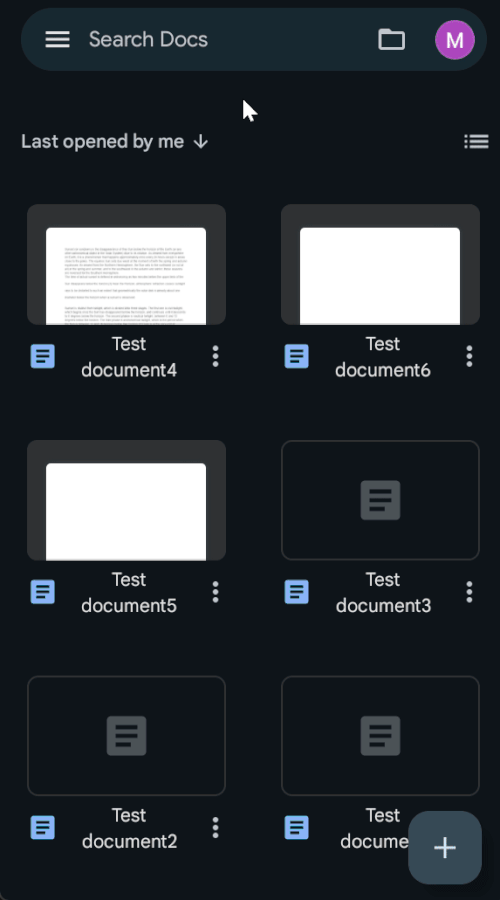
Step-by-step guide:
The step-by-step guide below should help you use double space in a document easily on your Android device. Follow the steps below to help you along with the process.
- Open the Google Docs app and tap on the document you wish to double-space. Next, tap on the Edit icon in the bottom right corner of your screen.
- Now click on the Format icon in the top right corner and then tap Paragraph.
- Tap the ^ arrow beside Line spacing and increase the value to 2. Line spacing will now change for your document in real-time.
And that’s it! The selected document will now be double-spaced on your Android device.
Related: How to Make a Survey on Google Docs
How to double space selected text or paragraph in Google Docs on the web on a PC
There might be times when you only wish to double-space a certain part of your document. You can use any of the guides below to do so on your PC. Let’s get started!
Method 5: Using the toolbar
Short guide:
- Google Docs (docs.google.com) > Select document > Select the text you want to double space > Line spacing icon > Select Double.
GIF guide:
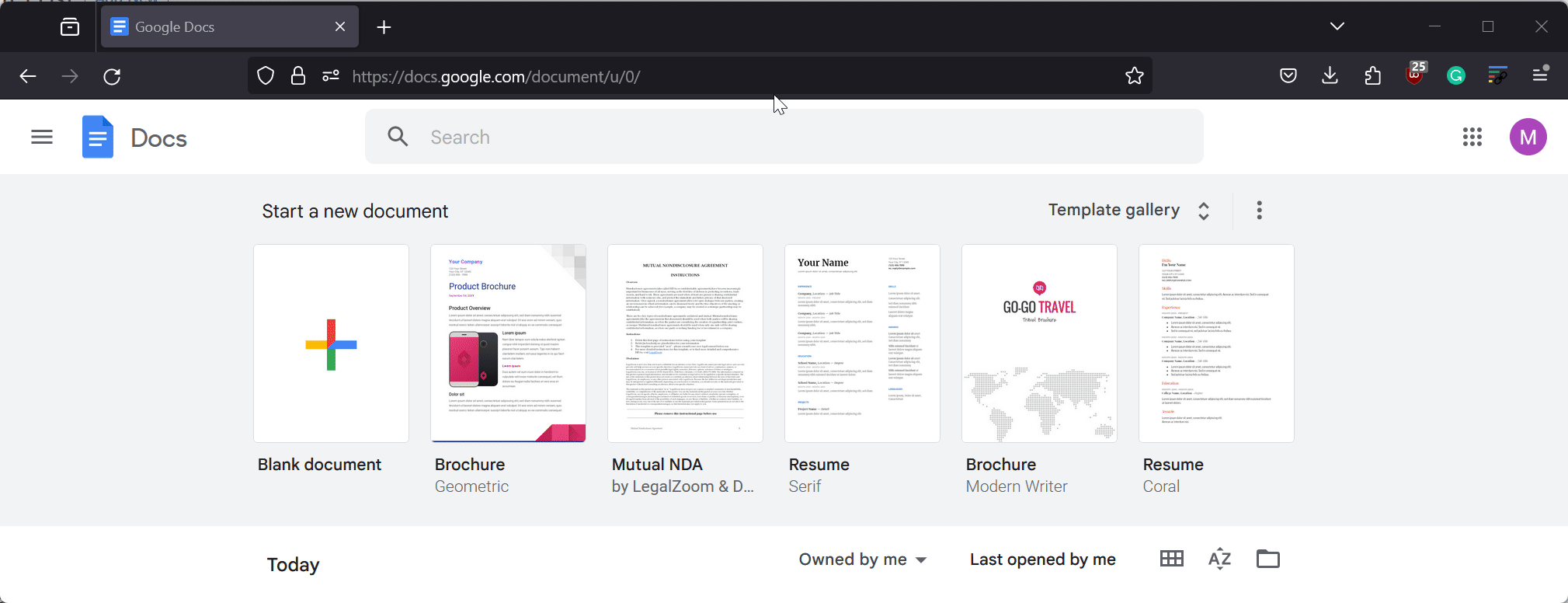
Step-by-step guide:
Here’s a step-by-step guide to help you double-space only a portion of your document in Google Docs on your PC. Follow the steps below to help you along with the process.
- Open docs.google.com in your browser and click on the document you wish to double-space.
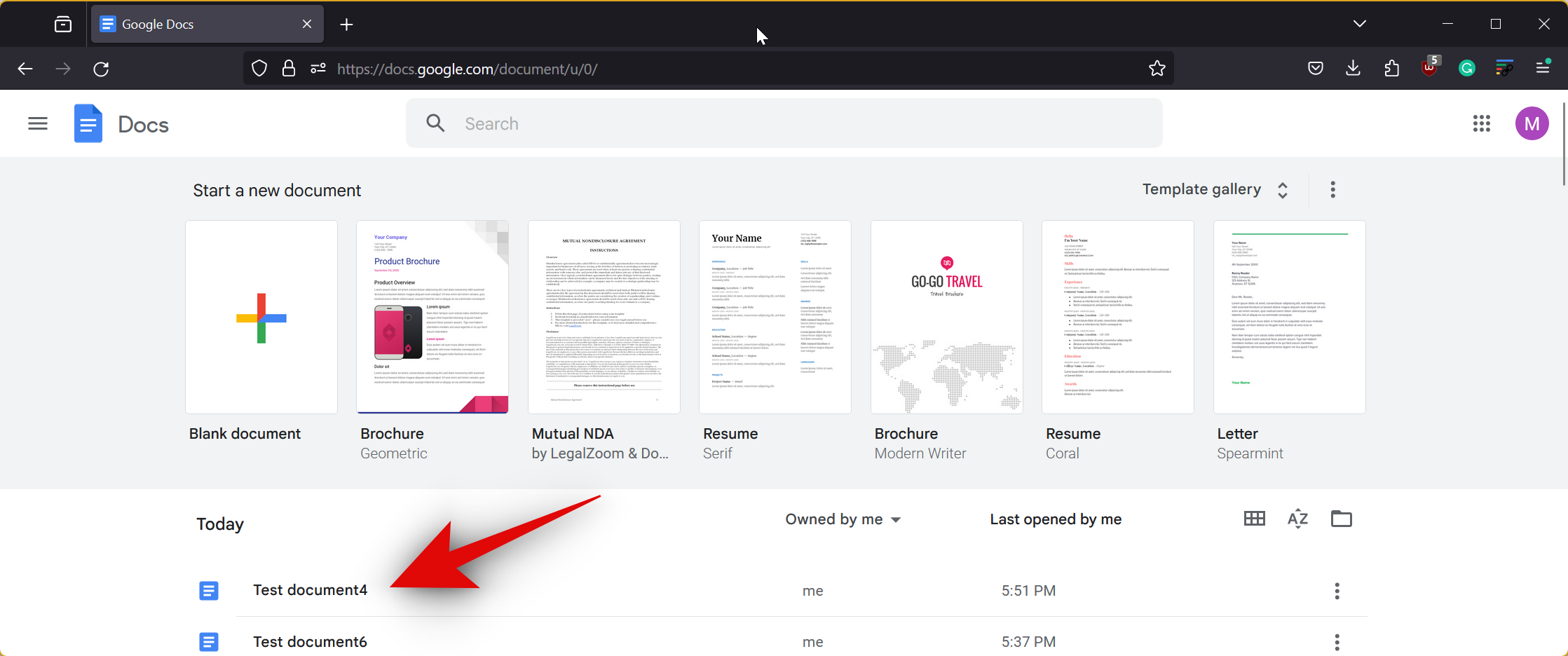
- Now select the portion of the document you wish to double space.

- Next, click line spacing icon between the Alignment and Checklist icon.

- Click and select Double.
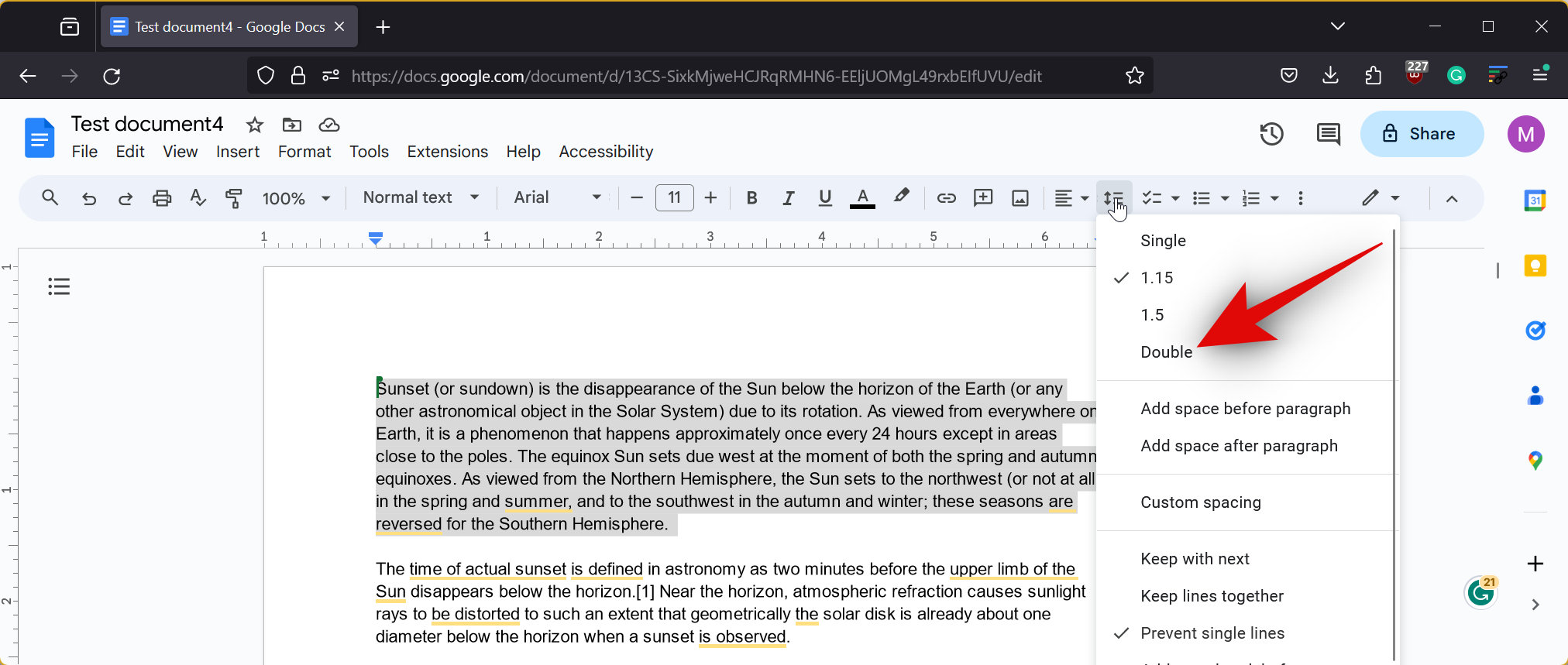
- The selected text will now be double-spaced in the document.

And that’s how you can double-space a portion of the document using the toolbar.
Related: Insert a shape in Google Docs: Step-by-step guide
Method 6: Using the Format menu
You can also double-space a portion of the document using the Format menu. Follow either guide below to help you along with the process.
Short guide:
- Google Docs (docs.google.com) > Select document > Select the text you want to double space > Format > Line & paragraph spacing > Double.
GIF guide:
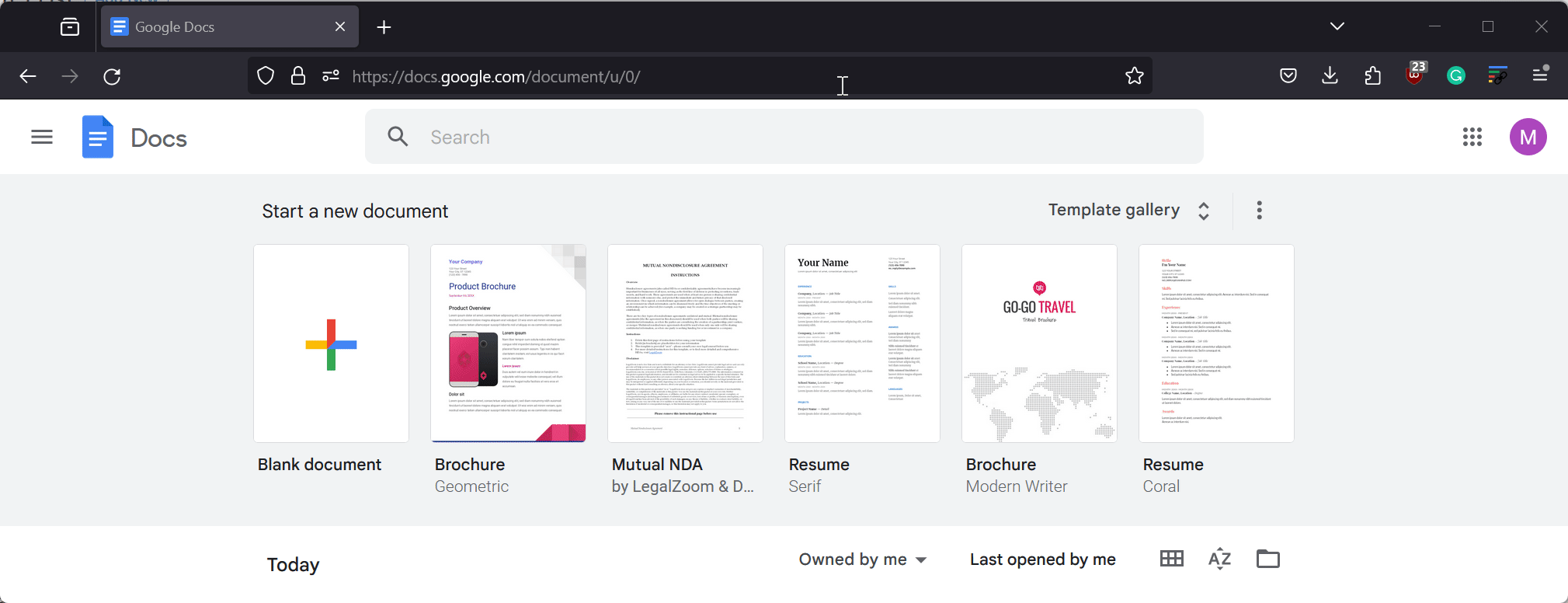
Step-by-step guide:
The step-by-step guide below will help you easily double-space a portion of your document. Follow the steps below to help you along with the process.
- Open docs.google.com in your browser and click on the document where you wish to double-space a portion of it.
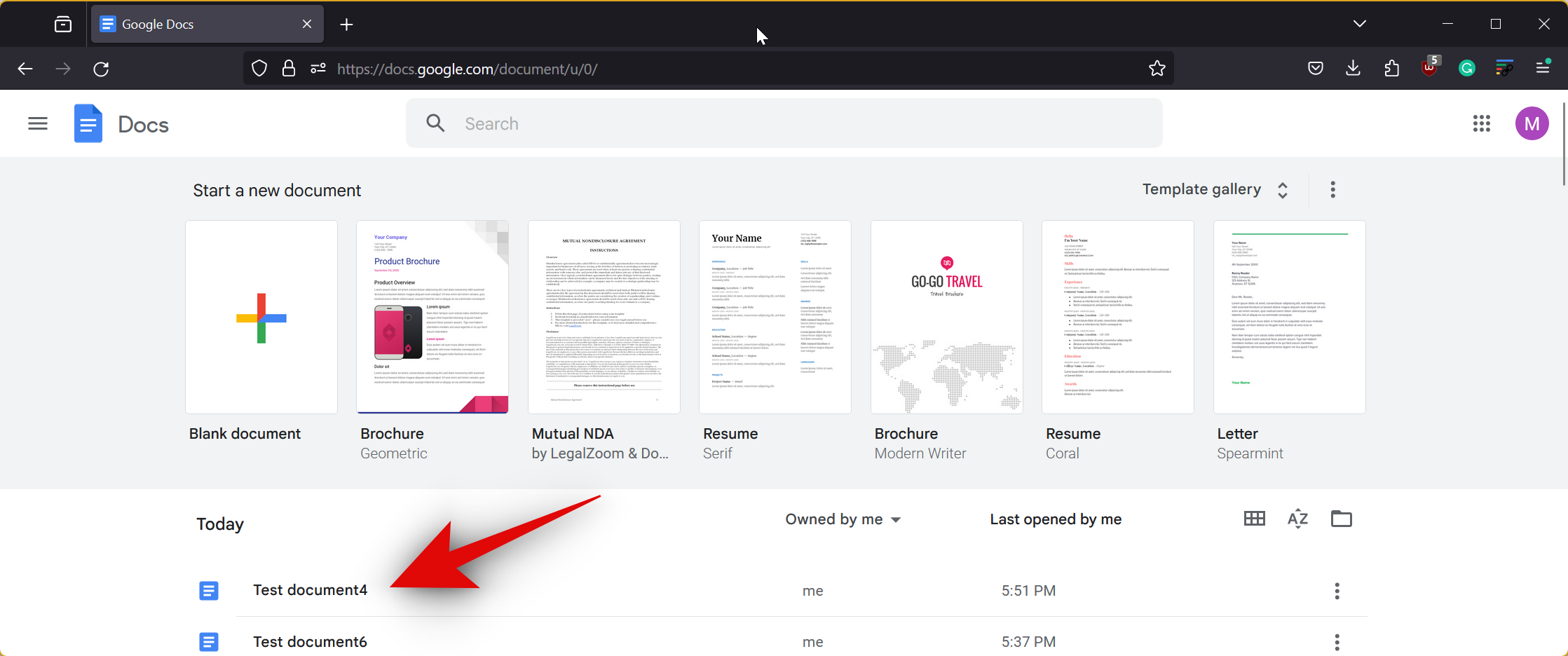
- Now click and drag on the portion of the document you wish to double-space to select it.

- Once selected, click on Format in the menu bar at the top.

- Hover over Line & paragraph spacing and select Double.

- The selected text will now be double-spaced.
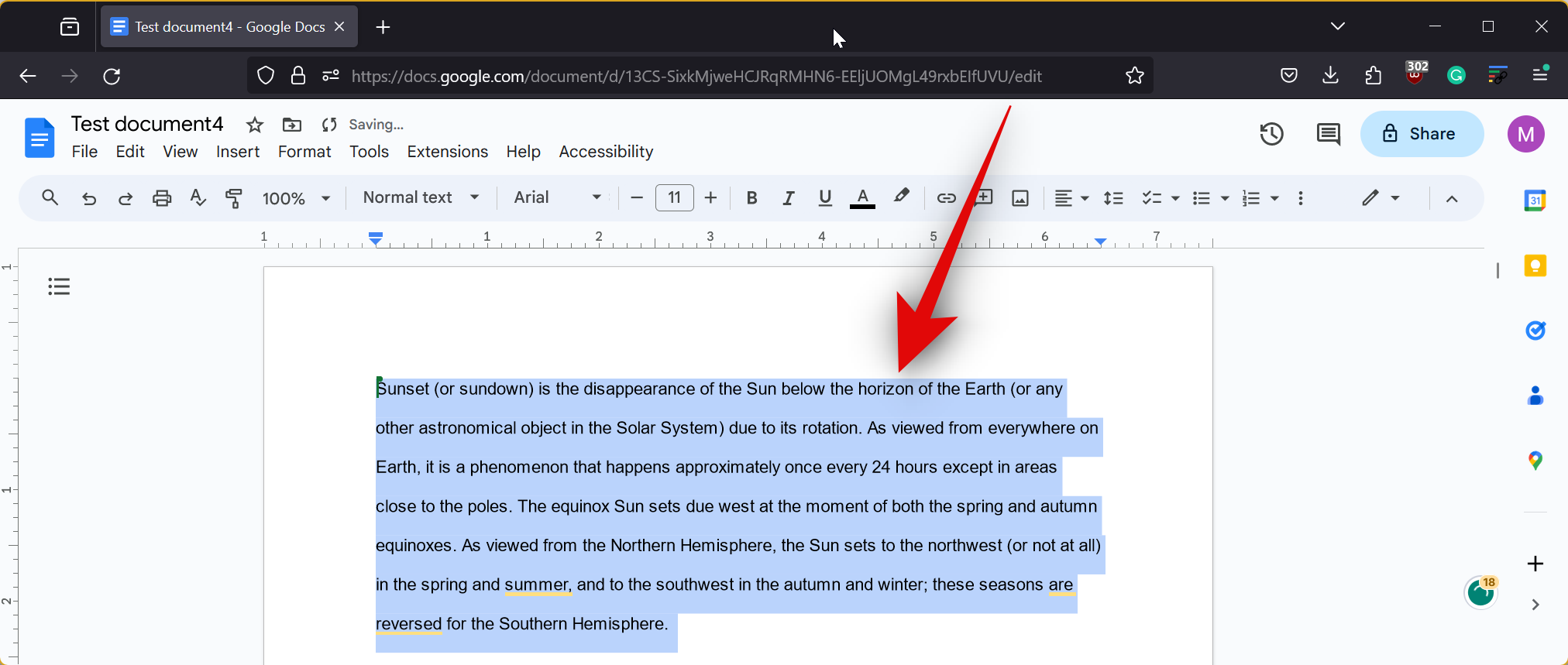
And that’s it! The selected portion of the document will now be double-spaced.
Related: How to Merge Cells in Google Docs on Mac, Windows, Android or iOS
How to double space selected text or paragraph in Google Docs app on iPhone or Android
You can also double-space a portion of the document when using your mobile device. Follow either guide below depending on your current device to help you along with the process.
Method 7: On iOS
If you’re an iPhone user then here’s how you can double-space a portion of a document in the Google Docs app.
Short guide:
- Google Docs > Select document > Edit > Select the text you want to double space > Format > Paragraph > Tap ^ arrow and set Line spacing as 2.
GIF guide:
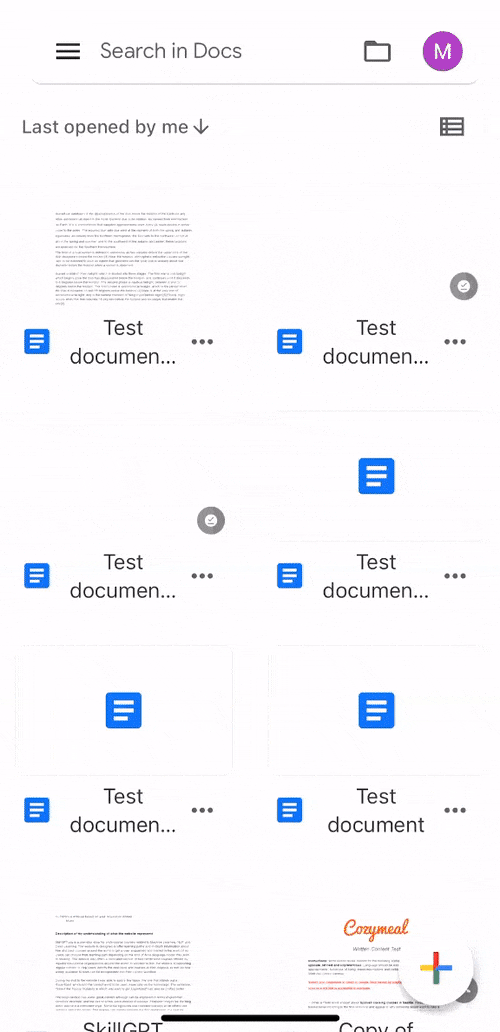
Step-by-step guide:
The step-by-step guide below should help you double-space a portion of your document easily. Let’s get started!
- Open the Google Docs app on your iPhone and tap on the document where you wish to double-space a portion of it. Now tap the Edit icon in the bottom right corner of your screen.
- Next, tap and hold on a word to select it, and then drag either end of the selection to select the part of the document you wish to double-space. Once selected, tap on the Format icon at the top.
- Now select Paragraph, then tap the ^ arrow beside Line spacing and increase the value to 2.
And that’s it! The selected part of the document will now be double-spaced on your iPhone.
Related: How to use voice typing on Google Docs on Windows, Mac, iPhone or Android
Method 8: On Android
You can double-space a portion of a document using the Google Docs app on your Android device. Follow either guide below to help you along with the process.
Short guide:
- Google Docs > Select document > Edit > Select the text you want to double space > Format > Paragraph > Tap ^ arrow and set Line spacing as 2.
GIF guide:

Step-by-step guide:
Here’s a step-by-step guide to help you easily double-space a portion of a document on your Android device.
- Open the Google Docs app and tap on the document where you wish to double-space a portion. Now tap the Edit icon in the bottom right corner to edit the document.
- Tap and hold on a word and then drag either corner to select the portion of the document you wish to double space. Once selected, tap on the Format icon in the top right corner of your screen.
- Tap on Paragraph, scroll down, and tap on the ^ arrow beside Line spacing to set the value to 2.
And that’s how you can double space a portion of a document in the Google Docs app on your Android device.
How to use double space in a document on a Chromebook
If you’re a Chromebook user, the process is similar to the Android guides in the article above. As a Chromebook user, you can use the Google Docs web client in your preferred browser for a desktop experience. Alternatively, you can also download the dedicated Google Docs app from the Play Store if you prefer. When using the Google Docs app, you can use the Andriod guides mentioned in the sections above.
RELATED
- How to Use Google AI in Google Docs With Workspace Labs
- How to do Word Art in Google Docs
- 6 Ways to Put Fractions in Google Docs
- How To Indent on Google Docs App and Web, including Hanging Indent
- How to Add a shape in Google Docs