Zoom conferences have become the norm over the last few months, and we’re slowly getting the hold of the all-purpose video conferencing tool. From educational institutions to thriving workplaces, Zoom has single-handedly changed the definition of collaboration in the post-pandemic world, and we can’t possibly be more grateful.
However, since most of us are still new to this platform, there are some questions that can be a little tricky to answer. Today, we’ll take a look at one such question, and, hopefully, help you see things a little more clearly.
Related: How to see everyone on Zoom on PC and Phone
Does Zoom notify the host when someone leaves?
This question depends on how attentive the host of the meeting is. If they wish, they could very easily make sure that everyone knows when someone leaves a meeting. However, by default, Zoom doesn’t use an audible notification — play a chime — when someone leaves (or joins) a meeting. However, there are a couple of some obvious changes that are easier to spot for the host.
For starters, the participant’s video disappears from the Grid view, which is very easy to notice; especially when there aren’t many participants, to begin with. Additionally, the name of the participant isn’t displayed on the participants’ list anymore — another obvious giveaway.
Related: Zoom Limits: Maximum Participants, Call Duration, And More
How to know when someone leaves a meeting
If you’re the host of a meeting, you can easily know when some unwilling participant leaves your meeting. There are two ways to achieve this. The first method is to go Zoom.us, login, move to Settings, and turn on ‘Play sound when participants join or leave.’ You could turn on the option for the host only (you) or all participants in your meeting.
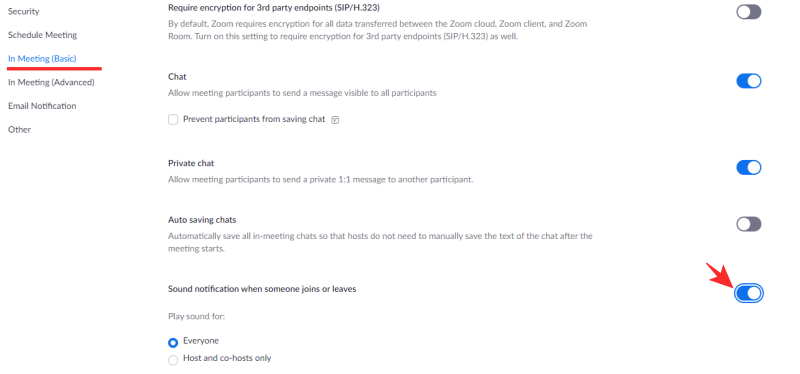
The second way is more straightforward, as it allows you to attain the results without fiddling with the settings. While in a meeting, go to the list of participants and click on the ellipsis at the bottom of the list. Finally, check ‘Play Enter/Exit Chime’ to make sure a sound is played when a participant joins or leaves a meeting.
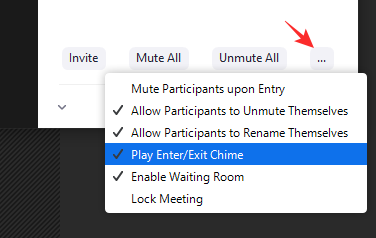
After you turn it on, no one would be able to leave silently, as you’d hear a chime when a participant chooses to drop off your Zoom meeting.
Related: Best Zoom Filters: How to get and use them
How to leave a Zoom meeting without anyone knowing
It’s impossible to sneak out of a Zoom meeting without anyone noticing, as you’d be visibly absent from the Grid view and the participants’ list. However, that doesn’t mean that you shouldn’t put the effort to be a little more inconspicuous. So, here are a few tips to leave the Zoom meeting silently.
When someone’s presenting
The best time to drop off a meeting is when someone is presenting a file or their screen. The grid video view is turned off during the course of the presentation, which gives you the perfect window to run a few errands. Be aware that a sound would still — if enabled — be played if you leave the meeting altogether.
Create a looping background
You’ve probably thought about it a billion times, and we’re here to tell you that it’s not that improbable. All you have to do is create a looping video of yourself — actually, just record a short clip and let the virtual background system take care of the rest — and set it as your video background when you’re taking a little break. If you time it right, wear the same outfit and refrain from making too many gestures during the video, no one might notice you are gone. That’s a big might, there, BTW!
As you’re not leaving the meeting, be sure to drop in after your little adventure.
Related: How to use Zoom chat and useful tips
The Grid video swap: When a new participant joins
As we’ve discussed, your video feed disappears off the Grid when you choose to leave a meeting. However, if you can time your exit perfectly, the Grid switch-off won’t be as obvious. All you have to do is make sure you leave as soon as a new participant joins. That way, the Grid count wouldn’t change, and you could even get away with the exit chime.
Make a poor internet excuse
If you’re really that desperate, you could make up an excuse to get out of jail early. A poor internet connection — especially in these trying times — is usually a foolproof excuse and should get the job done. However, before lying through your teeth, make sure you’re not urgently needed by your organization.
Related: How to pass Host controls on Zoom
Can the host tell if someone’s not paying attention in a meeting?
With all meetings and classes being held on Zoom, Attention Tracking had become an integral feature of the platform. It allowed the host or presenter to see whether every participant was paying attention at the right time. The feature didn’t track eye movements — as some rumors suggested — but had a pretty great trick to achieve the desired results.
Zoom’s Attention Tracking checked whether the Zoom window was in the foreground or any other application was sharing the attention. It only allowed users to step off for less than 30 seconds, as even a second more would display an idle icon right next to the participant’s name.
Fortunately for many, Zoom received a bunch of complaints regarding the feature and was forced to turn it off for good in the first week of April. Currently, the feature is turned off for all users and is unlikely to be turned on again. Now, Zoom doesn’t tell your boss when you hop over to a different browser window or any other application during a meeting.
Related:

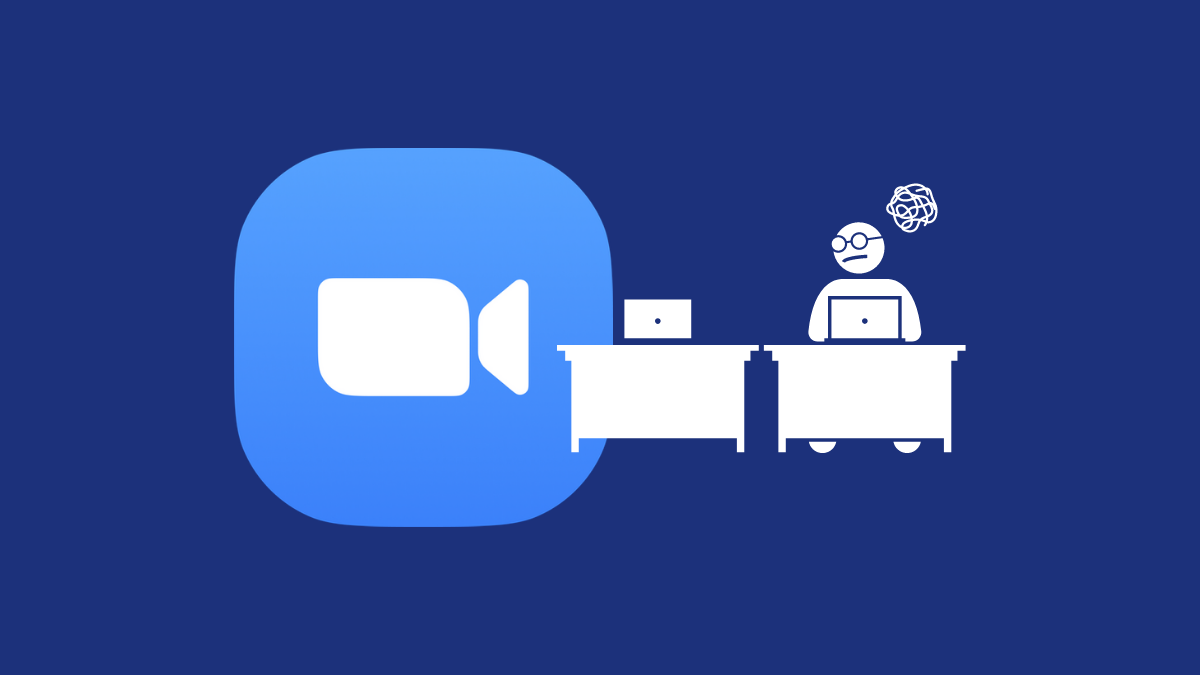











Discussion