Activision has released the direct sequel to the original “Call of Duty: Black Ops”, aptly named the Call of Duty: Black Ops – Cold War. The new title lets you come face-to-face with popular figures from the ’80s and lets you fight your battles at prominent locations around the world including Vietnam, Soviet KGB headquarters, East Berlin, Turkey, and more.
With a wide release across Windows 10 (PC), PlayStation 4, Xbox One, PlayStation 5, Xbox Series S, and Xbox Series X, users around the globe are now getting their hands on the new first-person shooter video game. Like any newly released game or update, many users are now encountering some problems and bug issues inside Black Ops Cold War.
In the following post, we’re compiling a list of issues that many are facing inside Call Of Duty Black Ops Cold War and we’ll also help you address them or fix them so that you can get to play the game that you eagerly awaited as soon as you possibly can.
Related: How to decrypt floppy disc code in Cold War
“Umbrella merge conflict” error
A bunch of users are shown the “Umbrella merge conflict” error on their screens when players try to enter a multiplayer game. The issue is believed to involve your connection to the game lobby’s servers which isn’t able to re-establish a connection.
To fix this issue, it’s recommended that you restart your game and you should be good to go. In case that doesn’t fix your problem, you will have to wait for the game’s developers to roll out an update if the issue appears to be widespread. This is to be expected if you’re an early-bird customer of any game or application as there will be bugs and issues in the very first version but rest assured that those will be ironed out in future releases.
Related: Cold War Split Screen Support Explained
“Yorker 43 Good Wolf” error
Right after loading the game, many users are being greeted by the “Yorker 43 Good Wolf” error on their screens. The issue seems to revolve around the inability of the game to connect to its servers which is evident from the fact that it takes a long time for the game to move from the “Connection connecting to Call of Duty services” screen to the game’s loading screen.
As it turns out, the fix for this has been established since the game was first released in beta as it was also reported at the time. We’ve already prepared the following guide that lets you get past the “Connecting to Call of Duty services” screen when you face this error. You can read in the link below.
▶ How to fix “Yorker 43 Good Wolf” error in Cold War
Error code: 3107840166
While some are encountering issues right after loading the game, a certain section of users is facing problems when they’re creating their personal profile within Black Ops Cold War. The issue labeled ‘Error code: 3107840166’ seems to be widespread and oddly enough, it appears during in-game scenes and not when the game is loading.
According to what the commenters have to say in this Reddit post, it appears as if this problem has something to do with certain AMD Ryzen processors. We believe so because most of the people reporting the issue happen to run the game in Ryzen-based hardware. If that’s the case, the issue might also be prevalent in the new generation PS5 and Xbox Series X consoles as well.
At the moment, there’s no fix or workaround that lets you dodge Error code: 3107840166 when playing Call of Duty: Black Ops Cold War but we’ll make sure we update this section once there’s an update that patches the error in the future.
Related: How To Unlock Dark Aether Skin in Cold War
“Referral denied” error
Many Playstation owners have been left with the inability to get their hands on the Call of Duty: Black Ops Cold War and are instead getting the “Referral denied” when accessing the PlayStation Direct website.
The problem doesn’t seem to be related to just the Call of Duty: Black Ops Cold War game as those visiting the store for other reasons are also redirected to a blank page. This blank page when refreshed reads “Referral Denied” saying you don’t have permission to access the webpage.
We don’t know why users are facing the issue at the moment but we’ll make sure we update this section once there’s some good news.
Split-screen mode issues
Call of Duty: Black Ops Cold War lets you play in a split-screen mode to play the game locally with others around you. With this mode, you and your friends can take advantage of your local game setup to play multiplayer matches without needing to log in to another console.
Sadly for many, Split-screen has been giving a slew of issues for different players. Firstly, if the option works for some, players are experiencing frequent lag and game crashes when split-screen is enabled. There are also a bunch of instances where players aren’t able to completely see some elements that they should otherwise be seeing in split-screen.
Now THIS is black ops cold war’s split screen. from blackopscoldwar
But a lot of the people are just complaining that Split-screen just doesn’t work on their console. For instance, the option doesn’t seem to appear for some Xbox Series X users while some others aren’t able to switch it ON even if it appears in the game lobby screen, especially in Zombies mode.
The game’s developer hasn’t yet rolled out a fix for the problem but we can expect the issues to get resolved in any future update after the current version 1.04 of the game.
Game keeps crashing in multiplayer mode
For some of the players, the Black Ops Cold War seems to crash the moment multiplayer mode is selected on their PC version. When a player clicks on the multiplayer mode, you’re taken to a cutscene and when your try to exit that, the game crashes with a Fatal error that reads “Unfortunately, the application has unexpectedly stopped working”.
Help, Game keeps crashing upon loading up multiplayer from blackopscoldwar
Fortunately, the Reddit user who had posted the issue also provided a solution which involved moving some game files from the beta to the public version of the game and then deleting the beta folder once and for all. You can read the solution down below.
“Connection to Blizzard game servers lost” error
Another issue that’s happening for PC players of the Black Ops Cold War is the random “Connection to Blizzard game servers lost” error. The error appears to be because of the inability to connect to the game’s servers which means players can’t even get past the game’s loading screen preventing them from selecting any of the campaign modes.
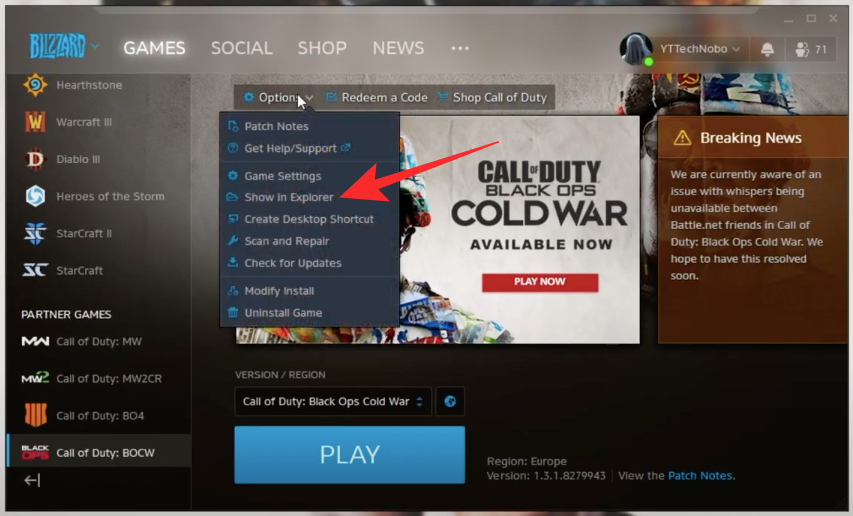
Fortunately, there’s a workaround that temporarily solves this issue. To get it resolved, you need to launch Blizzard, head over to ‘Options’, and select ‘Show in Explorer’ for Black Ops Cold war.
When the Explorer opens with the game’s location, right-click on the “BlackOpsColdWar.exe” file and click on ‘Properties’. Inside the ‘Properties’ window, select the ‘Compatibility’ tab and check the box adjacent to ‘Run as Admin’, and click on the ‘Apply’ button at the bottom.
UI error 80184
The UI error 80184 appears for Black Ops Cold War players who are trying to play multiplayer games with their friends. The issue appears when a user is trying to log in to their account which never successfully gets past the login screen and players are instead forced to restart the game.
The issue can be resolved if you open the game using the second account and also make sure that this account is fully set up and verified.
UI error 26484
Some Playstation players of Black Ops Cold War are being displayed with a UI Error 26484 on their screens after installing the game’s latest update on their consoles. The error prevents users from sending invites to their friends, thus keeping them from playing a multiplayer match.
Any other PS4 players unable to send invites? from blackopscoldwar
The issue appears to be happening in both current and older generations of Playstation consoles with both PS5 and PS4 players struggling to get past the error code.
While Sony or the game’s developers are yet to acknowledge the issue, some have found a solution that temporarily fixes the problem. Instead of sending invites within the game, you can go to your friend’s profile on the Playstation home screen, and join their session if it says that they’re playing Black Ops Cold War.
Another workaround to play multiplayer matches is to join each others’ joinable parties or matches which you can do by pressing the Triangle key on your controller for sending invites.
UI error 100002
Of all the errors that have been showing up on users’ screens, the UI error 100002 would most definitely be the one that many have been welcome with. This particular error seems to be common in console versions of the game as it crashes mid-game when a user is in a multiplayer match and is forced to restart the game to get it resolved.
Black Ops Cold War is a scam and extremely broken! from blackopscoldwar
Other users have commented on this post saying they get the same update and are forced out of the game and back on to the console’s home screen when the error occurs. Judging by the time of these complaints, it appears as if this error started appearing after the latest update, as is pointed out by some of the users in the comments.
UI error 86494
Cold War users are getting the UI error 86494 flashed on their screens and from what it looks like, the error shows up when the player is inviting friends for multiplayer-gaming. The problem seems to be quite widespread with some players getting stuck on the multiplayer startup screen and then failing to load up a match with their friends logged in.
Somehow the problem seems to be happening for Xbox and Playstation users as well, meaning this could be a cross-play-centric problem and it requires the developers to roll out a patch to get the game to work again.
UI Error 70745
A few people who purchased Cold War are reporting a UI Error 70745 that keeps popping up every few seconds. Although the error can be dismissed, it pops up repeatedly and even freezes the users’ screens for a second, thus rendering the game practically unplayable.
Users who are complaining of the same issue have seemed to find no way to make it work even after re-installing the game on their PC and scanning/repairing the files.
Fortunately, another player has pointed out that the issue has something to do with key binds ‘[‘ and ‘]’. Those who have either of these keys enabled while playing the game will have to replace the key combinations or remove the ones mentioned here.
As it turns out, the issue is happening for those who changed their default key binds to interact with an in-game object from ‘F’ to ‘[‘ or ‘]’, and switching back to the default key input solves the problem.
UI Error 66146
Several PC players of Black Ops Cold War are being greeted with UI Error 66146 which makes their game run really slowly, with some complaining that the game’s frame rate stands at 1 FPS because of the error. Other commenters on this Reddit post also appear to be experiencing the same issue in addition to losing parts of elements that should otherwise be visible on the screen.
UI Error 66146 made my game run at 1 FPS. (PC) from blackopscoldwar
At the moment, there’s no definite solution or workaround that should fix this problem for you but you can try any of the common fixes that we have provided below until there’s an official patch to fix your problem.
Black Ops Cold War “has unexpectedly stopped working”
If you’re running into the “application has unexpectedly stopped working” dialog box when you play Black Ops Cold War on your PC, you might be greeted with any of the following error codes: Error 2733174671, Error 2909663275, Error 3642188769, Error 3107840166, Error 152435104, Error 1855573384, Error 451698481, Error 1739284203, Fatal Error 2254439.
All of these errors seem to force users out of the game, often prevents them from being able to play one full match in any campaign. None of the errors mentioned here have an official fix nor have any of the users found a temporary solution for the issue. You can still go through the common fixes we have mentioned below to check if that solves the problem for you.
Error code 0x186a4
PC users of Black Ops Cold War are now constantly seeing the game get crashed back into the desktop with the Error code 0x186a4. The error appears when the user selects the multiplayer and zombies, thus rendering it unplayable. Users get the option to Scan and repair the game files but that doesn’t seem to fix the issue in any way.
Constant Crashing Error Code: 0x186A4 (0x3580ADA5) U from blackopscoldwar
For now, there’s no legitimate solution for Error code 0x186a4 but you can check out our common fixes section for the game down below.
Error code 887a0005
Another widespread issue that has been haunting the PC players of the Black Ops Cold War is error code 887a0005 which crashes the game and asks users whether they’d want to Scan and repair files. Users are finding this very annoying as this forces them to play the same campaign mission(s) several times.
This is the 4th Time I’ve had the "Fatal error" 887A0005 – Any Fix? from blackopscoldwar
While an official solution to this error is still not out, some users have been successful at fixing this error by disabling GPU Scheduling on Windows.
This is evident from the comments from this post.
Cold War Fatal error
There are a bunch of other fatal errors that players have been getting while playing Black Ops Cold War on their machine.
Help with fatal error: "Error code: 0xC0000005 (0x0) N" from blackopscoldwar
Here’s another fatal error that crashes the game on Windows 10.
At the moment, there seems to be no working fix for the fatal errors that are appearing on users’ screens. You can try the common fixes we’ve mentioned below to see if they fix your problem.
Black Ops Cold War: Common fixes that should solve your problem
Following is a list of fixes that should help you solve a problem that you might encounter while playing Call of Duty: Black Ops Cold War.
Launch the game in Safe mode
If your game crashed in your last session, launching the game again on your PC will prompt you with an option to run it in Safe mode. You can choose this option to check and see if Black Ops Cold War is able to run without issues with Safe mode enabled.
Run the game as administrator inside Windows
Often times than not, the applications in your PC don’t require administrator privileges to load themselves on your machine. However, if you’re running a game like Black Ops Cold War which consumes a lot of your system’s resources, then you might want to run it as an administrator to make it run as smoothly as it was intended.
To run Black Ops Cold War as an administrator, go to the game’s folder where it’s installed, right-click on the “BlackOpsColdWar.exe” file, and select the ‘Run as administrator’ option. In case this resolves your problem, you might want to always run the game as administrator which you can do by right-clicking on the “BlackOpsColdWar.exe” file, selecting ‘Properties’, heading over to Compatibility, and checking the ‘Run this program as an administrator’ box.
Add a command-line inside Battle.net Launcher
Some users are able to avoid fatal errors on their systems by just adding a simple command-line inside Battle.net Launcher. To do this, open the Battle.net Launcher on your Windows 10 PC, select the Black Ops Cold war game from the left sidebar, click on ‘Options’ at the top, and then select ‘Game Settings’.
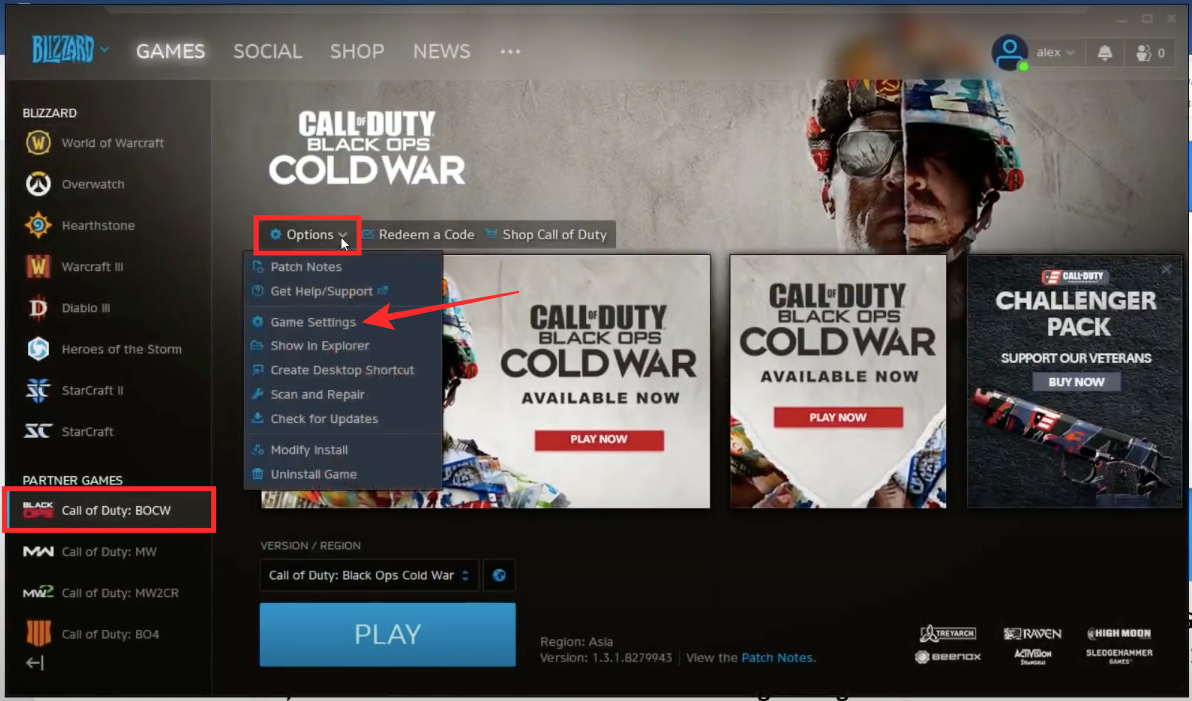
Now, in the next window, check the box that reads “Additional command line arguments”, enter “-d3d11” inside the text box that appears below, and click on ‘Done’.
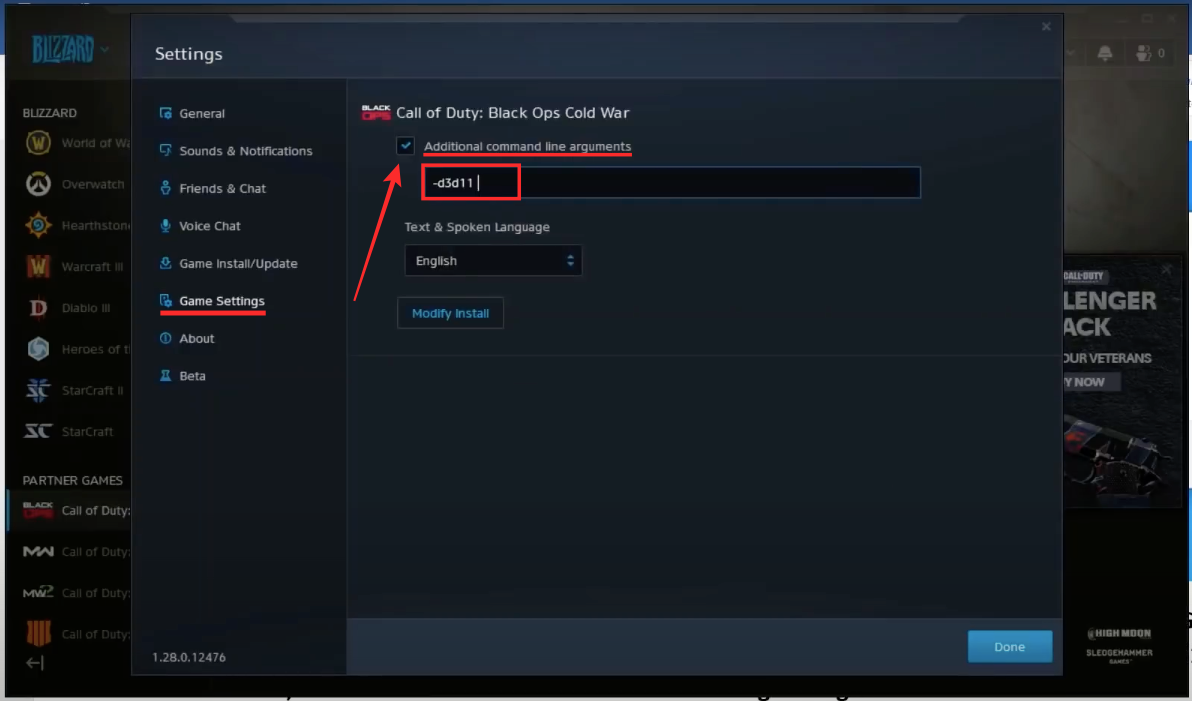
Change your Windows 10 language to English US
Applications and games both are dependent on some system settings on your Windows for reasons unknown and sometimes, changing the language of your system can help you run a program better. There have been reports that users are able to get Call of Duty: Black Ops Cold War to work on their system after they change the system language to English US.
You can change your system language by opening Settings, going to Time & Language > Language > Windows display language, and selecting English (United States).
Add your Blizzard account inside Activision
Call of Duty: Black Ops Cold War is developed by Activision but the game is available on Battle.net and Blizzard. If you’re playing the game via Blizzard, then you might require to link your Blizzard account inside your Activision profile.
You can do so by signing-in to your Activision profile, heading over to Account Linking > Linked Accounts > Gaming Networks > Blizzard > Link.
Change your region inside Blizzard or Battle.net launcher
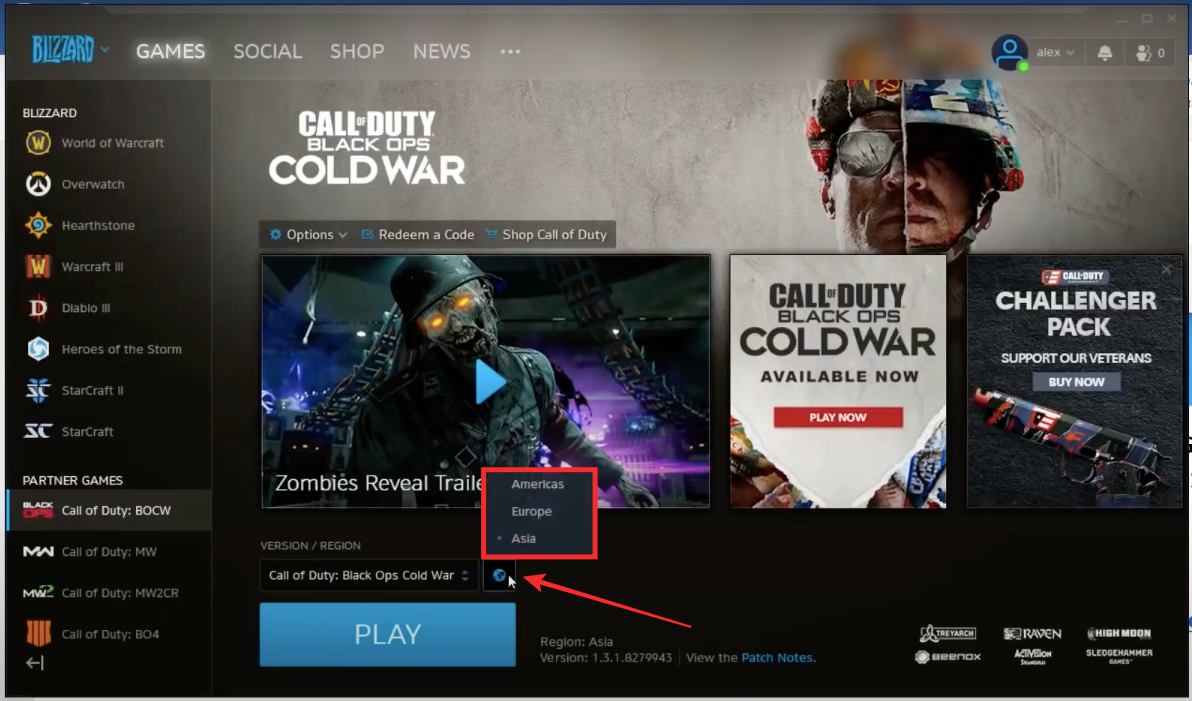
When you launch Black Ops Cold War on Blizzard or Battle.net launcher, you will have an option to connect to a specific region’s servers of the game. Sometimes the inability to connect to a specific server will keep you from getting past the game’s loading screen.
Delete files from Black Ops Cold War Beta version
For those of you who first played the Cold War Beta game before the public release, a lot of your issues might be prevalent due to the existing beta files that are still available on your PC.
If you’re one of those who tried out the beta version of the Black Ops Cold War, then you must locate the game on your storage and uninstall the beta version of the game. If you can’t delete all the files that are associated or packed inside the game’s beta folder.
Allow Cold War to have Controlled folder access inside Windows Settings
Windows has a native ransomware protection system that helps you protect your valuable data from malicious apps and threats. This is offered using a Controlled folder access utility that checks apps against a list of known, trusted apps. Sometimes, an app might not be included in the trusted apps list just because it is relatively new.
You can add Black Ops Cold War to this Controlled folder access list by going to Settings > Virus & Threat Protection > Ransomware Protection > Manage Ransomware Protection > Allow an app through Controlled folder access. On this screen, click on ‘Add an allowed app’, select the “BlackOpsColdWar.exe” file.
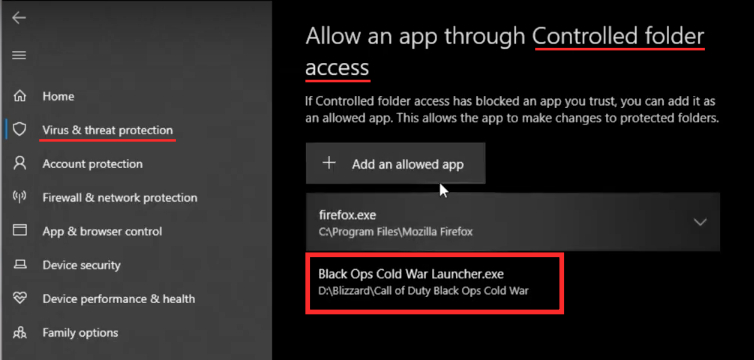
Hide all Microsoft services inside MSConfig
Some users are pointing out that the Cold War PC version is crashing to the desktop without showing any error code. It’s believed that the issue has something to do with services that conflict with anti-cheat software, noise software, VPN apps, or a cheat engine opened in the background.
To fix problems arising from this issue, you can open the MSConfig utility by pressing the “Win+R” keys, and entering “msconfig”. Now, go to ‘Services’, click on ‘Hide all Microsoft services’, and then select ‘Disable all’. This should prevent the game from crashing back to the desktop.
Are you facing any other issues when playing Call of Duty: Black Ops Cold War? If yes, let us know in the comments and we’ll try getting you a fix for it.
RELATED












Discussion