Amid the COVID-19 pandemic, it was Microsoft Teams that gained popularity for allowing organizations and colleagues to interact with each other for real-time collaboration. Teams has quickly become a one-stop solution for video calling and collaboration but Microsoft hasn’t yet given up on its decade-old offering – Skype.
Even after Teams’ increasing userbase, Skype continues to receive timely updates and new features, and this time, it gets one of the highlight offerings of its newer Microsoft sibling in the form of Together mode. In this post, we’ll explain to you what Together mode is on Skype, where you can access it, how you can enable it inside your meetings on Skype, and more.
- Together mode on Skype: What is it?
- Which devices support Together mode on Skype?
- How many people do you need to activate Together mode on Skype?
- How to use Microsoft Together mode on Skype
- When can you most benefit from Together mode?
- When should you NOT use Together mode?
- Why can’t you use Together mode on Skype?
Together mode on Skype: What is it?

If you’re someone who has been spending an enormous amount of time attending meetings or classes from the confinements of your home and has gotten quite bored of it, then Skype’s Together mode might be something you would love. Think of the Together mode as one big virtual background for everyone in a Skype video call.
Having debuted in Microsoft Teams earlier this year, Together mode is a view changing option available inside video calls on Skype. The option is a welcome change in the current scenario of WFH (Work from home) putting participants close to one another in a shared space instead of placing them inside a box on a grid view.
With this mode enabled, you will see others in your video call seated in the same place like you’d see them classroom or a meeting room and thus boost the morale of group meetings to a more connected and natural level.
Which devices support Together mode on Skype?
The Release notes for Skype 8.67 say that the newly added Together mode is available on the Skype app on Windows, Mac, and Linux as well as the web version of Skype on all desktops. Although support for mobile hasn’t been mentioned on this page, there’s a separate Skype Support article that confirms that Together mode will also be available on Android, iPhone, and iPad.
How many people do you need to activate Together mode on Skype?

In its official announcement, Skype didn’t reveal anything about the minimum or maximum strength of participants required for Together mode to work during video calls. However, when we put it to testing, the Skype client prompted that you “need at least 5 participants” to trigger Together mode.
What this essentially means is that in order for Together mode to get activated and available as an option, there should at least be 5 participants available with their video-enabled.
How to use Microsoft Together mode on Skype
You can enable and use the Together mode on Skype only when you’re in a video call on the Skype app. The Together mode can be accessed when you pull up the Switch View menu inside the calling screen.
On Mac/PC
Before you switch to Together mode on Skype, open the Skype app on your desktop or head over to the Skype Web and host/join a meeting. After you have joined a meeting, wait for others to join, at least until 4 more have joined to make Together mode to you.
Once the meeting has welcome all participants, go to the Switch View button at the top right.
Now, select the Together mode option from the drop-down menu and wait for Skype to activate it for you.
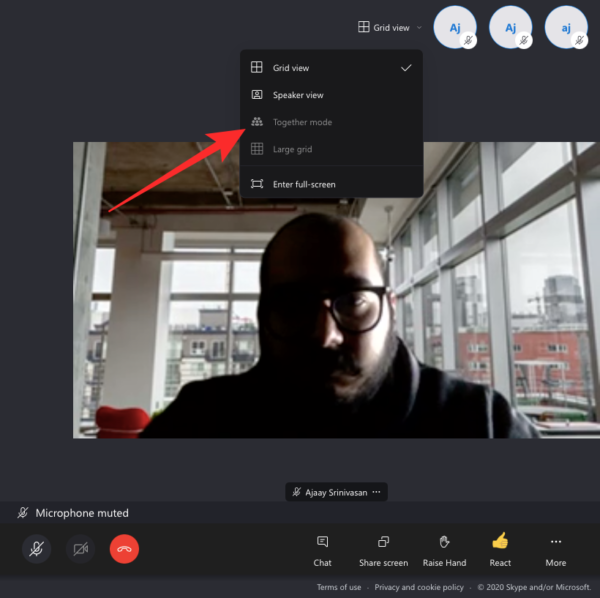
When Together mode is turned ON, everyone in the meeting will be assigned to a virtual environment next to each other.
On Android/iOS
Similar to the function on its desktop client, Together Mode is also available on the Skype app on iOS and Android. Before triggering the option on your phone, open the Skype app on iOS or Android, and then join/host a meeting inside the app.
After you have entered the video call, wait for others to join or at least until there are 5 members with their camera enabled.
Once all of the participants have joined, tap on the Call layout button at the top right. 
A popup menu should appear at the bottom of your screen. Select the ‘Together mode’ option from this menu and Skype should start laying all meeting participants in a virtual space where you’re all next to each other.
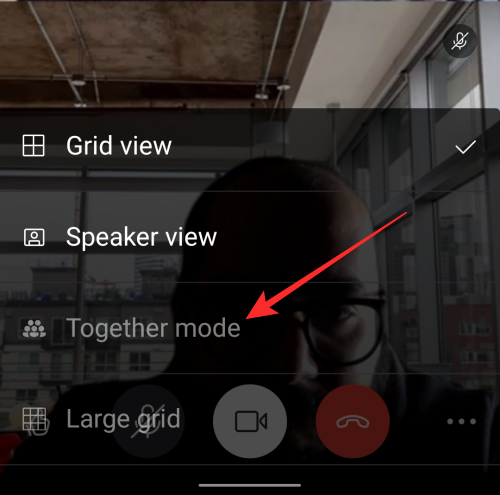
When can you most benefit from Together mode?
Together mode can be beneficial for a number of reasons. These include:
- To attend meetings with multiple speakers if you’re bored with the regular old Grid view
- To attend a stream of meetings/sessions one after the other
- To make classes and seminars more fun and interesting so that others aren’t feeling left out or bored
- To attend meetings where the organizer relies on participant feedback

When should you NOT use Together mode?
While it can help increase a sense of companionship, Together mode can sometimes be not as useful as it’s meant to be. We recommend you don’t enable Together mode on Skype during the following instances:
- If you have more than 49 participants in a meeting, then Together mode will cease to work.
- If you or others in a meeting are moving or have a background with continuous motion, together mode won’t be as smooth as earlier. This is because together mode works on the same principle as virtual backgrounds and has to detect a person’s outline over their background. If a background is continuously changing, Skype won’t be able to add the user to the Together mode view.
- If you or others have to share a presentation, Together mode should be avoided as it’s incompatible with the current version of Skype.
Why can’t you use Together mode on Skype?
If you aren’t able to enable Together mode inside a Skype video call, it must be happening to you for any one of the following reasons:
- You don’t have the latest version of Skype installed on you compatible device: Together mode along with other additions are part of the Skype 8.67 release. So you need to make sure that the Skype app on your Android/iOS/Mac/ Windows/Linux device has been updated to its latest available version.
- The feature isn’t yet available for your account: Skype has mentioned (on Dec 17) that Together mode along with other new features will be rolling out gradually over the next couple of days. This means that if you don’t see Together mode on your device yet, you should wait a little more before it is activated.
- The meeting you are in has less than 5 people with their video ON: As explained above, Together mode will only be available to you if you’re in a meeting with 4 other people including you. Also, all the people in this meeting should have enabled their camera feed so that Skype is able to detect them and place them in a virtual environment.
RELATED

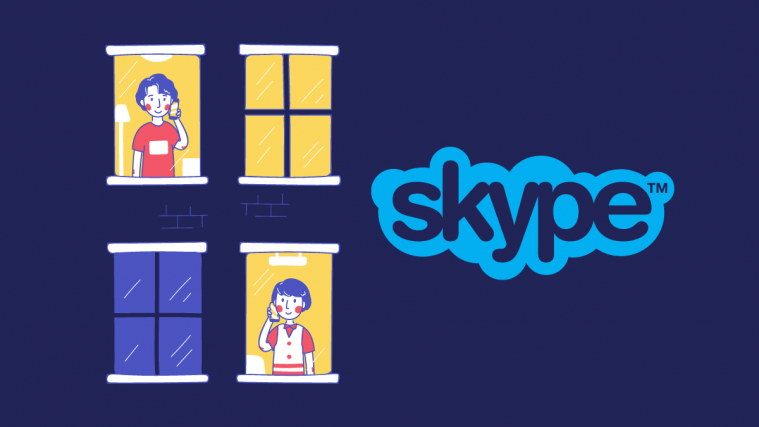




How do you change the together mode scene in Skype?