Contrary to how you’ve come to know it works when you are on your phone, everything you do on the internet is done using numbers. DNS servers translate these numbers to addresses and you can think of it as the phonebook that kets you browse through the internet.
You might be able to access any site from your smartphone or PC, but DNS records are spread across several servers around the globe. What you might not know is that as you type, several machines are checking and converting the information into numbers and connect you to the internet.
One such nameserver is Cloudflare and it’s recent 1.1.1.1 with WARP+ service helps re-route your internet traffic, faster than your original internet connection, something even VPN services haven’t achieved yet.
Related → Android VPN: All you need to know
What is Cloudflare 1.1.1.1 Warp+
Cloudflare’s 1.1.1.1 with WARP+ replaces the connection between your phone and the Internet with a new protocol that encrypts the data leaving your phone. Warp originates from Cloudflare’s 1.1.1.1 application which when released was an alternative DNS service instead of the one assigned by your ISP. WARP and WARP+ is a functionality inside the 1.1.1.1 app which acts as a VPN but is not like any other VPN service available till now.
While WARP doesn’t mask your IP address as a VPN would, it encrypts the data sent out from your smartphone. WARP+ does everything WARP does but with an added feature – Argo Smart Routing. This technology reroutes your internet traffic through Cloudflare’s network in order to reduce network congestion. To understand this better, you need to have a background of what exactly DNS and VPN do.
What is DNS
DNS or Domain Name System translates domain names to IP addresses which allow browsers to load web pages and content. Essentially, DNS is the phonebook to the internet and converts a hostname into an IP address. If you typed a web address and waited for the page to load, the time that you’re waiting for the page to load up is for the systems to process through the many DNS records.
What is a VPN
A VPN or a Virtual Private Network sends or receives data between two points in an encrypted way. It’s a service where devices can reroute the internet through another computer or server that’s located on a part of the world. When enabled, the VPN will prevent attackers from snooping into networks and access your internet traffic.
Warp+ is thus a VPN for non-technical people which provides an encrypted DNS, encrypted tunnel, which connects you to the Cloudflare servers that are closest to the website you’re accessing.
Related → 11 Best VPN apps for Android
Why should you use Warp+
- Cheaper than a paid VPN service: The paid version of WARP costs users $4.99 or less, depending on the region you’re from. Cloudflare says the price of its WARP Plus has been made to match that of a Big Mac in the region. In India, WARP Plus costs Rs 69 for a month’s subscription. In contrast, the average cost for a month’s service from a major VPN provider in the US is $10-$12.
- Prevents your ISP from monitoring your traffic: Like any traditional VPN service, Cloudflare’s WARP, and WARP+ services make sure your traffic goes undetected by your internet service provider.
- Adds an extra layer of security when using public Wi-Fi: Warp is a simple way to ensure that users secure their device while outside of their homes. When using public WiFi networks, Warp creates a VPN-like encrypted tunnel between the user and Cloudflare using its open-source WireGuard protocol. This helps the device stay protected from man-in-the-middle attacks using Cloudflare’s DNS resolution servers.
- Faster browsing speeds than without a VPN app: It’s a known fact that using any VPN service will directly affect the speed of your internet, bringing it down by a considerable margin. Cloudflare’s WARP Plus is designed to improve your mobile broadband connection speeds because your traffic is sent through the company’s servers instead of public networks. In our testing, WARP+ offered an improvement in speed when using the phone for browsing and social media, which is what people actually do with their phones.
Related → Best VPN for Netflix
How is WARP+ different from its free version
Prior to launching its much-awaited WARP service, Cloudflare only offered its 1.1.1.1 app for free to provide encrypted DNS on Android (as well as iOS) phones. With WARP, the company can offer encrypted DNS and an encrypted tunnel that connects you to Cloudflare servers nearest to you.
The paid version of WARP+ is everything WARP is and a little more. In addition to offering an encrypted DNS, Cloudflare’s WARP+ provides an encrypted tunnel that directs all the network traffic between your device and Cloudflare servers closest to the website you’re accessing.
This means, instead of connecting your device to its servers near to you, the paid version of Cloudflare’s service establishes a connection to its servers that are closer to the sites you want to connect to. WARP+ thus makes sure that the encrypted data sent by the device remains encrypted for a longer duration and all of it is done through the company’s Argo Smart Routing technology.
Related → How to set up VPN on Netflix
Can you replace your VPN Service with Warp+
No. Cloudflare itself claims that Warp is a VPN-like service for the non-technical people. Stress on the word “like” as it doesn’t provide all the perks that are available with a VPN app. Unlike a traditional VPN service, WARP+ doesn’t offer the kind of privacy you’d expect from a full VPN neither does it allow you to choose your endpoint region. Many paid (or even free) VPN apps allow you to change your IP address to a region of choice.
When using Warp+, your IP address remains the same, meaning you cannot connect to a website anonymously while your traffic is still hidden from your ISP. Unlike a VPN service, Warp+ cannot be used to get around site bans.
While some VPNs can be used for watching overseas streaming services, Cloudflare’s WARP+ doesn’t claim to do so. The company itself says “WARP is not designed to allow you to access geo-restricted content when you’re traveling. It will not hide your IP address from the websites you visit”.
Speed test comparison
We managed to run some tests with different networks on our Xiaomi Pocophone F1 running the latest firmware – Android 9 Pie and MIUI 11. The results listed below have been matched to the average speed that the device achieved on different networks.
When connected to a WiFi (broadband) network
The first round of tests has been done when the device was connected to a fiber broadband network.
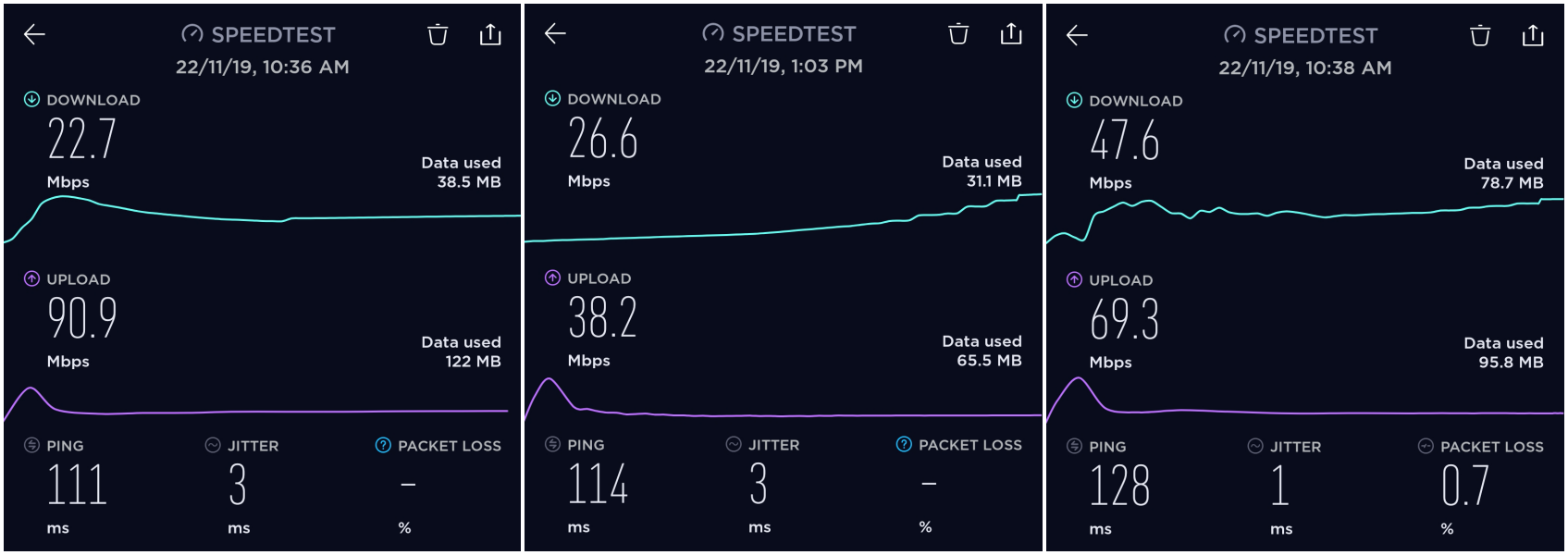
Left: Without WARP; Center: With WARP; Right: With WARP Plus
As the picture clearly shows, the device when connected to a regular broadband network managed to achieve the lowest download speeds when WARP or WARP+ isn’t enabled. However, without WARP, the connection was able to attain the highest upload speed of the three scenarios and the best ping (111ms) with no packet loss. Caused by errors in data transmission, Packet loss happens when one or more packets of data traveling across a network fail to reach their destination.
With WARP (not the paid version), the device was able to get slightly higher speeds (up to 15 percent) when downloading while uploads suffered a setback from 90Mbps to 38.2Mbps. The latency of the connection remained almost the same as a ping difference of 3ms is negligible.
When WARP Plus was enabled, download speeds improved over two-folds than that without a WARP connection. This is evident from the fact that the test was able to download around 79MB of data when during the same test period, the device could only download over 38MB data without WARP enabled. The paid service was also able to achieve higher upload speeds than free WARP (around 69Mbps) but at the cost of a higher ping (128 ms). This was the first instance where we noticed some packet loss, albeit on a tiny margin.
When connected to an LTE network
Our second round of tests involved being connected to a standard 4G mobile network. Similar to the tests above, we’ve devised the results for when the device was connected without WARP enabled, with WARP, and with WARP Plus activated.

Left: Without WARP; Center: With WARP; Right: With WARP Plus
Upon connecting to a mobile network, the results justified that of the WiFi score. When the device was running without WARP, to managed to achieve a download speed of 5.16Mbps with an upload speed of 8.28Mbps.
With Warp enabled, download speeds jumped to 6.13Mbps, thus offering a 15 percent boost in downloads similar to that of WiFi. Likewise, upload speeds suffered as it bumped down to 2.65Mbps, although ping was more or less the same.
As expected, WARP+ pushed the phone to reach a download speed of 6.74Mbps, registering a 23 percent improvement. Upload speeds also fared well and even managed to topple that of the non-Warp score by jumping from 8.28Mbps to 8.68Mbps. However, similar to the results of the WiFi connection, the server’s response time reached a peak of 142ms compared to 14ms on a non-WARP LTE connection. There was no loss in data as packet loss remained at zero.
What we came to know
- Download speeds registered through WARP and WARP+ were indeed higher than your default connection.
- WARP+ gets you a faster download speed than the free version.
- Upload speeds could suffer because of WARP.
- WARP is dependent on the speed of your internet connection.
- Cloudflare’s 1.1.1.1 with WARP+ consumes a lot of resources, thus draining a significant amount of the battery. In our testing, the app’s battery consumption was similar to that of a graphic-intensive game (Call of Duty, in this case) as it managed to total up to 9 percent. This meant that WARP could take a toll on the battery life of an older phone that’s less efficient on resources.

- Speed tests could be deceiving but you’ll notice differences in user experience when browsing through the internet or social media.
- There’s no sign-in process, meaning Cloudflare doesn’t ask for your personal information like name, phone number, or email address.
- Sites you visit see the real IP address of the user.
- WARP cannot be used for region-shifting or a confidential internet solution.
- WARP and WARP+ might not work for some websites or apps. But the 1.1.1.1 app allows you to exclude those apps on an individual basis inside the “Manage blocked apps” section under the app settings. We tested to see if WARP+ and WARP work inside the Google Play Store without blocking it and we can verify that it does.
- Basic WARP is free to use but you can also get WARP+ for free by referring the app to your friends. Every time a person you send the invite to registers for WARP, you and the person get 1GB of WARP+ access.
How to set up Cloudflare 1.1.1.1 with Warp+
- Open the Google Play Store on your Android phone.
- In the search bar at the top, type “1.1.1.1” and press enter.
- Open the result listed by developed named ‘Cloudflare’.

- Tap on the result and install the app.
- When the app is installed, click on Open.

- Follow the instructions on the app to set up the VPN-like service on the phone.
- When the app is set up, toggle the switch on the main screen of the app to turn ON Warp.

- When switched ON, the app will read that “your Internet is private“.
- Tap the hamburger menu on the top right to open the app’s settings page.

- Ensure that you select the “1.1.1.1 with WARP+” from the two options. This will enable WARP+ on your Android device.

- To use WARP+, you’ll need to subscribe to the service through Google Play.
- Click on Manage Subscription to head over to the app’s subscription page.
- Payment can be done through Google Play balance, credit/debit card or other methods.
- WARP+ can be triggered ON or OFF through Android’s Quick Settings section.
- To exclude apps from using 1.1.1.1:
- Open 1.1.1.1 app.
- Head to the hamburger menu on the top right.
- Click More Settings.
- Tap on Connection options.
- Hit Manage blocked apps.
- Add the apps you want to block.






I have a question. If you’re connected in warp while you’re in a public wifi. Can someone detect you or does your IP address change when you’re using warp?
I’m glad they cared enough to reply… The article had 4 comments… And they might be crazy.. the sites writer not you.
It says it doesn’t change like 100 times. What you want.. Adguard.com
very helpful for understanding things about DNS over WARP. thank you
They don’t understand DNS lol
ROFL their definition of DNS is backwards and wrong.
First it’s the other way around. It’s like a.. book of words that end with .com,.edu, .anything and each word has a specific number it uses for it’s website..
The DNS takes the website you type in and tell your browser the IP address so it can show the website to you.
Also no.. not everything uses DNS although it probably should. Plenty of things are hardcoded with an IP address rather than using DNS.
They are also right that there are many servers all over the place that host DNS information. They all update each other constantly but it might take 24 hours for a website to work while the update spreads out over the DNS network.
The article acts like these servers are mining crypto lol, it’s not very exciting either way but no…
I stopped there.
This is like an ad not an article. Yes warp+ does increase download speeds.. that ping though. Ouch. Don’t game with this on ever.
Funny thing is they explained DNS kind of wrong… I posted about it in another reply. I replied to the 4 comments.. they ignored them.
What you want is adguard.com and no I’m not affiliated with them I just love what they do No ads in 99% of mobile and desktop. Hides you from trackers and analytics. Can usually hide your IP. They also have a VPN that works with the blocking software. It’s got some issues but they are adding servers all the time so that will solve itself.
Hell you can even use a DNS that blocks things.. not everything but some. Soon browser based extension’s won’t work the same because of rule changes by Google.
You’re going to want the ability to have all 3 levels of protection. Google is murdering AdBlock and privacy.. You need a System level application running that filters everything and an anonymous DNS and a VPN. When you need speed just disable the blocking, enabled warp+, click download and and immediately enable blocking. Gigabit is the answer.. for now, and enjoy the caps or the fee lol.