Though Snapchat is easily one of the most used apps to interact with friends, it doesn’t let you have multiple accounts on a single device. But there are some workarounds that you can use, especially on Android.
Unlike Instagram that lets you have up to 5 accounts that you can switch between, Snapchat only lets you have one – a shortcoming that bugs a number of people, especially if you want to have multiple personal accounts, or a personal and a business account.
But there are ways around this shortcoming. If you a Samsung, Xiaomi, Huawei, or OnePlus device, you can easily use two Snapchat accounts on a single device. Here’s everything you need to know about using two Snapchat accounts on your device.
Related: How to enable dark mode on Snapchat
Does Snapchat allow two accounts?
Officially, no. You can have one personal and one business account (which you have to switch between). But just because Snapchat doesn’t officially let you have multiple accounts doesn’t mean that people haven’t found different ways to get around this problem.
Most of us who sign up using different emails or phone numbers have to log out of one Snapchat account and then log in with another. This can become a tedious procedure, necessitating the use of unofficial ways to simplify our lives.
Related: How To Change Snapchat Location
Method 1: Use the “Dual” app/messenger feature on your phone
Some smartphone manufacturers have an in-built feature that lets you run multiple instances of an app without having to download a third-party application.
On Samsung device
For instance, on Samsung devices, it is called the “Dual Messenger” feature.
First, you’ll have to enable Samsung’s Dual Messenger. Go to the Settings app and tap on Advanced features.
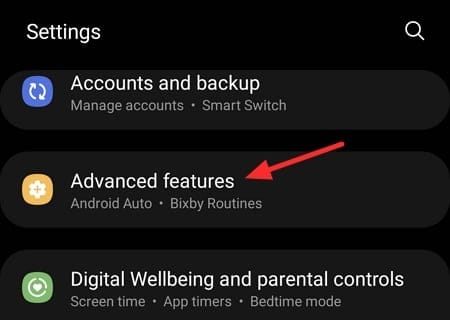
Then tap on Dual Messenger.
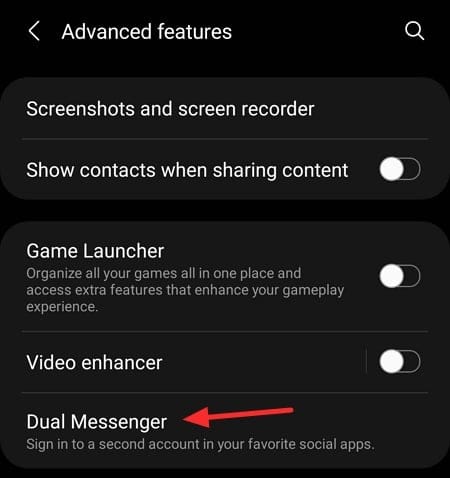
The list of apps that can be cloned for signing in with a different account will be listed here. Tap on Snapchat to toggle it On.

When prompted to install the second Snapchat app, tap on Install.
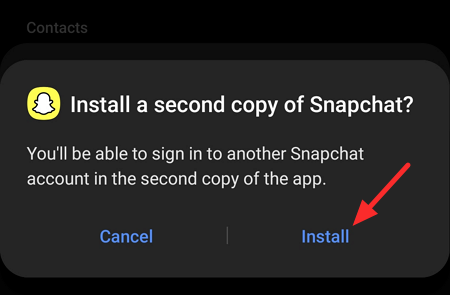
You will see that you now have two instances of Snapchat installed on your device now.
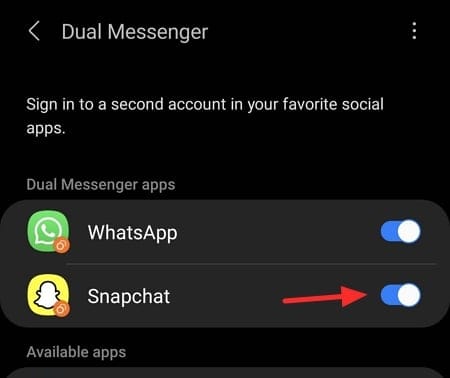
You will now have two Snapchat app icons on your device’s All Apps screen.
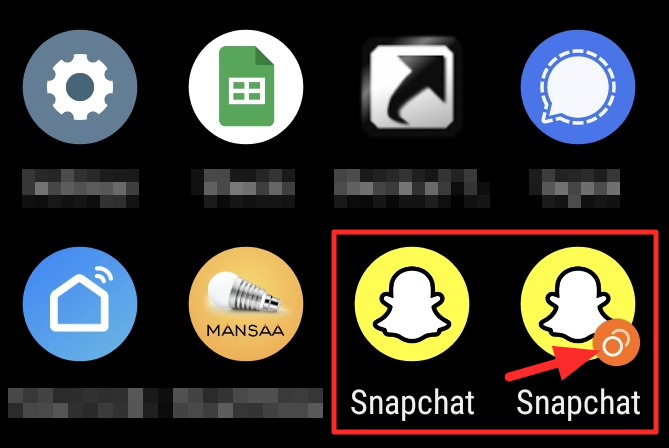
The one with the orange icon containing two circles is the secondary Snapchat app.
Related: How To Snapchat On Mac
On other OEMs
Not all OEMs give you this feature in their custom skin, but we know some of them do. Here’s where to find the dual apps feature on some OEMs.
- OnePlus: Settings -> Utilities -> Parallel Apps
- Xiaomi: Settings > Dual Apps
- Huawei: Settings > Apps > App Twin
- Any other OEM: Well, open the Settings app and search for “dual” or “two” or something like that to find the feature.
- Note that OEMs like Nokia, Motorola, Google, etc. do not have the dual apps feature.
So, that’s about it. These are the ways that you can have two Snapchat accounts on a single device. Of course, Snapchat would look down upon such methods to use multiple accounts on a single device. But for those of us who really need it, it doesn’t matter much as long as we’re able to switch between accounts conveniently.
Related: What is a Snap Score?
Method 2: Use a third-party cloning app (Android)
Cloning apps, however, are an easy way out. They, basically, create multiple spaces on your phone so you can use multiple accounts on a single app like Snapchat. Here are a few cloning apps that you might want to check out.
App #1: Parallel App
Parallel App is used by many tech enthusiasts (and Snapchat users) that want to use multiple accounts on a single device. Here’s how you can do so:
Install Parallel App on your device and open it. Once inside, tap on the Add button.

Scroll down to find Snapchat and tap on Add.
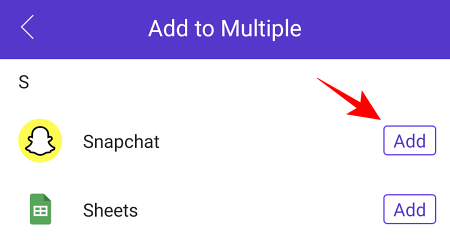
The number “1” on Snapchat tells us that it’s another instance of Snapchat. Tap on Snapchat to open it parallelly.
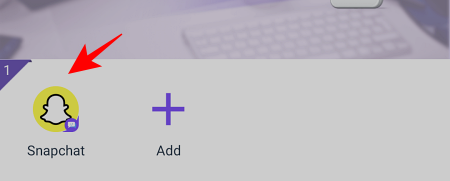
A new instance of Snapchat will now load. Sign in and start using it. Whenever you want to change to your other Snapchat account, tap on the switch app button at the bottom of your screen (or use the gesture) and switch between the two instances seamlessly.
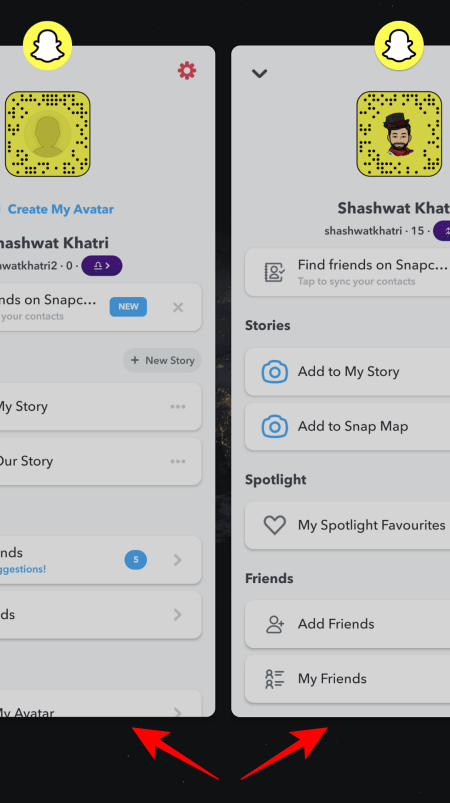
App #2: 2Accounts – Dual Space & Dual Apps
2Accounts is another app that will let you create a new instance of Snapchat (or any other app).
The steps to get a parallel Snapchat instance running on your device is the same as the previous app. Simply install and open the app, tap on the add button, choose Snapchat, sign in and start using another Snapchat account.
App #3: Super Clone
Lastly, Super Clone is another popular cloning app that you can use to quickly switch between two Snapchat instances (and accounts). As the name suggests, it clones the app and enables a parallel space so that you can run two iterations of the Snapchat app at the same time. Of course, as is the case with other app-cloning apps, you have to use a different email or phone number to sign in.
RELATED

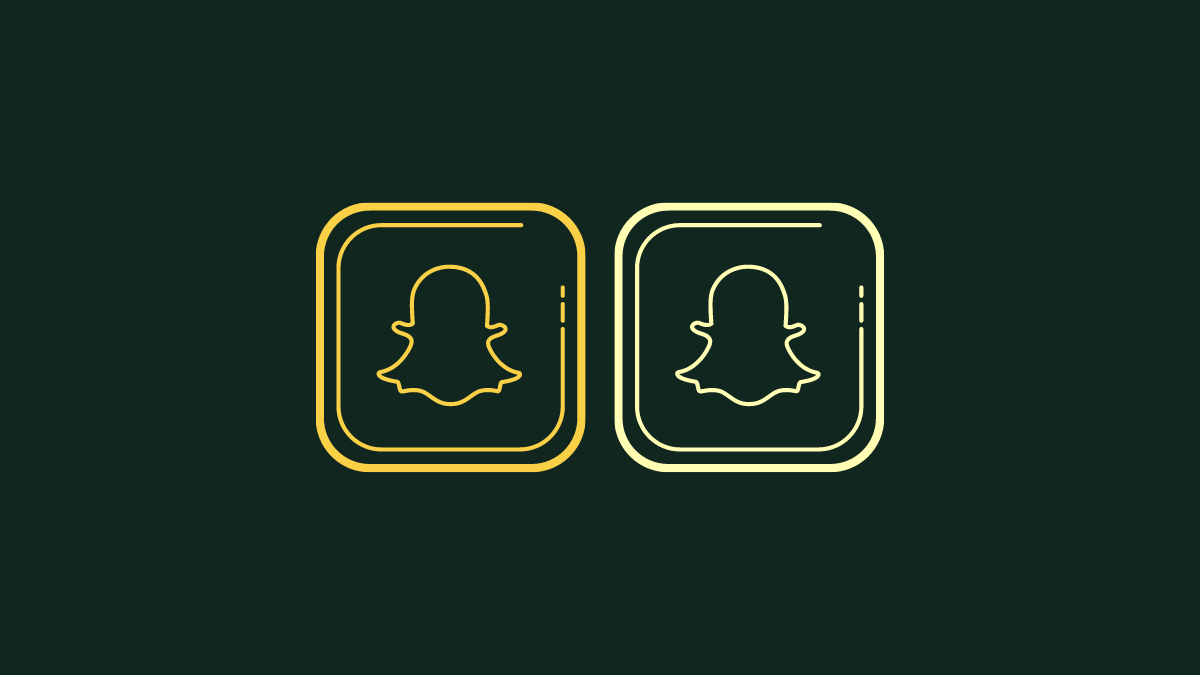










Discussion