What to know
- Only Snapchat+ users can fully block Snapchat My AI on their accounts.
- Remove My AI from the Chat Feed: Tap and hold on My AI, and select Chat Settings > Clear from Chat Feed > Clear.
- Clear My AI conversations: Settings > Clear Data > Clear Conversations > My AI > Clear.
- Unpin My AI: Settings > Snapchat+ > Toggle off My AI.
- Clear My AI data: Settings > Clear Data > Clear My AI data > Confirm.
- If you are a free user, see what you can do below.
Snapchat’s decision to add AI to its platform is well in keeping with the trends of the day. But it hasn’t landed favorably with all users. Many users, especially those who’re not Snapchat+ subscribers are frothing at the mouth for not being given the option to fully block Snapchat’s My AI from their account.
But there are certain things that you can do even if you’re not subscribed to Snapchat+ to keep My AI from your account. Here’s everything you need to know to block My AI on Snapchat, whether or not you are a Snapchat+ user.
Related: Funny Things to Say to Snapchat AI
How to block AI on Snapchat (for Snapchat+ users)
Although there is no singular toggle that can block My AI on your Snapchat account, the following steps will cumulatively get you close to the same end result.
Some of these options will not be available to you, depending on whether or not you’re subscribed to Snapchat+. Those who have a free Snapchat account can refer to the later ‘Tips’ section to see what’s available to them.
1. Clear My AI from Chat Feed
For Snapchat+ members, first, open the Snapchat app on your phone.
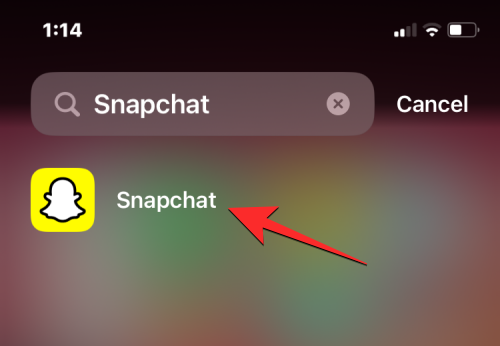
When the app opens, swipe right from the Camera screen or tap on the Chats tab at the bottom to open the Chats screen.
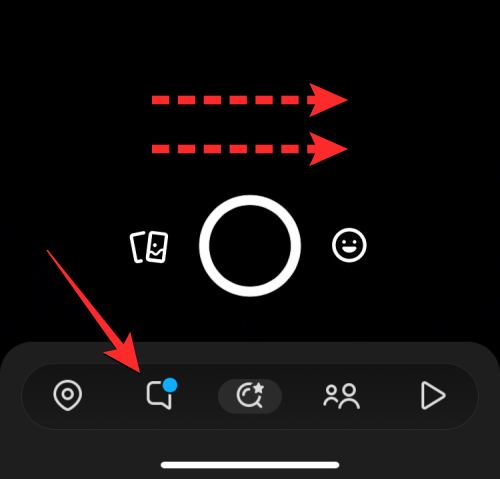
This should open the Chats screen inside Snapchat. Here, locate the My AI chat from the list of chats visible on the screen and long-press on it.
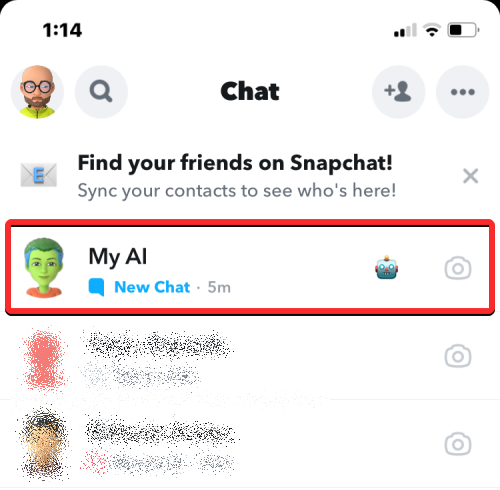
In the menu that appears, tap on Chat Settings.
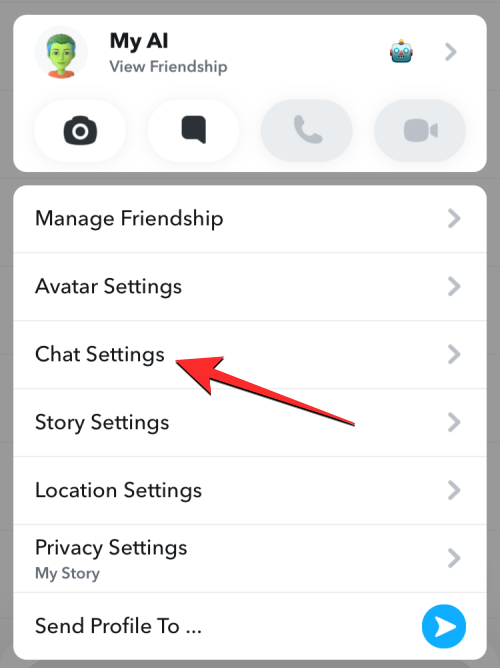
On the next screen, tap on Clear from Chat Feed.
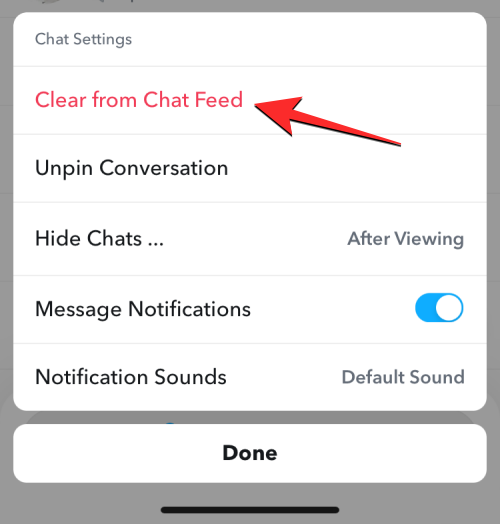
In the prompt that appears on the screen, tap on Clear to confirm.

The My AI chatbot will now be removed from your Snapchat chats.
Related: How to Break Snapchat AI, the My AI [7 Ways Explained]
2. Clear conversations
You can also turn off My AI from within the Settings screen inside Snapchat. To do that, open the Snapchat app.
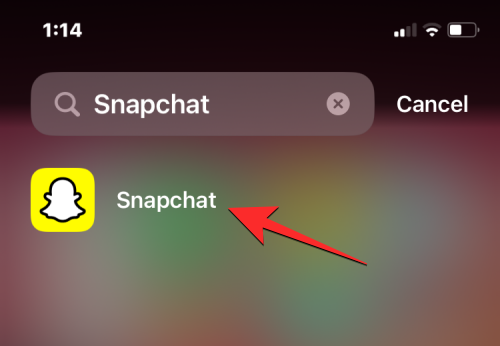
Inside the app, tap on your Bitmoji icon at the top left corner.

In the Profile screen that opens, tap on the cogwheel icon at the top right corner.

Inside the Settings screen, scroll down and tap on Clear Data under “Privacy Controls”.
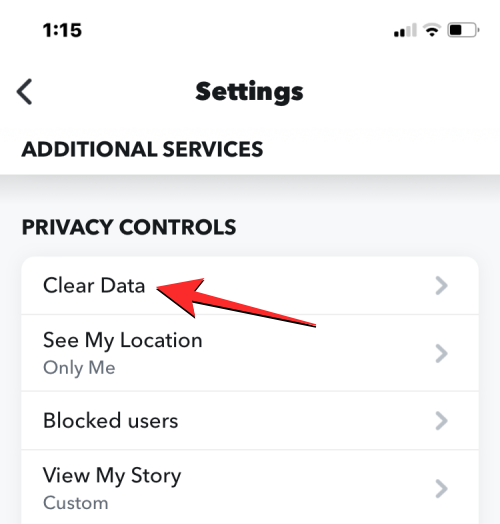
Now, tap on Clear Conversations from the next screen.

When the Clear screen shows up, locate My AI from the list of existing chats and tap on the X icon on its right-hand side to remove it from your Snapchat chat screen.
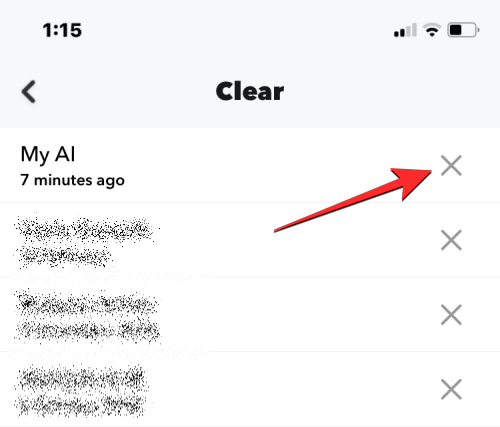
You will need to confirm your action by tapping on Clear in the prompt that appears on the screen.

When you do that, the My AI chatbot will now be removed from your Snapchat chats.
3. Unpin My AI from Chat Feed
If you don’t wish to completely remove My AI from Snapchat but you also don’t want it to appear at the top of the Chat screen within the app, you can simply unpin the chatbot from the chat feed. For this, open the Snapchat app on your phone and tap on your Bitmoji icon at the top left corner.

In the Profile screen that opens, tap on the Snapchat+ membership card at the top.
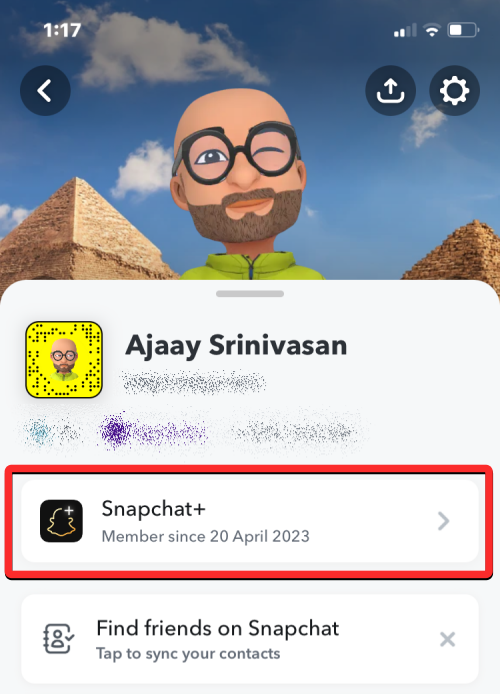
On the next screen, turn off the My AI toggle.

This will unpin the My AI chatbot from the top of your Chats screen.
4. Prevent ‘My AI’ from viewing your story
When asked about it, My AI will deny being able to see your story. But there’s a little-known privacy setting that says otherwise.

To change this, you will first need to tap and hold on ‘My AI’ on your chat screen.

Then tap on Privacy Settings.

Here, toggle off My Story.

Tap on Done to finish.
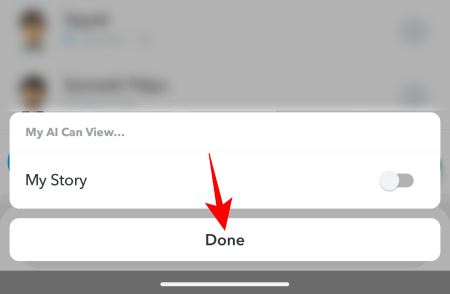
My AI will now be denied complete access to your story, no matter what it claims.
Related: Snapchat My AI Not Working: 8 Ways to Fix
Block Snapchat’s My AI as a free user [Tips]
Users who do not have a Snapchat+ membership are somewhat limited in their ability to block My AI from their Snapchat accounts. But it is still worth your while to make use of all available options to delete your past conversations with My AI and block its access to your phone’s location services.
1. Clear My AI data from Settings
You can delete all of your existing conversations with the My AI chatbot inside Snapchat settings. To get started, open the Snapchat app on your phone.
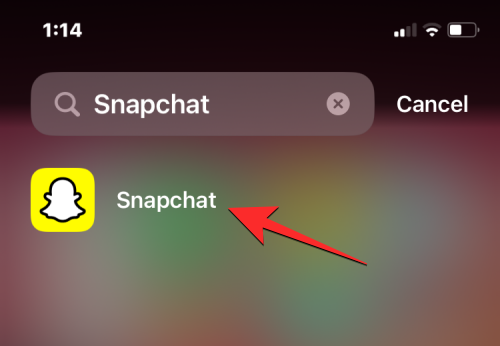
Inside Snapchat, tap on your Bitmoji icon at the top left corner of the screen.

In the Profile screen that opens, tap on the cogwheel icon at the top right corner.

Inside the Settings screen, scroll down and tap on Clear Data under “Privacy Controls”.
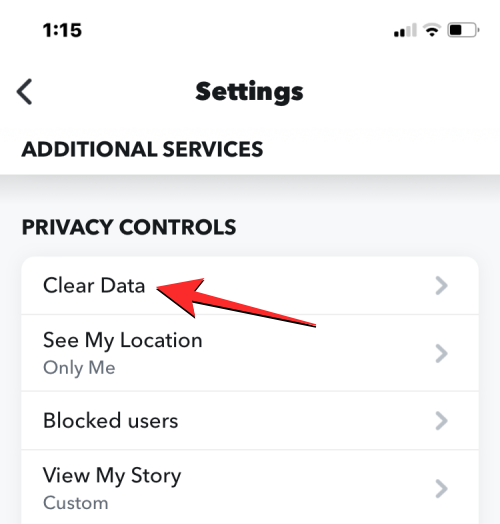
On the next screen, tap on Clear My Al data at the bottom.
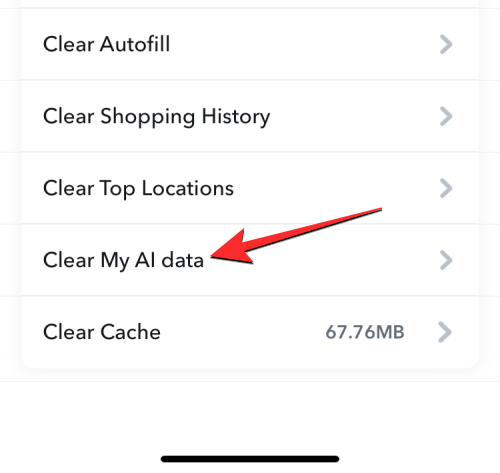
You’ll see a prompt on the screen telling you what data gets deleted from your Snapchat account. To confirm your action, tap on Confirm.

All your past conversations with the My AI chatbot will now be removed from your Snapchat account.
2. Turn off access to the location
Free Snapchat users can turn off the system-wide location settings to prevent Snapchat – and My AI by extension – from having access to their location. This won’t block My AI from appearing in your chats, but will at least prevent it from knowing where you are. Simply go to your phone’s Location Settings and turn it off.

Alternatively, go to Snapchat’s permissions, and turn off its access to location settings. The steps to do so will vary depending on whether you have an Android or an iPhone.
For Android – Open Settings, then go to Apps > Snapchat > Permissions > Location > Don’t allow.
For iPhone – Open Settings, then go to Privacy & Security > Location Services > Snapchat > Never.
Doing this will ensure that neither Snapchat nor Snapchat’s My AI is able to use location services on your Device.
FAQ
Let’s take a look at a few commonly asked queries about blocking the My AI chatbot on Snapchat.
Is My AI on Snapchat safe?
In its current iteration, Snapchat’s My AI may not be the most trustable chatbot out there. To read a more detailed commentary on the matter, refer to our guide on Is Snapchat My AI Completely Safe? where we weigh in on what makes My AI an unreliable chatbot to have.
Why do I have My AI on Snapchat?
Snapchat has introduced My AI as an effort to bring AI in the form of a personalized chatbot for every user.
How do you get rid of My AI on Snapchat without Snapchat plus?
If you’re not a Snapchat+ member, unfortunately, you can’t remove My AI from your account. However, you can take the steps available to you to delete its data and prevent it from having access to your location.
Given how tightly integrated My AI is to the platform, it’s clear that Snapchat wants to make it as hard as possible for users to completely remove it from their accounts. However, if you’re a Snapchat+ member, you have all the options that, collectively, can remove My AI from your Snapchat account.
We hope you were able to do the same and have safely blocked My AI from your Snapchat account. Until next time!
RELATED
- How to Tell if Someone Viewed Your Snapchat Story More Than Once
- If You Remove Someone On Snapchat, Will They Know?
- Top 6 Ways to Know if Someone Removed You on Snapchat in 2022
- What Happens If You Delete the Snapchat App?

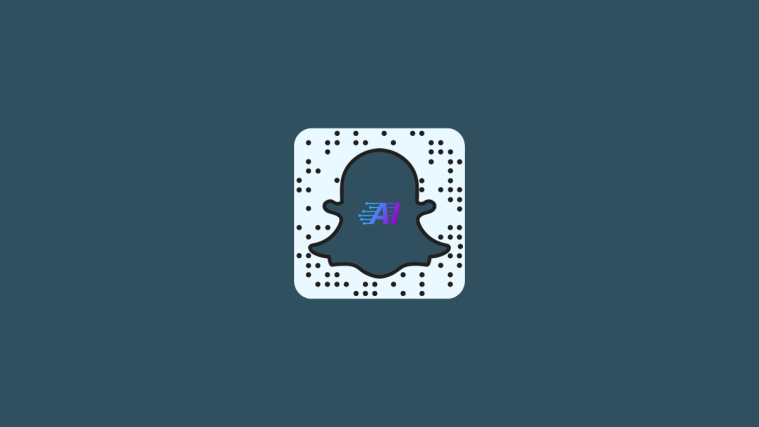
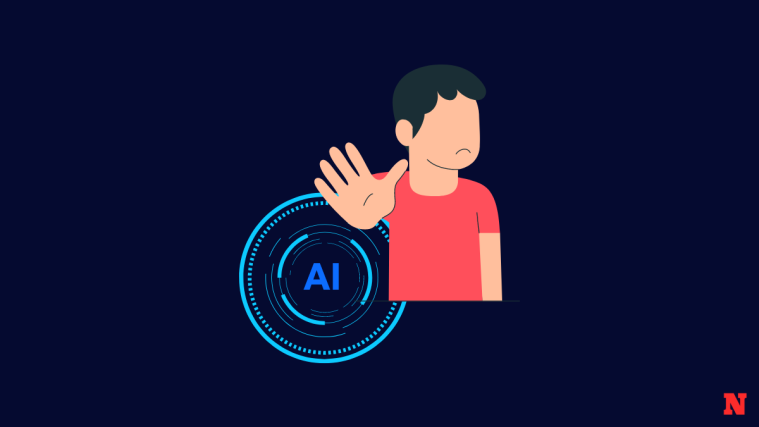



Block the my al snapchat