The recent Wonderlust event hosted by Apple has been a huge success, with people all over the world talking about it. During the event, Apple presented not only the new iPhone 15 lineup, but also the latest Apple Watch Series 9 and Apple WatchOS 10. The new Apple Watch Series comes with a new chip and a brighter display, and most importantly, the highly anticipated Double Tap feature that surpasses its predecessor.
Users globally have been eagerly waiting for the Double Tap feature, as it allows for effortless one-handed interaction with the Watch and opens up new multitasking opportunities. Nevertheless, if the Double Tap feature is not functioning correctly, there are a few potential fixes that can be tried.
Double Tap not working on Apple Watch: 6 Ways to Fix
Double Tap might not be working on your Apple Watch for a few basic reasons. We will first review these checks and then try a few fixes to get Double Tap working again on your Apple Watch. Let’s get started.
Method 1: Ensure you have a compatible device

Please note that the Double Tap function is exclusively accessible on the Apple Watch Series 9 and Apple Watch Ultra 2. If you own an older model, like the Apple Watch Series 8 or earlier versions, this feature will not operate since it necessitates the new S9 SIP. Nevertheless, you can still achieve a comparable level of functionality on your older Apple Watch by utilizing AssistiveTouch. Although it may require more gestures, you can substitute Double Tap with a Double Pinch or Double Clench gesture to answer a call or stop a timer. To learn more about setting up and using this feature on your older Apple Watch, peruse our extensive guide here. If you were attempting to use Double Tap on an older Apple Watch, this could be the reason why it didn’t work.
Related: How to Get ‘Double Tap’ on Apple Watch Series 8, 7, 6 and Older with AssistiveTouch
Method 2: Ensure you are using it correctly
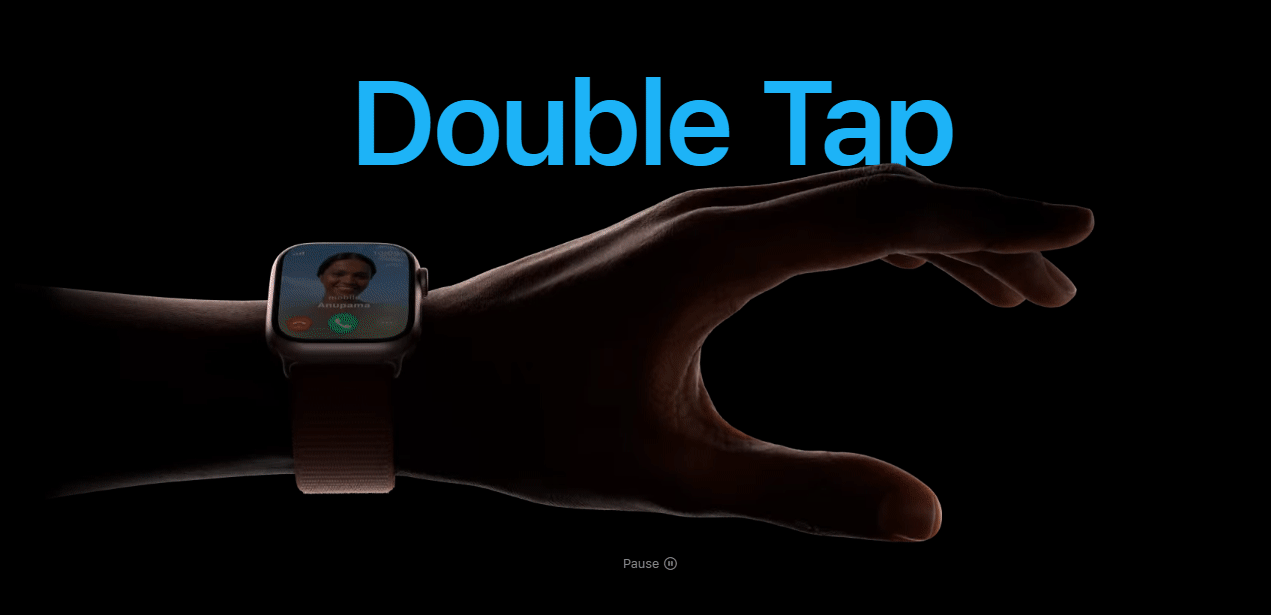
The Double Tap gesture in WatchOS 10 can be challenging at times, given that it’s a recent addition. While Assistive Touch features that use similar movements work effortlessly, Apple developers may need to adjust this gesture to suit different hand and arm sizes to ensure accurate detection. If you’re having trouble with the Double Tap move, try keeping your arm straight and practicing the timing of the gesture a few times to perfect it.
It’s essential to tap your index finger and thumb together twice in quick succession and avoid using any other finger to execute the Double Tap move. We highly recommend practicing the gesture to improve its timing and correct posture. As WatchOS 10 receives future updates, you’ll have more leeway to make mistakes while still getting the gesture recognized easily.
Method 3: Try again

As we discussed above, WatchOS 10 is fairly new, with tons of new features and updates to account for, which is why this new OS for the Apple Watch can be a bit finicky. So, we recommend you give the Double Tap gesture another try if it fails to work for you in the first go. It could be that your Watch is facing a temporary bug, and it should be able to recognize the gesture in the second go.
These issues and such temporary bugs should be fixed with future updates to WatchOS 10, so we recommend you keep an eye out for updates and install them as soon as they are available to fix such issues.
Method 4: Restart your Apple Watch
If the Double Tap gesture still fails to work for you, then we recommend you first try restarting your Apple Watch. A simple restart can help fix most issues, which should help get the Double Tap gesture working again on your Watch. Follow the steps below to help you restart your Apple Watch.
Press and hold the Side button on your Apple Watch till a Power logo ![]() appears in the top right corner of the screen. Tap on it once it appears.
appears in the top right corner of the screen. Tap on it once it appears.
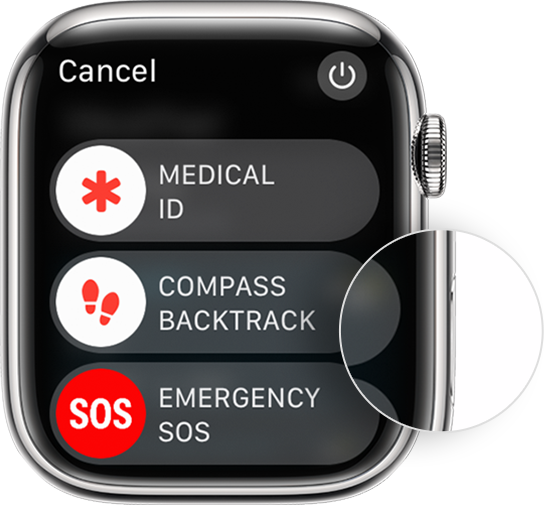
Now, drag the slider on your screen to turn off your Apple Watch. Once the Watch is turned off, wait a minute or two at the least, and then press and hold the side button again till you see the Apple logo. Your Apple Watch will now be turned on, upon which you can try using the Double Tap gesture again.
Method 5: Force Restart your Apple Watch
It’s now time for some drastic measures. If Double Tap still does not work on your Apple Watch, then it’s time we try to force restart your Apple Watch. A force restart will help clear the cache, temporary files, and more on your Apple Watch, as well as restart background services and the connection with your iPhone. This will help restart everything, which should also help the Watch detect the Double Tap gesture from scratch. So, if you’re still facing issues, then we recommend you try a forced restart first. You won’t lose any data during this process; it should be fairly easy to perform. Follow the steps below to help you along with the process.

Start by holding down the Crown and Side button on your Apple Watch for at least 10 seconds. Once you do so for at least 10 seconds, you should see the white Apple logo on a black screen. Once this logo appears, you can let go of the Crown and Side buttons and let your Watch restart normally.
And that’s it! Once your Watch boots up again, it will have force restarted, which should help get the Double Tap gesture working again on your Watch.
Method 6: Check for available updates
If Double Tap is still not working for you, you likely will face a major bug. Most major bugs are tracked by Apple developers regularly and fixed with upcoming updates. So, if you haven’t checked for updates in a while, then it is likely that you’re facing an older bug that has now been fixed with current WatchOS releases. Use the steps below to check and install any available WatchOS updates for your Apple Watch.

Open the Watch app on your iPhone and tap on My Watch. Now head to General > Software Update. Your device will now check and install relevant updates for your Apple Watch. Enter your iPhone or Apple Watch passcode if prompted to install the update. Once the update has been installed, the Double Tap gesture should be fixed on your Apple Watch.
Related: What color is Natural Titanium iPhone 15 Pro?



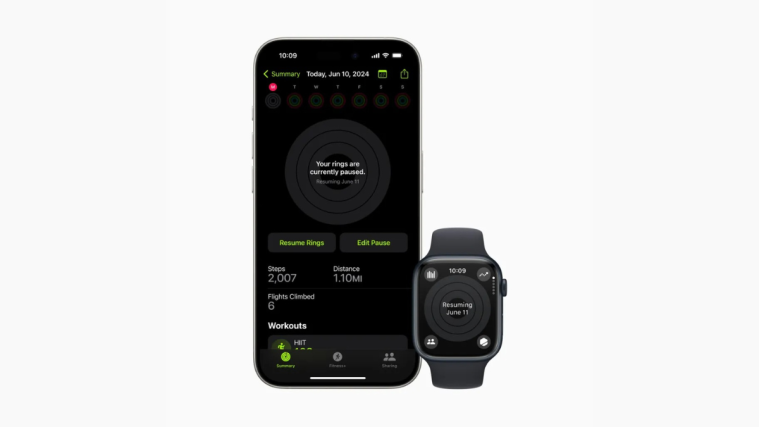


This feature is not even enabled. It will only be available after watchOS 10.1 update. This article must be time traveling from the future, to advise how to fix something that’s not enabled yet, not even in the beta.
Mine is not working. I just updated to 10.1. Help? Any ideas
Me too, I’ve updated my Ultra 2 Watchos to beta 10.1 but still double tap is not working