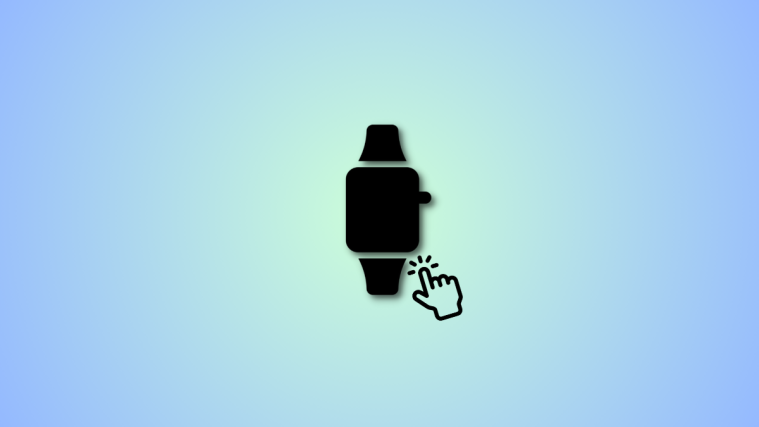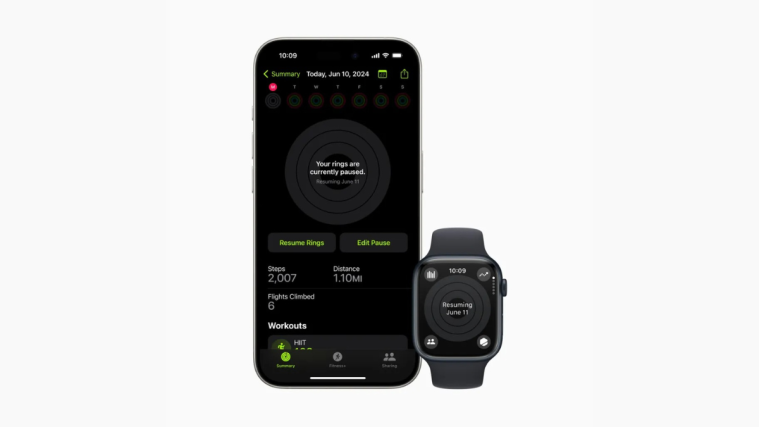What to know
- Apple Watch Series 9 introduces a new Double Tap gesture. One can answer calls, stop timers, and more using this gesture by pressing their index finger and thumb together twice. Sadly, this feature is exclusive to the Apple Watch Series 9 and unavailable on older models.
- Older Apple Watch users can get similar functionality using Assistive Touch’s Double Pinch and Double Clench gestures. To enable Assistive Touch, head to Settings > Accessibility > Assistive Touch > Enable Assistive Touch either on your Apple Watch or the Watch app on your iPhone. Once enabled, you can refer to the post below to use gestures on your older Apple Watch.
Apple’s Wonderlust event was quite the spectacle and has been the tech industry buzz ever since. Apple released the new iPhone 15 lineup, introduced new ways to reduce their carbon emissions, and introduced the Apple Watch Series 9. A big part of Apple’s launch of the Series 9 was dedicated to the new Double Tap gesture. This new gesture works on the hand you’re wearing the watch and can be used to perform various actions like answering calls, stopping timers, dismissing notifications, ending calls, and more.
But many users with older Apple Watches have been wondering if this new feature will be released for their devices. If you’re in the same boat, then we have the perfect post for you. Let’s find out more about Double Tap and how you can use a workaround to get similar functionality on your old Apple Watches.
Double Tap vs. Double Pinch and Double Clench
Double Tap is a new gesture introduced exclusively for the Apple Watch Series 9. It allows you to perform quick actions and simple tasks by tapping your index finger and thumb twice on your hand while wearing your Apple Watch. This new gesture can be used to answer calls, end calls, end timers, alarms, and more.
Double Pinch and Clench, on the other hand, are accessibility gestures available for older Apple Watches in the Assistive Touch section. These gestures can be used to navigate the on-screen menu, select items, and activate the necessary toggle. While it involves a few more steps, it works pretty much like the Double Tap gesture introduced in the Apple Watch Series 9.
While the Double Tap gesture can help perform taps and actions in a single go, Double Pinch and Clench can be used in conjunction with each other to perform similar tasks on your older Apple Watches.
Can you get Apple Watch Series 9-like ‘Double Tap’ on Series 8, 7, 6, or older?
No, unfortunately, Double Tap is a new gesture introduced exclusively for the Apple Watch Series 9 for now. While this gesture is expected to be introduced for future Apple Watch releases, it seems very unlikely that it will be added to older Apple Watches in the future.
How to get Double Pinch and Double Clench on Apple Watch Series 8, 7, 6 or older
Now that you’re familiar with Double Pinch and Clecnh, here’s how you can use these gestures for similar functionality on your older Apple Watches. Follow the steps below to help you along with the process.
Requirements
There are a few requirements when it comes to using Assistive Touch on your Apple Watch.
- OS: WatchOS 8 or higher
- Apple Watch Series 3 or above
Step 1: Enable Assistive Touch on your Apple Watch
There are two ways you can enable Assistive Touch on your Apple Watch, either by using the Watch app on your iPhone or by using the Accessibility section in your Apple Watch Settings. Let’s take a look at each of these methods and how you can use them to enable Assistive Touch on your Apple Watch.
Enable Assistive Touch from your iPhone
Here’s how you can enable Assistive Touch on your Apple Watch on your iPhone. Follow the steps below to help you along with the process. Let’s get started.
Open the Watch app on your iPhone. Scroll down and tap on Accessibility.

Now tap on Assistive Touch.
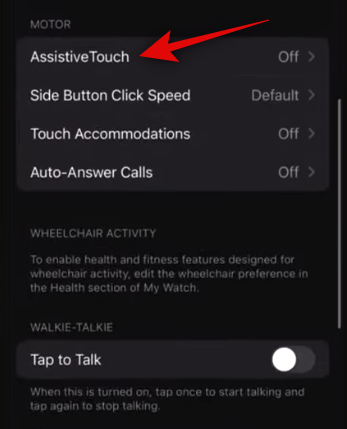
Tap and turn on the toggle for Assistive Touch at the top of your screen.

And that’s it! Assistive Touch is now enabled on your Apple Watch. You can now use the next step to use the default Clench and Double Pinch gestures on your Apple Watch Series 8 or older.
Enable Assistive Touch directly on your Apple Watch
Here’s how you can enable Assistive Touch directly on your Apple Watch using Settings. Let’s get started.
Open Settings on your Apple Watch. Now tap on Accessibility.
Tap on Assistive Touch.
Tap and turn on the toggle for Assistive Touch at the top.
And that’s it! Assistive Touch is now enabled on your Apple Watch. You can now use the next step to use the default gestures on your Apple Watch.
Step 2: Use Gestures from Assistive Touch on your Apple Watch
Now that gestures and Assistive Touch are enabled for your Apple Watch, here’s how you can use them. But first, let’s get familiar with each basic gesture and what it does.
- Pinch Index Finger to Thumb: Jumps to the next item
- Double Pinch Index Finger and Thumb: Jump to the previous item
- Clench fist: Tap action
- Double Clench fist: Activate Assistive Touch
Note: If Assistive Touch is already activated, then Double Clench of your fist will launch the Action Menu instead.
Once Assistive Touch is enabled, a blue ring will show around your Watch face the next time you raise your arm. This signifies that Assistive Touch is ready to be used. So to use these gestures, Double Clench your fist to activate Assistive Touch. Once activated, it will automatically jump to the first item. Use Pinch or Double Pinch to go back or forward depending on the item you wish to tap. Once you’ve selected the item you wish to tap, use the Clench gesture. This will tap on the selected item.

When it comes to actions performed by Double Tap on Apple Watch Series 9, you can use the Double Pinch gesture. With Assistive Touch enabled Double Pinch will help you answer calls and stop timers. In addition to Double Pinch, you can also use Clench to answer calls and stop timers.
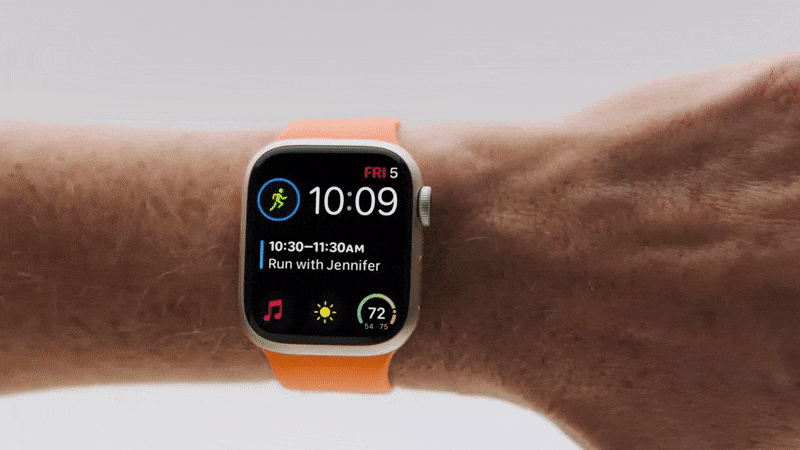
And that’s how you can use Double Pinch and Clench to get similar functionality on your older Apple Watches.
Uses of Assistive Touch
Here’s a list of all the gestures included with Assistive Touch and how you can use them to your advantage. You can change what these gestures do by default by heading to Settings > Accessibility > Assistive Touch > Gestures either on your Apple Watch or in the Watch app on your iPhone.
- Pinch: Forward
- Double-pinch: Back
- Clench: Tap
- Double Clench: Show the Action menu
We hope this post easily helped you get familiar with Double Pinch and Clench on your Apple Watch and use them to your advantage. If you face any issues or have any more questions, feel free to reach out to us using the comments below.