After months of endless speculation, Android 10 update has been unleashed in the wild. The newest Google-made mobile OS packs a bunch of features, most of them aimed at making your life easier. Sadly, with every major Android release, comes a set of annoying bugs. And Android 10 is also no exception.
Users, who have had the chance to take the stable release out for a spin, have reported some pesky imperfections, and we’re here to help if you encounter a bug or two yourself. So, without further ado, let’s dig in.
Related → Android 10 release date
Auto-rotation, Auto-brightness, Active edge, Double tap to wake, lift to wake, etc. not working issue [Sensors problem]
Some users on both Pixel forum and Android issue tracker are reporting that the sensors on their phones are not behaving as expected on Android 10. Because of which, ever-dependable features like Auto-rotation, Active edge, double tap to wake, Auto brightness, flip to shh, lift to wake, ambient light, etc. are no longer working. Usually, these issues are fixable via a factory reset, but it didn’t help in this case. Most users affected by the problem seem to have Pixel 3XL, but very few users of other Pixels are also reporting the issue.
A Pixel forum user even reported that downgrading the Pixel 3 XL back to Android Pie fires up the sensors and the abovementioned features work as expected. Another user reported that installing a custom kernel (requires you to unlock bootloader and install TWRP) solved the issue as sensors began working alright even on Android 10. But installing Google’s stock kernel lost the sensors.
We expect Google to release a software update to fix the problem with sensors soon, maybe in the next 7-10 days. But if you can’t wait and are okay with unlocking the bootloader (will wipe data), then you can install a custom kernel using TWRP to fix this.
Warning: If you have not updated your Pixel device to Android 10 yet, you may want to wait because of this issue.
Update [September 14, 2019]: Google has reportedly confirmed that they have successfully identified and fixed the issue that caused sensors to go broke in the Android 10 update. Google will roll out the fixes as part of the October update which shall become available in the first week of October. The company revealed that the bug was being caused by some checks that Qualcomm added for Android 10, but given the issues, those changes will be rolled back so that sensors continue work as they did on Android 9 Pie.
Direct share menu shows contacts for Google Messages only
On Android 10, some users are reporting an issue with the Direct Share menu. When you tap on the share button, the Android 10’s system gives you suggestions only from Google’s Messages app, not any other app. When in fact the Direct Share menu suggests contacts through the apps you use regularly and doesn’t limit itself to just one app.
Possible solution:
Update [September 11, 2019]: The issue has been fixed now. You simply need to update the Verizon app on your device to fix the issues with call. So, you no longer need to uninstall the Verizon app for this as was suggested earlier (see previous solution below).
Previous solution:
Well, a fix has already been spotted for this. All you need to do is clear the storage for the Google Messages app. To fix the issue, go to Settings app > Apps & notifications > See all apps > find the Messages app. Tap on the app’s name, and then tap Storage & cache. Now tap Clear storage.
Difficulty in answering Phone calls
There are reasonable chances that you face issue answering and making phone calls. Some users have reported that it takes about a minute or so to connect when a call is made with full service. When it comes to answering phone calls it takes forever to connect or doesn’t connect at all.
Possible solution:
There is no setting you can tweak to overcome. You can try clearing the cache of the Phone app, though. However, we suspect Google will need to roll out a system update to fix the issue. Be sure to check for an update in the coming few days/weeks.
Update, Sept 9: If you are on Verizon and facing difficulty in making calls (or huge delay), here’s a solution that worked for one user that may also fix the issue for you. It’s being reported that uninstalling the Verizon app from your device will solve the issue. Try it out. Do tell us if this helps or not.
The inability of switching from eSIM to physical SIM
You may have encountered this issue if you are running Android 10 on your Pixel 2 with a physical SIM from one carrier and an enabled eSIM from another. Normally, if you insert a physical SIM into the phone, two SIMs are displayed to be working but after Android 10 update only the eSIM network is being displayed.
Possible solution:
Google Fi team has suggested a temp solution for this. You can manually switch SIMs by dialing this code *#*#794824746#*#* in the phone app. Try this.
Mobile Data not working
Another annoying bug is the mobile data issue that may turn out to be the most frustrating one for users as they struggle to access the web without a fully functioning mobile data feature. As reported the users are finding it difficult to use the mobile data even if it is toggled on. No matter how many times you toggle it on under settings, it remains difficult to access data.
Possible solution:
To fix the issue for now one can change the APNs. Here is how: Go to settings > Network & Internet > Mobile Network > Advanced > Access Point Names. Change the APNs from ATT WAP to ATT Nextgenphone. There are reasonable chances that this may fix the issue for now but for a foolproof solution, we will have to wait for a revised update.
Not getting pop-up notification
Another bug is the nonfunctioning pop-up notification feature after the Android 10 update. The inability to receiving popup notification can be crucial especially if it’s for notifying you about something important.
Possible solution:
Some of the possible solutions that may prove to be a temporary solution include enabling the pop on-screen toggle under the show notifications settings.
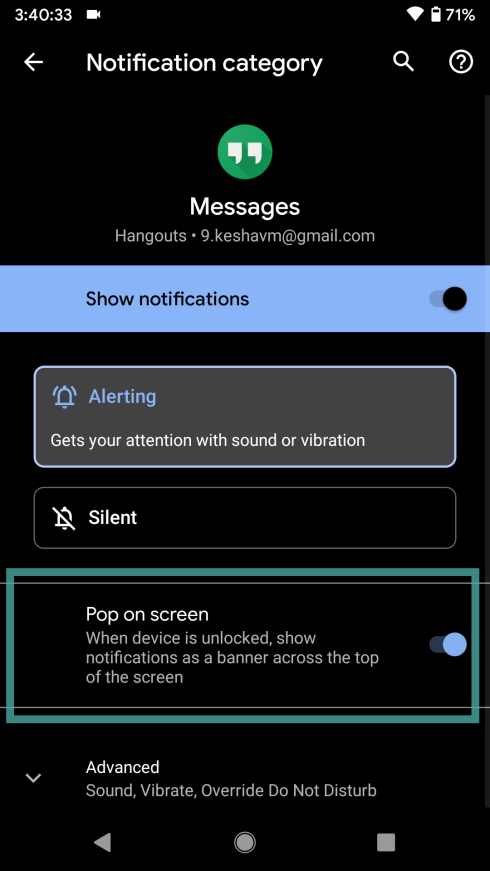
Alternatively, you can toggle off the Adaptive notification settings (introduced with Android 10 update) to none. → Go to Settings app > App & notifications > Advanced > Special app access > Adaptive notifications > select None. However, there are chances that clearing cache and app storage may help. So make sure to give it a try.
How to remove small icons in the bottom corners (Google assistant hints)
Android 10 comes with a reworked gesture-based navigation system. Google, very generously we must add, has added assistant hints to help you with the transition. However, many users have found the hints too intrusive and have been asking for ways to remove those altogether.
Possible solution:
Google doesn’t give you an option to turn the hints off, but you could try a stupidly genius trick to get rid of them. To turn the hints off, trigger the assistant and go Home, like 5-6 times in a row, even 10-12 times. Yes, we know how absurd it sounds, but this trick seems to be working for almost everyone.
Basically, all Android is trying to do here is tell you how to access Google Assistant when you have Gesture navigation enabled (as you can’t tap and hold the Home button to access it when using Gestures). Once you do that a few times, okay certainly more than a few times, it will think you have now developed muscle memory for it and won’t bother again.
Moreover, if you change the launcher app, then also you won’t get these hints because the gesture navigation is currently not enabled on custom launcher right now. Guess developers need to update their Launcher app to enable support for Android 10 gesture.
Lastpass Authenticator crashing on Android 10
Lastpass Authenticator is one of the most trusted authenticator apps in the business. With its help, you can log on to multiple websites/apps, without having to type each of their passwords separately. Unfortunately, many users have had difficulty since updating to Android 10.
Possible solution:
There’s no concrete solution to this problem, but clearing app cache and restarting the device a few times should take care of the problem.
Downloads not working after Android 10 update
Essential Phones and Google Pixel devices are the only smartphones to get updated to Android 10, so far. Both sets have encountered some weird bugs, but Essential Phone users probably have it worse. From random app crashes to being unable to download apps/anything off the internet, many Essential Phone users have been left frustrated with the update. While we are yet to know the exact reason behind the nuances, there’s a way you could get your device fixed.
Possible solution:
To make sure you Essential Phone runs as expected, just perform a clean factory reset. Make sure you back up all your data first.
Outgoing calls taking forever to connect
Since updating to Android 10, some Pixel owners have been experiencing 15/20-second delays while making a call. Google is yet to address the issue, but there might be a solution to this annoying issue.
Possible solution:
Verizon Wireless users have been affected the most, so, it could be a carrier issue rather than a Google screwup. Either way, to fix the problem, check whether you have the MyVerizon app installed. If you do, try uninstalling it and making a call. If that doesn’t fix the issue, maybe try factory resetting your device.
Can’t use Bluetooth audio for phone calls
One frustrated user has been having difficulty channeling phone calls through Bluetooth on his Pixel 2 XL. No other user has reported the issue, so, it could be treated as an isolated incident as of now. The user has de-paired and re-paired his Bluetooth devices but to no avail.
Possible solution:
Restart your device. See if it fixes the issue. If not, see the solutions listed under the Bluetooth issues section below. Clear the Bluetooth app’s cache, restart and see if it fixes the issue. If not, clear Bluetooth app’s storage. Then try Bluetooth MIDI service app’s cache, and then storage. Lastly, reset the Bluetooth settings as per Method 3 given there.
If the above solutions do not work, try performing a factory reset. Make sure to back up your data before you do.
Time not showing on the status bar
Pixel devices display time in the top left corner of your status bar. While we don’t feel its importance when we’re on the home screen, it acts as a lifesaver when we’re totally immersed in an app. If for some reason, your clock doesn’t show up where it’s supposed to, you may have an app interfering with the System UI Tuner.
Possible solution:
If you had Nova Launcher (or similar) in the past, the app settings could’ve carried over to Android 10. To reset, download the launcher you had in the past and reset its settings.
Fingerprint scanner not working
If you’re having a hard time using the fingerprint scanner after updating to Android 10, you aren’t alone.
Possible solution:
Restarting your device should solve the issue. If not, try factory resetting your Pixel.
Where is Tap and Pay
One of Google’s popular features, Tap and Pay, has been moved to a different location.
Possible solution:
It was filed under default apps earlier, but now, you can find it here: Settings > Apps & notifications > Special app access.
Wi-Fi issues after Android 10 update
Wi-Fi issues are quite common after major Android updates, and Android 10 is no exception. However, thankfully, there are a couple of things you could try.
Possible solutions:
Method 1: Settings > Network & internet > Wi-Fi and tap on the wireless network you’re having issues with. Press the Forget button and add the wireless network again to see if the issue is resolved.
Method 2: You could also try resetting network settings. To reset, go to Settings > System > Advanced > Reset options > Reset Wi-Fi, mobile & Bluetooth > Reset settings > Confirm again.
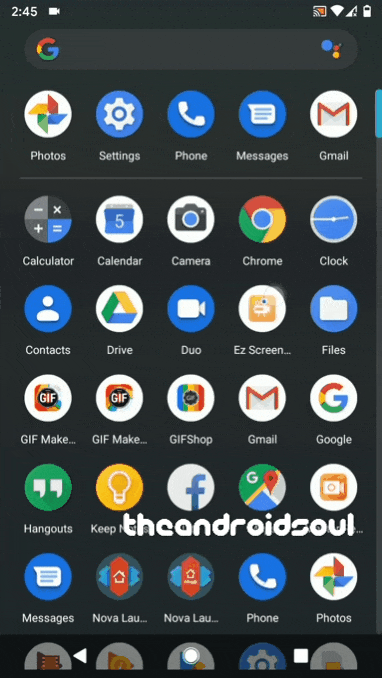
Also, make sure to unplug and then replug the router after 10 seconds for a quick soft reset.
Bluetooth issues after Android 10 update
Similar to Wi-Fi, Bluetooth issues are also pretty common after a major OS upgrade. If you are facing trouble connecting to Bluetooth devices (including a car) on Android 10, you are not alone. Though, the problem with Bluetooth can be solved easily.
Possible solutions:
Method 1: Head to Settings > Connected devices and remove the paired device. Add it again and see if starts working alright. Restart the device and then check again.
Method 2: Clear cache and/or storage of Bluetooth and/or Bluetooth MIDI service app. Here’s how to clear Bluetooth cache: Tap on Settings app > Apps & notifications > See all apps > 3-dot menu in the top right corner > Show system > search button in the top right (second fro right) > type Bluetooth. Now, tap on the Bluetooth app’s name (top one), then tap Storage $ cache > Clear cache. This will clear the cache of the Bluetooth app.
You may also clear the storage of the app if you want. Lastly, you can also clear the cache and/or storage of Bluetooth MIDI Service app if clearing stuff for Bluetooth app only doesn’t work.
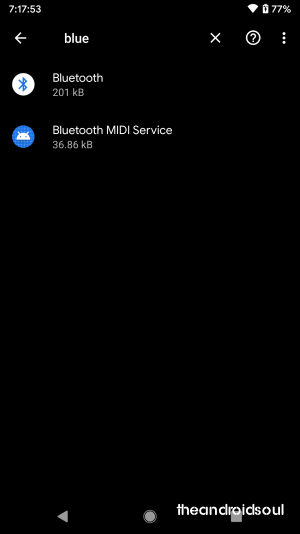
Method 3: You could also try resetting network settings. To reset, go to Settings > System > Advanced > Reset options > Reset Wi-Fi, mobile & Bluetooth > Reset settings > Confirm again.
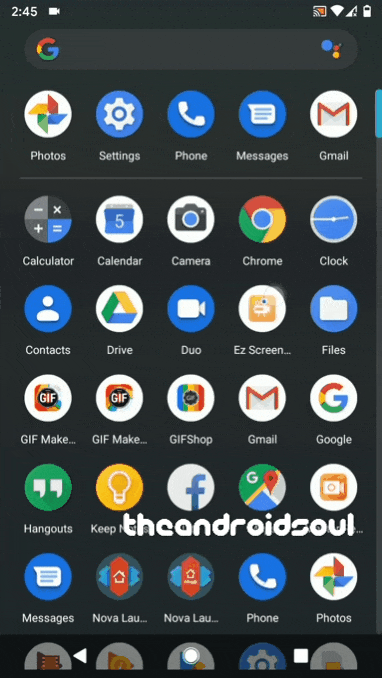
Battery drain
If you’re getting sub-par battery backup after updating to Android 10, it might be time to try a couple of methods to get your device back in shape.
Possible solutions:
Method 1: Keep using the device for a few days. The system will settle in and you shall get the best possible battery life on your Android 10 device.
Method 2: Perform a power cycle. To do so, drain your device’s battery down to zero and charge it back to 100, without interruptions. Repeat the process 3-4 times.
Method 3: If that doesn’t help, perform a factory reset. It should be your last resort as it will delete everything on the device. To perform a factory reset, go to Settings > System > Advanced > Reset options and select the ‘Erase all data (factory reset)’ option. Confirm again to Reset. See the GIF below for help.
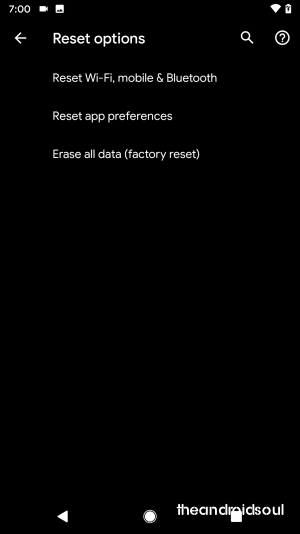
Not getting app notifications
Android 10 learns your usage habits and makes the apps behave accordingly. It’ll take a while before it successfully learns your patterns.
Possible solution:
If you’ve been missing notifications after updating to Android 10, turning off battery optimization for certain apps might do the trick. Upon turning it off, it won’t put your apps to sleep, making sure you don’t miss important notifications.
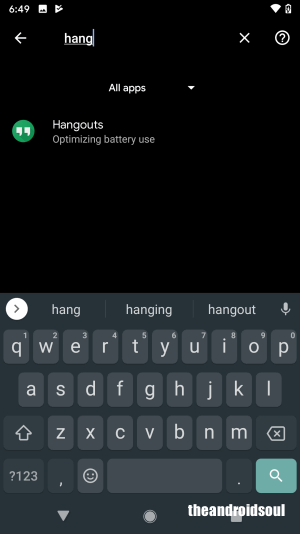
Here’s how to turn off battery optimization for an app on Android 10: Open the Settings app, and then tap Apps %notifications > Advanced > Special app access > Battery optimization > Not optimized (in the drop-down menu) > All apps. Now tap the app’s name (you can search it using the search button in the top right).
Share your phone’s Android 10 issue with us!
is your device acting weirdly on Android 10? Give us a shout in the comments box below. Do tell us the issue, the device and a bit of explanation.
Also, you can ask the fellow users and Android Pros over at Reddit (Android Questions and Android Beta) and Pixel forums, that should help a lot.
RELATED

![Android 10 problems we know so far [Update: Sensors issue fixed]](/content/images/wp-content/uploads/2019/09/android-10-problems.jpg)

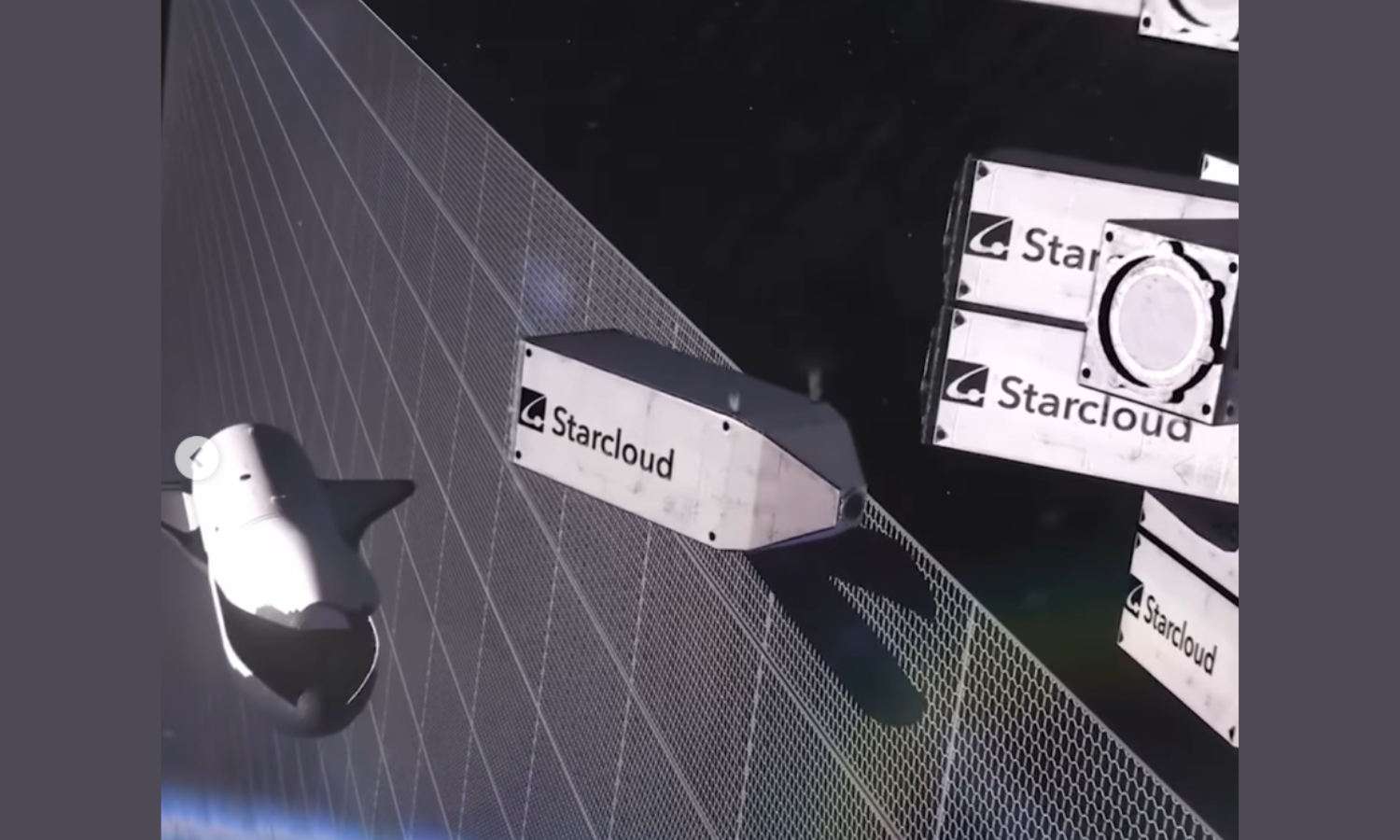
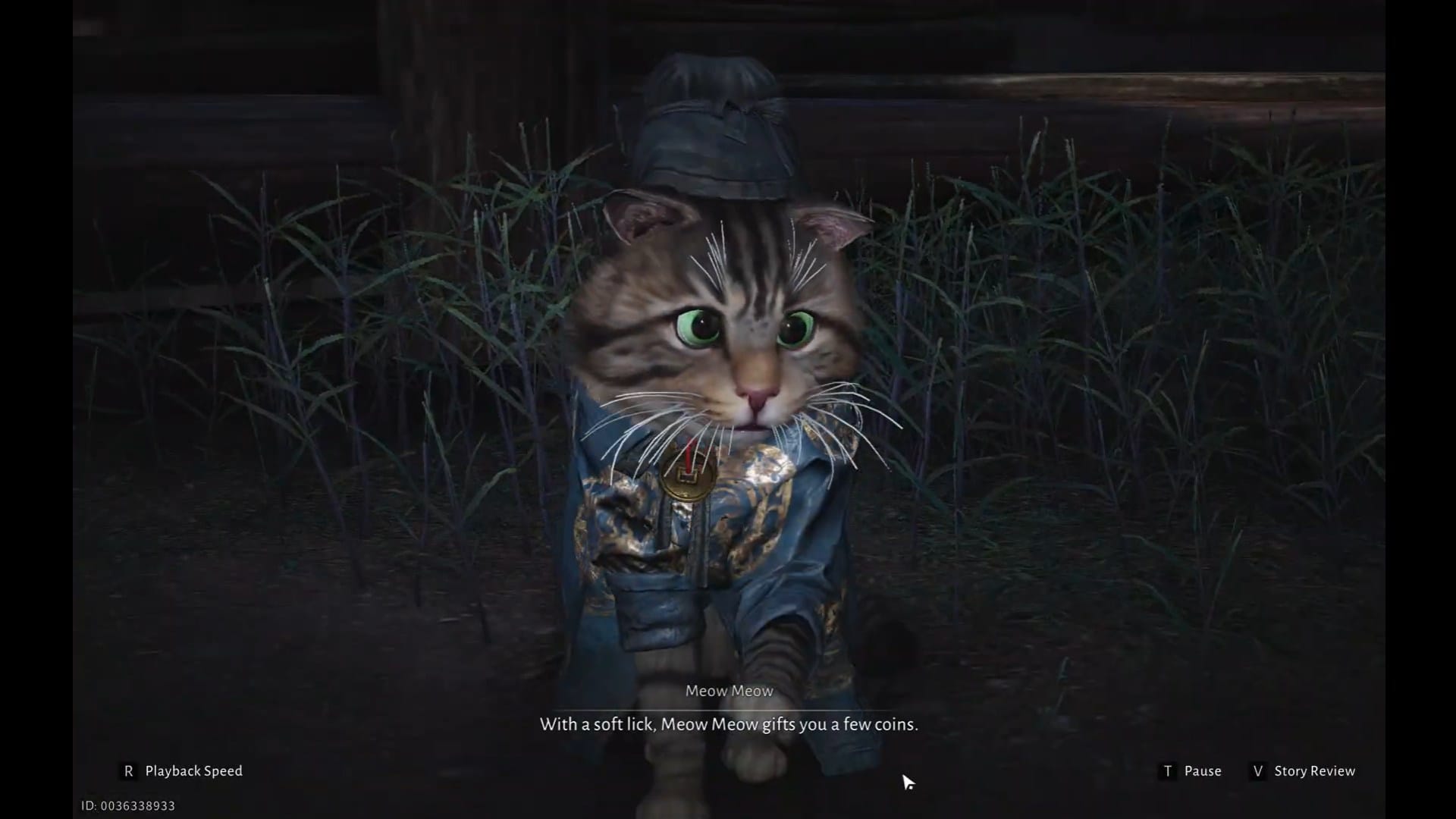
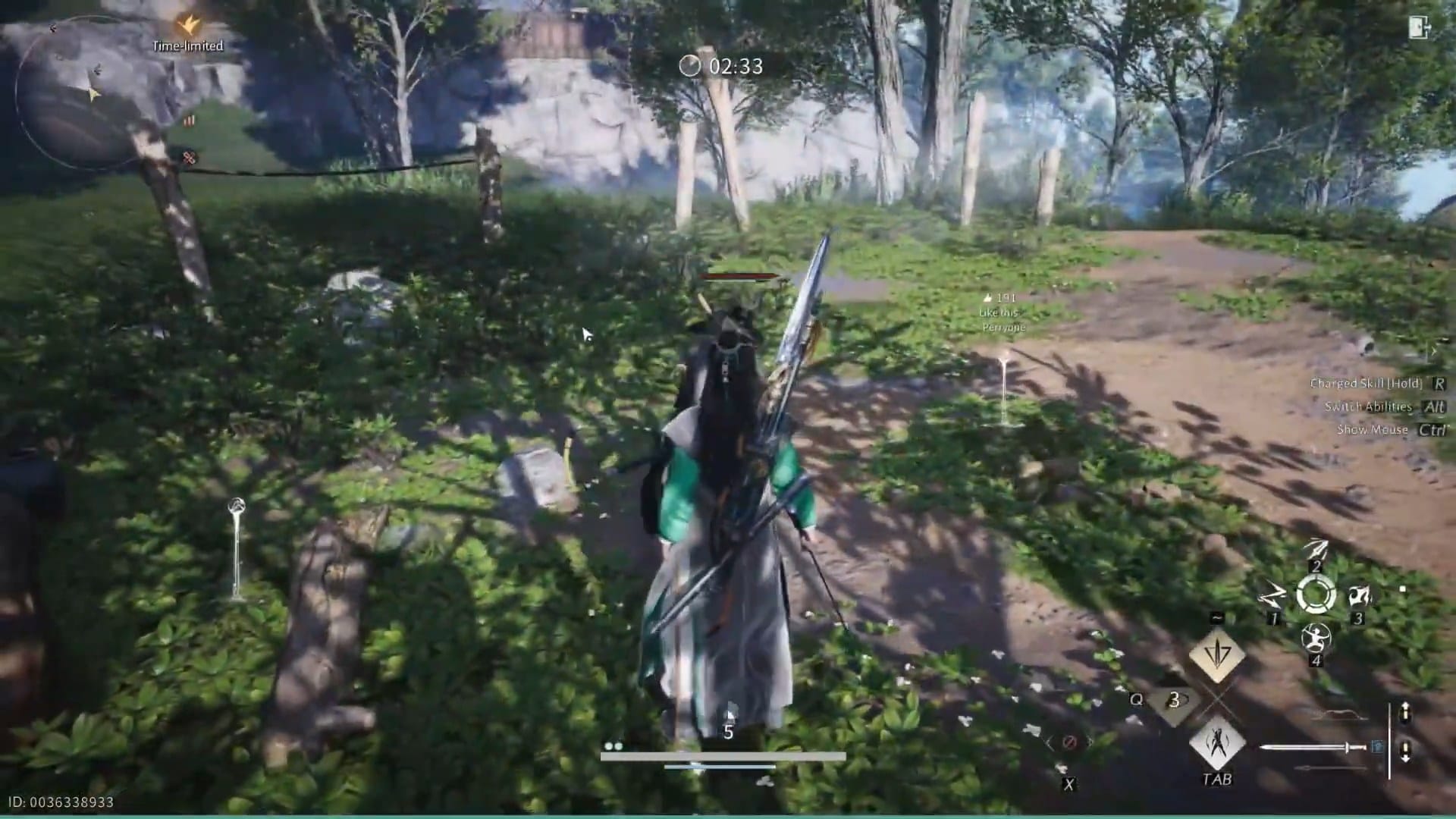
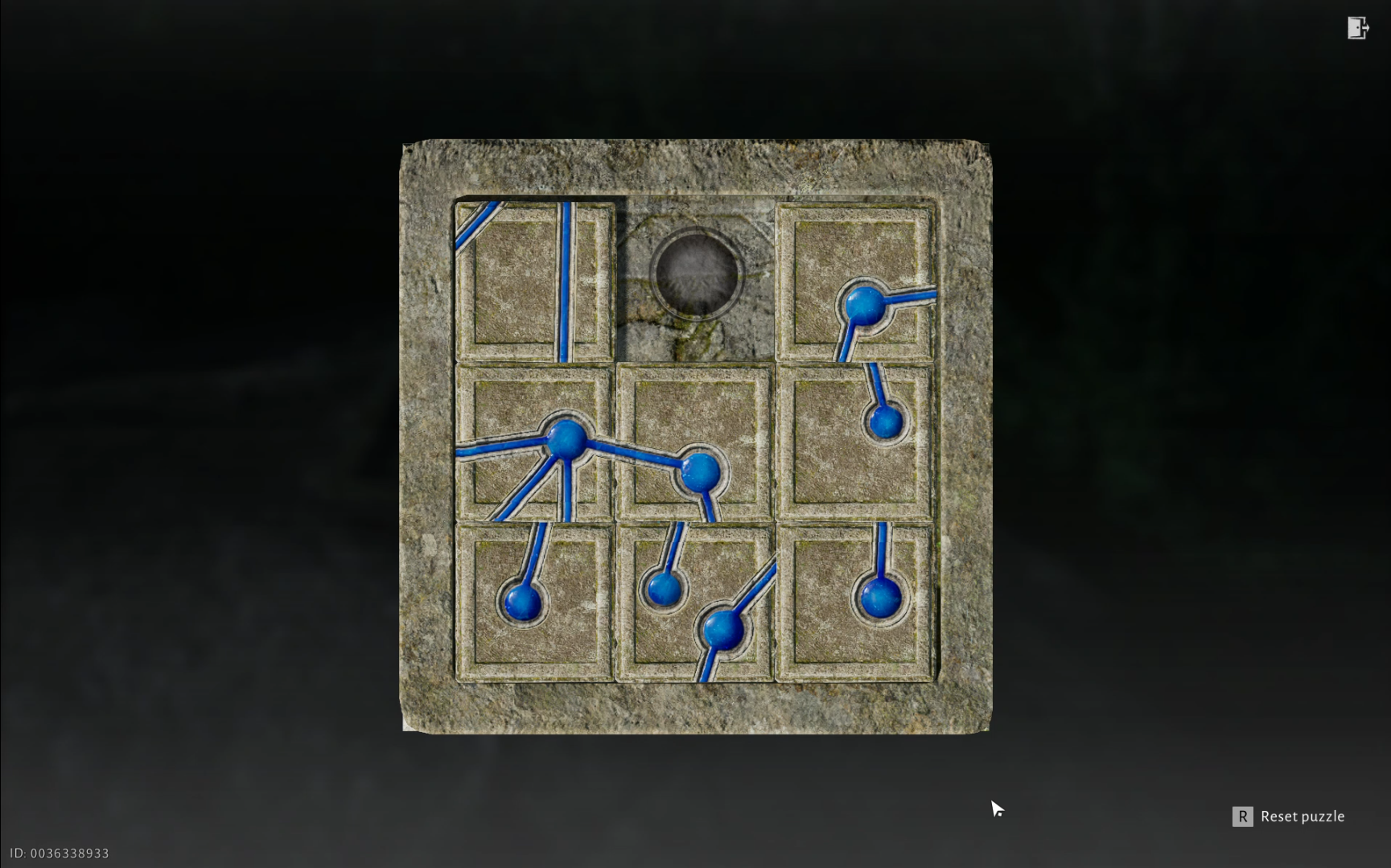

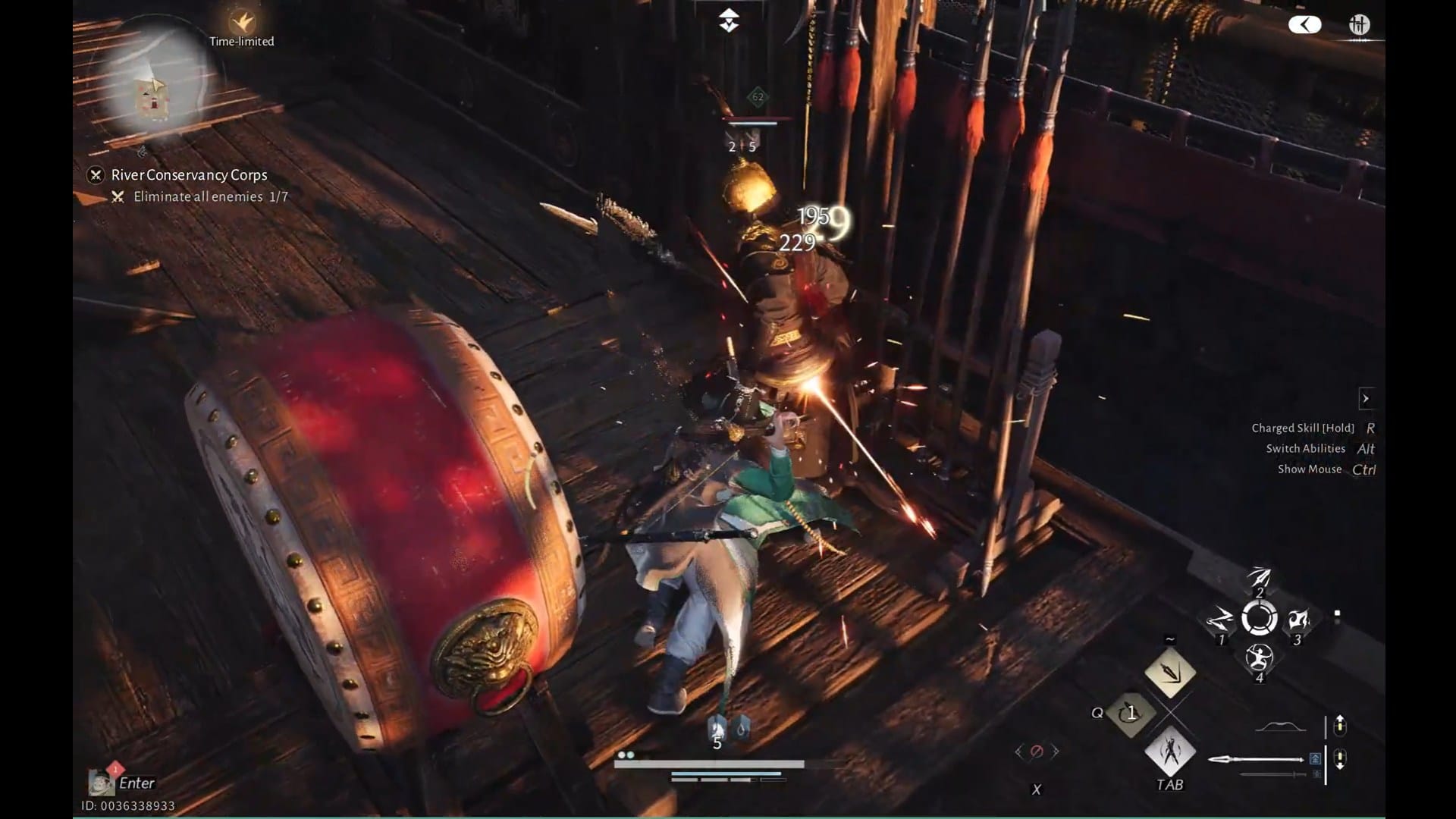

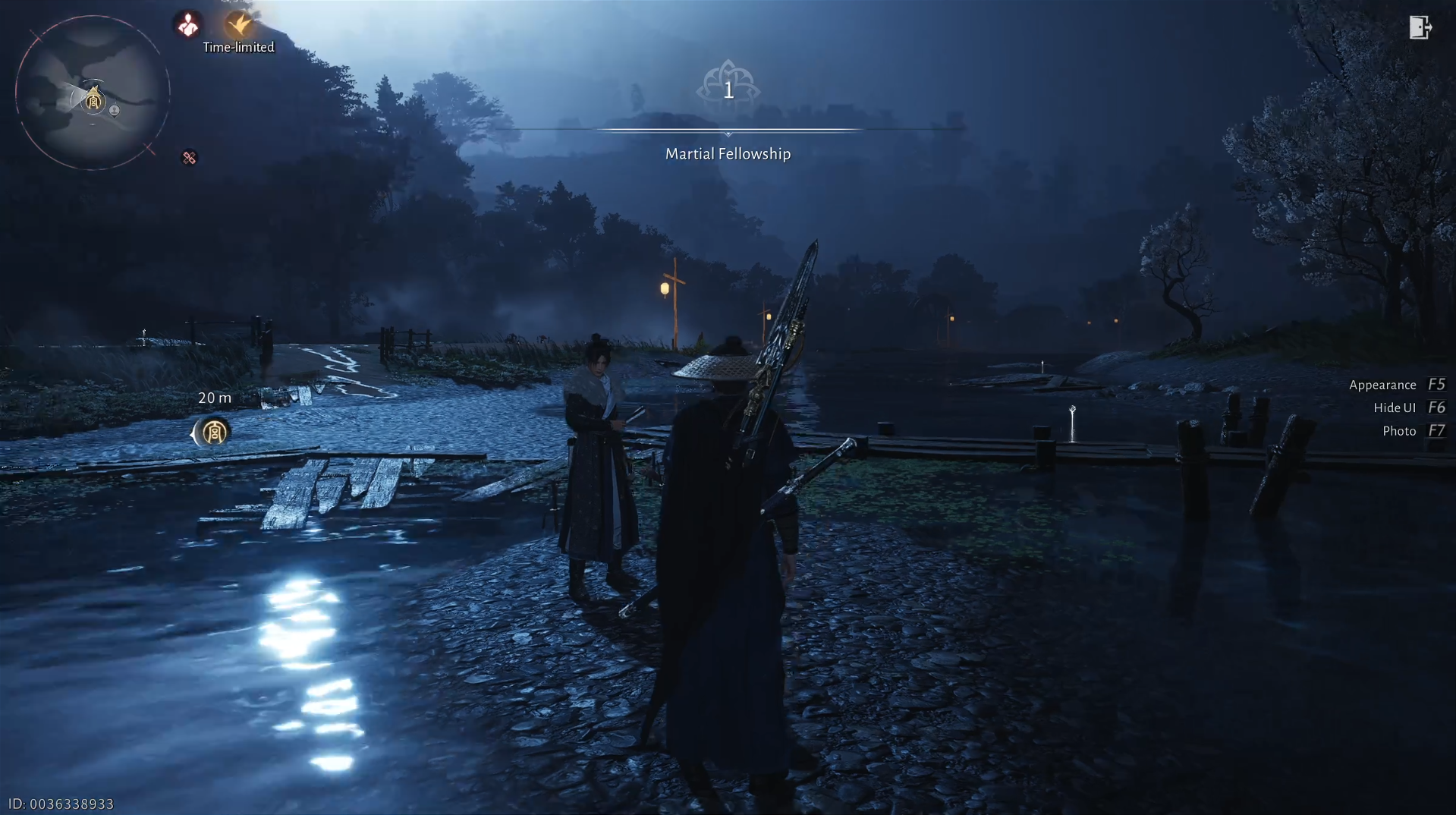


Discussion