With more than a million apps on the Google Play Store, it would be unrealistic to expect that all of them would work like a fine-tuned machine on the thousands of different Android devices.
If you’ve been a member of the Android community long enough, you had an app or two crash on you every now and then. If the problem gets too severe, your best bet is to clear the app cache and weed out any broken or corrupt cache files.
Well, let’s see how to clear an app cache so that it starts off good again.
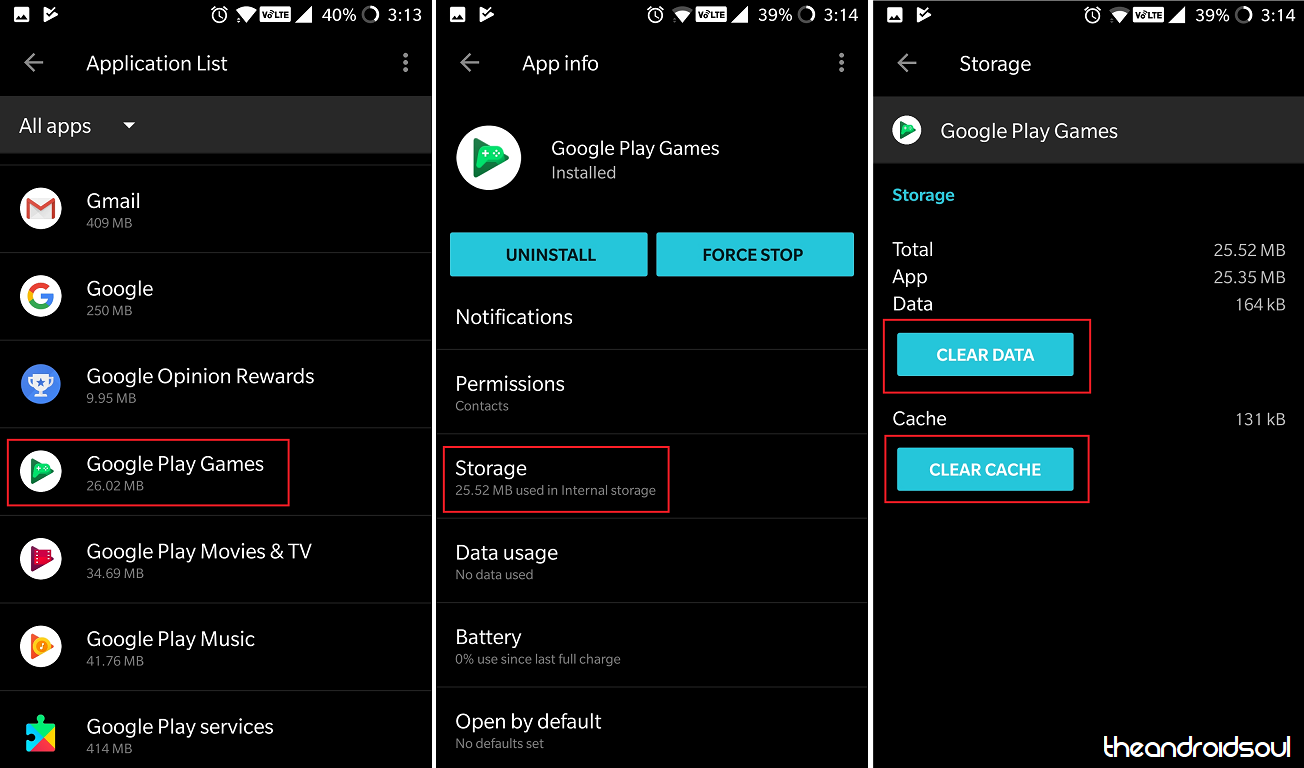
- Open the Settings app on your Android phone or tablet.
- Find the Apps menu. It could be called Applications on some devices.
- You will get the list of all Apps installed by you. Scroll down to find the specific one from the list of apps that you want to clear the cache for and open it.
- If you can’t find your app here, then probably you are looking for a system app. To find a system app, first do this: press the 3-dot menu button (or the menu button on your device), and select Show system apps. For apps like Bluetooth services and other such services apps, you will have to enable the ‘Show system apps’ option.
- Tap on the app to get to its App info screen. Here, you will find the options to clear its cache or its data.
- Clearing the app’s data deletes everything related to the app. Like, the songs and movies you downloaded via a streaming app. However, files saved on the internal storage or SD card, like photos and videos taken by you with the camera app, or images edited by you using a photo editor app, are not deleted.
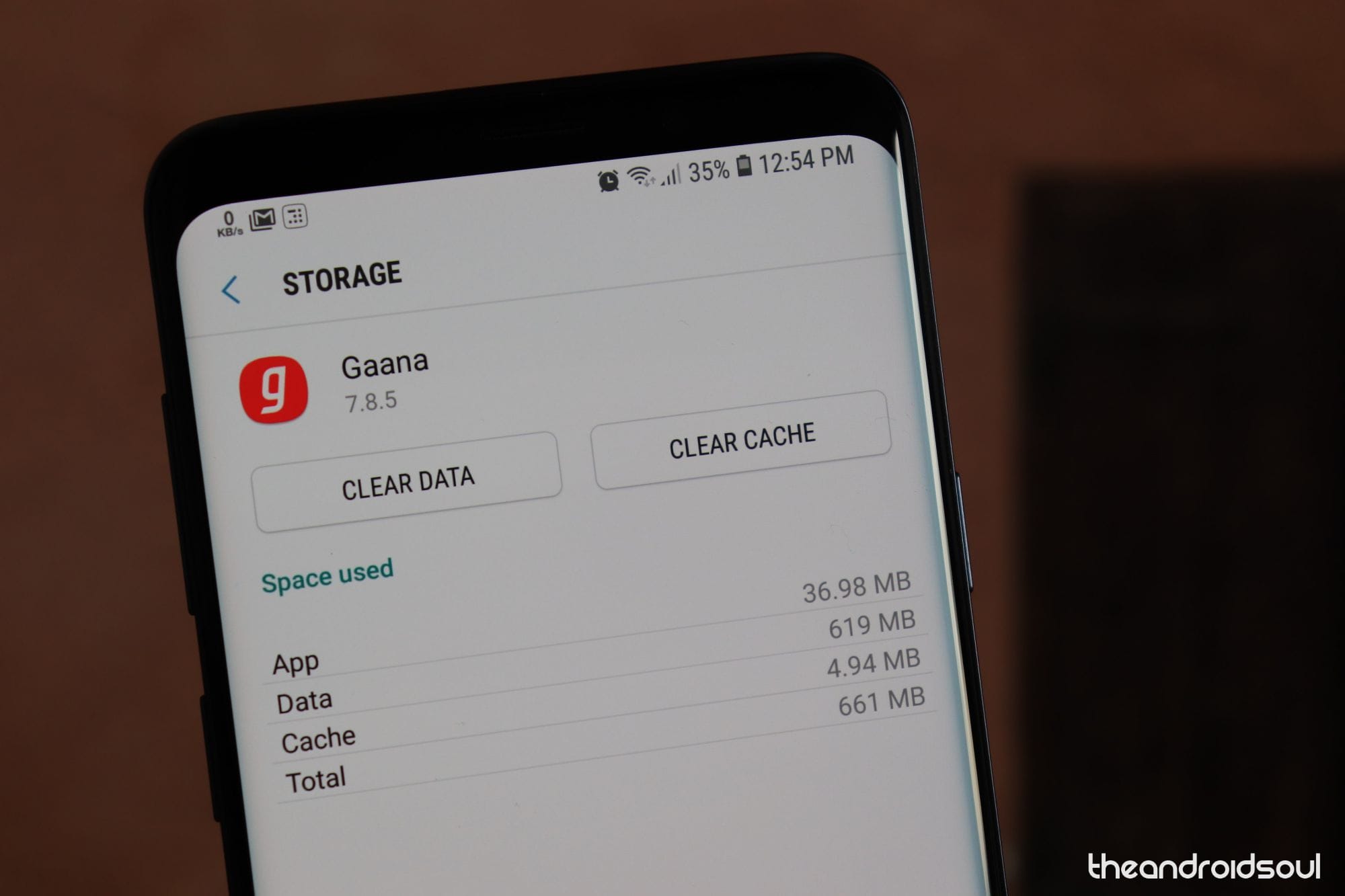
- Clearing the app’s data deletes everything related to the app. Like, the songs and movies you downloaded via a streaming app. However, files saved on the internal storage or SD card, like photos and videos taken by you with the camera app, or images edited by you using a photo editor app, are not deleted.
- Delete what you want to:
- Clear app cache: It’s simple, hit the ‘clear cache’ button.
- Clear app data: Well, hit the ‘clear data’ option, or the ‘storage’ option, as the case may be. Then confirm this on the pop-up to wide everything related to the app not saved on the internal storage (content from streaming services will be deleted, BTW).
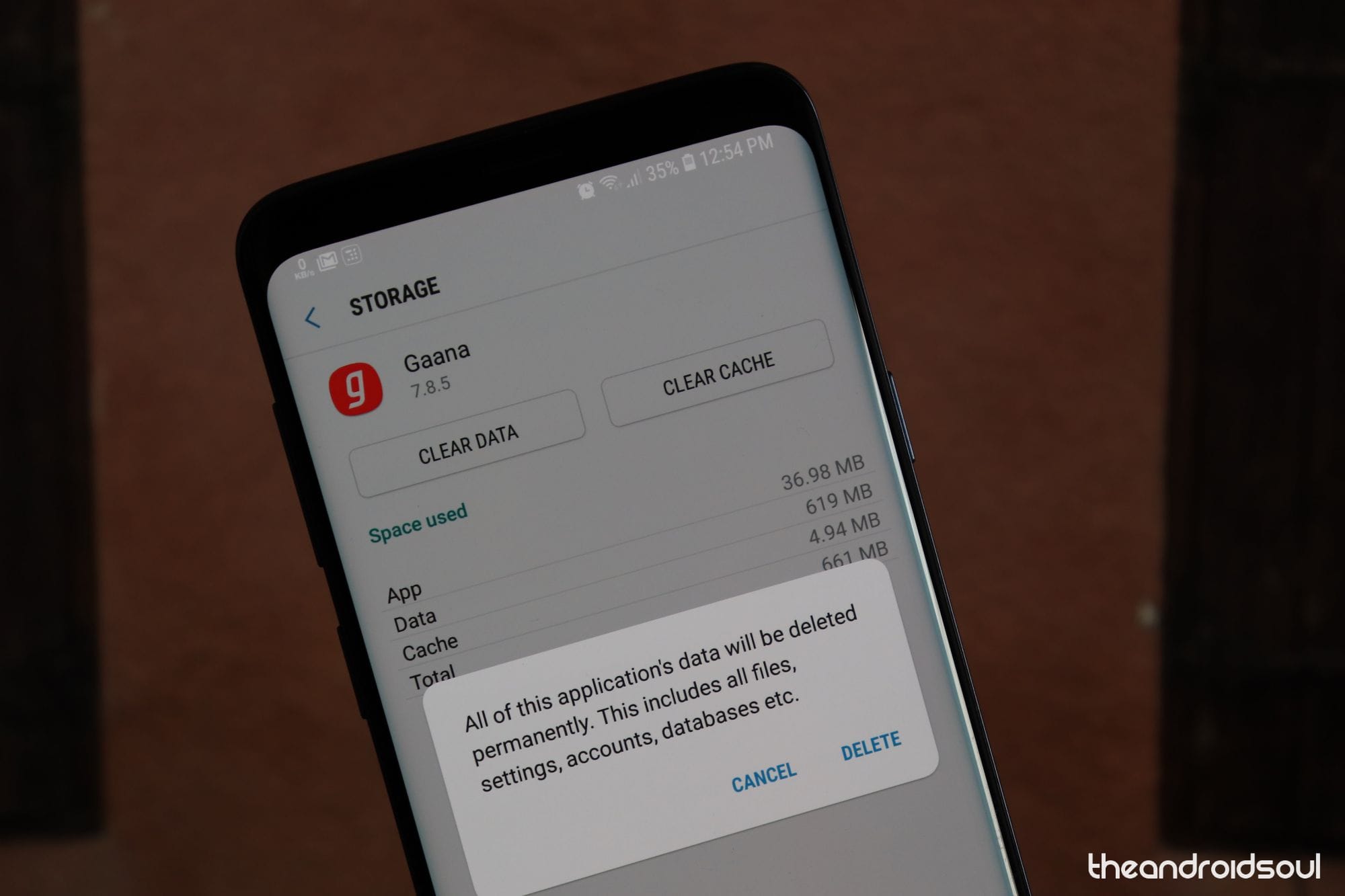
Clear app data on Android
How does this help?
You can use this method of clearing out the app cache any time an app or service on your Android device starts acting up.
To fix any issues with the app, you should definitely try clearing its cache first. Then, if that doesn’t help, you should clear its data, too.

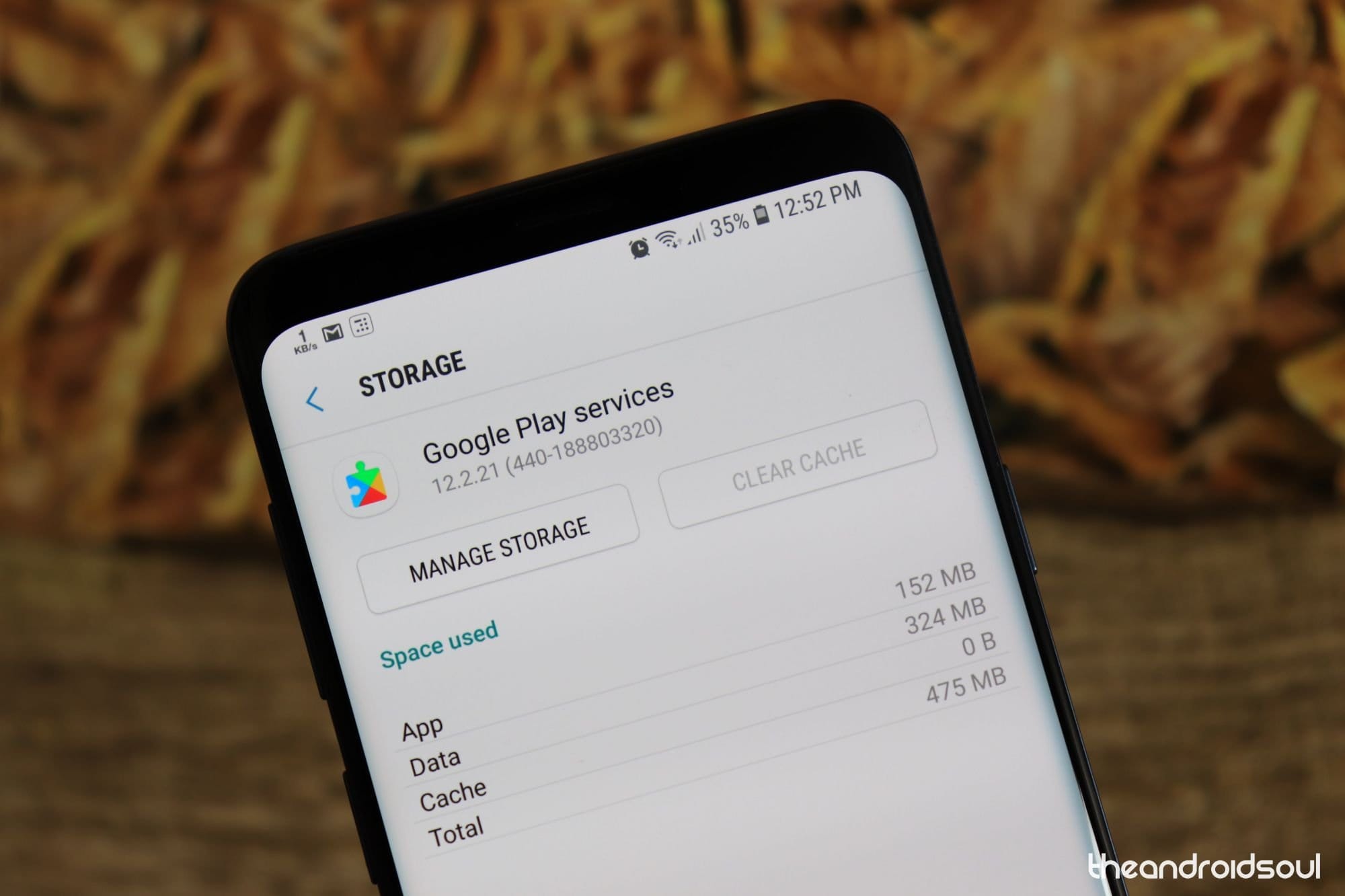










Discussion