It’s highly unlikely that your freshly acquired Pixel 3a/3a XL is going to run into any kind of trouble soon. But don’t wage on it. Android phones, even ones with the quality and reputation of the Pixel, go through attrition after a period of time.
Time is probably Android’s biggest enemy. So while manufacturers are working out new hardware materials and software upgrades to address this attrition and slow it down, they’ve offered a working solution that’s right there in the palm of your hands.
Related:
Factory Reset
This is an ideal solution for when your Pixel starts slowing down or crashing despite clearing up storage in your phone. The Factory Reset will deal with cache and unwanted files once and for all. Consider it a completely clean restart for your phone. Going back to stock.
Be sure to follow these steps to execute a safe and successful reset.
Related → Does a factory reset makes your phone faster
Preparation
#1: Secure your Google Account username & password
Once you’ve reset your Pixel, the only way to restore it to its previous settings will be to remember your Google Account username and password. Remember these details before you execute the factory reset. In case you can’t remember, follow the following steps:
- Go to your phone’s Settings from the app drawer or notification panel.
- Tap on Accounts and see the username. If you can’t remember the password, then get help to reset it from here.
- Also, if you’ve set a screen lock, don’t forget to remember it. It could be in the form of a PIN, pattern or password.
Also, wait 24 hours before performing a factory reset after you’ve changed your password.
#2: Back up your data
Since a factory reset will restore your phone to its original state, you’ll need to back up whatever you need. Select all the relevant files including photos, videos, and documents and transfer them to your Google Drive account.
Additionally, select the automatic backup option in Google Photos and it will store your pictures. Once all your data is safe in cloud storage, you can restore them after the factory reset is executed.
Related → What to backup before performing a factory reset
#3: Enough battery
A factory reset can take a while, so ensure that your phone has more than 50% battery when your phone goes into Factory Reset.
Perform a Factory reset
There are two ways in which you can do a factory reset on your Google Pixel 3a.\
Method #1: Using the Settings app
Now all that’s left is to reset your phone back to its original state.
- Open the Settings app on your Pixel 3a (or Pixel 3a XL).
- Scroll down and tap on System.
- Tap on Advanced.
- Tap on Reset options.
- Tap on Erase all data (factory reset).
- Tap on Reset phone button at the bottom.
- Tap on Erase everything. Done!
The device will reset itself and restart when done.
If you can’t perform a factory reset of your Google Pixel 3a using the Settings app, then you can use the recovery mode method below.
Related:
Method #2: Recovery mode
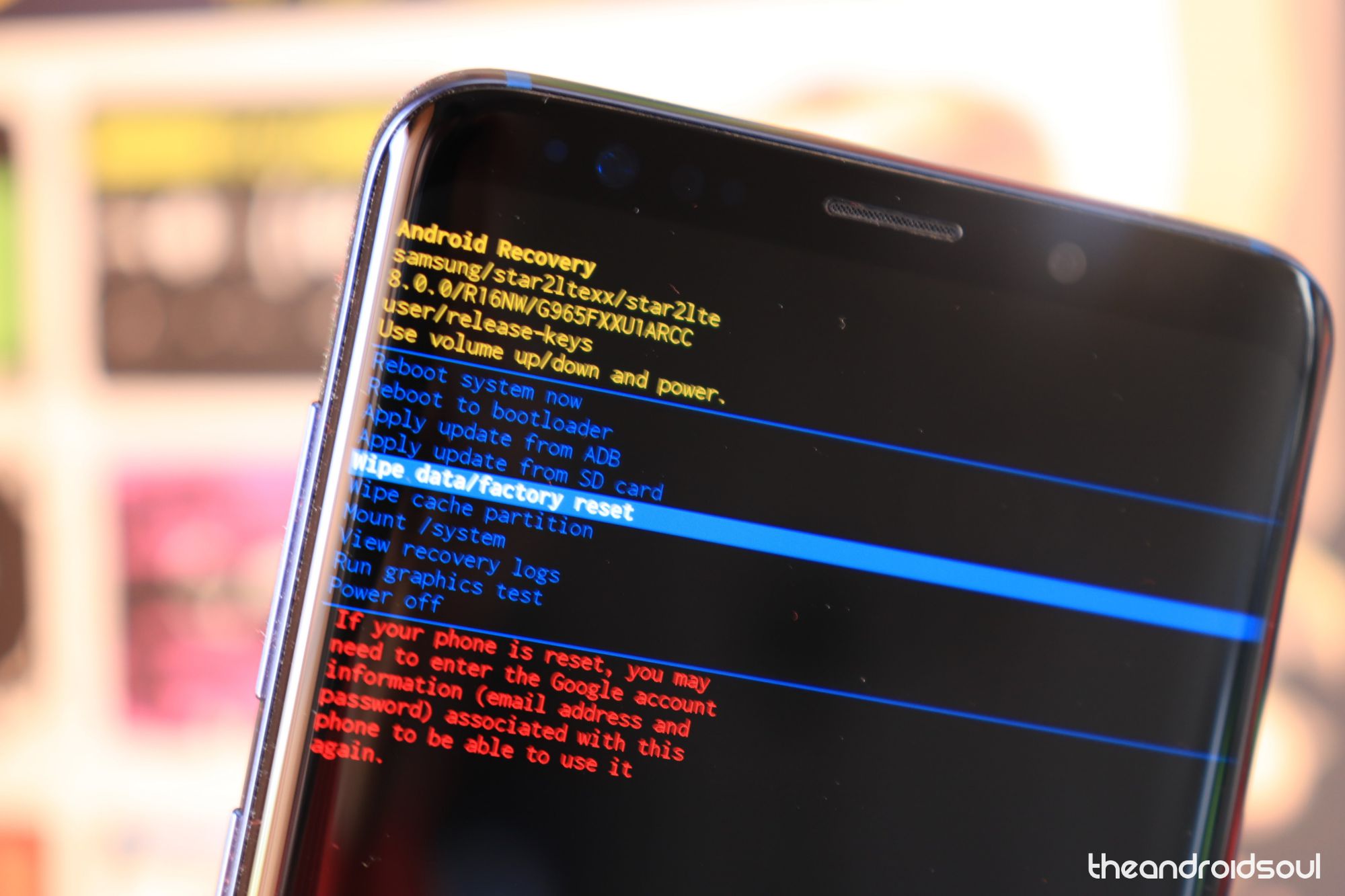
To reset the Pixel 3a using the hardware keys and recovery mode, do this:
- Boot your Pixel phone into Recovery Mode.
- Move the highlight to Wipe data/factory reset option using volume buttons.
- Select the option using the power button.
- Confirm the factory reset by selecting Yes.
- When back to the main menu, select the Reboot system now option to restart the device.
So, that is how you can reset a Pixel 3a and Pixel 3a XL handset.
Once the device restarts, you can connect the device to the Internet, and follow setup process to enter your Gmail ID and password, and then select the Restore option to get all your old apps and data backup. You can manually restore stuff you manually backed up before the reset.
Related:





