The highly anticipated Android 10 upgrade is now available for a handful of devices. While there is a lot of good talk about the Android 10, it seems it has left some users with a major problem. Some users are reporting that they are not getting pop-up notifications on their phone after the Android 10 update.
This follows the report on sensors going dead on Android 10 for some users, thus leading to loss of functionalities related to sensors (like ambient light, notifications, auto-rotation, etc.).
Back to issue with pop-notifications, the conversation initiated on Pixel’s support forum where users reported not being able to receive a pop-up for the new notifications.
There are a couple of things you can do to try making it better but these solutions might or might not work for you. These have been tried and posted by users on the Pixel support forum.
Related → Android 10 issues we know so far
How to get pop-up notifications on Android 10
Here is how to enable pop-up notifications on Android 10 (Method #1). In case you had the pop-up notifications for the app disabled, that’s all you need. However, see methods 2 and 3 if that doesn’t help.
Solution #1: Make sure notification setting is set to ‘sound and pop-up’
To make sure that you have enabled pop-up notification on the app you are having trouble with, do this to enable Pop on screen.
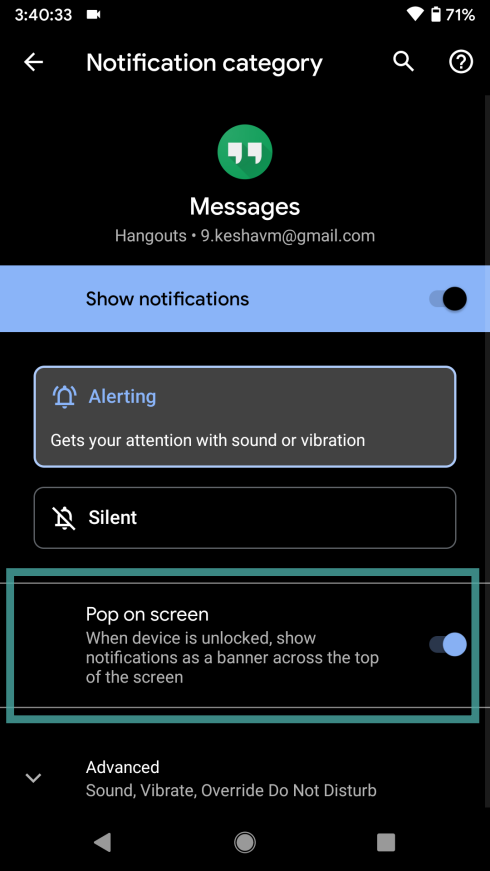
Go to Settings app > Apps & notifications > See all apps. Find the app you are not receiving pop-up notifications from here. Tap the app’s name, and then tap Notifications. Tap an item under Show notifications, and on the next screen, make sure you have the Pop-up screen enabled. Toggle on the Pop-up screen option if it’s not enabled.
Solution #2: Changing your notification settings to none.
Android 10 comes with a new feature called Adaptive notifications. You may disable it to restore normalcy, and see if that helps.
→ Go to Settings app > App & notifications > Advanced > Special app access > Adaptive notifications > select None.
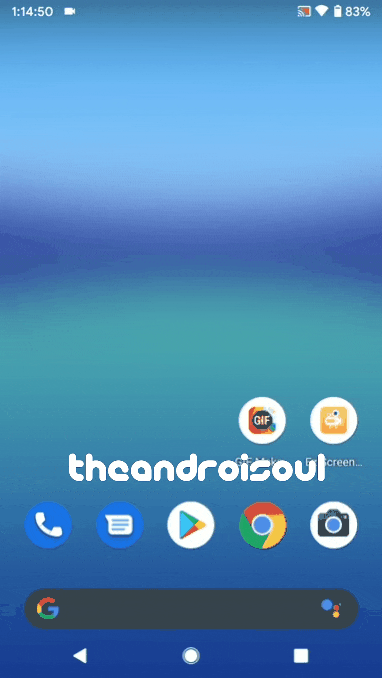
Turning off the adaptative notifications has curbed the notification dilemma for some. Let us know if this helps you out or not.
Solution #3: Clearing cache and storage of the app
Go to the apps that you have trouble receiving notifications for and clear their cache. It’s not a sure-fire way to get your notifications back but this might help.
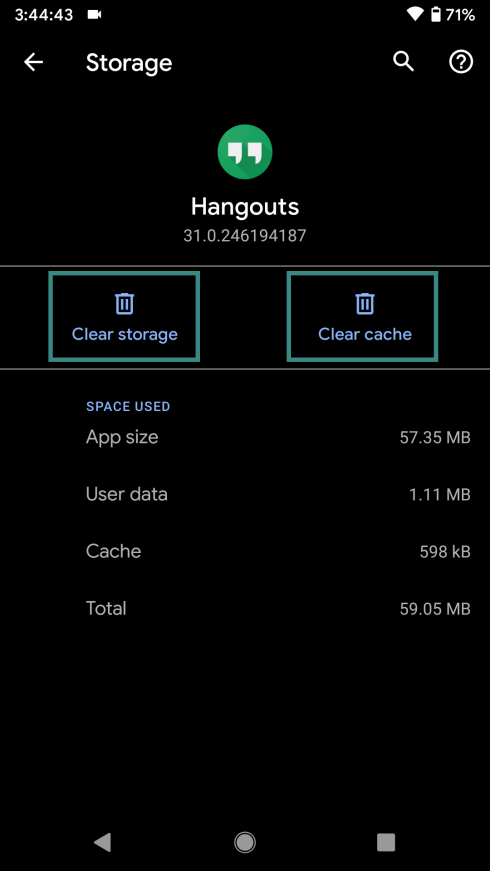
To clear an app’s cache, do this: Go to Settings app > Apps & notifications > See all apps. Find the app you are not receiving pop-up notifications from here. Tap the app’s name, and then tap Storage & cache. Now, tap ‘Clear cache’ to clear its cache. And tap ‘Clear storage’ to reset the app.
Clearing app’s storage will delete the data of the app, so be sure to back up its data beforehand. For example, back up messages before clearing storage of the Messaging app. If clearing app’s cache doesn’t solve it, try clearing its storage.
The above-mentioned solutions have improved the notification situation for some but if they didn’t do the trick for you and you absolutely cannot adapt to this troublesome issue, we suggest you downgrade to Android Pie and wait for Google to solve this via a software update. Or, you can brave the storm if you still want to enjoy Android 10’s other features until an update shows up to save the day and your Android 10 experience.


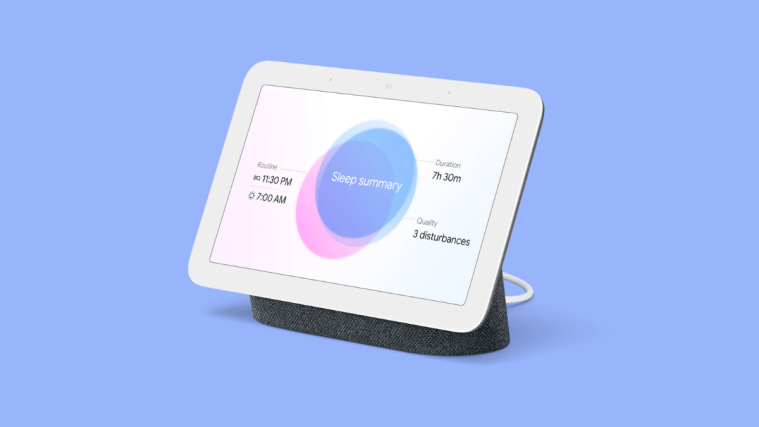

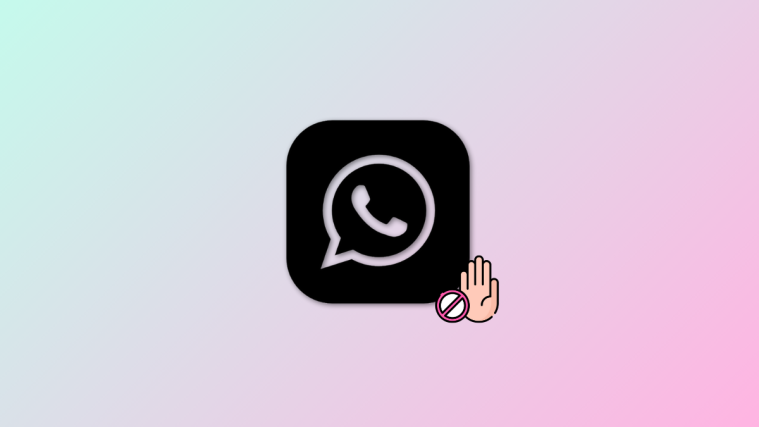

Unfortunately, after doing solution 2 it’ll re-enable itself after reboot. At least on Pixel 3.
I have the opposite problem. Can’t get rid of the pop-up notifications. Specially on the damn facebook messenger app.
Any solution?
On a Samsung M21.
It does work, thank you
Thank you for this. It was driving me crazy that the pop up notifications on Messages weren’t appearing.
I can’t get notifications pop up sound in my Android