Among Us is a simple multiplayer game that involves deception and demands critique — reasons why it has risen in popularity during the pandemic. The game makes you a part of a space crew, tasked to finish your duties on the spaceship while keeping an eye on your teammates as one or more of them is an imposter.
The imposter’s task is to eliminate all crewmembers while the crewmates have to identify and eject the imposter before everyone is killed. Among Us has quirky spacemen as in-game characters that can be customized for a new look with different hats and skins.
The selection of skins is quite limited which has led many players to seek out as well as create their own unique skins. Let’s take a look at how you can get and use custom skins for your character in Among Us.
Related: Among Us Online for Free?
What are custom skins in Among Us?
Custom skins are user-developed textures for unity that can be easily loaded to your Among Us local installation. Once loaded, you will be able to apply these skins to your character like any other normal skin.
These skins are only for local play and will be visible to all the players that are playing with you locally. However, if you are playing the game online with a custom skin, then it will only be visible to you. Other players in the game will see your character in its default skin.
Related: Among Us Hacks
Amongus.dev custom skins
Amongus.dev is a notorious website that is using the survey scam to capitalize on the recent popularity of Among Us. It is NOT associated with the official developer of Among Us – Innersloth and nor does it actually offer you custom skins.
The website will bait you by showing you a limited time offer with a guarantee to give you the skin for free. The problem is that once you try to get the skin, you will be offered to complete surveys. In truth, you will get no custom skins for free but it’s sites like these which earn from you and the time you spend on them.
Related: Among Us Movie in 2020?
Is Amongus.dev for custom skins genuine or fake?
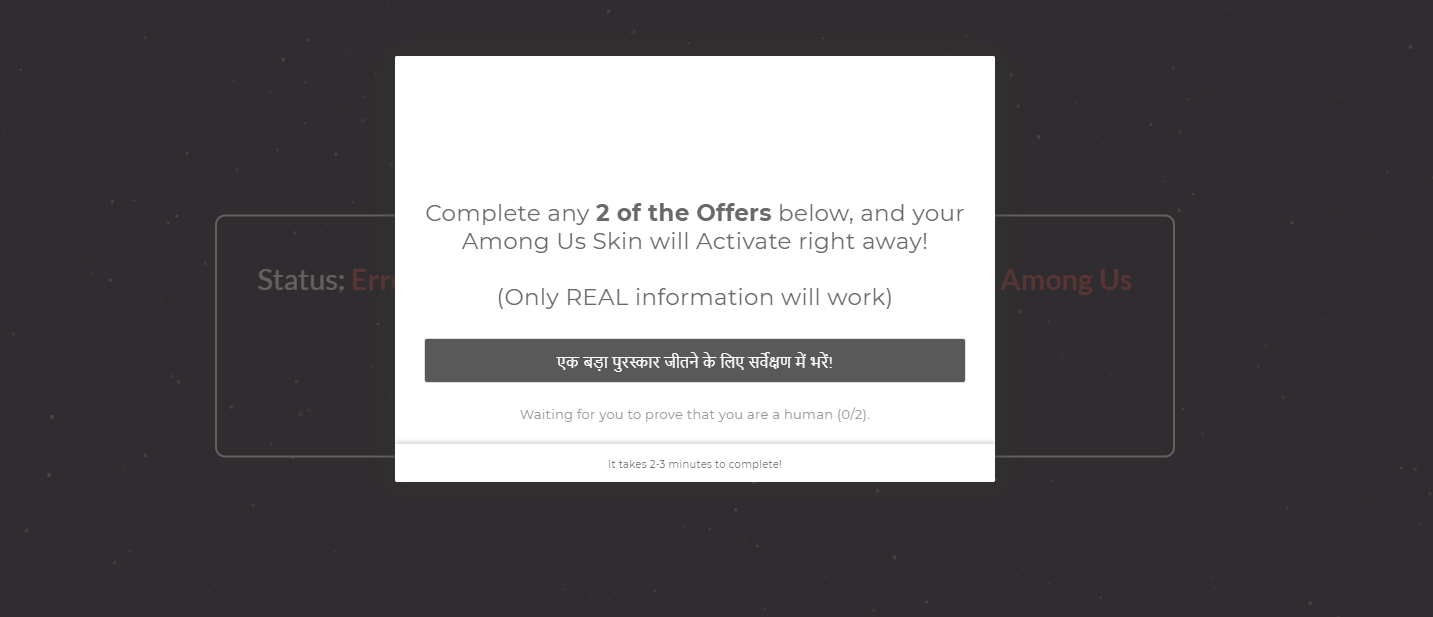
For the sake of verification, we have tried using the Amongus.dev to get custom skins and sadly, it’s yet another survey scam website. These surveys are paid advertisements that do not yield any reward in the end and will simply show you an error and ask you to complete the survey again. This process will repeate itself for as long as your patience lasts.
The problem with such survey scams is that the built-in surveys usually have a backdoor built-in for malware, spyware, and other malicious tools that can put your private data at serious risk. Surveys like these are also known to use browser-based exploits that could put your entire browser in jeopardy. Therefore, to sum it up, Amongus.dev is NOT safe and you should definitely stay away from sites like these and any other such scams.
Related: Funny Among Us Names
Among Us Official Skins
Apart from custom skins that are only available for local play, you can also opt for official skins offered by Among Us. To access these skins, you need to visit the laptop when you are in the lobby.
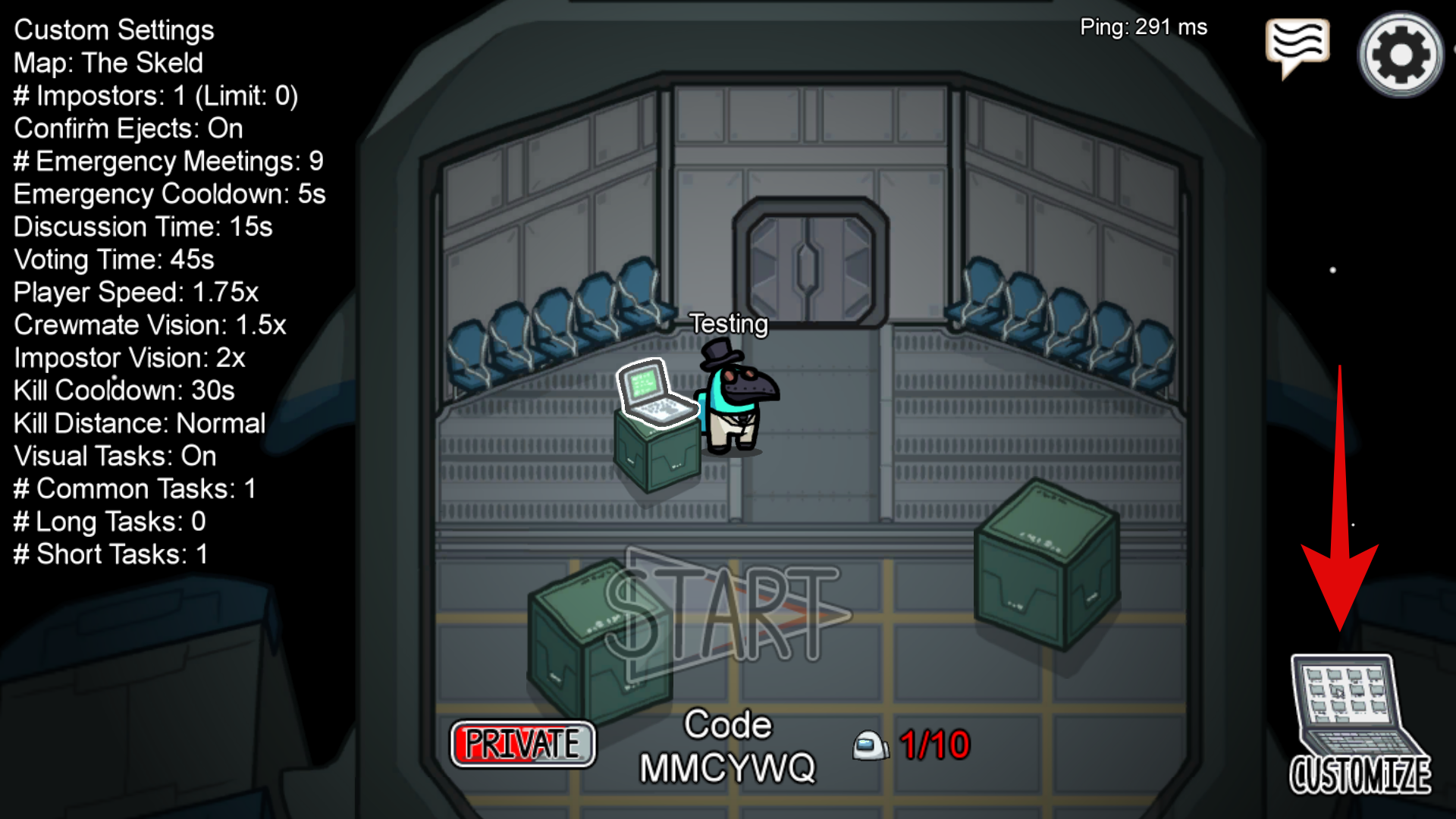
You can then select ‘Skins’ at the top when customizing your character.
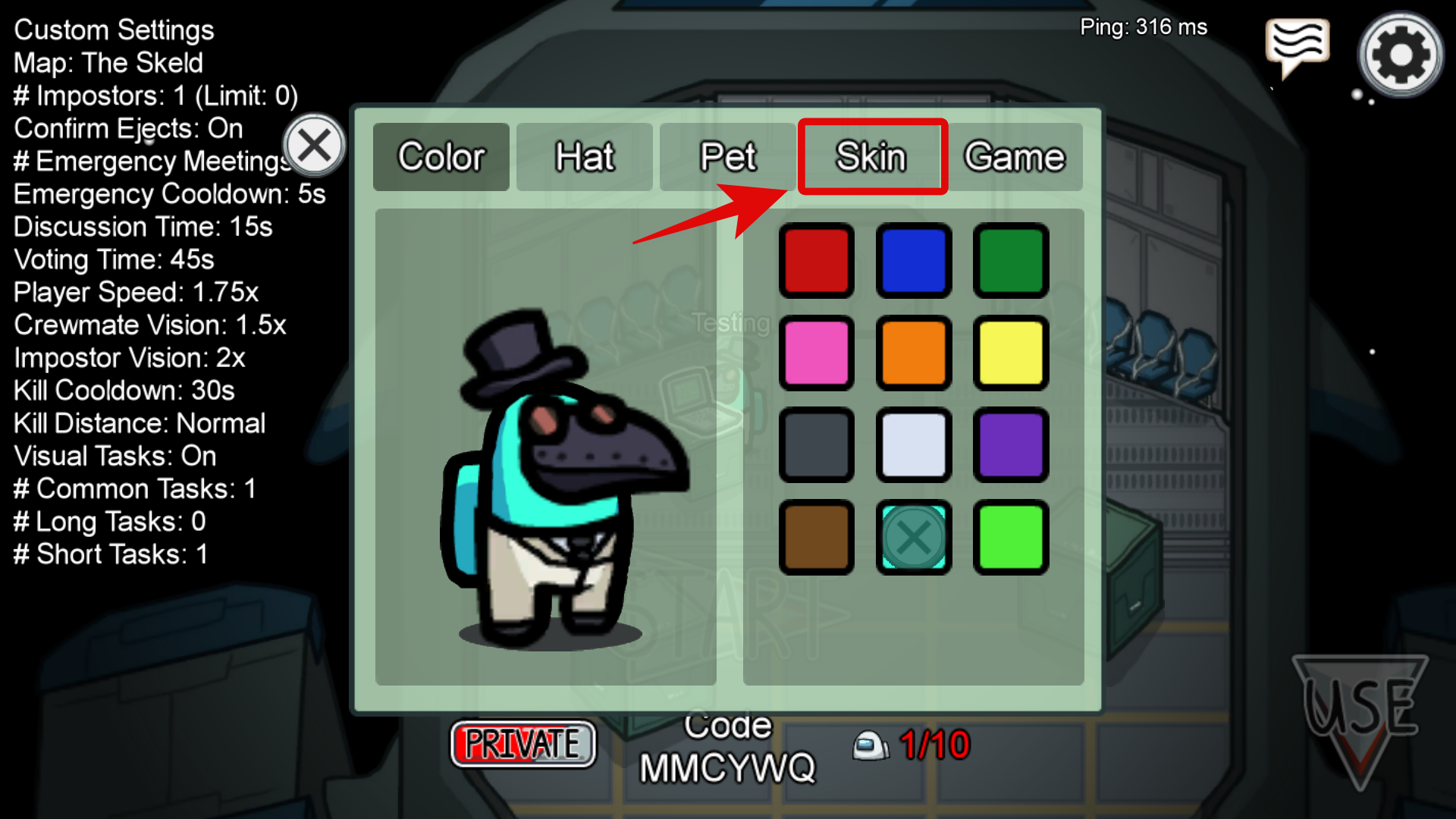
Now simply click on the skin that appeals to you to apply it to your character.
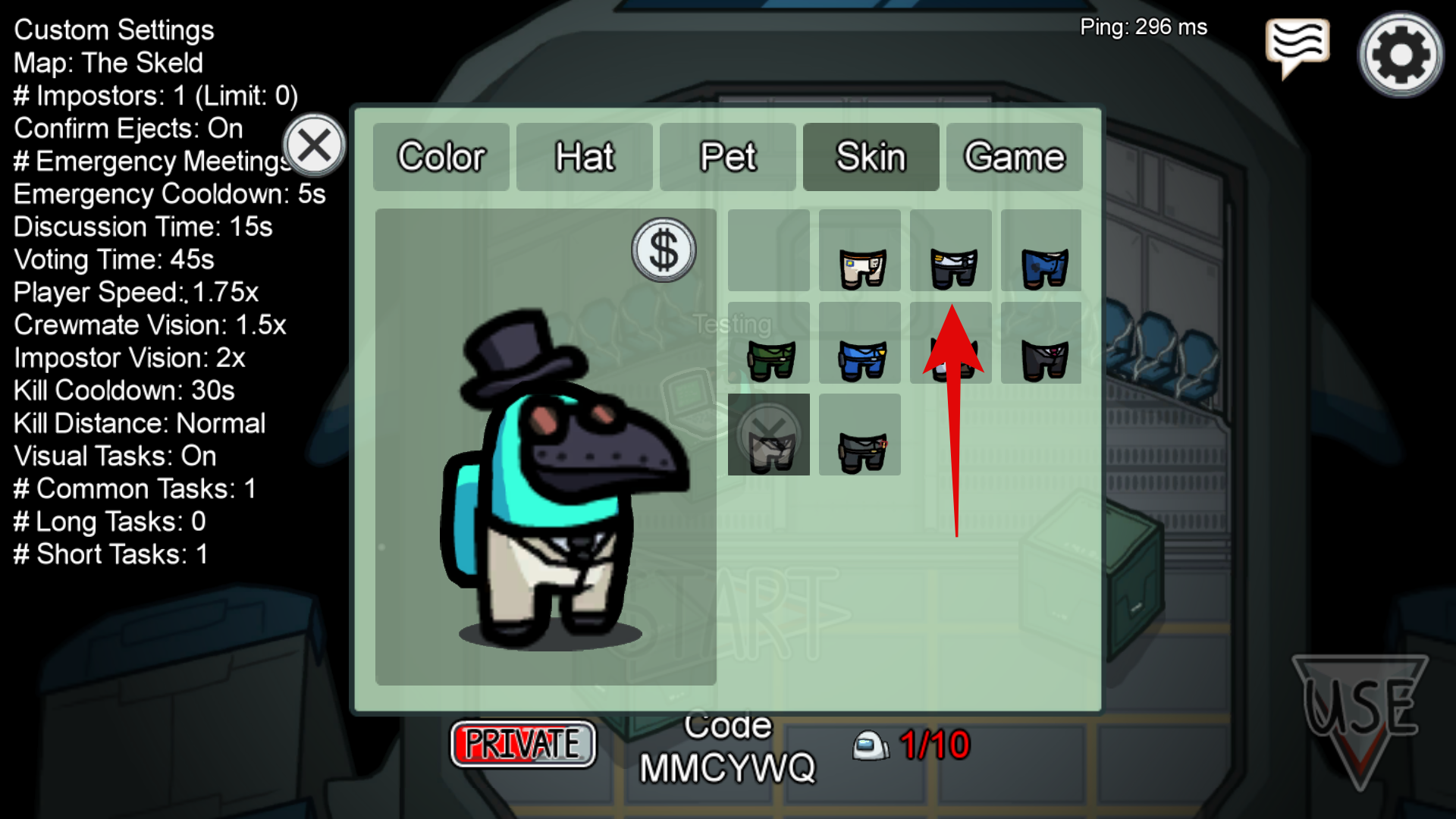
And that’s it! Your selected skin should now be worn by your character.
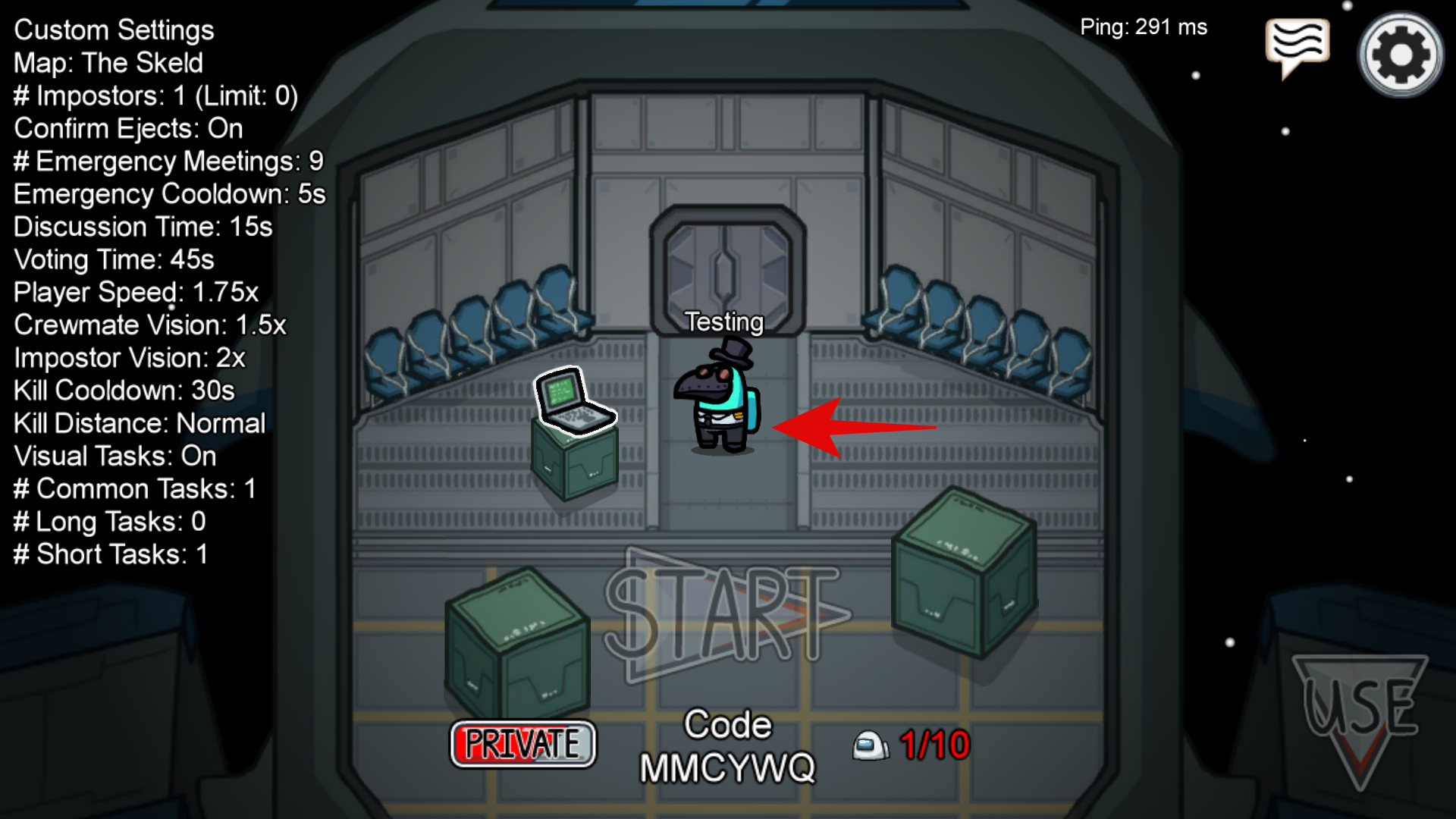
How much do official Among Us skins cost?
Most Among Us skins will cost you between $0.99 and $1.99 if you are a mobile user. Currently, there are no free skins for users that are using the free mobile version of the game.
PC users, on the other hand, get all hats and skins for free if they buy the game through steam. However, the Polus and Mira HQ bundles are sold separately and the skins in these bundles are a paid option for PC users. Each of these skins costs around $1.99 each.
Free Skins
These are free only for PC users. Cost given for mobile users.

Astronaut | Cost for mobile users: $1.99

Captain | Cost for mobile users: $1.99

Mechanic | Cost for mobile users: $1.99

Military | Cost for mobile users: $1.99

Police | Cost for mobile users: $1.99

Doctor | Cost for mobile users: $1.99

Black Suit | Cost for mobile users: $1.99

White Suit | Cost for mobile users: $1.99

Wall Guard Suit | Cost for mobile users: $1.99
Paid skins

MIRA Hazmat | Cost: $1.99

MIRA Security Guard | Cost: $1.99

MIRA Landing | Cost: $1.99

Miner Gear | Cost: $1.99

Winter Gear | Cost: $1.99

Archaeologist | Cost: $1.99
How to install custom skins in Among Us
Installing custom skins is a fairly straightforward process if you know what you are doing. As long as you have the Steam version of the game, you should be able to get custom skins up and running in no time. Let’s take a look at the procedure to add custom skins to Among Us.
Things you will need
- UABE: Unity Assets Bundle Extractor | Download Link
- Custom Skin | Download Link
Procedure
Start by downloading the custom skin of your choice from the list above. You should get a rar file in your downloads folder.
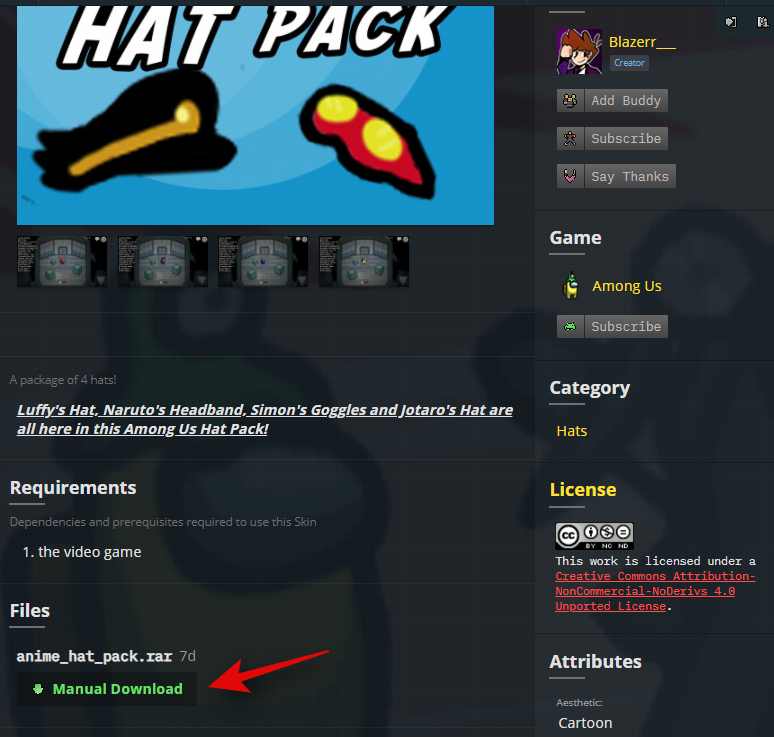
Now download the UABE bundle for your system.
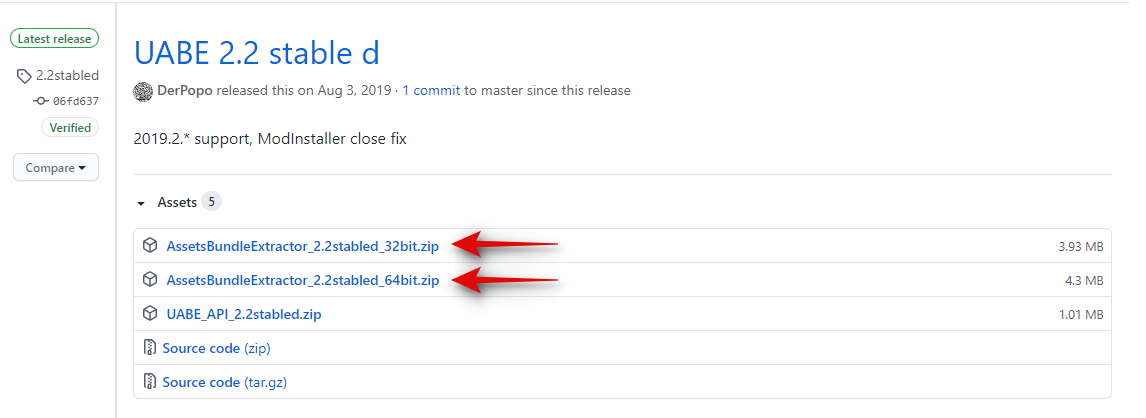
Note: There are two variations of this software depending on the architecture of your system. Make sure you download the correct one for your system to avoid any compatibility issues.
Move both the .rar files to the same folder.
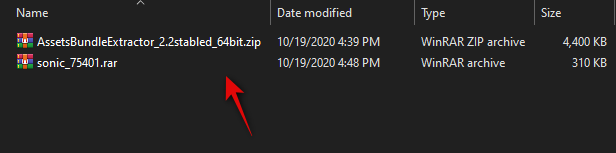
Now extract them both in the same location.
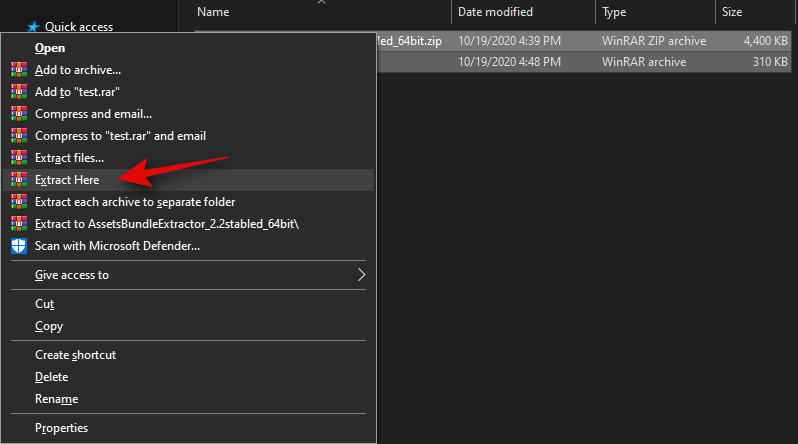
You will now be presented with a .emip file and a folder named after your system’s architecture which is the UABE.
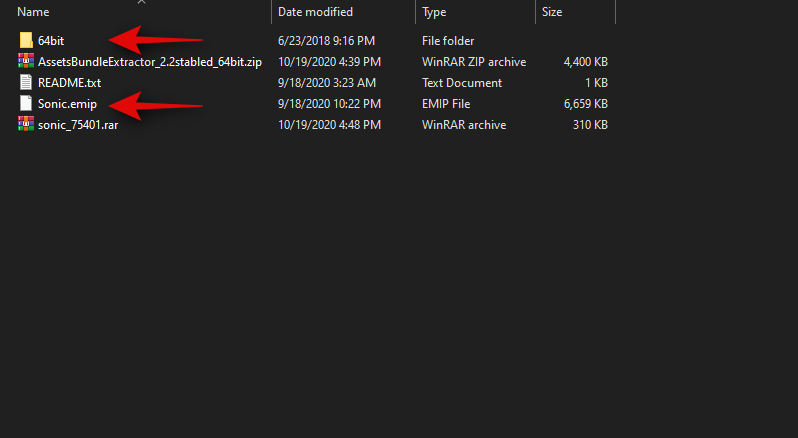
Open the UABE folder and double click and launch ‘AssetsBundleExtractor.exe’.
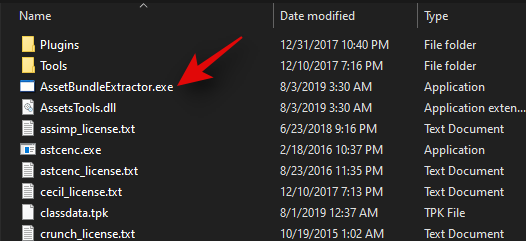
Click on ‘File’ in the top left corner of the UABE window.
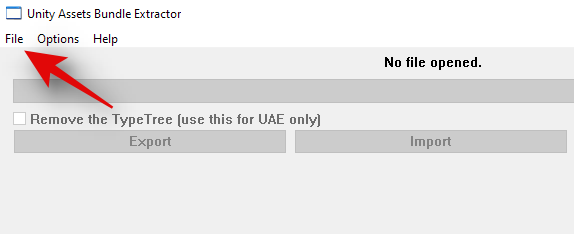
Select ‘Load package file’.
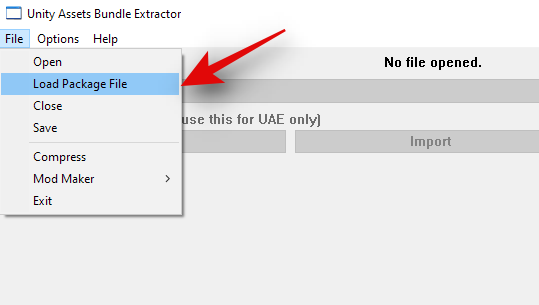
Now navigate and select the .emip file we had extracted earlier.
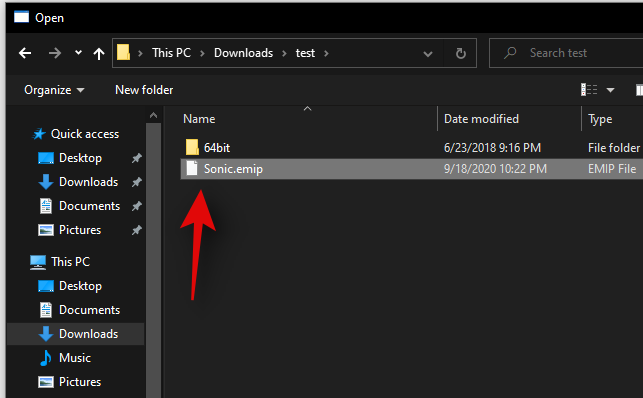
You will now see a new window called ‘Load state from package’. Let this window be in the background for now.
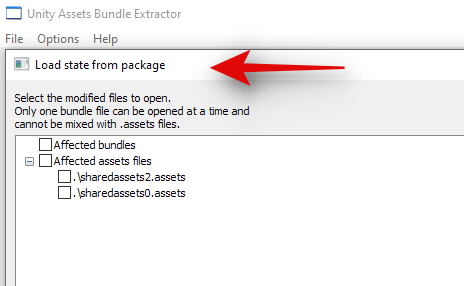
Open your Steam client and click on ‘Library’ at the top.
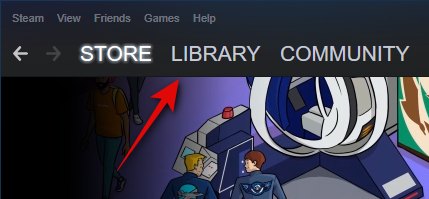
Now right click ‘Among Us’ in the left sidebar.
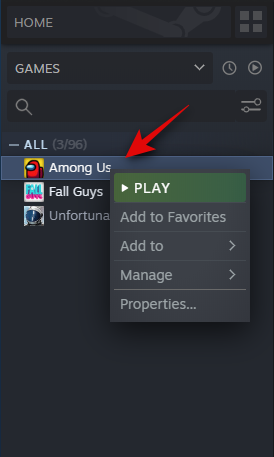
Click on ‘Manage’ and then select ‘Browse local files’.
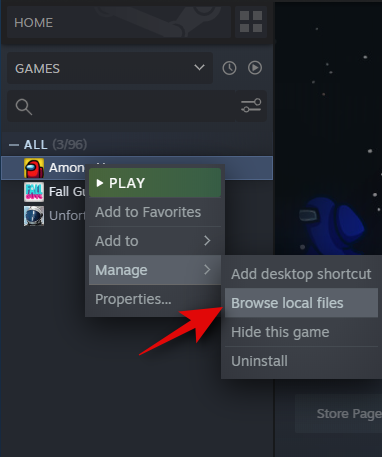
You will now be taken to the local folder where Among Us is installed. Double click and open the folder called ‘Among Us_Data’.
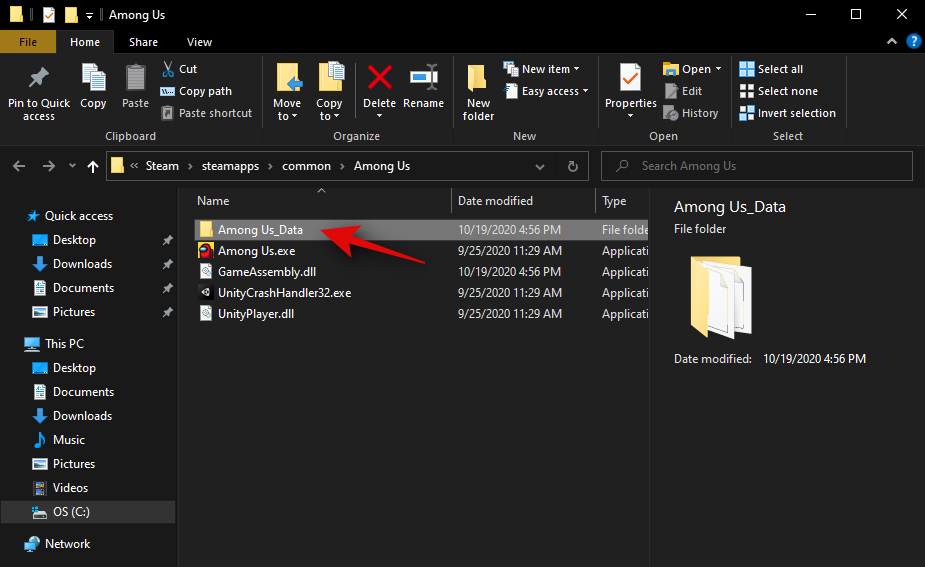
Once the folder has been opened, double click the address bar at the top and copy the path to this folder.
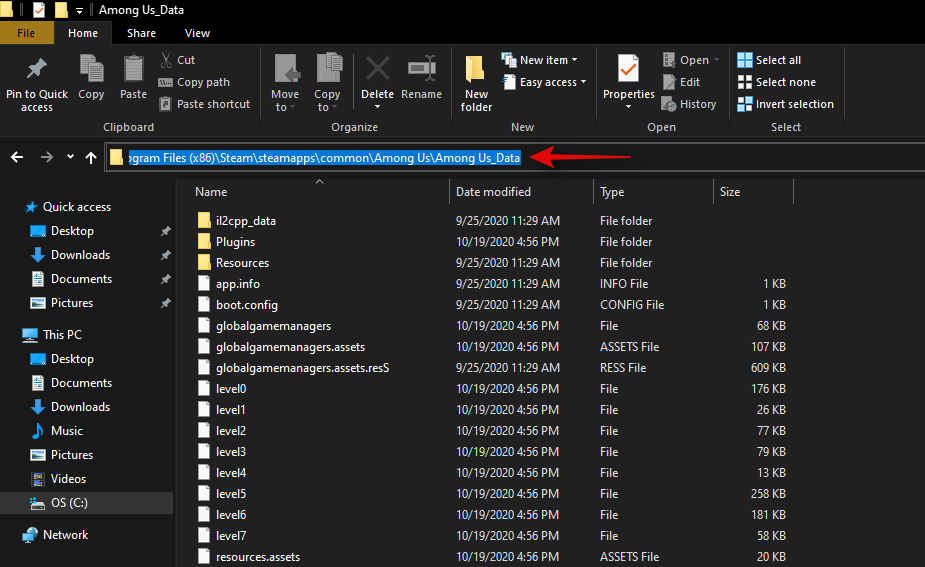
Head back to the UABE ‘Load state from package’ window and paste the path in the text box at the bottom called ‘Select the base folder of the files’.
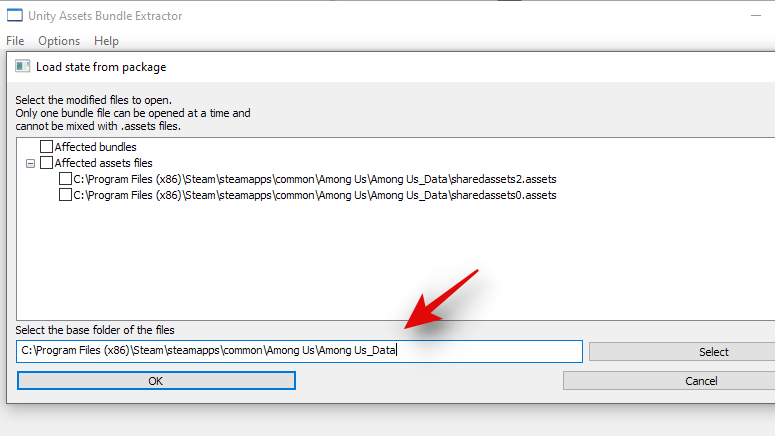
Once pasted, check the box for ‘Affected bundles’ and ‘Affected assets files’ at the top.
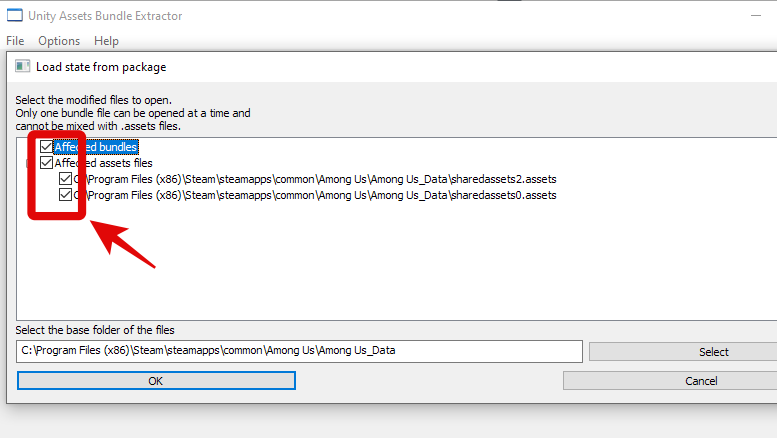
Note: Make sure that the subsequent files have been checked as well.
Once checked, click on ‘Ok’.
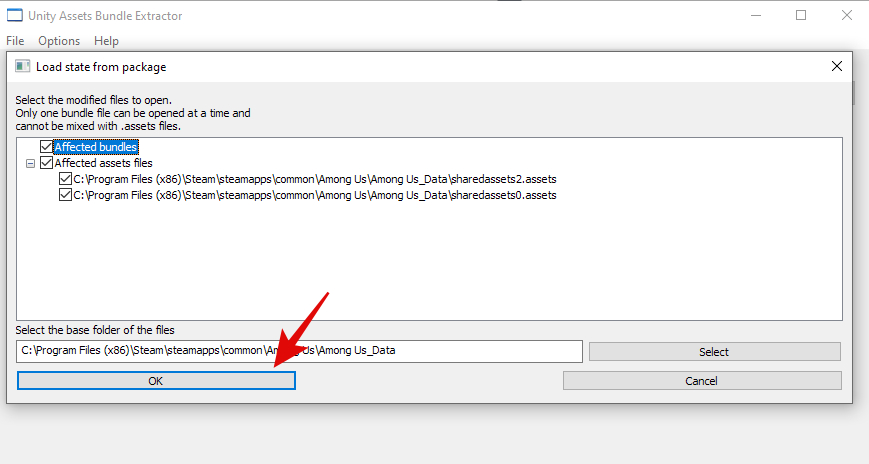
You will now be presented with a window titled ‘Select a type of database’.
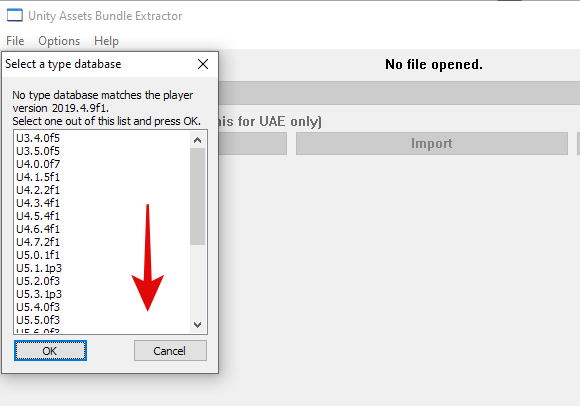
Scroll to the bottom, select the latest entry, and click on ‘Ok’.
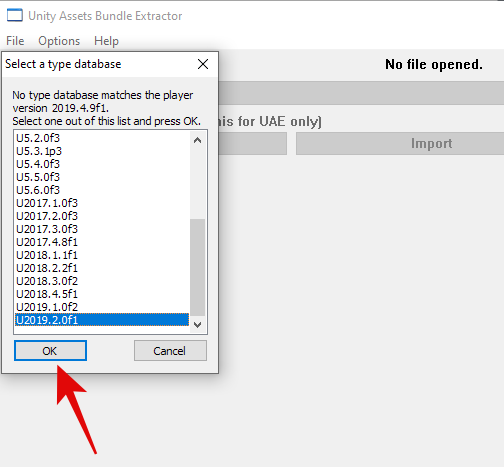
You will now be presented with an ‘Assets info’ window which will help you create a new assets file that will help apply the new skin to your version of Among Us. Start by clicking on ‘File’ in the top left corner of the window.
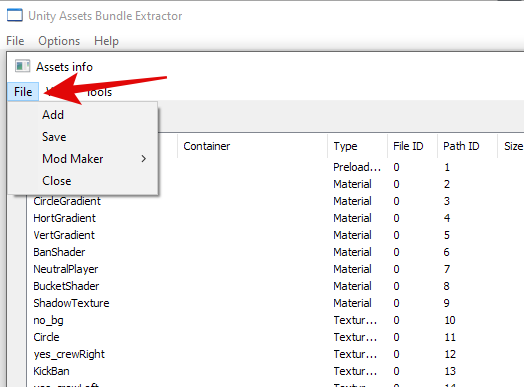
Now select ‘Save’.
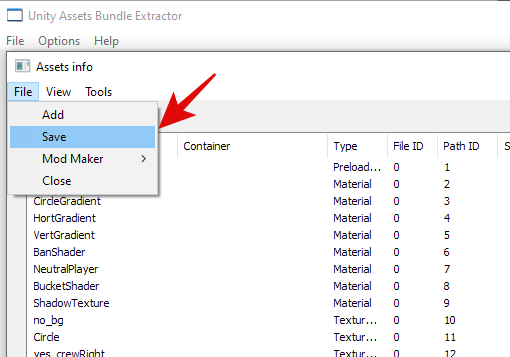
Save the file at an easy to access location.
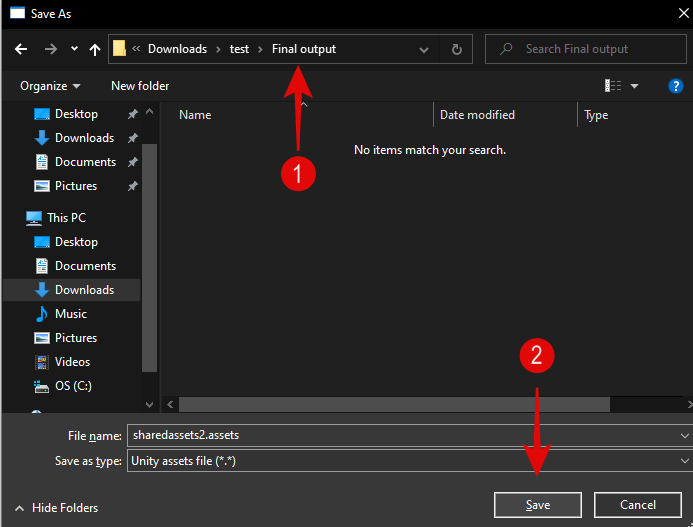
Once you do, you will be asked to save another file. Save it in the same location as the previous one.
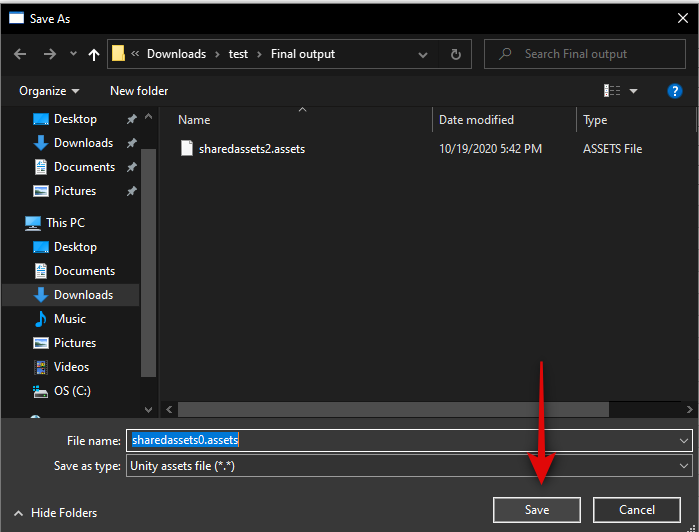
You can now close all the tabs and windows we had opened earlier except the one that helps you browse your local installation of Among Us. In this folder, copy the files named ‘sharedassets0.assets’ and ‘sharedassets2.assets’. Save these files to a secure folder named backup. These will be the backup files that will help you go back to Among Us default skins without having to reinstall the game altogether.
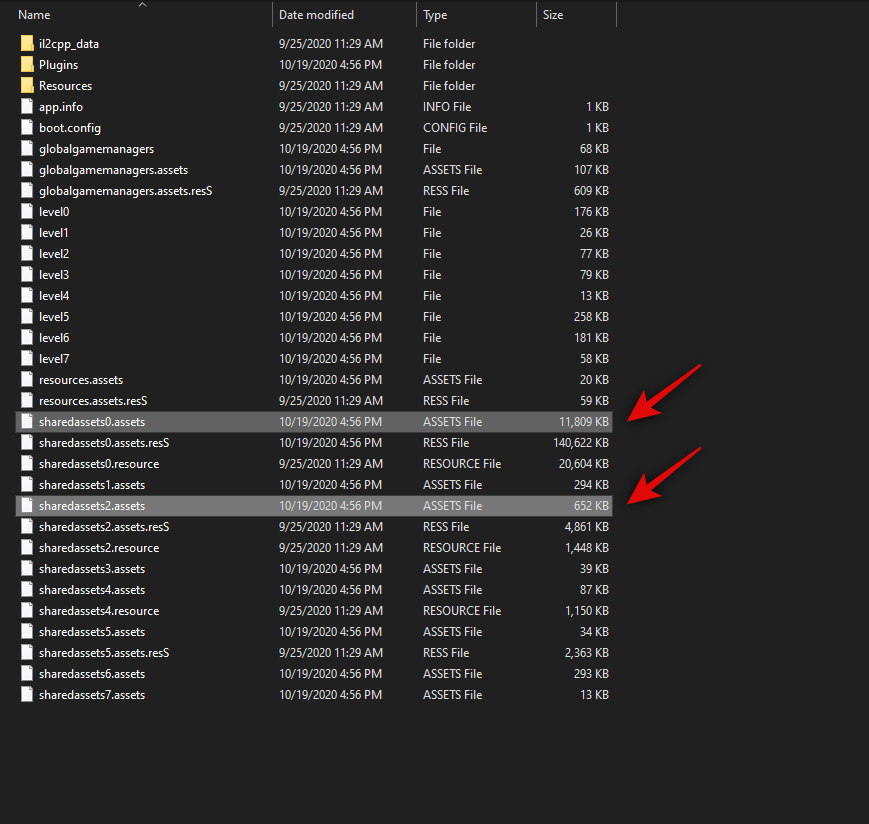
Once you have created the backup, navigate to the new files that you had saved using UABE.
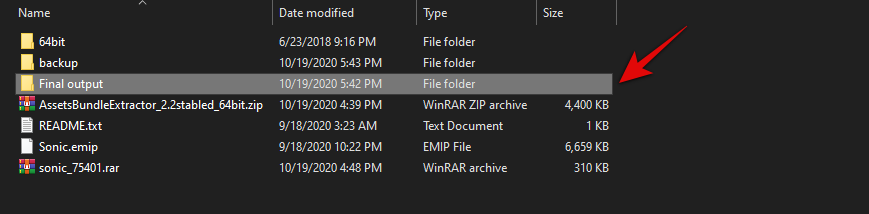
Copy these files.
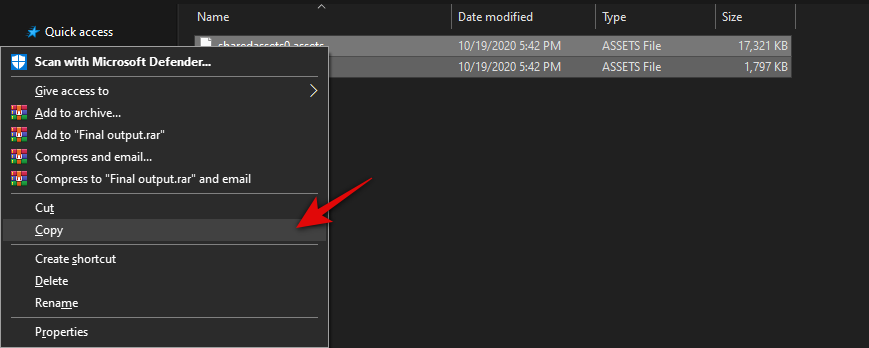
Paste them into the ‘Among Us data’ folder. You will now be asked if you wish to replace the existing files. Click on ‘Replace the files in the destination’.
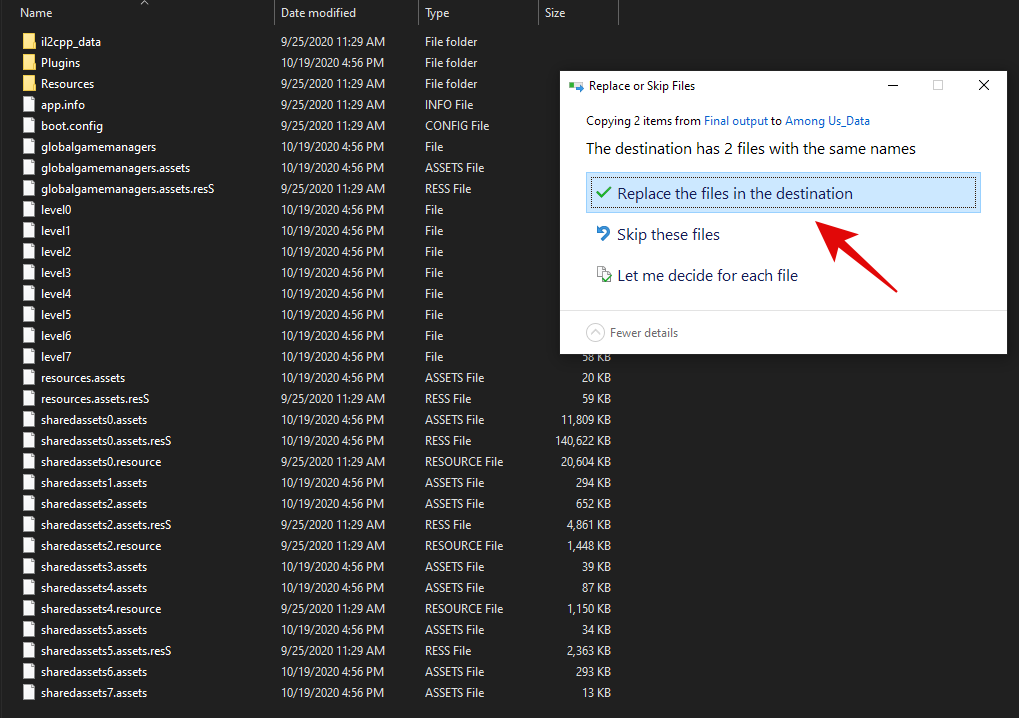
And that’s it! Once the files are replaced, the new skins should automatically take over your Among Us installation. Simply launch the game using Steam and you should be able to view your skin right away!
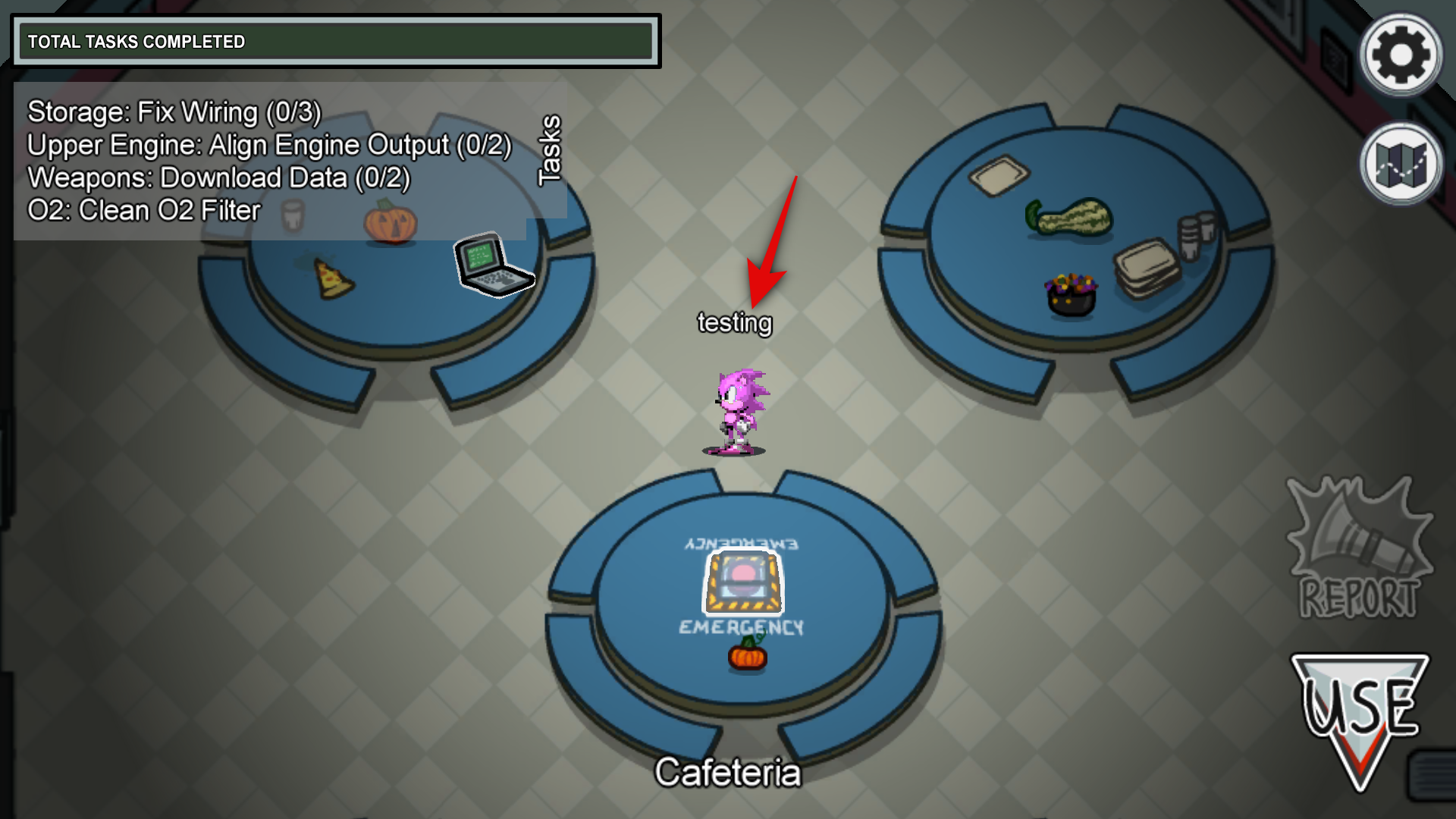
I get the error ‘Unable to open the file in read mode’
This error occurs when you fail to check both the boxes when loading the package file. By default, if you end up selecting the parent box first, then the subsidiary boxes are unchecked by the software. Make sure to check them again. Once everything has been checked, click on ‘Ok’ and the file should now load for you.
My game crashes after the Innersloth logo
If your game is crashing then you are likely using the latest public beta for Among Us. The devs at Innersloth seem to be not taking custom skins lightly and have likely introduced their own countermeasures to prevent users from using custom skins.
Most users on the beta versions have been unable to play the game when using custom skins and currently, there seems to be no way to circumvent this problem. You can however go back to the latest stable release of the game which should help you install custom skins without a hitch.
How to go back to the latest stable version of Among Us from public beta
Open Steam and click on ‘Library’ at the top.
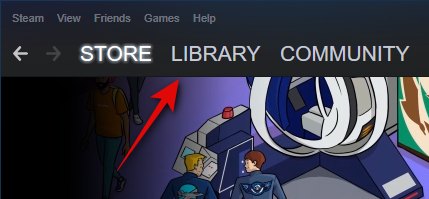
Now right-click on ‘Among Us’ in the left sidebar.
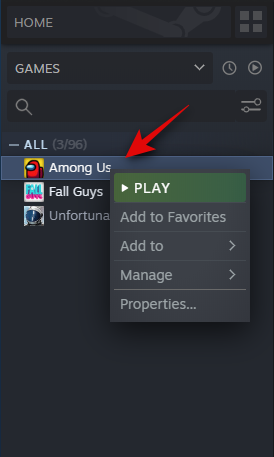
Click on ‘Properties’.
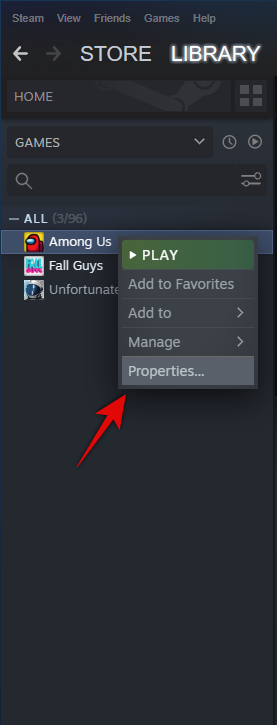
Now select the ‘Betas’ tab at the top.
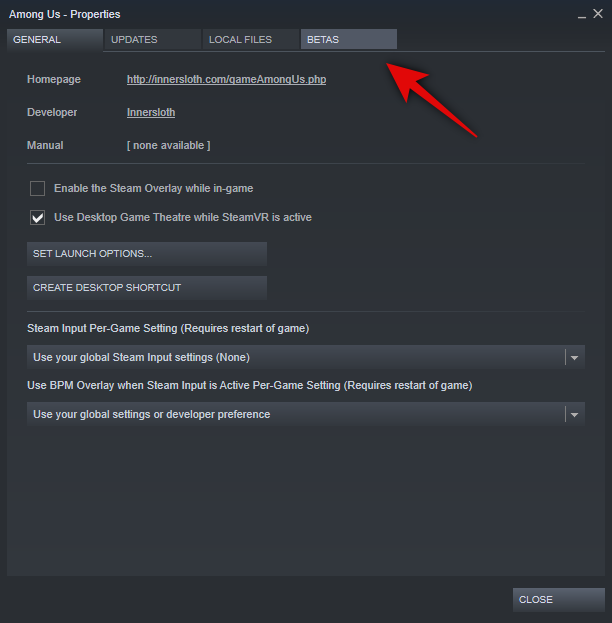
Click on the drop-down menu and select ‘NONE- Opt-out of all beta programs’.
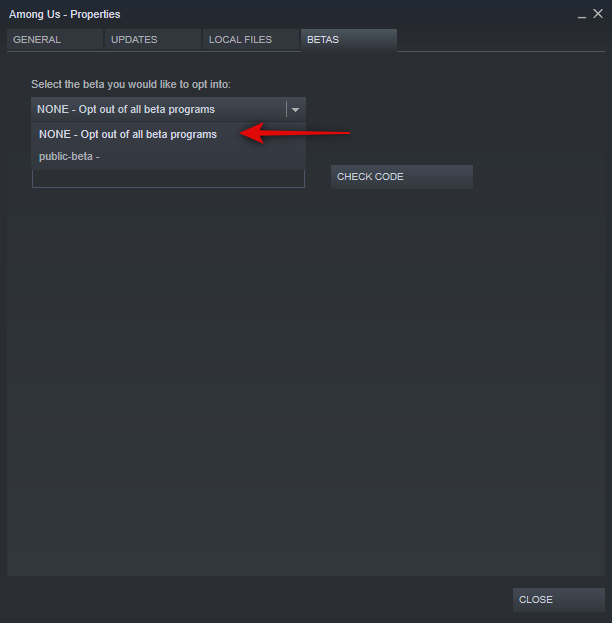
Click on ‘Close’.
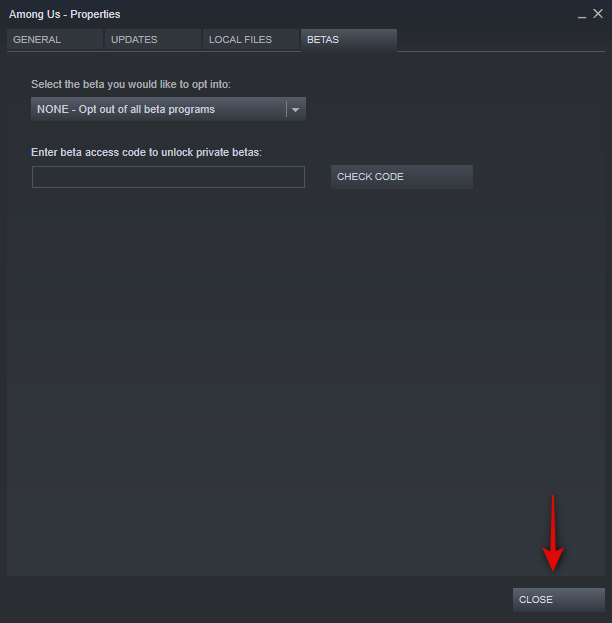
You should now see a blue update button instead of the ‘Play’ button for Among Us. Click on it and your game will be automatically downgraded to the latest stable release.
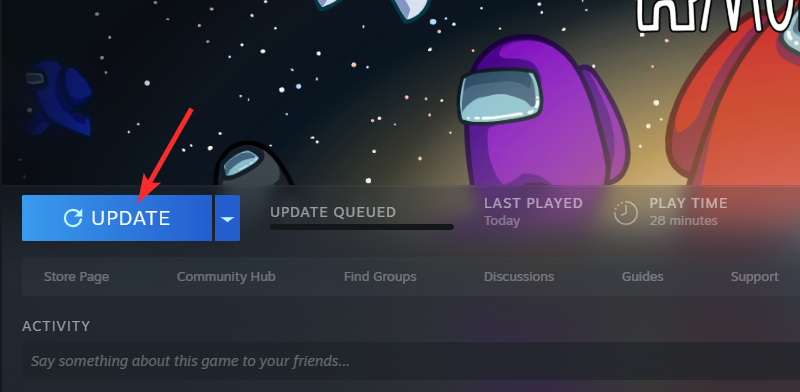
You should now be running the stable release which should allow you to use custom skins without any issues. However, if you had pasted your shared assets files in the directory earlier, you will need to repaste them as Among Us will have reverted to default skins after installing the latest stable release.
Want to share your custom skin with anyone? What to know
The good guys over at Gamebanana stress this fact numerous times and we can’t stress it enough either. If you are going to share your textures with the community, then ensure that you create an installer package and do not share the ‘sharedassets0.assets’ file. This can cause issues with the installation as well as the local installation of Among Us and conflict with existing textures and skins within the game.
Best Among Us skins
Here are some of the most popular skins that you can currently use in Among Us. All of these skins have been developed by the Among Us community on Gamebanana and you should thank them for the effort in case you decide to download one.
Mario Among Us

Pink Paper hat
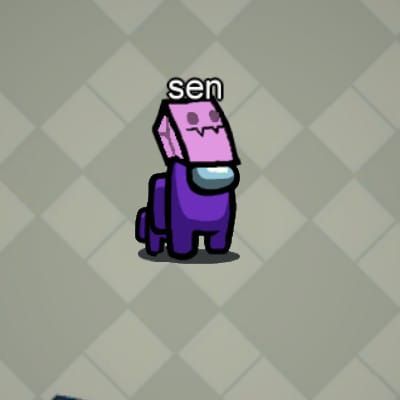
Shirakami Fubuki

Mourning Mini Crewmate
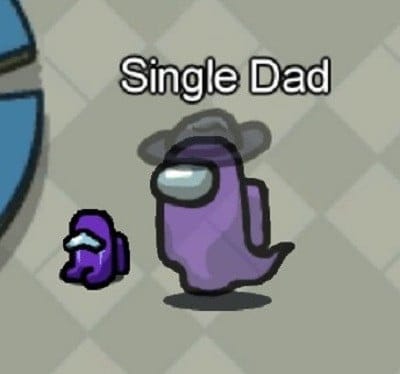
Fall Guys Skin
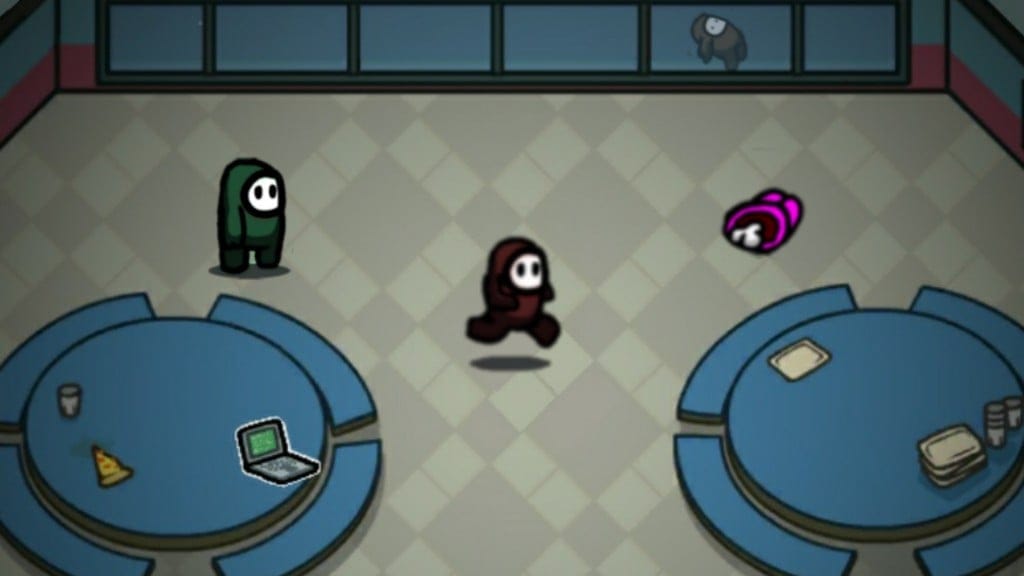
Upside Down Crewmates
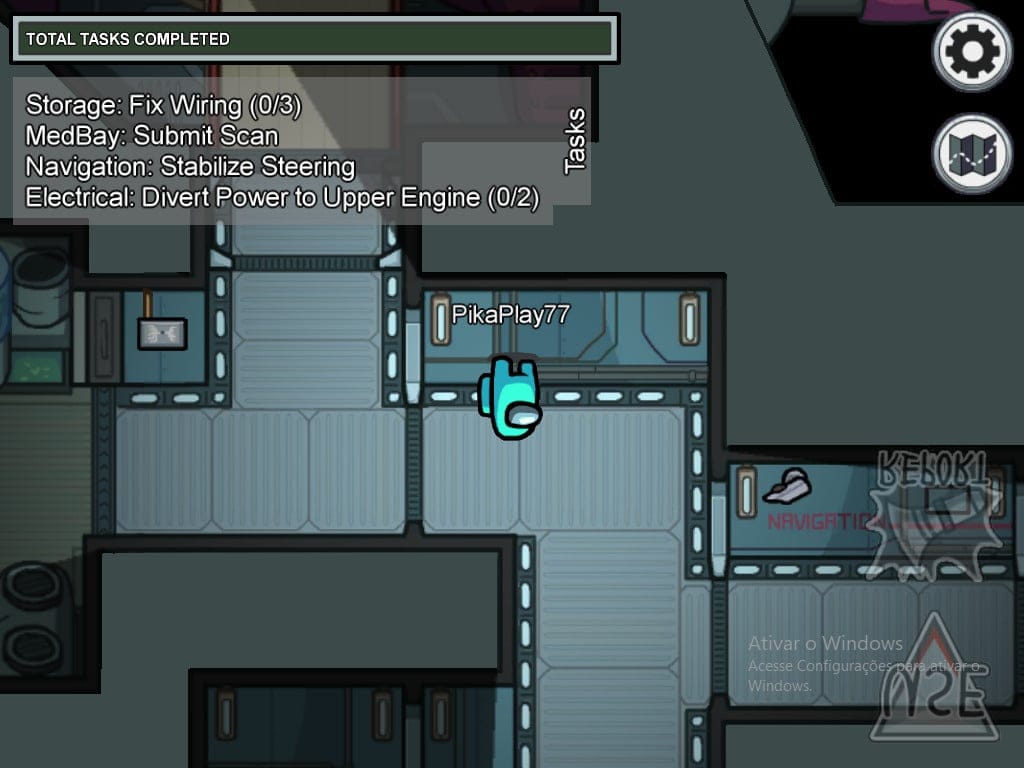
Tails in Among Us
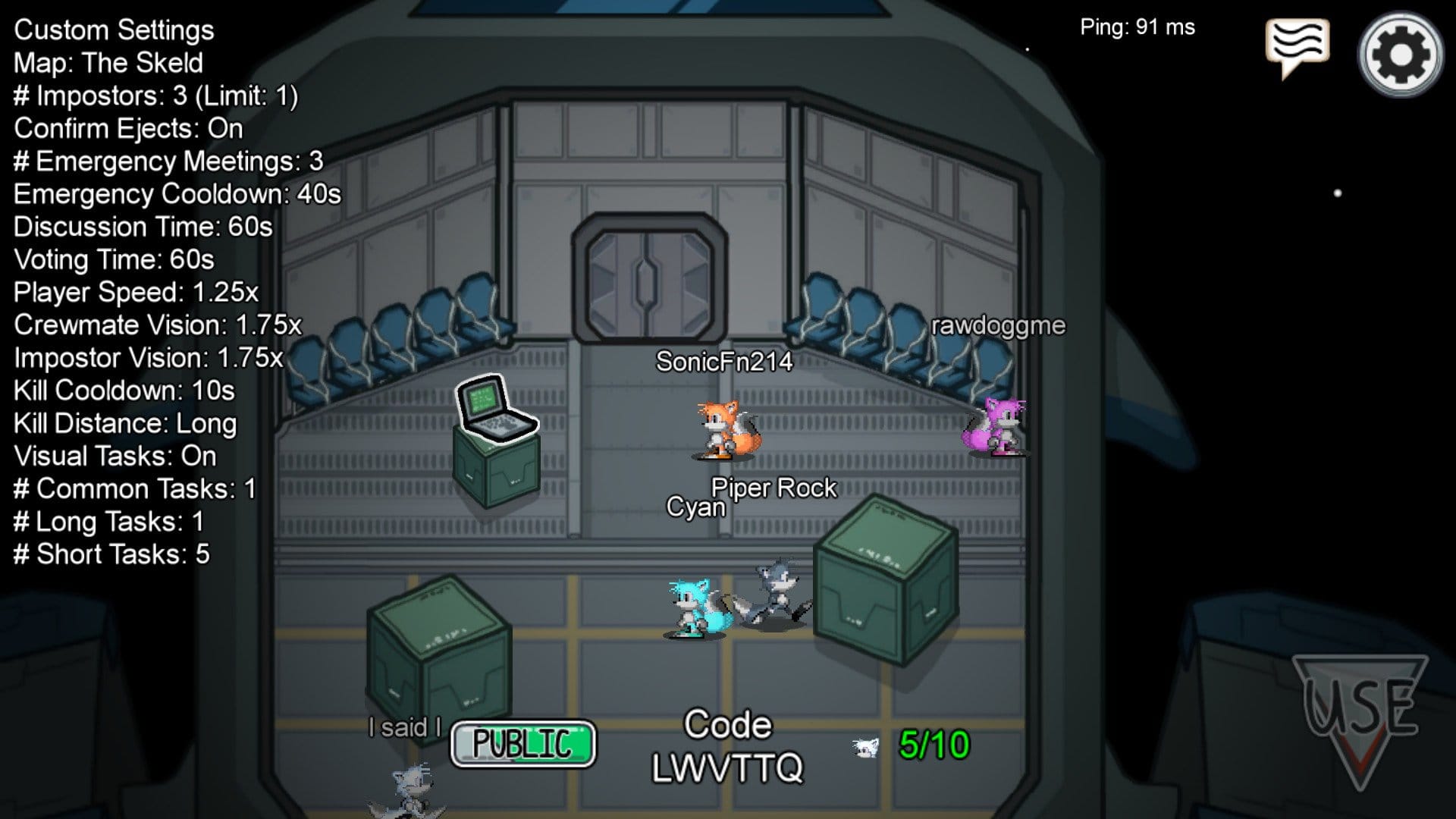
Uravity’s Visor
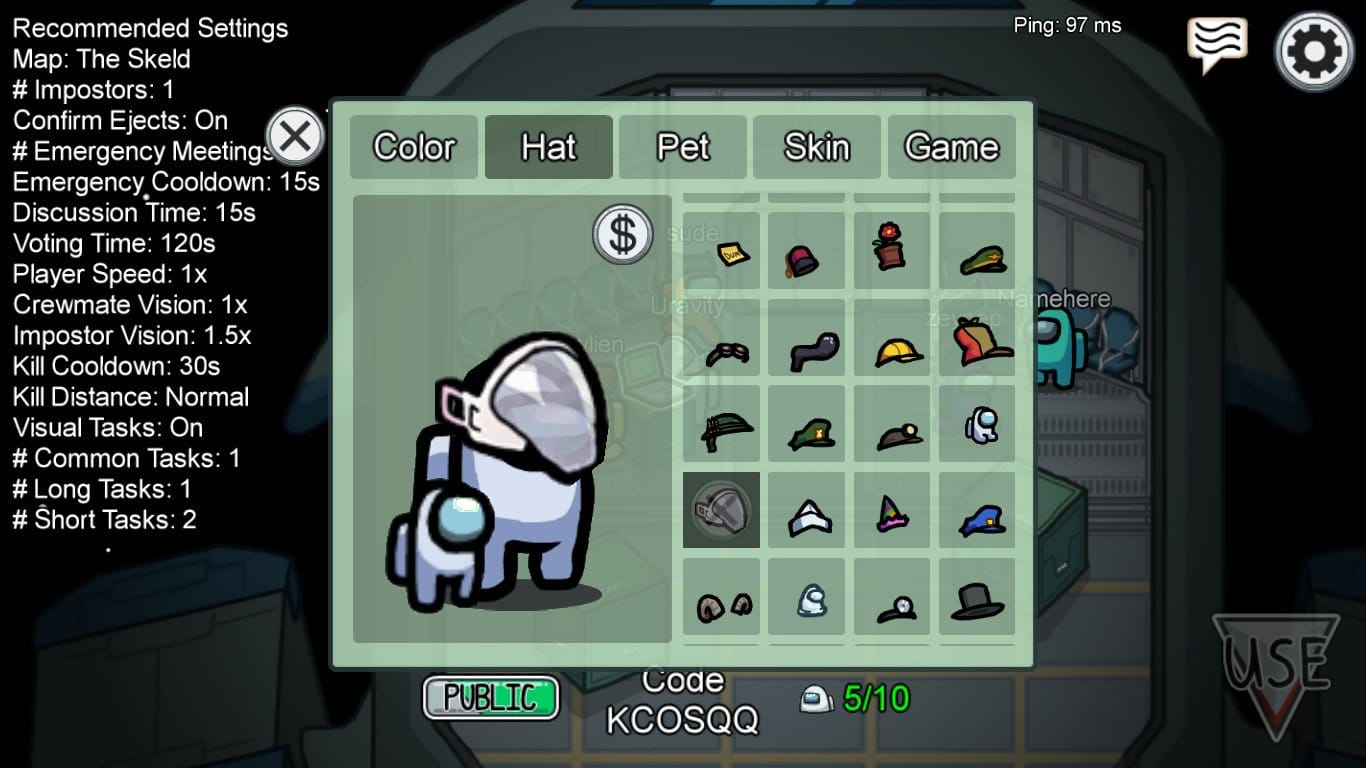
Pac-Man Ghosts
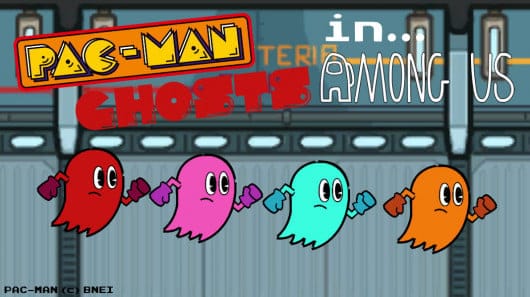
CrewBunny

Angry Mini-Crewmate

Color Changing Minecraft Sheep Pet

Brian Griffin as Crewmate

Steven’s Universe clothing
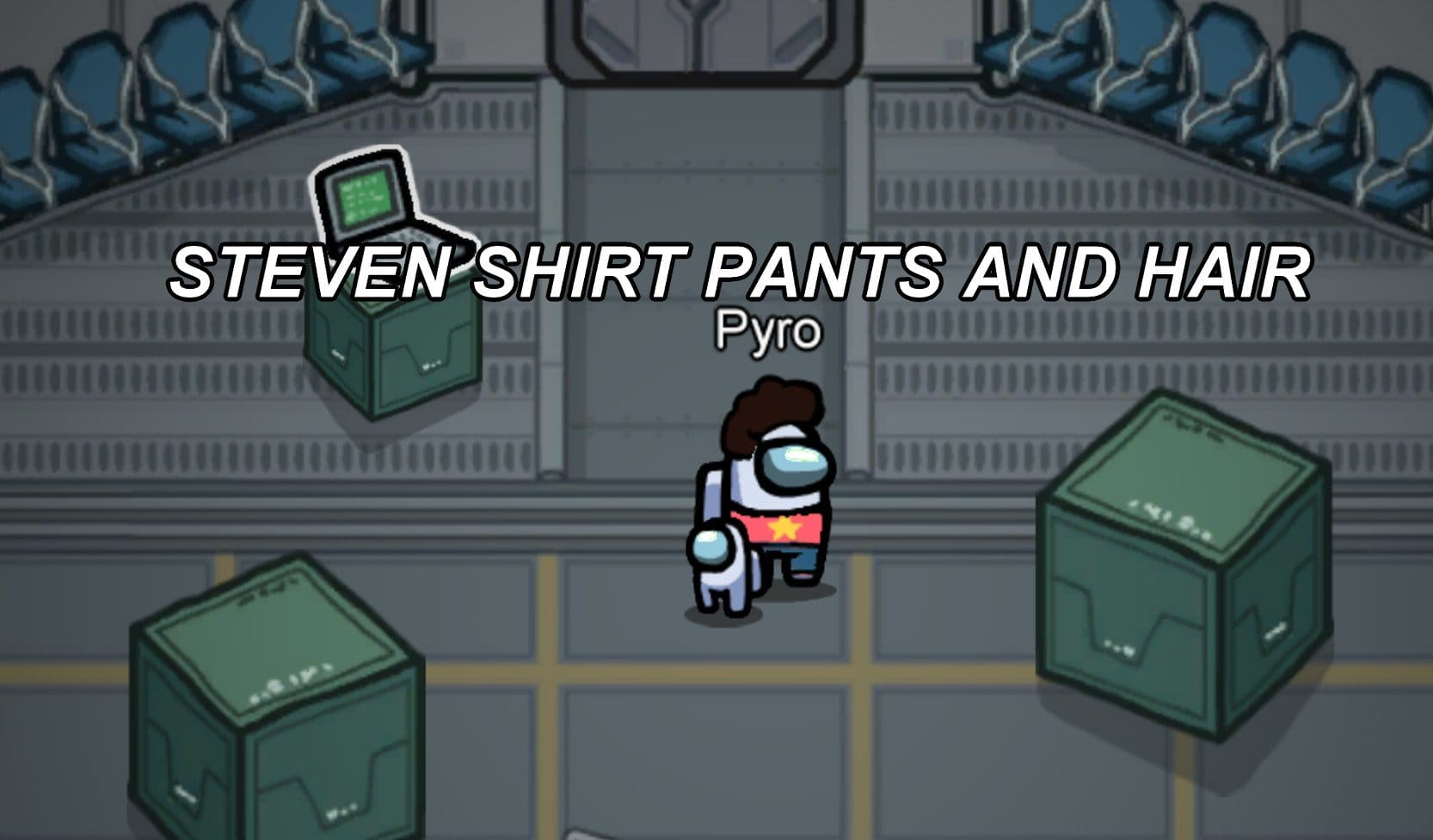
Tails pet from Sonic
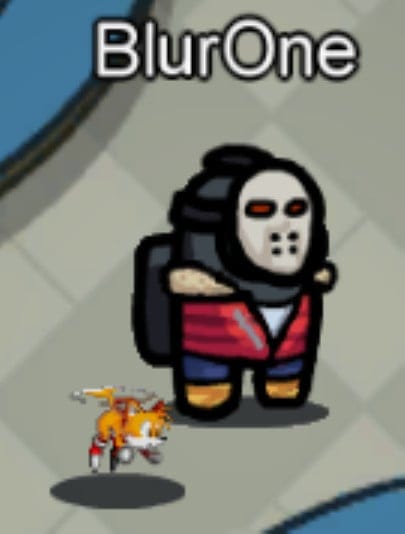
Dreadlocks hat
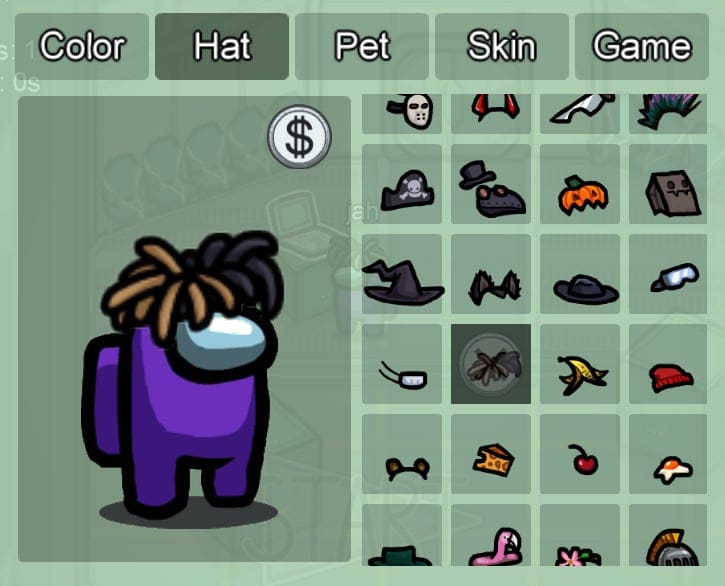
Monokuma skin
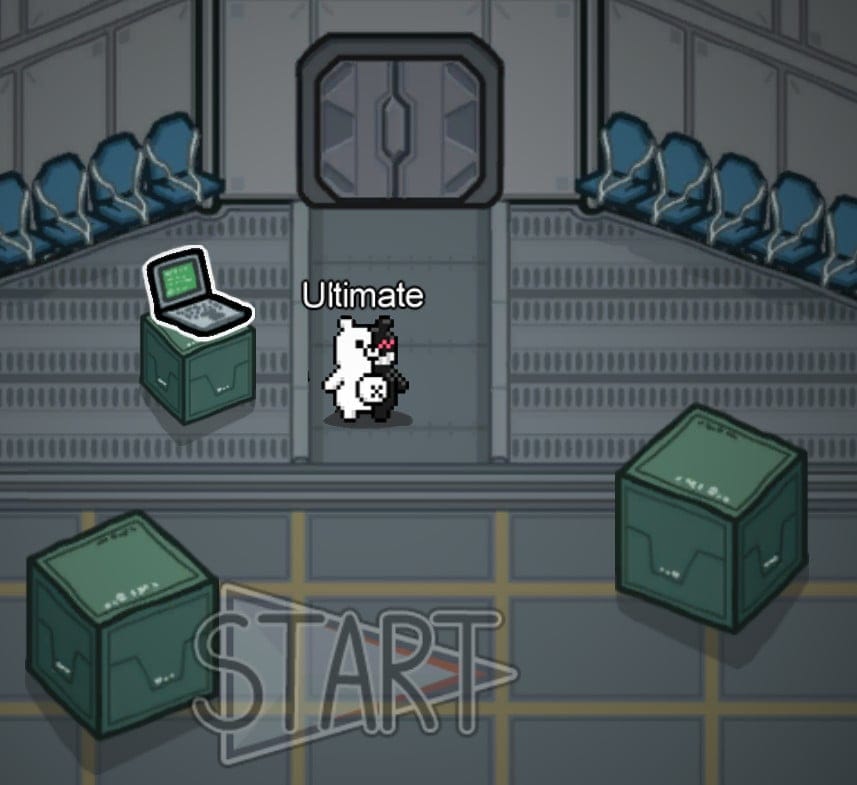
New Swipe card wallet skin
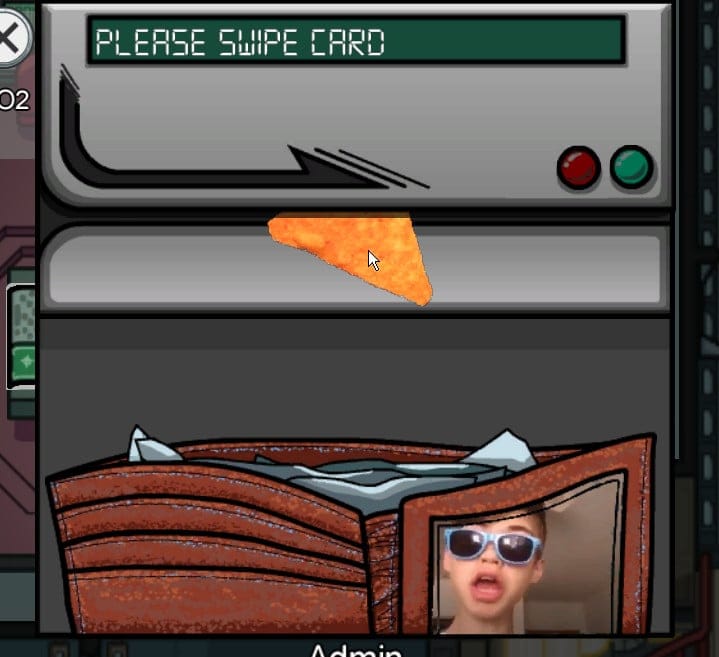
Jotaro hat
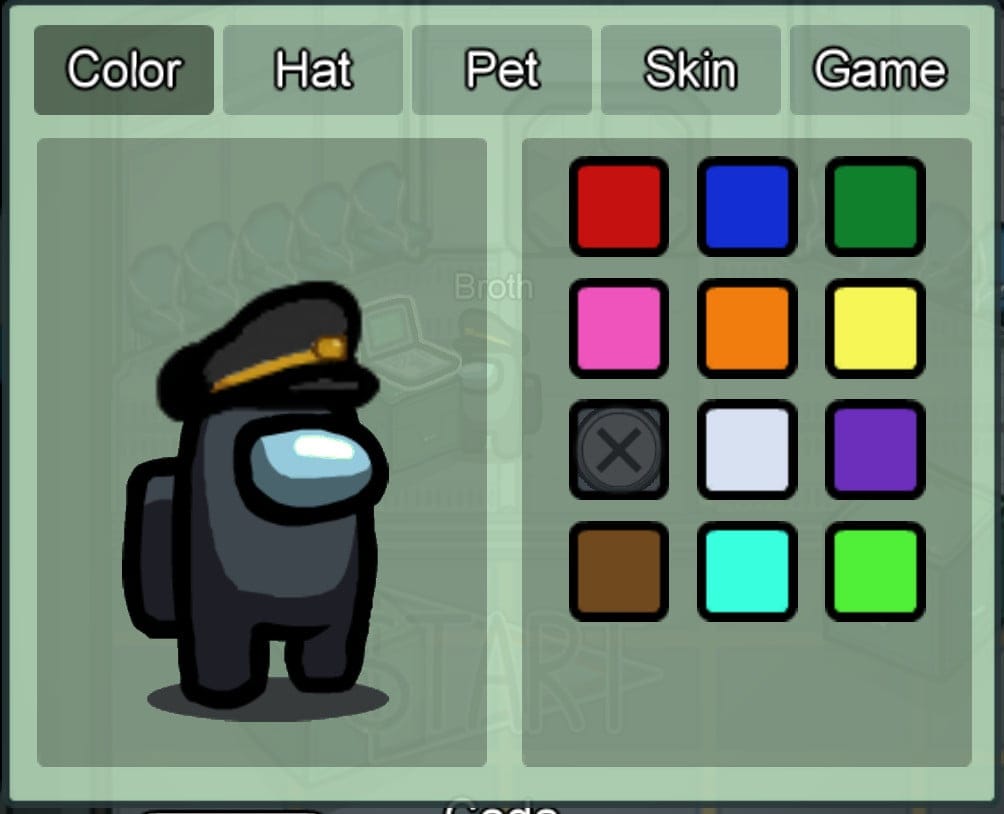
Mourning pet
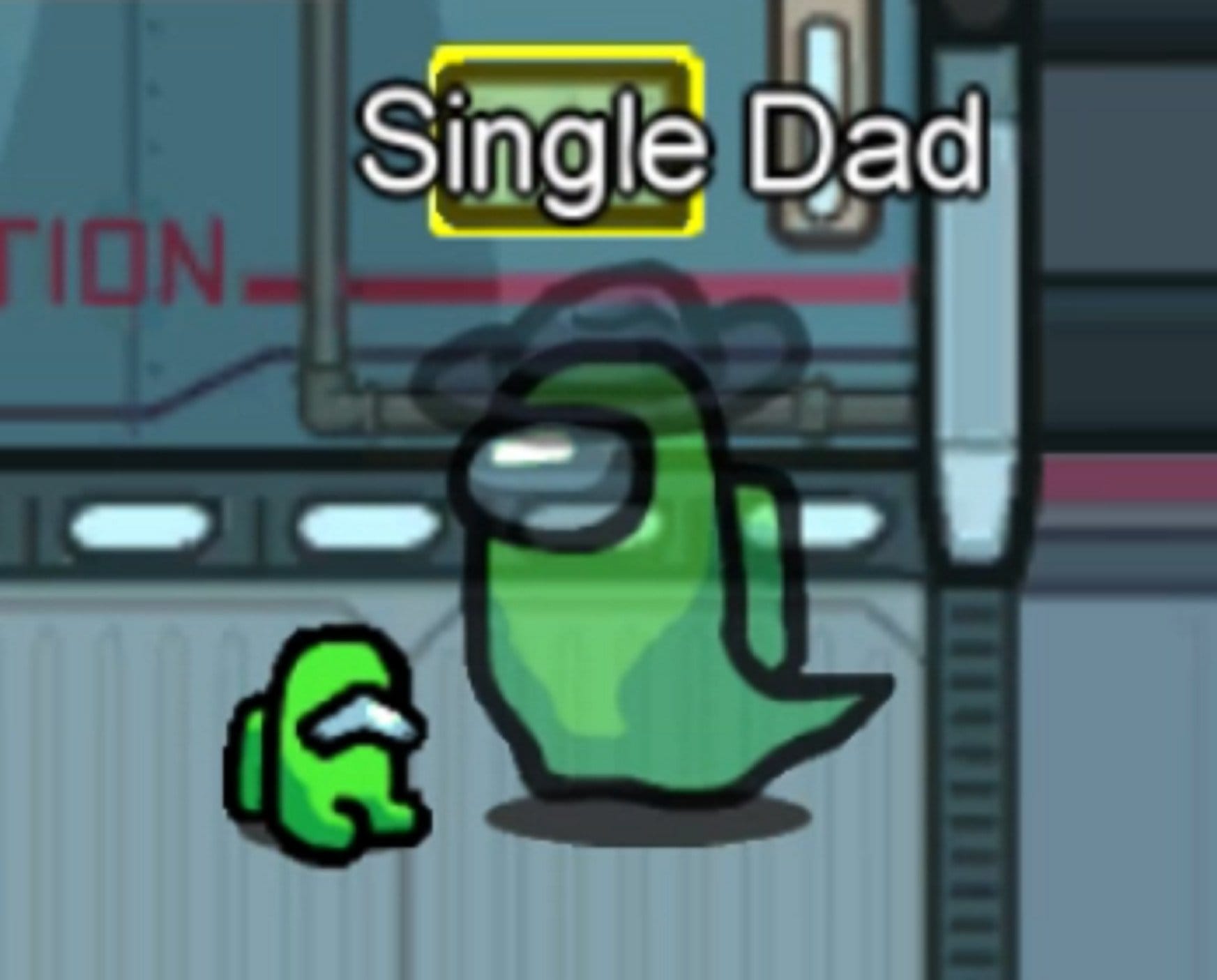
Litwick hat and pet
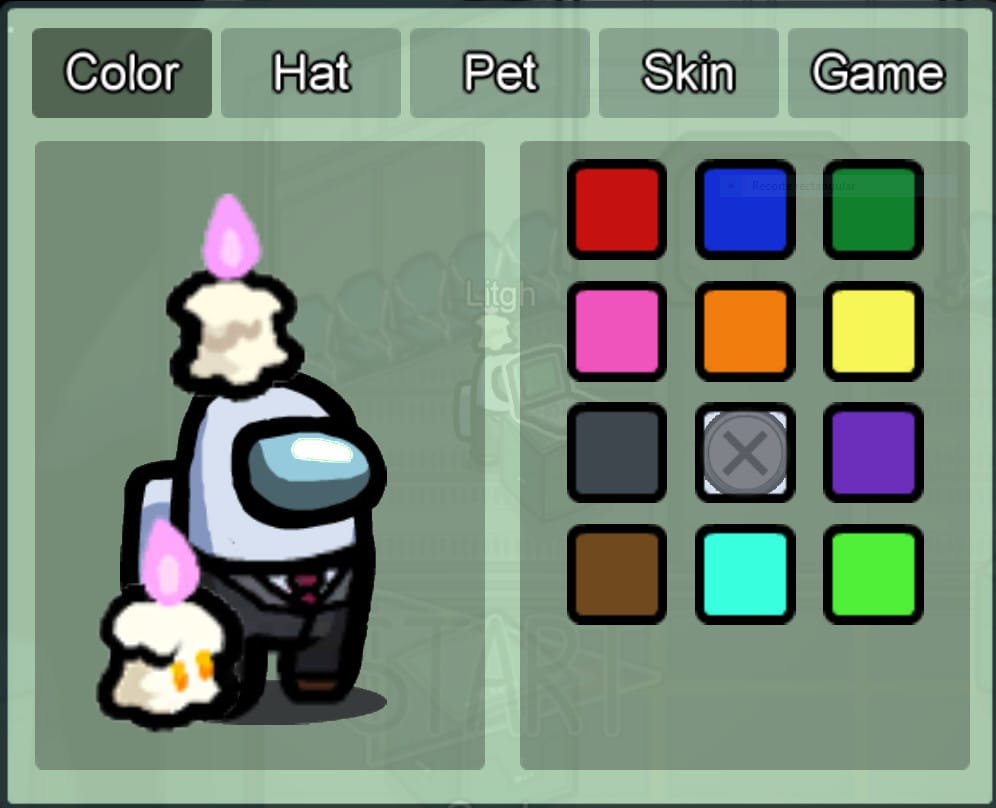
Kirby skin
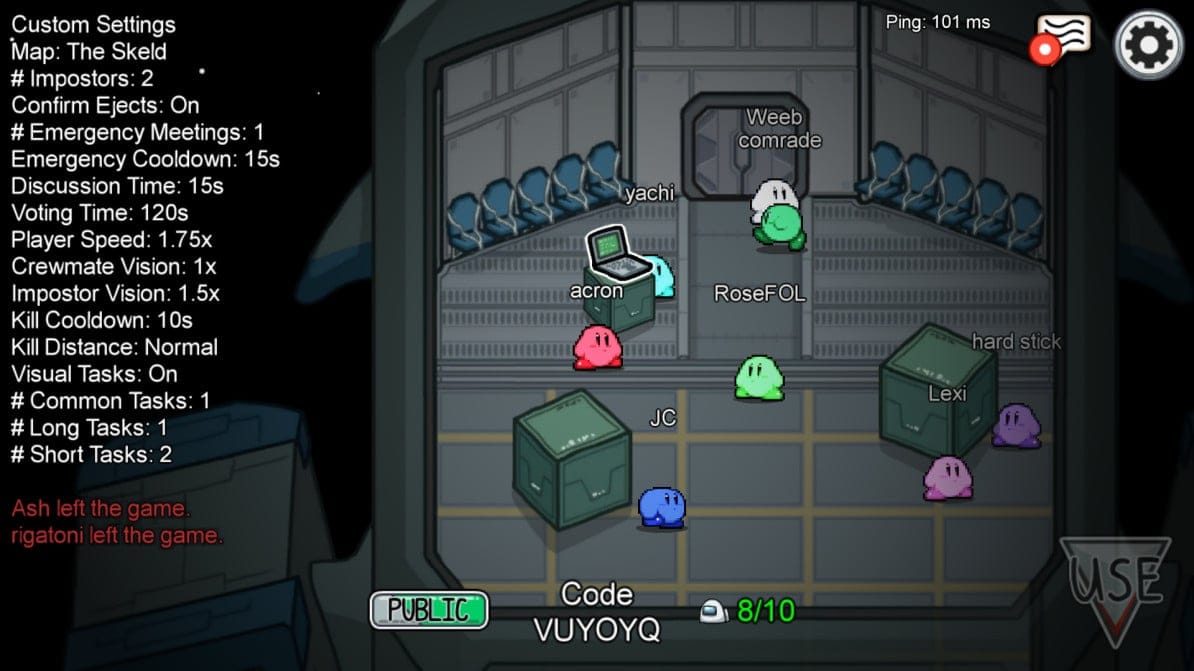
Fungus skin

Hand mod (every crewmate now has hands)

Jojo hats
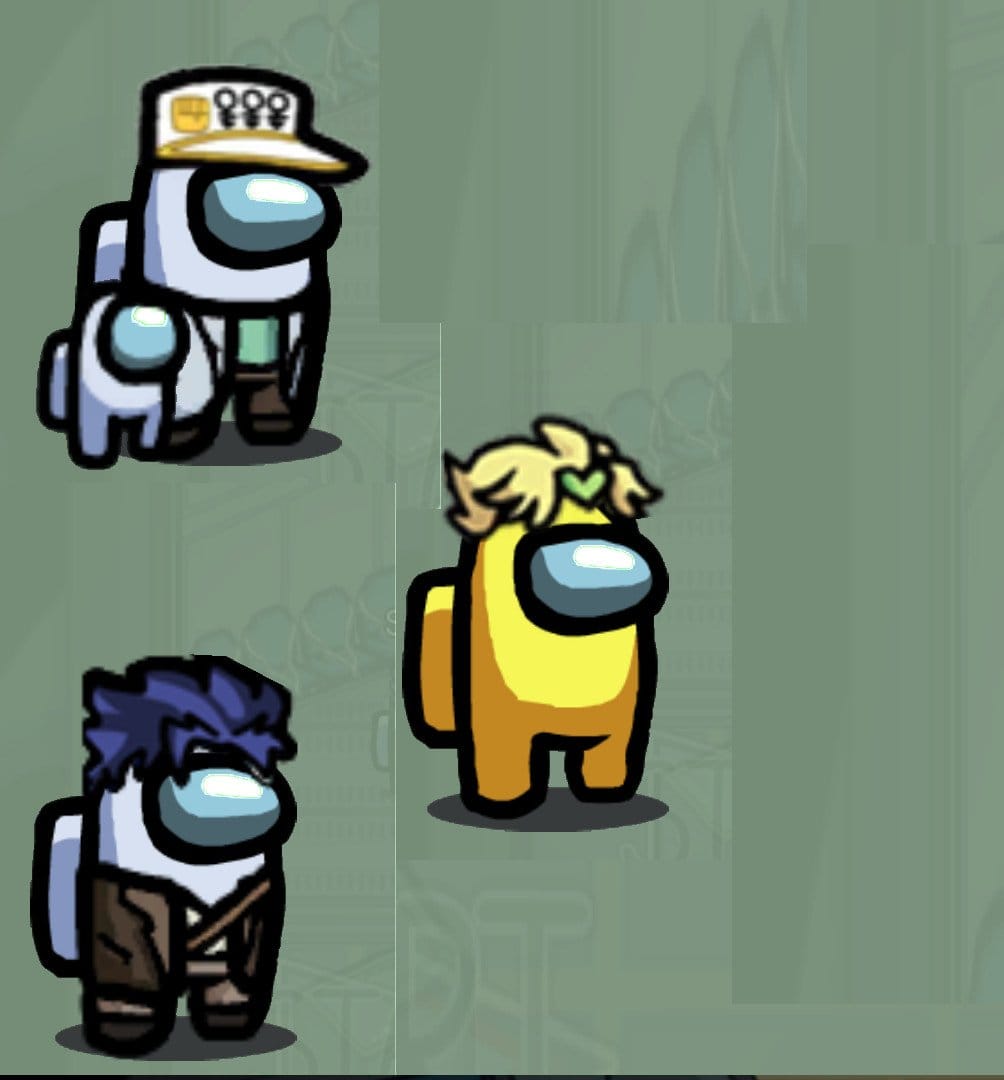
Fall Guys skins
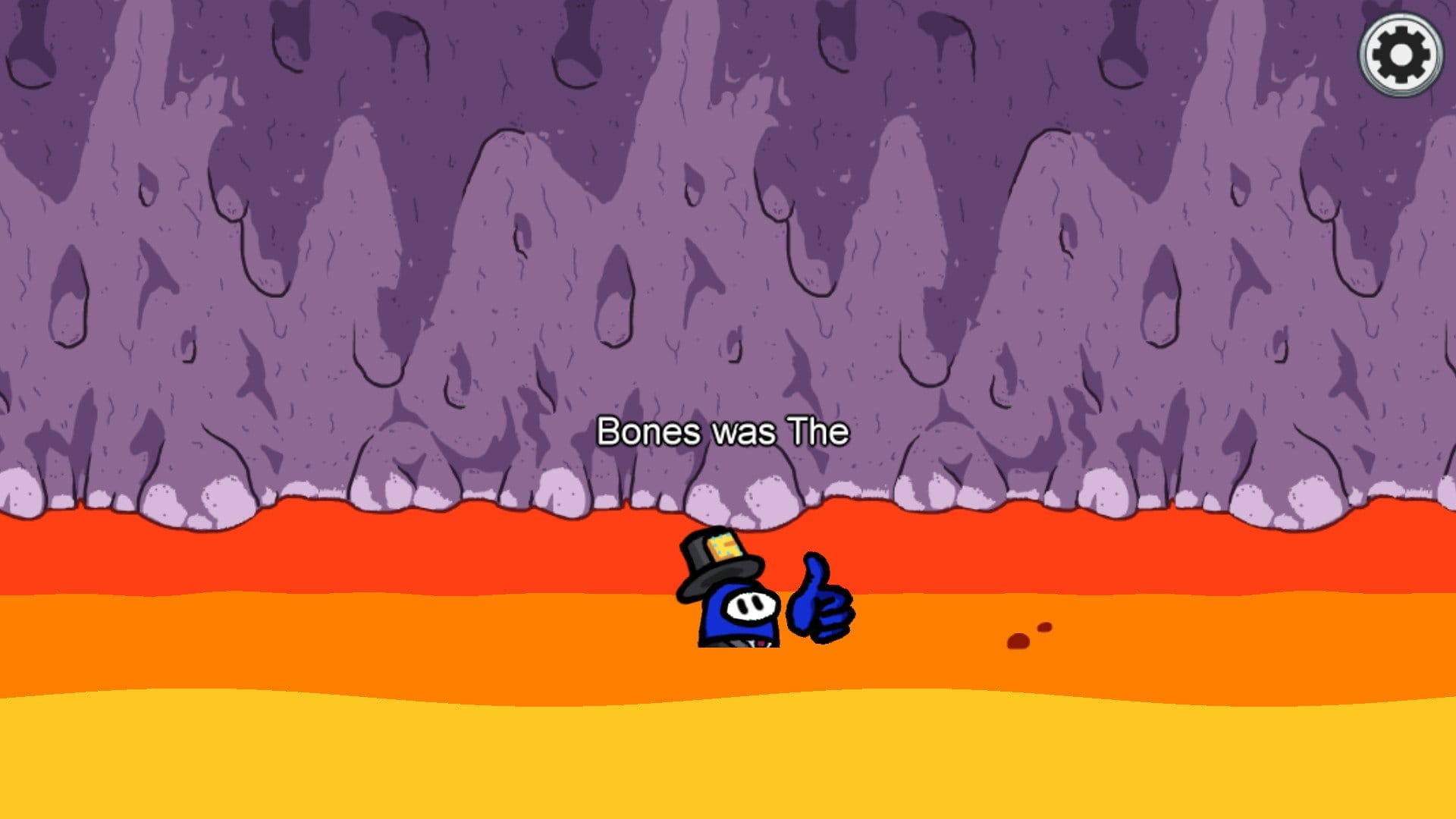
Super Mario hat

Subway card (card skin for swipe card task in admin)
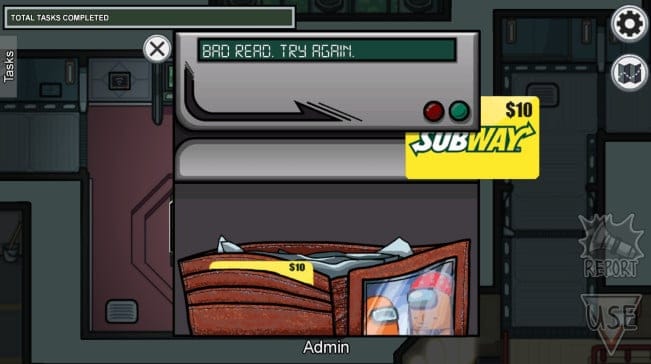
Toby the fox pet

Images Via: Gamebanana.com/Among Us
We hope this guide helped answer all your questions about custom skins for Among Us. If you have any more questions for us, feel free to reach out using the comments section below.
RELATED

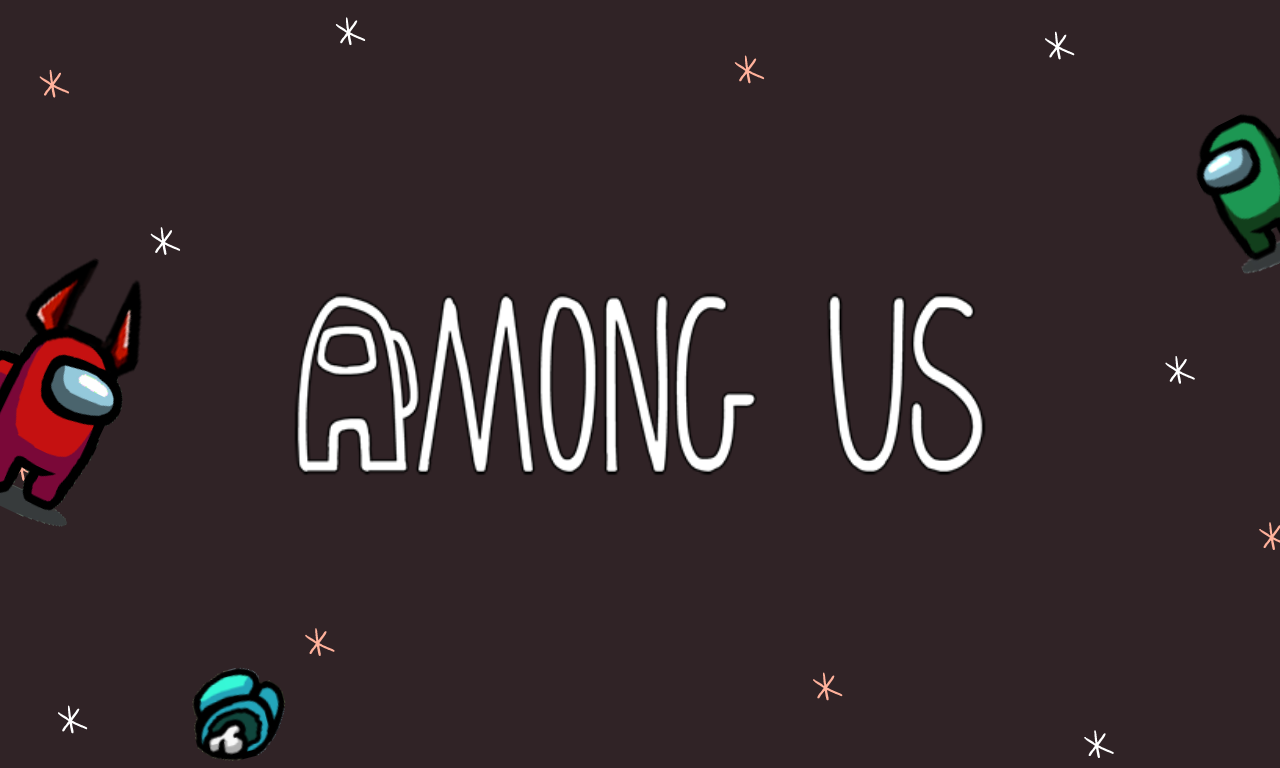



![Solution For Quiz - Where Did the Dragon Hall Deal a Major Blow to the Khitan Navy [Where Winds Meet]](/content/images/2026/01/1-15.png)







Discussion