We can never predict when we’d stumble upon captivating music of mysterious origin. If we come across good music but fail to identify it, the regret and disappointment could haunt us for days. That is why we usually keep a music discovery app in our arsenal.
Similarly, the need to look up a certain song may also unexpectedly pop up during our creative ventures, especially if you are a creator who gives much weight to every element in your creations like the music used. That is a good reason to know all the ways to search and find music on Snapchat. Ride along as we explore all the ways to search for music on Snapchat.
How to search music on Snapchat in 3 ways
Music is a fundamental element in any creative pursuit, but more than that, it is something people just appreciate for no reason other than sheer love for the art. Good music penetrates the barriers of location, language, and genres to reach the right ears.
What if such songs suddenly reach you, but you just weren’t quick enough to record a snippet to discover it later? I have been there, and I still find it an astringent experience. But, you don’t have to go through the bitter experience to emerge wiser, because we have found a great tool to identify songs even while on the go.
One effective tool to discover a song playing in your background is the Shazam feature on Snapchat. The only prerequisite to using this feature is a smart device with an active internet connection and the Snapchat app installed on it.
Related: If You Remove Someone On Snapchat, Will They Know?
Method #1: How to search music on Snapchat using Shazam
Launch Snapchat on your device.
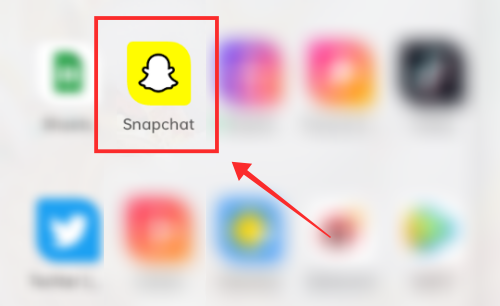
Tap the camera icon at the bottom of the page.
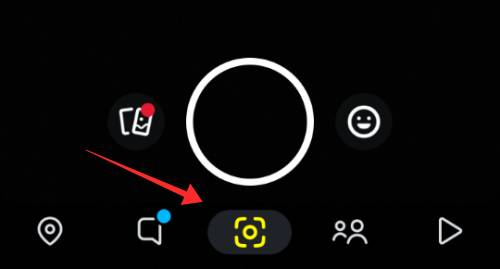
Long press any empty on the camera screen. A popup shows up indicating the ongoing “Scanning…” action.
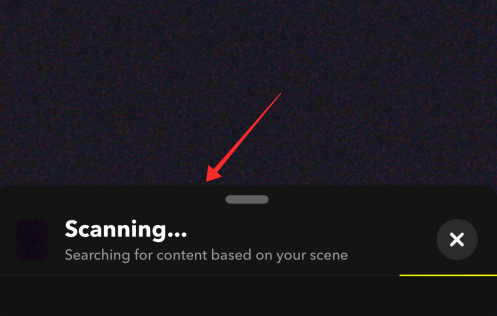
Once the Shazam algorithm identifies the song, a Snapchat pop-up comes with the Shazam results. Here, you will see the title and artist of the song; hit the play button to listen to the song or tap Song Info to go to the Shazam page.
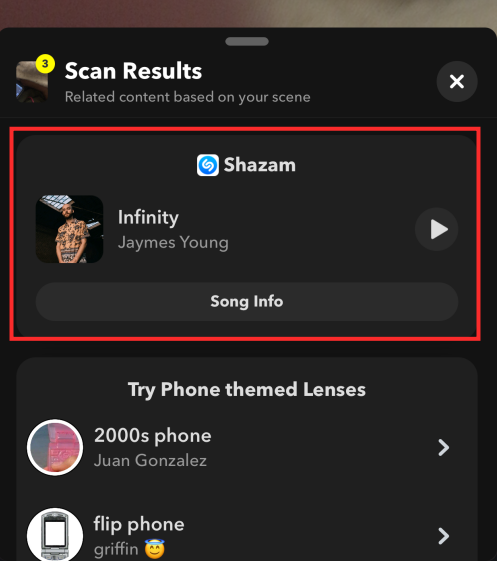
If you tap Song Info, you will land on the song’s page on Shazam in a browser popup window.
Tap the play button to play the music video if available, or hit OPEN IN <music platform> to go to its purchase page on the affiliated platform. Hit the upward-facing arrow button in the bottom right corner to view the options if you wish to send the direct link to someone via other apps on your device.
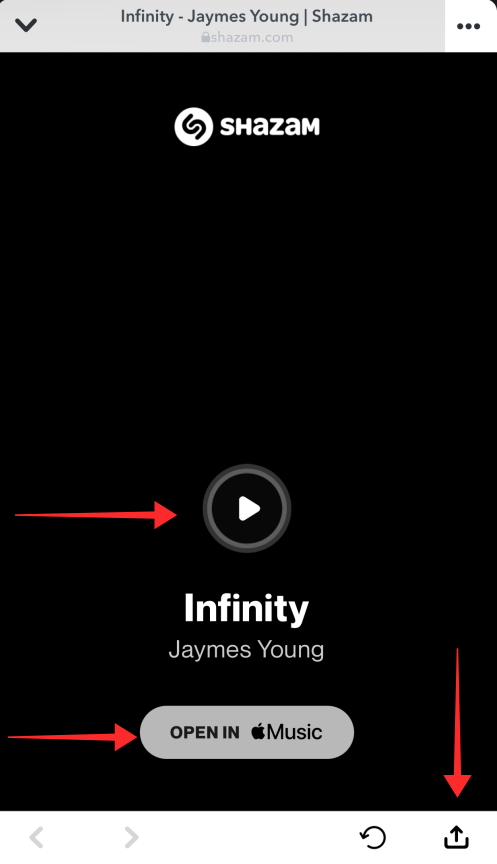
Related: How to Hide Snapchat Friends: 6 Ways Explained!
Method #2: How to scan music on Snapchat
Launch Snapchat on your device.
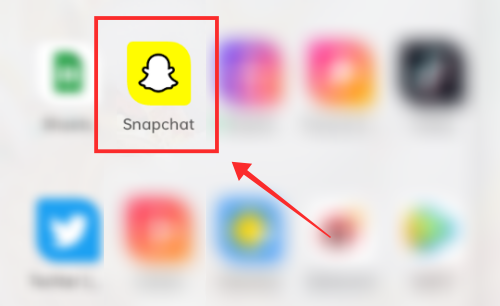
Tap the camera icon at the bottom of the page.
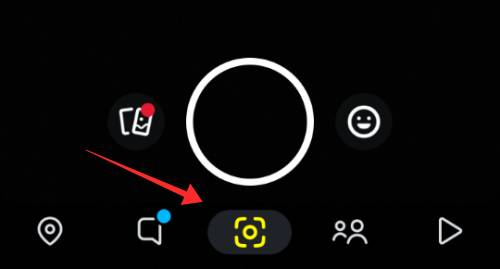
Tap any area on the screen that is empty, and you will see a new overlay of tools with “Scan” amongst it. Tap “Scan”.
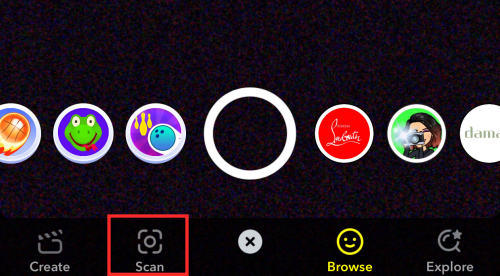
The scanner in a minimized pop-up immediately gets to work. Tap the popup bar to expand it.

From the options, select Discover a song.
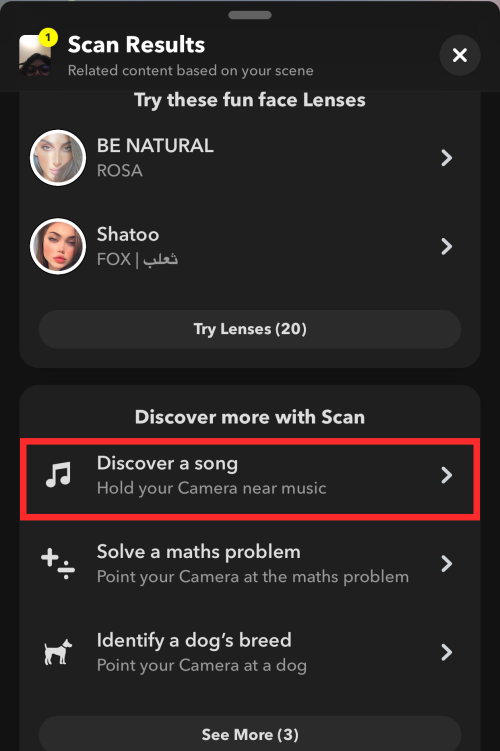
The Shazam starts generating audio fingerprints of the sounds in your surroundings for identifying the music playing around you.
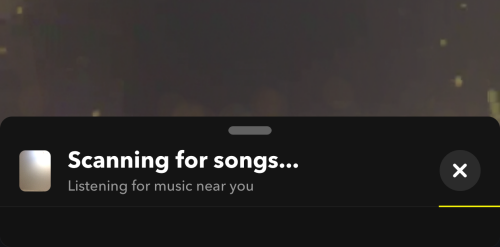
The Shazam results with show up in a pop-up if it manages to discover any music. Here, you will see the title and artist of the song; hit the play button to listen to the song or tap Song info to go to the Shazam page.
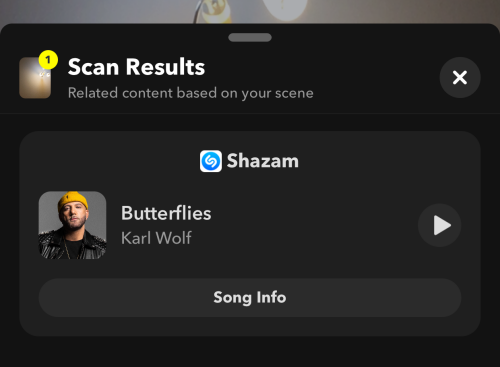
If you tap Song Info, you will land on the song’s page on Shazam (in a browser popup window on your device). Tap the play button to play the music video if available, or hit OPEN IN <music platform> to go to its purchase page on the affiliated platform. If you wish to send its direct link to someone via other apps on your device, hit the upward-facing arrow button in the bottom right corner.
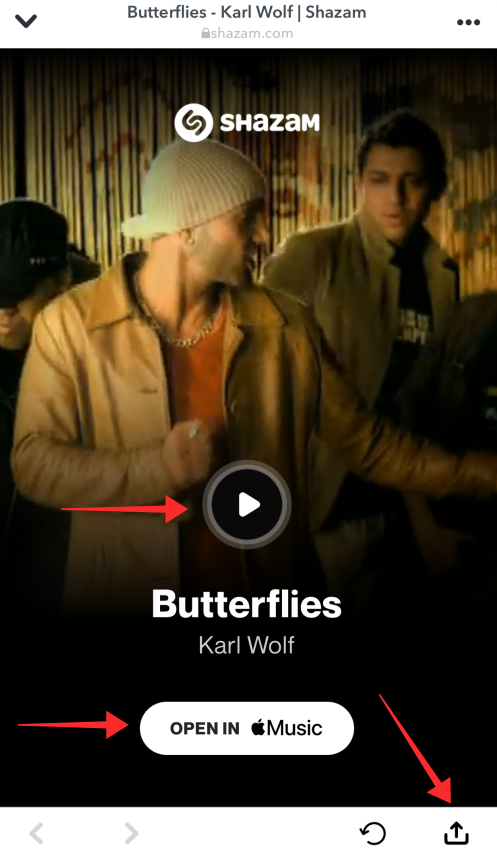
The only thing to remember about using Shazam (not just on Snapchat) is the audio density and purity. For instance, if you are in a crowded room with too much noise or many songs overlapping each other, then Shazam may fail to identify the song, or might even give you a wrong result because of the songs infusing with each other in the live air.
In other words, the clarity of the audio feed is of top priority if you wish to discover a track. But, that is good news, because even when you use Shazam on Snapchat with your earphones plugged in, all you have to do is bring one of the earpieces close to the microphone to give an audio feed to Shazam.
Related: How to see if someone is active on Snapchat
Method #3: How to search songs on Snapchat Sounds
Snapchat Sounds feature was launched with much fanfare, and it continues to be a well-acknowledged addition made to the Snapchat creation tools. One of the components of Shazam Sounds is its search tool which allows you to look up a song by track name, artist, or theme.
Since Snapchat is not a music-streaming app, its library is particularly created to offer creators snippets of certain genres of music for video creation like ambient music, or birthday song, along with a string of popular songs by the hottest artists. Its library is extensive enough to meet the requirements of creators to indulge their editing and video-making skills. Let’s take a look at how the Sound feature can be used to search for songs on Snapchat.
Launch Snapchat on your device.
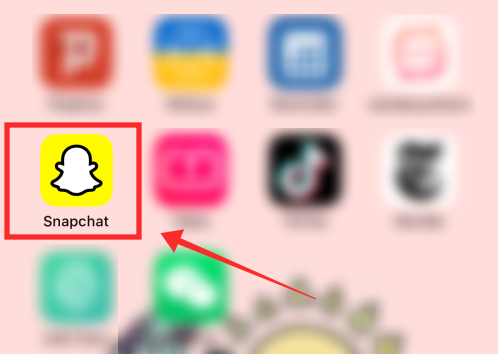
Go to the create page.
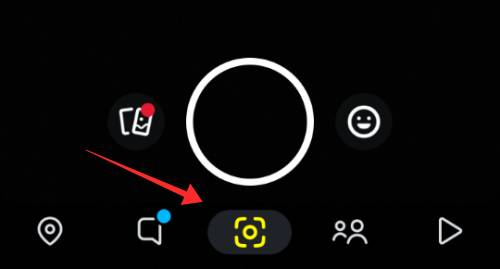
Tap the sound icon on the create page.
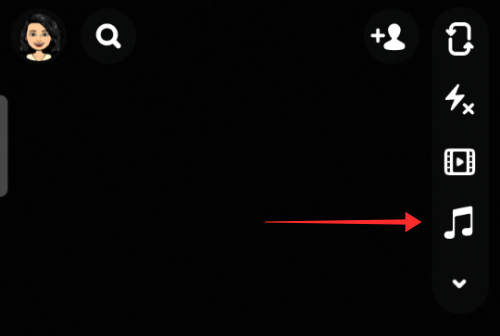
It opens the Snapchat music library, where you can browse through to select a track listed in it. There is a search box available at the top of the page if you wish to look up a song by title, artist, or theme.
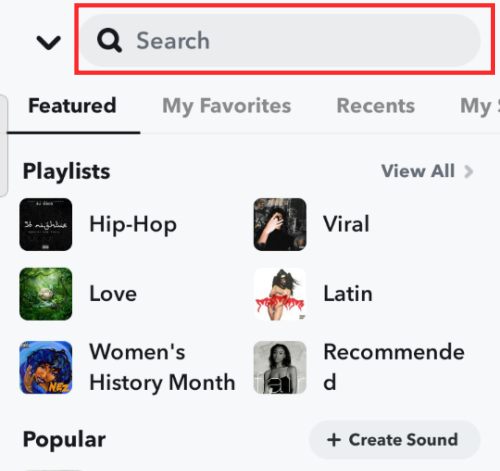
You will see a list of songs associated with the terms in your query. For instance, if you enter an artist’s name, all their songs in the Snapchat library will be listed in the result.
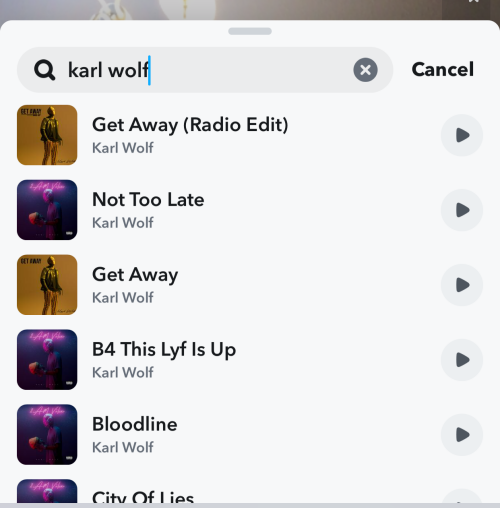
If you wish to bookmark it, long-press the track tile and tap the heart button to add it to My Favorites.
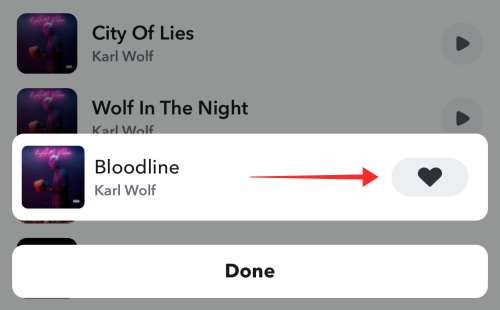
If you want to listen to the preview, just tap the play button against the song.
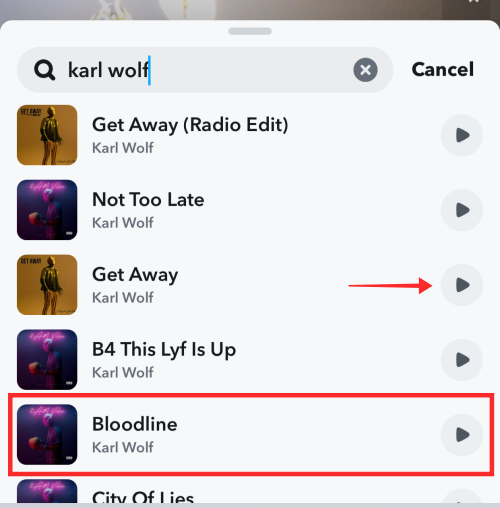
Tap the track tile to immediately use it for filming. You will be redirected to the Snapchat camera. Use the soundwave bar to forward or adjust the beginning of the sound.
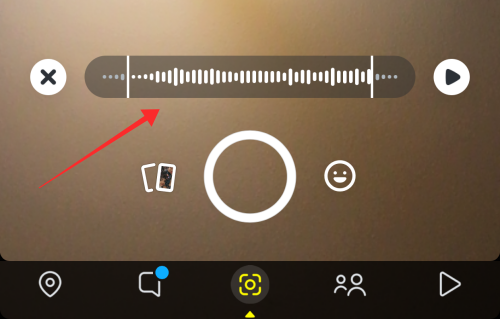
To remove the sound, just tap the Sound sticker.
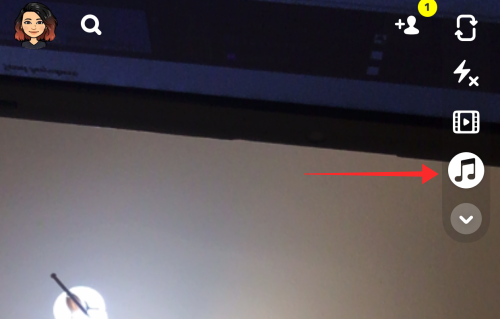
In the Sound popup, tap Remove sound.
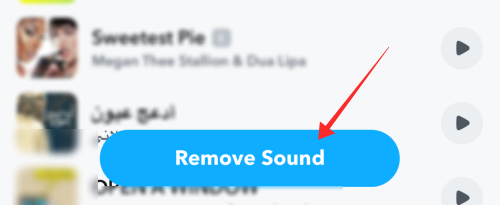
Can you scan music on Snapchat?
Yes, you can scan music on Snapchat. “Scan” is available as a dedicated button in the create page but it is hidden from view initially. All you have to do is tap any area empty on the camera screen to make the option reveal itself.
In the bottom panel, you will find the Scan button. When you tap Scan, it immediately pricks its digital ears to listen to your surroundings and identify the music playing there, although it can do even more than that, like solving a math equation on the spot. Snapchat Scan is powered by Shazam, hence there is very little chance of a song returning unidentified as long it has a lucid version available on its database of over 11 million songs.
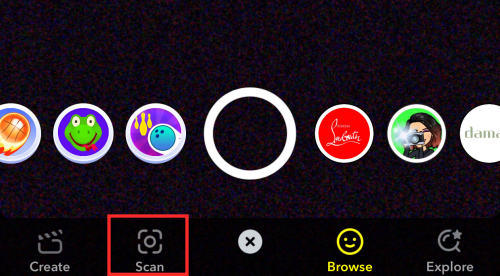
Alternatively, you can trigger Shazam on Snapchat by long-pressing on an empty area in the camera screen (in the app) as well, as we discussed in the section above. Once the song gets identified, Snapchat provides details about the artist and title along with its Shazam link.
Where to find the Shazam song discoveries on Snapchat?
Isn’t it just as important to have access to the Shazam history as much as discovering it? Snapchat’s developers have input have implemented the Shazam scan function on the app with a thorough understanding and anticipation of user requirements. Apart from discovering a piece of music playing in your background, you can also view all the songs you have discovered yet on Snapchat using Shazam under the Shazam tab in the app settings.
Launch Snapchat.
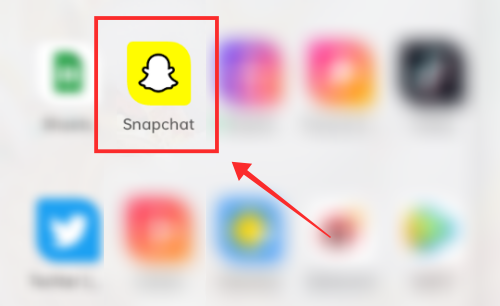
Tap the profile icon on the top left of the page to go to your profile.

Hit the gear icon on the top right corner of your profile page to open the settings.
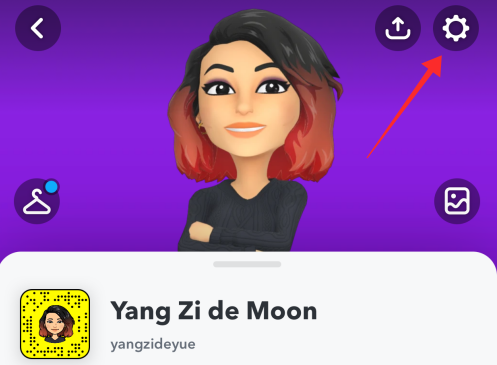
From the options listed, selected Shazam.
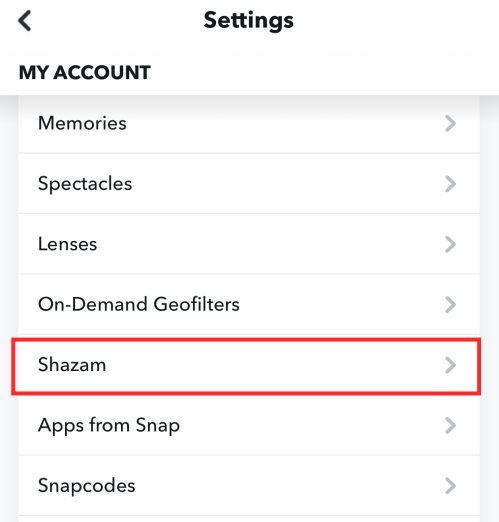
You will find the songs you have discovered using Shazam on Snapchat listed under Recent Tags, with the latest one at the very top.
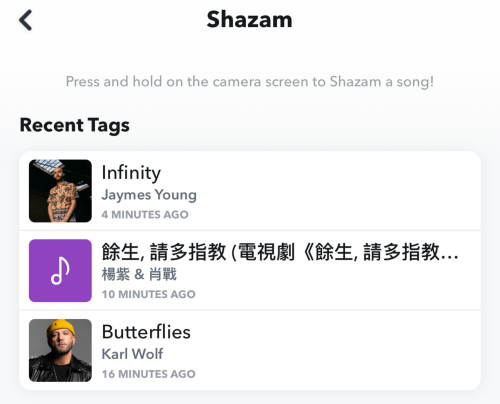
Tap any song to open the track in Shazam. Hit the play button to play the music video if available, or hit OPEN IN <music platform> to go to its purchase page on the affiliated platform. If you wish to send the direct link to the song to someone via other apps on your device, hit the upward-facing arrow button in the bottom right corner.
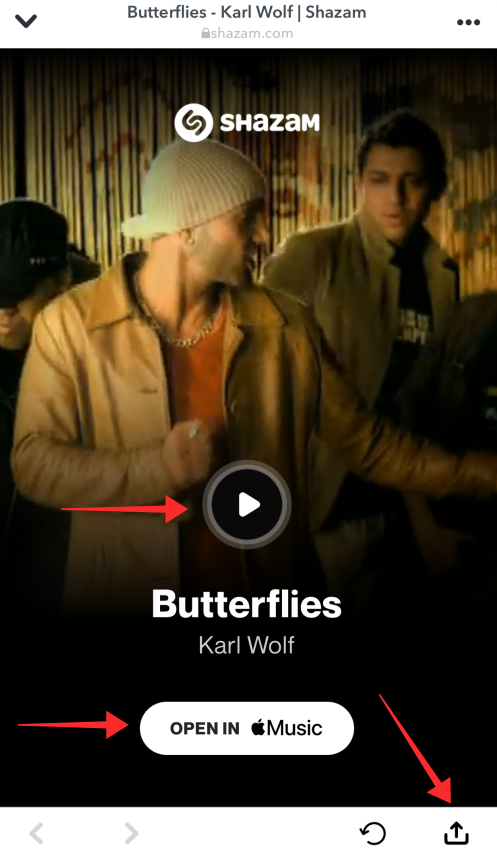
There are even additional options to send the songs to others or even edit the list itself. To remove a song from the Snapchat Shazam history, just long-press the track title and select Delete from the options.
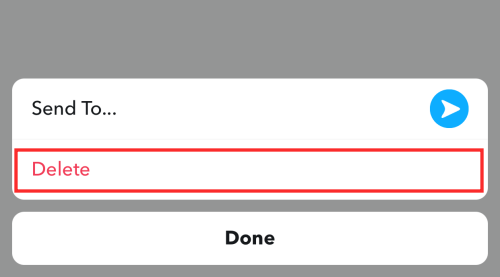
To share the song with someone, long press a track tile and hit Send To.
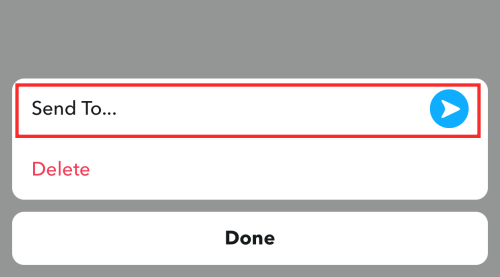
Select any connections from the list, add a text message if you want to, and hit the white button (with a blue arrow inside) on the bottom right.
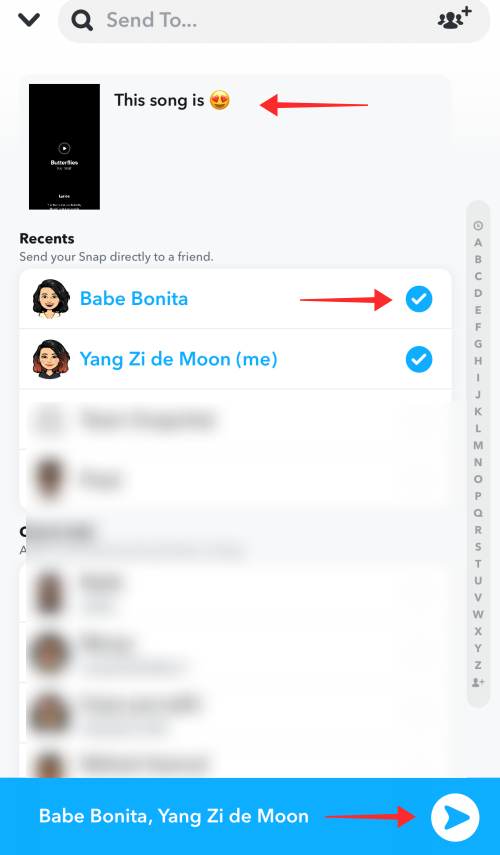
The track you share this way appears as a screenshot of the Shazam track page to the receiver, as shown in the image below.
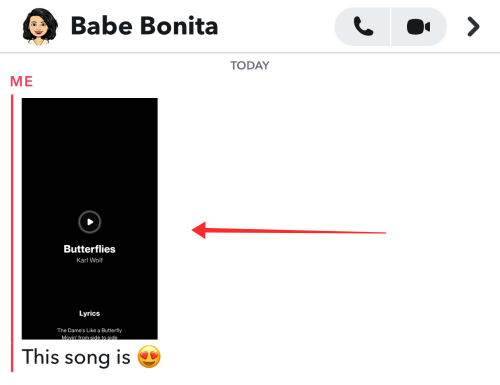
Having Shazam as an in-built feature comes quite handy if you frequent Snapchat. It takes away the need to install an additional app on your device to identify music, right? Share your thoughts with us in the comments!
RELATED
- How Long Does The Hourglass Last On Snapchat?
- What Happens When You Block Someone on Snapchat?
- How to reset Snapchat password without phone number and email
- How to tell if someone viewed your Snapchat story more than once
- What is grey arrow check on Snapchat and what to do about it?
- How to Do a Poll on Snapchat
- How to Half Swipe on Snapchat in 2021

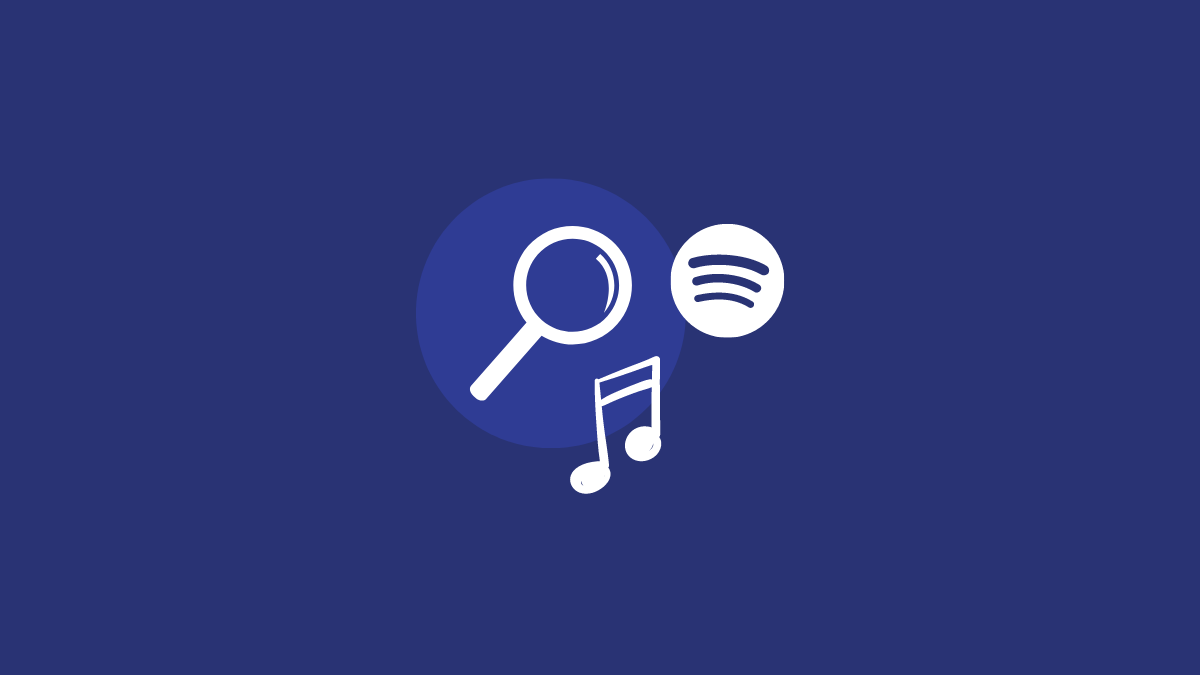











Discussion