Latest news
January 28, 2019: Xiaomi is rolling out a new MIUI 10 beta update version 9.1.24 to the special edition variant of the Redmi Note 3. The update has been available from last week as an OTA, but we now have the download link in the table below, which you can download and use this guide to install on your device right now.
January 25, 2019: Xiaomi Redmi Note 3 has reached the end of the road as far as software updates are concerned. To sign off, the device is receiving an update to MIUI 10.2.1 that tags along plenty of bug fixes as well as a new Android security patch, although users say this alleged change in the patch level is non-existent.
Other than the security patch, the update, which is targeting both the special edition and Snapdragon variants of the Redmi Note 3, also addresses bugs where UI elements for switching between cameras during video calls were displayed incorrectly and the button that returns you to an ongoing call overlapped with times.
There are also fixes for issues where device couldn’t restrict floating notifications, couldn’t use a fingerprint to unlock the device when it was locked during a call, the earphone icon sometimes disappears, scrolling screenshots didn’t always work properly, and recording status wasn’t updated in the notification shade when a recording was paused.
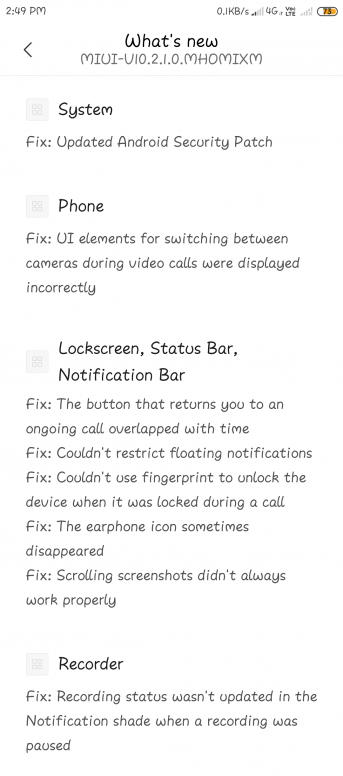
Original article below:
The Redmi Note 3 was released in February 2016 and has since been succeeded by the likes of Redmi Note 4, Redmi Note 5, Redmi Note 6 and more recently, Redmi Note 7, but Xiaomi never abandons its devices that easily when it comes to software updates. This is what this page is meant for, where you’ll find all you need to know about Redmi Note 3 software updates.
In the table below, we have all the news, updates and download links to all the latest software that Xiaomi pushes to the Redmi Note 3. Just below the table are tutorials on how to install MIUI ROM manually on your Redmi Note 3, be it using the straight-forward System update method or either of the slightly technical Local and Fastboot methods.
Redmi Note 3 update timeline
| Date | Software version | Download link | Changelog |
| 24 Jan 2019 | MIUI 10 9.1.24 (beta) | Android 6.0 | Special Edition: Recovery update | Bug fixes, optimizations, and more |
| 23 Jan 2019 | MIUI 10.2.1 (stable) | Android 6.0 | Special Edition: Recovery update | Fastboot update SD variant: Recovery update | Fastboot update |
New Android security patch (July 2018), fixed bugs where UI elements for switching between cameras during video calls were displayed incorrectly, The button that returns you to an ongoing call overlapped with times, Issues where device couldn’t restrict floating notifications, couldn’t use a fingerprint to unlock the device when it was locked during a call, the earphone icon sometimes disappears, Scrolling screenshots didn’t always work properly, and recording status wasn’t updated in the notification shade when a recording was paused |
| 17 Jan 2019 | MIUI 10 9.1.17 (beta) | Android 6.0 | Special Edition: Recovery update | Bug fixes and improvements |
| 20 Dec 2018 | MIUI 10 8.12.20 (beta) | Android 6.0 | Special Edition: Recovery update | Fastboot update | Bug fixes and improvements |
| 19 Dec 2018 | MIUI 10.1.1 (stable) | Android 6.0 | Special Edition: Recovery update | Fastboot update SD variant: Recovery update | Fastboot update |
Installs stable MIUI 10.1.1.0.MHOMIFI update with new full-screen gestures, nature-inspired sounds, and more |
| 13 Dec 2018 | MIUI 10 8.12.13 (beta) | Android 6.0 | Special Edition: Recovery update | Fastboot update | Bug fixes and enhancements |
| 06 Dec 2018 | MIUI 10 8.12.6 (beta) | Android 6.0 | Special Edition: Recovery update | Fastboot update | Bug fixes and improvements |
| 29 Nov 2018 | MIUI 10 8.11.29 (beta) | Android 6.0 | Special Edition: Recovery update | Fastboot update | Bug fixes and improvements |
| 22 Nov 2018 | MIUI 10 8.11.22 (beta) | Android 6.0 | SD variant: Recovery update | Fastboot update Special Edition: Recovery update | Fastboot update |
Bug fixes and performance improvements |
| 15 Nov 2018 | MIUI 10 8.11.15 (beta) | Android 6.0 | SD variant: Recovery update | Fastboot update | Bug fixes and improvements |
| 18 Oct 2018 | MIUI 10 8.10.18 (beta) | Android 6.0 | SD variant: Recovery update | Fastboot update Special Edition: Recovery update | Fastboot update |
Bug fixes and improvements |
| 11 Oct 2018 | MIUI 10 8.10.11 (beta) | Android 6.0 | SD variant: Recovery update | Fastboot update Special Edition: Recovery update | Fastboot update |
Bug fixes and improvements |
| 20 Sep 2018 | MIUI 10 8.9.20 (beta) | Android 6.0 | SD variant: Recovery update | Fastboot update
Special Edition: Recovery update | Fastboot update |
Lots of bug fixes and optimizations |
| 13 Sep 2018 | MIUI 10 8.9.13 (beta) | Android 6.0 | SD variant: Recovery update | Fastboot update
Special Edition: Recovery update | Fastboot update |
Bug fixes and optimizations |
| 06 Sep 2018 | MIUI 10 8.9.6 (beta) | Android 6.0 | SD variant: Recovery update | Fastboot update
Special Edition: Recovery update | Fastboot update |
Bug fixes and optimizations. |
| 30 Aug 2018 | MIUI 10 8.8.30 (beta) | Android 6.0 | SD variant: Recovery update | Fastboot update
Special Edition: Recovery update | Fastboot update |
Multiple bug fixes and optimizations. Details here |
| 23 Aug 2018 | MIUI 10 8.8.23 (beta) | Android 6.0 | SD variant: Recovery update | Fastboot update
Special Edition: Recovery update | Fastboot update |
Multiple bug fixes and optimizations. Details here |
| 16 Aug 2018 | MIUI 10 8.8.16 (beta) | Android 6.0 | SD variant: Recovery update | Fastboot update
Special Edition: Recovery update | Fastboot update |
Installs MIUI 10 beta |
| 16 July 2018 | MIUI 9.5.7 (stable) | Android 6.0 | Fastboot update |
Bug fixes and stability improvements
|
| 22 June 2018 | MIUI 9.5.6 (stable) | Android 6.0 | Recovery update | Fastboot update |
Bug fixes and performance improvements
|
| 18 May 2018 | MIUI 8.5.17 (beta) | Android 6.0 | System update | Recovery update | Fastboot update | Fixed the phone reboot when using the youtube to watching the video and Displaying blank apps in recent apps |
| 11 May 2018 | MIUI 8.5.10 (beta) | Android 6.0 | System update | Recovery update | Fastboot update | Bug fixes and stability improvements |
| 04 May 2018 | MIUI 8.5.3 (beta) | Android 6.0 | System update | Bug fixes and system improvements |
| 28 Apr 2018 | MIUI 8.4.26 (beta) | Android 6.0 | System update | Recovery update | Fastboot update |
Fixed issue where Themes app force closed when you click on import button, Fix for issue where users could browse websites via Chrome
|
| 20 Apr 2018 | MIUI 9.5.3 (stable) | Android 6.0 | System update | Recovery update | Fastboot update | Fixed a reboot issue reported by a few users. Thanks for helping your phone become even better. |
| 20 Apr 2018 | MIUI 8.4.19 (beta) | Android 6.0 | System update | Recovery update | Fastboot update | Added a confirmation dialog for deleting Quick apps from Home screen, Fixes for the issue of Yellow page FC, Camera cannot focus, No menu shows in notification shade even after enabling the option |
| 11 Apr 2018 | MIUI 8.4.12 (beta) | Android 6.0 | System update | Recovery update | Fastboot update | Top Sites in introduced with New UI, Smoother New Feed, Added quick SMS action buttons for popular SMSes, Shortcut for the Split screen in Recents, Fixed bug where playing online content gives warning every time with every song even when no data limit is set and Bluetooth often disconnects when playing music |
| 02 Feb 2018 | MIUI 9.2.4 (stable) | Android 6.0 | System update | Recovery update | Fastboot update | Reading mode can turn on and off at sunset and sunrise automatically, Improved layout and readability for search results in Contacts, and more |
| 23 Oct 2017 | MIUI 8.5.7 (stable) | Android 6.0 | System update | Recovery update | Fastboot update |
New sign-in page for Mi Account, Fix issue where old devices warned about possible unsuccessful backups in Mi Mover, FC issues in the global build and FC issues in Notes
|
| 31 Aug 2017 | MIUI 8.5.6 (stable) | Android 6.0 | System update | Recovery update | Fastboot update |
Fixed errors where Home screen stopped working after opening Second space in Lite mode, Notifications about Second space messages didn’t show up when DND mode was on, and more
|
Redmi Note 3 MIUI 10 update
- Beta update available for special edition
- Stable rollout begins for the global edition
Users of the standard/global Redmi Note 3 are now receiving an update to MIUI 10 stable. The update is coming soon for those using the special edition of the same phone.
Redmi Note 3 Android 9 Pie update
- Not eligible for Android 9 Pie update
The Redmi Note 3 came preinstalled with Android Lollipop and was updated to Marshmallow. This was the end of it and while the device still receives MIUI updates, it won’t be going past Marshmallow for it is a budget phone that’s entitled to only one major OS upgrade. On the brighter side, you can never be short of custom ROMs, including others that will give you access to Android Oreo and we expect to see more arriving based on the latest Android 9 Pie OS, but of course, this needs you to be up to the task of rooting your device.
Related: Xiaomi Android 9 Pie update news and release date
How to install Redmi Note 3 update
There are different methods you can use to install MIUI updates besides the usual OTA downloads. All of them involve manual installation and we have procedures for each one right below. Note that in most cases, Xiaomi provides all three files in distinct packages, so make sure you grab the right one depending on the method you want to use.
How to install Redmi Note 3
Before you take down this route, Xiaomi recommends you wipe all data in Recovery mode if you want to update to a discontinuous ROM version, or downgrade to an older ROM version using MIUI full ROM pack.
With that out of the way, let’s get down to the steps on how to install MIUI ROM using method.
- Download the latest MIUI ROM file from the table above
- Connect your device to a Windows PC using a USB cable and transfer the ROM file downloaded (above) into the folder ‘downloaded_rom’ in the internal storage of your phone.
- Launch ‘Updater’ app on your device and tap the ‘…’ icon at the top-right corner, select ‘Choose update package’, and choose the ROM file you’ve put in ‘downloaded_rom’ above.
- After choosing the right ROM file, your device will begin upgrading. Your device should automatically boot to the new version when the update is completed.
How to install Redmi Note 3 Recovery update
Like the, there are a few things you also need to note before going the recovery update route.
- Please wipe all data in Recovery mode if you want to update to a discontinuous ROM version, or downgrade to an older ROM version using MIUI full ROM pack.
- Due to the differences in Recovery interface, this method is not applicable to devices with a locked bootloader.
Now, onto the main steps of installing MIUI recovery update on your Xiaomi phone.
- Download the latest MIUI ROM file from the table above and rename the downloaded ROM file to ‘update.zip’ on the computer.
- Connect your device to the computer above using a USB cable and copy the ROM file downloaded and renamed in Step 1 above into the root directory of the internal storage of your device (Do not put it in any folder).
- Enter the Recovery mode of your device. There are 2 methods to do it as follows:
Method 1: Launch ‘Updater’ app on your device, click the ‘…’ icon at the top-right corner, and select ‘Reboot to Recovery mode’ to enter.
Method 2: You can also turn off your device and then hold both Volume up button and Power button at the same time to enter Recovery mode. - In Recovery mode, you can use Volume up/down to scroll through the options and Power button to confirm your selection. After entering Recovery mode, choose the language you use, select ‘Install update.zip to System One’ and confirm. Your device will begin updating automatically. Wait until the update is completed, choose ‘Reboot to System One’, and then your device should boot to the new version.
How to install Redmi Note 3 Fastboot update
Before any attempts to install the MIUI fastboot update on your Redmi Note 3 handset, take note of the following:
- A Windows PC/laptop will be needed for this to work.
- Make sure that your device is fully charged or has enough power for this process.
- All user data will be purged in this process, so make sure you back up your data and think twice before proceeding.
With that out of the way, here’s how to install MIUI fastboot update on your Redmi Note 3.
- Download MIUI ROM Flashing Tool. If your device is locked, please click here to unlock it first. If your device is unlocked, please just follow the following tutorial to complete the ROM flashing.
- Download the latest fastboot update ROM from the table above.
- Turn off the device. Press the Volume down + Power buttons at the same time to enter Fastboot mode. Then connect the device to a Windows PC via a USB cable.
- Open your phone’s storage and double click on the downloaded ROM file to decompress it. Open the file folder for the decompressed ROM pack, and copy its path on the computer.
- Decompress the MIUI ROM flashing tool downloaded in Step 1, and double-click on it to install on your PC (if there is security warning, select ‘Run’). After installation is complete, open MiFlash.exe and paste into the address bar the ROM file folder path copied in the last step.
Click on the first button (circled out in yellow) to Refresh, and MiFlash should automatically recognize the device. Then click the second button to flash the ROM file to the device. - Wait until the progress bar inside MiFlash turns fully green, which means the ROM has been successfully installed. Then your device should automatically boot to the new version.
Note that if the flashing guide could not help you, please download Mi PC Suite here. After Mi PC Suite is installed, make sure that your phone is in fastboot mode, connect it to the PC in question and select the correct ROM file to flash.





![Solution For Quiz - Where Did the Dragon Hall Deal a Major Blow to the Khitan Navy [Where Winds Meet]](/content/images/2026/01/1-15.png)







Discussion