Latest news
January 28, 2019: Xiaomi is rolling out a new MIUI 10 beta update version 9.1.24 to the Redmi 3S/Prime. The update has been available from last week as an OTA, but we now have the download link in the table below, which you can download and use this guide to install on your device right now.
Original article below:
When Xiaomi published the official MIUI 9.5 roadmap several weeks ago, it was confirmed that the Redmi 3 and Redmi 3S would receive the update in mid-April and end of March, respectively. Well, the company has kept its word as the phones, alongside their respective variants, have been updated to the latest MIUI 9 stable ROM version 9.5.
This update is rolling out to the global versions of Xiaomi Redmi 3 and Redmi 3S and even though the new MIUI 9.5 is mostly based on Android Oreo, there’s no OS change for the Redmi 3 handsets.
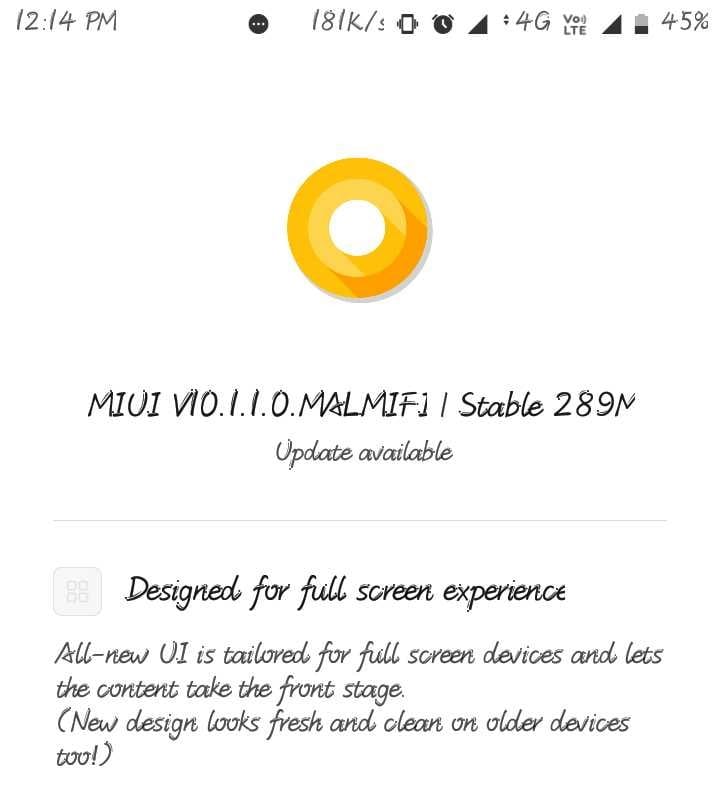
Redmi 3S/3X/3S Prime update timeline
Xiaomi pushes the same software update to the Redmi 3S, Redmi 3X, and Redmi 3S Prime, all of which are covered in the table below.
| Date | MIUI version | Download link | Changelog |
| 24 Jan 2019 | MIUI 10 9.1.24 (beta) | Android 6.0 | Recovery update | Bug fixes, optimizations, and more |
| 10 Jan 2019 | MIUI 10 9.1.10 (beta) | Android 6.0 | Recovery update | Bug fixes |
| 20 Dec 2018 | MIUI 10 8.12.20 (beta) | Android 6.0 | Recovery update | Fastboot update | Bug fixes and improvements |
| 13 Dec 2018 | MIUI 10 8.12.13 (beta) | Android 6.0 | Recovery update | Bug fixes and improvements |
| 07 Dec 2018 | MIUI 10.1.1 (stable) | Android 6.0 | Recovery update | Fastboot update | Installs stable MIUI 10.1.1.0.MALMIFI update |
| 06 Dec 2018 | MIUI 10 8.12.6 (beta) | Android 6.0 | Recovery update | Fastboot update | Bug fixes and improvements |
| 29 Nov 2018 | MIUI 10 8.11.29 (beta) | Android 6.0 | Recovery update | Fastboot update | Bug fixes and improvements |
| 22 Nov 2018 | MIUI 10 8.11.22 (beta) | Android 6.0 | Recovery update | Fastboot update | Bug fixes and improvements |
| 15 Nov 2018 | MIUI 10 8.11.15 (beta) | Android 6.0 | Recovery update | Fastboot update | Bug fixes and improvements |
| 29 Oct 2018 | MIUI 9.6.2 (stable) | Android 6.0 | OTA available | Improves system performance and fixes bugs |
| 25 Oct 2018 | MIUI 10 8.10.25 (beta) | Android 6.0 | Recovery update | Fastboot update | Bug fixes and optimizations |
| 18 Oct 2018 | MIUI 10 8.10.18 (beta) | Android 6.0 | Recovery update | Fastboot update | Bug fixes, improved performance, and system stability |
| 11 Oct 2018 | MIUI 10 8.10.11 (beta) | Android 6.0 | Recovery update | Fastboot update | Bug fixes and performance improvements, and more |
| 20 Sep 2018 | MIUI 10 8.9.20 (beta) | Android 6.0 | Recovery update | Fastboot update | A flurry of bug fixes |
| 13 Sep 2018 | MIUI 10 8.9.13 (beta) | Android 6.0 | Recovery update | Fastboot update | Fixed issue where some app icons are not showing in notification panel |
| 06 Sep 2018 | MIUI 10 8.9.6 (beta) | Android 6.0 | Recovery update | Fastboot update | Bug fixes and enhancements |
| 30 Aug 2018 | MIUI 10 8.8.30 (beta) | Android 6.0 | Recovery update | Fastboot update | Bug fixes and performance improvements. Details here |
| 23 Aug 2018 | MIUI 10 8.8.23 (beta) | Android 6.0 | Recovery update | Fastboot update | Multiple bug fixes and optimizations. Details here |
| 16 Aug 2018 | MIUI 10 8.8.16 (beta) | Android 6.0 | Recovery update | Fastboot update | Installs MIUI 10 beta |
| 03 July 2018 | MIUI 9.6.1 (stable) | Android 6.0 | Recovery update | Fastboot update | Fixed minor imperfections, You can uninstall apps in the Settings app now, Revamped Mi Music with an all-new current music playlist, and Introducing Games |
| 27 June 2018 | MIUI 9 9.5.8 (stable) | Android 6.0 | Recovery update | Fastboot update |
Fixed the issue where notification bar shows a white area, Deleted shortcuts for moving data and managing Second space, and more
|
| 07 May 2018 | MIUI 9 9.5.5 (stable) | Android 6.0 | Recovery update | Fastboot update | Top sites setting is restored automatically in MI browser, fixes for Dual Apps WhatsApp cannot add contact member from group, The “Move” option was displayed as “Copy” in Explorer, and more |
| 11 Apr 2018 | MIUI 9 v8.4.12 (beta) | Android 6.0 | Recovery update | Fastboot update | Top Sites in introduced with New UI, Smoother New Feed, Added quick SMS action buttons for popular SMSes, Shortcut for the Split screen in Recents, Fixed bug where playing online content gives warning every time with every song even when no data limit is set and Bluetooth often disconnects when playing music |
| 30 Mar 2018 | MIUI 9 8.3.29 (beta) | Android 6.0 | Recovery update | Fastboot update | Online content in Mi Music, Artist’s work page is revamped, Themes are adjusted for 18:9 screens, Direct apps are called Quick apps now |
| 23 Mar 2018 | MIUI 9 8.3.22 (beta) | Android 6.0 | Recovery update | Fastboot update | Fixed Files App/Android System FC when uploading files on web browser |
| 08 Mar 2018 | MIUI 9 8.3.8 (beta) | Android 6.0 | Recovery update | Fastboot update |
Fixed the issues where Notification bar show white area, Weather keeps stopping, Fix the issue that P-sensor doesn’t work well, Add guidance for new users, Add top tabs on homepage and support side-scroll
|
| 01 Mar 2018 | MIUI 9 8.3.1 (beta) | Android 6.0 | Recovery update | Fastboot update |
Fixed voice is low during call, The contents of the notification bar are covered by the black area, Saved contacts are shown as numbers in call log, Mobile phone random reboot when using MI mover and MI drop, Missing Titles for ‘Bookmark’ & ‘Manage Downloads’ for Text Size M, Colored notifications don’t display correctly, Discover your favourite apps and games in new Mi Apps
|
| 08 Feb 2018 | MIUI 9 8.2.8 (beta) | Android 6.0 | Recovery update | Fastboot update |
Fixed issue with Mi Music force closing, Mi Video stops working, App vault keeps force closing after adding calendar events there, Equalizer is not working properly
|
| 09 Feb 2018 | MIUI 9 9.2.2 (stable) | Android 6.0 | System update |
Improved layout and readability for search results in Contacts, Virus scans and payment scans were merged into Security scan, and more
|
| 17 Oct 2017 | MIUI 8 8.5.4 (stable) | Android 6.0 | Recovery update | Fastboot update | Mi Mover security, Fixed speaker turns on for video calls only after they are accepted issue, Fixed notification shade wasn’t displayed correctly, and fixed Explorer couldn’t download files from Mi Drive |
| 07 July 2017 | MIUI 8 8.5.3 (stable) | Android 6.0 | Recovery update | Fastboot update |
Separate App locks for Dual apps, Option for hiding the content of notifications on Lock screen, Manage autostart for multiple system apps, and more
|
| 10 May 2017 | MIUI 8 8.2.5 (stable) | Android 6.0 | Recovery update | Fastboot update |
New improved layout for toggles in the Notification shade, Get full control over automated tasks, Brand new system sounds and ringtones, and more
|
MIUI 10 update for Redmi 3
- Stable update available
The Redmi 3S, Redmi 3S Prime and/or Redmi 3X handsets are now receiving the stable update to MIUI 10 globally, as of December 7, 2018.
Redmi 3 Android 9 Pie update
- Not eligible for Android 9 Pie update
There won’t be an update to Android 9 Pie for any of the devices in the Redmi 3 series. But given the love Xiaomi devices have in the development community, it’s likely that Android Pie will find its way to the Redmi 3 through unofficial updates. If it does, we’ll be here to let you know how to grab the new OS.
Related: Xiaomi Android 9 Pie update
Redmi 3 Android 8.0 Oreo update
- Not eligible for Android 8.0 Oreo update
Xiaomi Redmi 3 and Redmi 3 Prime have Android Lollipop running the show while the Redmi 3S, Redmi 3X, and Redmi 3S Prime have Android Marshmallow on board. None of these phones will be receiving Android Oreo, so don’t bother getting your hopes too high. Of course, they aren’t short of custom ROMs, if you are into such things.
Despite the lack of Oreo, not like we expected it, Xiaomi has bundled plenty of new features, optimizations, bug fixes as well as performance improvements that should breathe a new life into the Redmi 3 and 3S families.
How to install Xiaomi Redmi 3 update
There are different methods you can use to install MIUI updates besides the usual OTA downloads. All of them involve manual installation and we have procedures for each one right below. Note that in most cases, Xiaomi provides all three files in distinct packages, so make sure you grab the right one depending on the method you want to use.
How to install Redmi 3 system update
Before you take down this route, Xiaomi has a few things you should note.
- Please wipe all data in Recovery mode if you want to update to a discontinuous ROM version, or downgrade to an older ROM version using MIUI full ROM pack.
With that out of the way, let’s get down to the steps on how to install MIUI ROM using system update method.
- Download the latest Recovery ROM file of the update you want to install from the table above.
- Connect your device to a Windows PC using a USB cable and transfer the ROM file downloaded (above) into the folder ‘downloaded_rom’ in the internal storage of your phone.
- Launch ‘Updater’ app on your device and tap the ‘…’ icon at the top-right corner, select ‘Choose update package’, and choose the ROM file you’ve put in ‘downloaded_rom’ above.
- After choosing the right ROM file, your device will begin upgrading. Your device should automatically boot to the new version when the update is completed.
How to install Redmi 3 Recovery update
Like the system update, there are a few things you also need to note before going the recovery update route.
- Please wipe all data in Recovery mode if you want to update to a discontinuous ROM version, or downgrade to an older ROM version using MIUI full ROM pack.
- Due to the differences in Recovery interface, this method is not applicable to devices with locked bootloader.
Now, onto the main steps of installing MIUI recovery update on your Xiaomi phone.
- Download the latest MIUI ROM file from the table above and rename the downloaded ROM file to ‘update.zip’ on the computer.
- Connect your device to the computer above using a USB cable and copy the ROM file downloaded and renamed in Step 1 above into the root directory of the internal storage of your device (Do not put it in any folder).
- Enter the Recovery mode of your device. There are 2 methods to do it as follows:
Method 1: Launch ‘Updater’ app on your device, click the ‘…’ icon at the top-right corner, and select ‘Reboot to Recovery mode’ to enter.
Method 2: You can also turn off your device and then hold both Volume up button and Power button at the same time to enter Recovery mode. - In Recovery mode, you can use Volume up/down to scroll through the options and Power button to confirm your selection. After entering Recovery mode, choose the language you use, select ‘Install update.zip to System One’ and confirm. Your device will begin updating automatically. Wait until the update is completed, choose ‘Reboot to System One’, and then your device should boot to the new version.
How to install Xiaomi Redmi 3 Fastboot update
Before any attempts to install the MIUI fastboot update on your Redmi 3 handset, take note of the following:
- A Windows PC/laptop will be needed for this to work.
- Make sure that your device is fully charged or has enough power for this process.
- All user data will be purged in this process, so make sure you back up your data and think twice before proceeding.
With that out of the way, here’s how to install MIUI fastboot update on your Redmi 3.
- Download MIUI ROM Flashing Tool. If your device is locked, please click here to unlock it first. If your device is unlocked, please just follow the following tutorial to complete the ROM flashing.
- Download the latest fastboot update ROM from the table above.
- Turn off the device. Press the Volume down + Power buttons at the same time to enter Fastboot mode. Then connect the device to a Windows PC via a USB cable.
- Open your phone’s storage and double click on the downloaded ROM file to decompress it. Open the file folder for the decompressed ROM pack, and copy its path on the computer.
- Decompress the MIUI ROM flashing tool downloaded in Step 1, and double-click on it to install on your PC (if there is security warning, select ‘Run’). After installation is complete, open MiFlash.exe and paste into the address bar the ROM file folder path copied in the last step.
Click on the first button (circled out in yellow) to Refresh, and MiFlash should automatically recognize the device. Then click the second button to flash the ROM file to the device. - Wait until the progress bar inside MiFlash turns fully green, which means the ROM has been successfully installed. Then your device should automatically boot to the new version.
Note that if the flashing guide could not help you, please download Mi PC Suite here. After Mi PC Suite is installed, make sure that your phone is in fastboot mode, connect it to the PC in question and select the correct ROM file to flash.













Discussion