Rocket League is on a league of its own with tens of millions of players actively playing the simulation-cum-mini soccer game. The multiplayer cross-platform can be played across Windows, Mac, PS4, Xbox, and Nintendo Switch where two teams play to hit the ball into the opponent’s goal and score points.
Although the game offers a bunch of maps and arenas to try out and explore, Rocket League fans will know that you can also download and load custom maps called Workshop Maps onto the game just for fun. In this post, we’ll explain to you what really are these Workshop Maps and how you can use them inside the Rocket League on your system.
Related: How Rocket League Trading Works
What are Workshop Maps in Rocket League?
Workshops or Workshop Maps are one of the easiest ways to customize playable content in the Rocket League. Workshop Maps were introduced in 2016 for the sole purpose of letting users design and play custom-designed maps of their choice. These maps not only mean fun but can also be used to focus on skill development on your own without competing in a multiplayer game.
Most of the custom maps available for download are single-player only and don’t need you to use third-party tools like Rocket Launcher, which is often installed for those who wish to play multiplayer games with modded arenas. Workshop maps can thus help you build your knowledge of those maps features in competitive Rocket League matches.
Related: How To Add People on Rocket League
How to download Workshop Maps in Rocket League
If you have been playing Rocket League on your PC for a long time now, you must have downloaded the game on Steam. If that’s the case, all you need to do to download Workshop Maps in Rocket League is subscribe to one of the user-created maps on Steam and all the necessary files will be copied to your Steam/Rocket League folder on your PC.
To start downloading Workshop Maps in Rocket, head over to the Rocket League Workshop Maps page on Steam. Make sure you log in with your Steam credentials and once you do, click on any map you want to load on to Rocket League on your computer. You can hover over any of the maps listed on this page to see the map description and settings applied to it.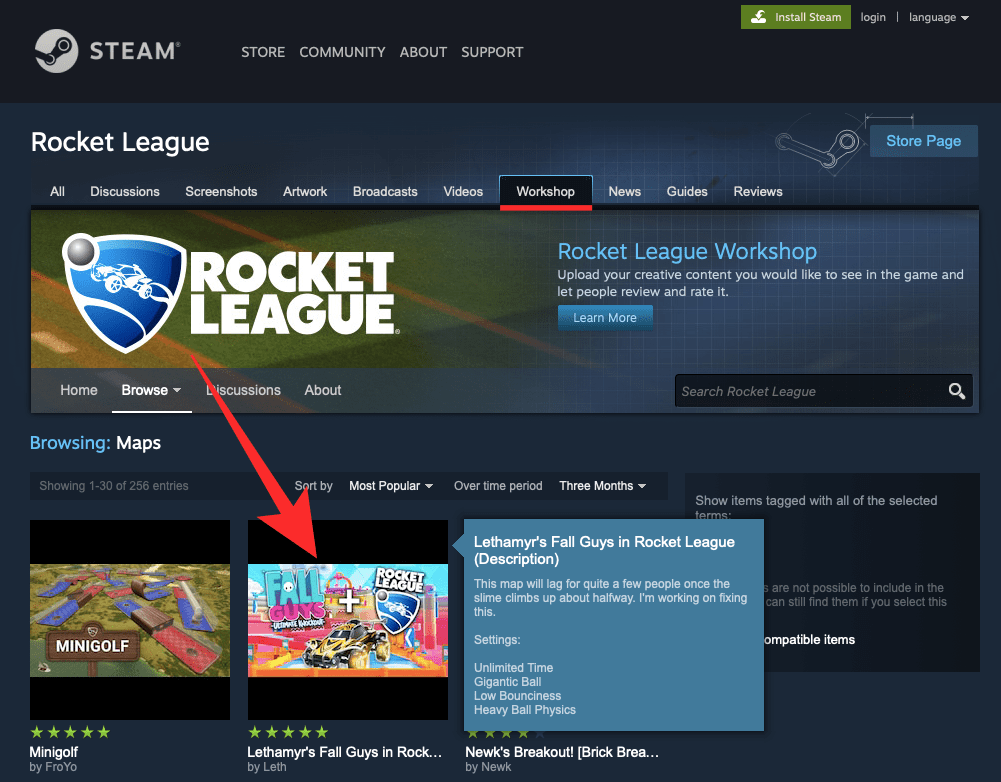
When you select a map from the Workshop Maps page, you will be taken to the selected Maps page where you can view all the details regarding the map. If you wish to download the selected Workshop map, scroll down and click on the Subscribe button which should be available inside the map’s description box.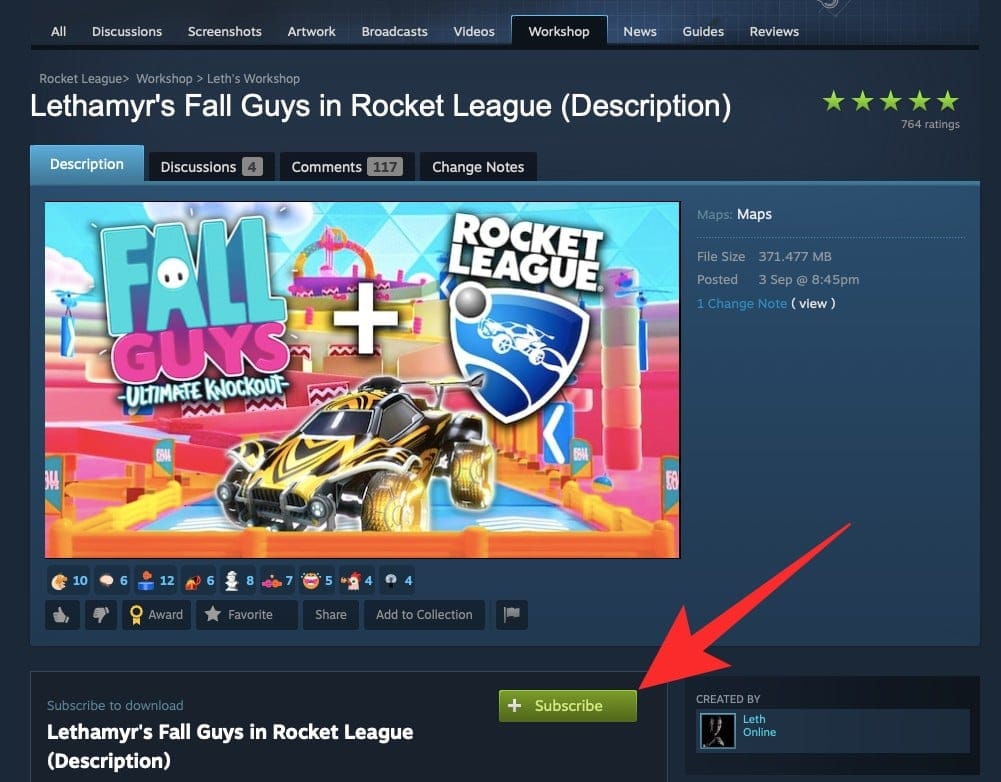
After you click the Subscribe button, your map will be downloaded on your computer directly the next time Steam is opened. Once download, the map will be ready to use inside Rocket League.
You can repeat the steps above to download as many Workshop Maps as you wish to have in Rocket League.
Related: How To Voice Chat in Rocket League
How to select a map in Rocket League
Now that you have downloaded Workshop Maps on your PC via Steam, you can proceed to apply it in Rocket League. To use a community-made Workshop Map, launch the Rocket League on your PC.

Inside the game’s main menu, select ‘Extras’ and then select the ‘Workshop’ option.

Inside the Workshop Maps screen, select any one of the maps that you downloaded from Steam.
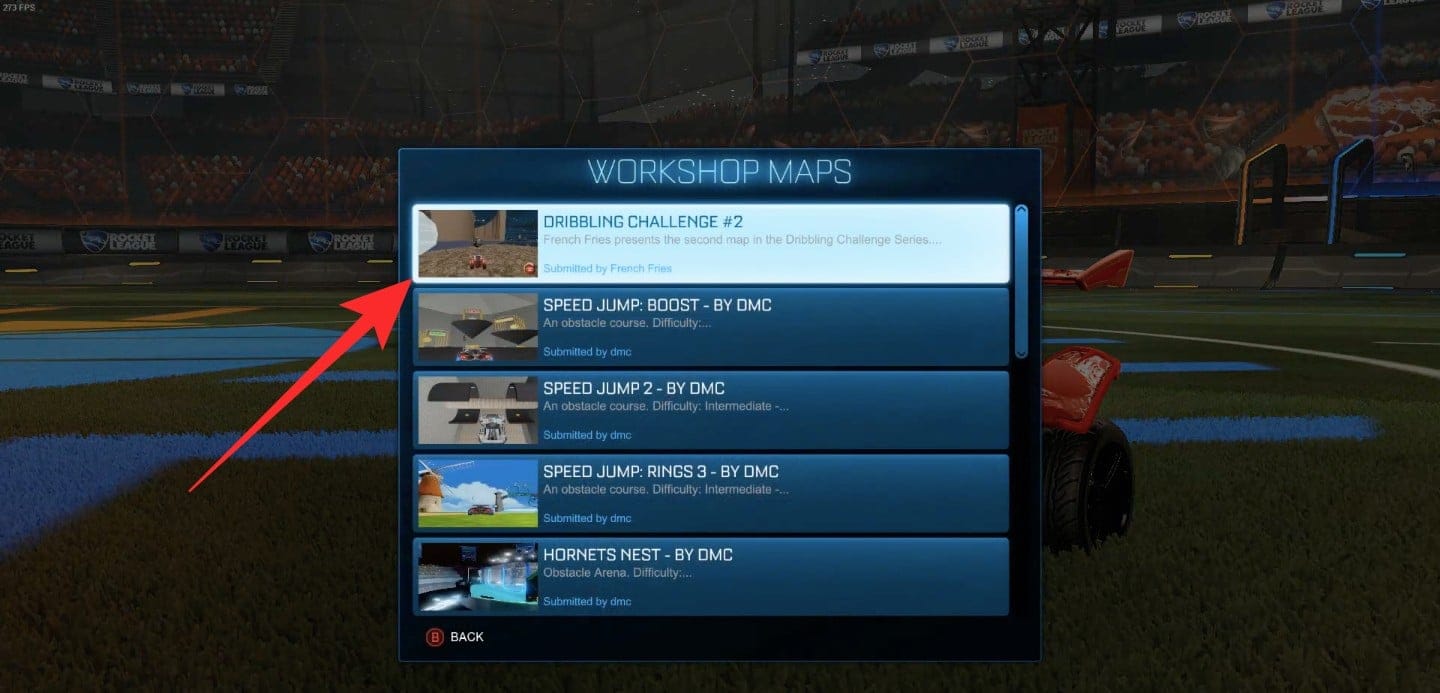
Rocket League will now load the map you selected on to the game so you can start to play.
Related: What is Rule 1 in Rocket League?
Best Rocket League Workshop Maps you can download via Steam
If you’re having a hard time deciding which maps to subscribe to on Steam, we’ve compiled a list of best Rocket League Workshop Maps that you can download and try out for fun.
- Obstacle Course 1: Consists of a series of flying obstacles that pose challenges.
- Lethamyr’s Giant Rings Map: Known to be one of the best rings maps on Rocket League.
- Octopark v1.21 (Skatepark): A feature-rich skatepark with a giant halfpipe area.
- Dribbling Challenge 1.2: The hardest yet in the Dribbling Challenge Series!
- Speed Jump 2: An obstacle course with difficulty set ranging between Intermediate and Hard.
- Jet Car Stunts: Custom map with checkpoints and timer.
- Parkour-Map: Map with up to 20 challenging parkours.
- Obstacle Course #2 v1.1: Another impossible to perfect map in the obstacle course series.
- Speed Jump: Trials 3: A Workshop Map for amateurs.
- Speed Jump: Rings 1: Obstacle course with Hard – Extreme difficulty.
You can also take a look at the most subscribed Workshop Maps that users have downloaded in the past.
What do you think about Workshop Maps in Rocket League?
RELATED
- Rocket League Stage 2 Challenges: What are They and How to Get Them
- How to Fast Kickoff in Rocket League
- What Is the Most Expensive Rocket League Item?
- What is Rule 1 in Rocket League?
- What is MVP in Rocket League and How to Get it
- How to Claim Rocket League Llama Rama Rewards
- Batmobile in Rocket League: All You Need to Know












Discussion