Windows 11 is the new and updated version of Windows for the next decade with some major changes under the hood and above the hood as well. You get a new glass-themed aesthetic with rounded corners and a minimal UI.
In addition, Windows 10 brings along improved security measures and the ability to install Android apps natively within Windows which is a much welcomed and talked about addition. The first few builds have been out in the hands of testers and developers, and naturally, we have our first few sets of issues, users have been facing on Windows 11. Let’s take a look at the most prominent ones and what you can do to fix them.
TPM 1.2 restriction

This was first hinted at when users around the world started encountering install errors on older systems, but now this has been cleared by Microsoft at the Windows 11 launch event. Windows 11 requires TPM 1.2 or higher on a system to be compatible for installation.
TPM or Trusted Platform Module is a microcontroller used to store important encrypted data like your login information, passwords, Windows Hello fingerprint, and much more. In case you are using an older system then chances are that your PC does not have a TPM which is why you are unable to install Windows 11. You can, however, easily bypass this restriction for now using this comprehensive guide from us.
Secure Boot Requirement

Another issue with Windows 11 seems to be the Secure Boot requirement which many older systems that are looking to upgrade seem to be lacking. Secure Boot is a security standard for the PC industry that allows OEMs to verify drivers and other software installed on your system before booting the OS. This helps keep your machines in optimum shape without incompatible drivers causing any hardware failures.
The must-have requirement for Secure Boot presents a conspiracy of its own for some users that suspect that OEMs will use this requirement to push unnecessary firmware updates that degrade performance through Microsoft Windows updates. If this is true or not, however, is yet to be seen. Currently, there is no way to bypass the Secure Boot requirement, and if you are looking to get Windows 11 then you might have to upgrade your hardware.
‘This PC can’t run Windows 11’
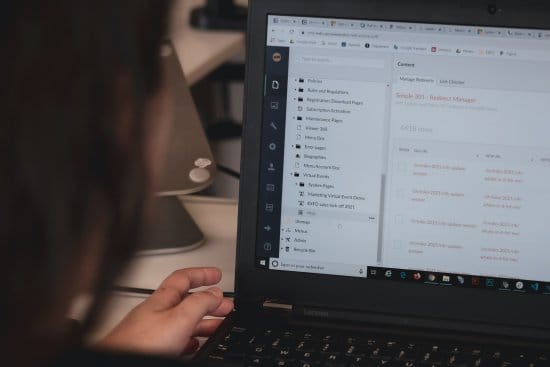
This is a general installation error that greets you every time something goes wrong during the installation process. Microsoft’s implementation of error reporting during the installation process of Windows 11 is lackluster to say the least. There can be many reasons why you are facing this error and we recommend you start with the issues on this list first. If you seem to have TPM and Secure Boot enabled, then you can check for hardware requirements for Windows 11 and compare them to your system.
Additionally, in case you are trying to install the OS on a VM then chances are that you haven’t allocated enough resources to the OS. Ideally, Windows 11 requires a dual-core processer that is 8th gen or higher with 4GB or RAM and around 64GB of storage space. You should also check the OS type selected in your VM settings and if the correct drivers are being installed for your VM. The last thing to check would be your video adapter. Ensure that a compatible video adapter has been selected in your VM settings to fix this issue. You can refer to this guide by us to find more fixes regarding the same.
Incompatible Hardware

Lastly, if you are running a system manufactured/built before 2018 then chances are your system is incompatible with this upgrade. Microsoft has clarified its system requirements which though only need a dual-core processor, it has to be Intel 8th gen or higher.
Additionally, if you are an AMD user then your CPU should be using the Zen+ architecture or higher to be compatible with Windows 11 not to mention the TPM 1.2 or higher requirements as well as Secure Boot requirements. We recommend you use the PC Health check app to check for compatibility with Windows 11 with a simple click. Use the link to download the app to your PC now.
Tip: Scroll to the bottom of the webpage to find the download link.
We hope this post helped shed light on the prominent issues currently faced by users on Windows 11. If you have any more questions for us, feel free to reach out using the comments below.
Related:

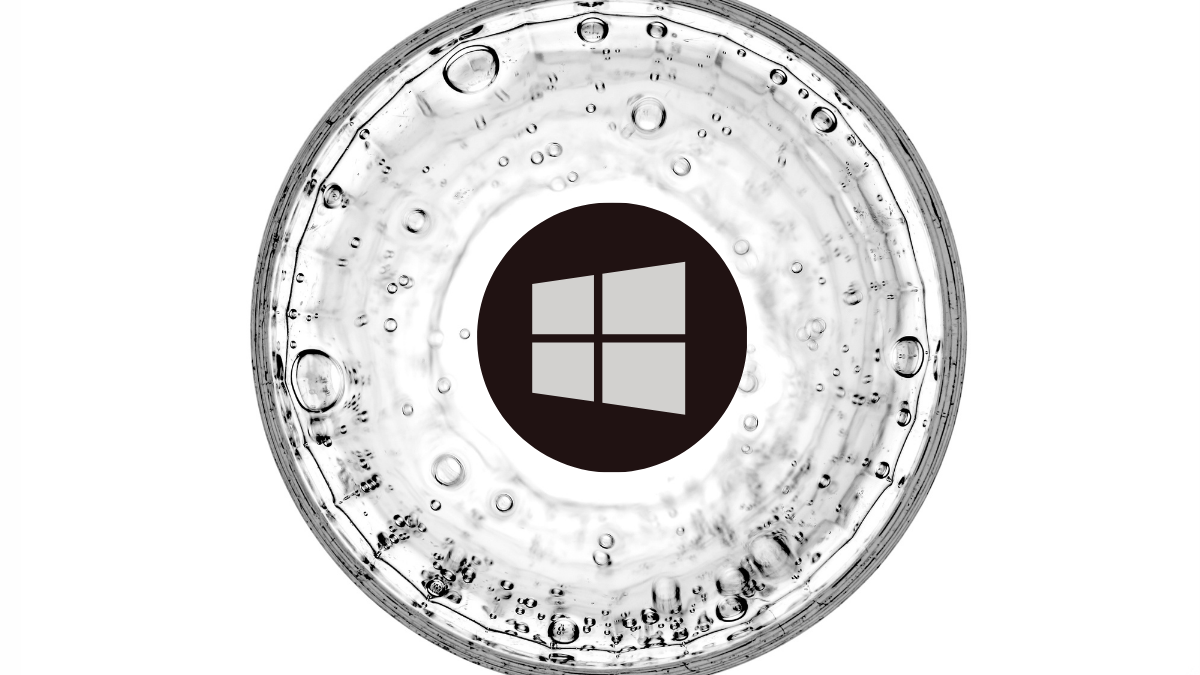











Discussion