iOS 15 has been officially launched for iPhones and is bringing a lot of interesting changes. With this iterative update, Apple has focused on productivity, refinement, and privacy. You get features like Focus to get more work done, SharePlay to stream your favorite content with people you care about, and even iCloud enhancements to keep your files and memories as safe as possible.
iOS 15 is easily one of the most refined OSes Apple has ever released for iPhones, which makes sense considering the hype the new release has generated.
Sadly, not everyone has been fortunate enough to try out the new OS, and today is all about telling you why. Now, without further ado, let us check out why iOS 15 is not available on your iPhone.
Related: How to fix Outlook Notifications Not Working on iPhone on iOS 15
Why iOS 15 is not available on my phone?
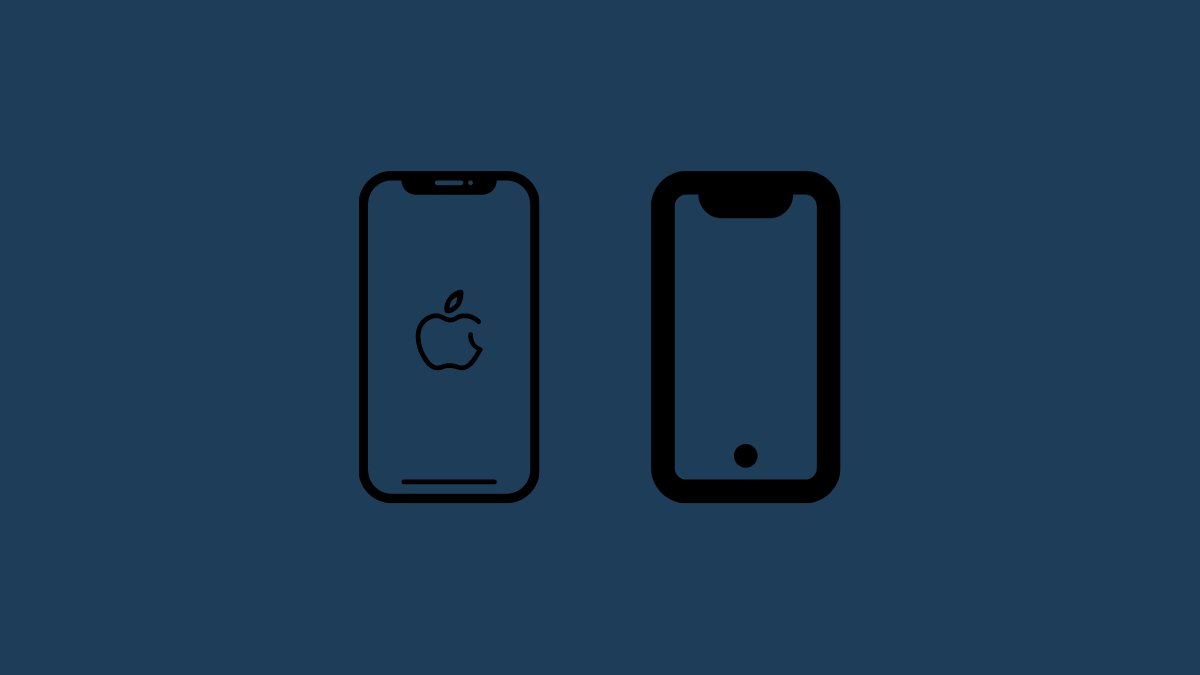
Generally, iOS updates are pretty dependable and are delivered uniformly to all compatible devices across the globe at once. However, under special circumstances, they can take a bit longer than usual. Below, we will discuss the top five reasons why iOS 15 is not available on your iPhone.
Related: iOS 15 Notifications Silenced? How to Fix the issue
#1 Your device is not supported
Apple is famous for extending iOS support to half-a-decade old devices, and iOS 15 is no exception. Any phone newer than iPhone 6s or 6s Plus is eligible for iOS 15. If you are running an older device, your device will not get the latest version of iOS. For more clarity, refer to the list of supported devices below:
- iPhone 13, 13 Mini, 13 Pro, 13 Pro Max
- iPhone 12, 12 Mini, 12 Pro, 12 Pro Max
- iPhone SE (2020)
- iPhone 11, 11 Pro, 11 Pro Max
- iPhone XS and XS Max
- iPhone XR
- iPhone X
- iPhone 8 and 8 Plus
- iPhone 7 and 7 Plus
- iPhone 6s and 6s Plus
- iPhone SE (2016)
- iPod touch (7th generation)
So, if you have an iPhone 4, 5, 6 or older iPhone, or any other phone that those listed above, then you are simply not eligible for the iOS 15 update.
Related: What Apps Support SharePlay?
#2 An issue with Apple servers
Apple’s servers are pretty dependable most of the time. However, when millions of users are trying to download a 3GB file, even the best servers are bound to be stretched thin. When that happens, Apple’s servers might become unresponsive and fail to offer you iOS 15 right away. Usually, such congestions are cleared within a few hours, but if the traffic is a bit too much, you might have to wait a day or two to get your hands on the latest OS.
So, we recommend you wait a little while and try again. You could also restart your compatible iPhone and look for the update by going to Settings > ‘General’ > ‘Software update.’
Fix: Simply wait for Apple to push the update to your phone.
#3 You are running a jailbroken OS
Apple’s iOS operating systems have always been fluid and dependable. However, they have never been very open-minded when it comes to app downloads and device customizations. To counter the monotonous iOS life, people tend to get their iPhones jailbroken, hoping to get more flexibility. If you are a part of the clan, you will not be able to get the latest stock iOS in a conventional manner.
Fix: You will have to wait for your jailbreak-OS provider to release the latest iOS 15-based jailbreak. Generally, these are time-consuming endeavors and might keep you from enjoying the latest version for a couple of months – and even that’s being very hopeful.
Related: What is Live Listen on iOS 15? | What Does Voice Isolation Mean on iOS 15?
#4 The update is not available in your region, yet
Apple’s iOS releases tend to cover almost every country there is. However, if you still do not see the update, your country or region might be experiencing unexpected delays. You should have a chat with Apple support to know more.
Fix: Simply not worry and wait for a couple of days to a week for the update to show up. It will, we are sure — unless there’s some other issue.
#5 You do not have access to WiFi connection
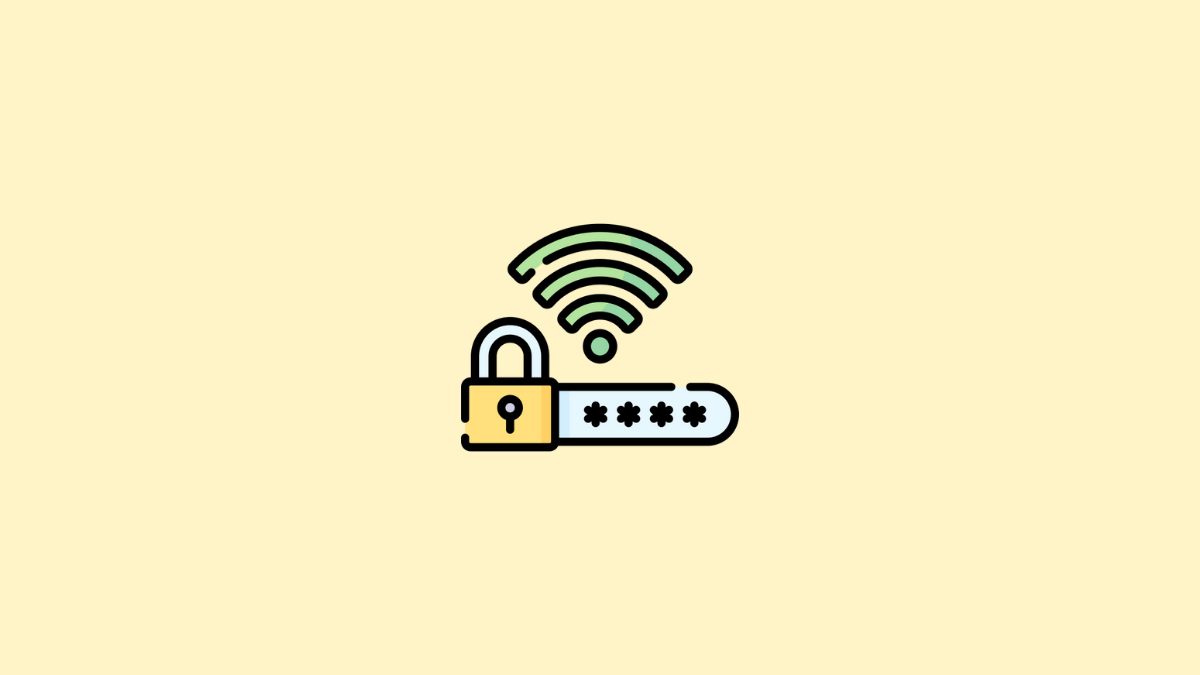
Without a stable internet connection, you will not be able to look for, download, or install the latest iOS 15. So, before you head over to Settings > ‘General’ > ‘Software update’ be sure you are connected to stable WiFi. An unstable WiFi connection will not do you any good as the download could get interrupted in the middle. Finally, since it is a large file, switching to mobile data is not recommended.
Fix: Connect to a faster Wi-Fi connection.
RELATED
- Can You Disable App Library on iOS 15? What Are the Workarounds?
- How to Copy Links of all Open Tabs from Safari on iOS 15
- How to fix ‘Focus Syncing Requires an iCloud Account’ issue on iOS 15 on iPhone
- How to Share Your Live Location with Someone over iMessage on iPhone
- iOS 15 Focus ‘Share Across Devices’ Not Working? How to Fix
- How to Scan QR Code on iPhone
- How to Share Your Live Location with Someone over iMessage on iPhone













Discussion