Since being reshaped and revamped in 2018, Facebook Memories has become an integral part of the Facebook experience. With a monthly active user base of over 2.5 billion, Facebook continues to shatter records. And Memories — which, in retrospect, is a minuscule part of Facebook — gives the users something to come back to, every single day.
Facebook Memories is usually a dependable feature. However, like all-things-tech, it isn’t immune to bugs and inconsistencies. Today, we’ll take a look at rogue Memories issues on Facebook — tell you how you could nip them in the bud.
Related: What Does ‘Recently Used Dating’ Mean on Facebook?
How to see your Memories on Facebook
Here, we’ll check out how you could access Memories on the web and Android clients.
Web
Go to Facebook.com on your PC and log in with your username and password. Now, on the left-hand side of your screen, tap on ‘Memories.’ That’s it.
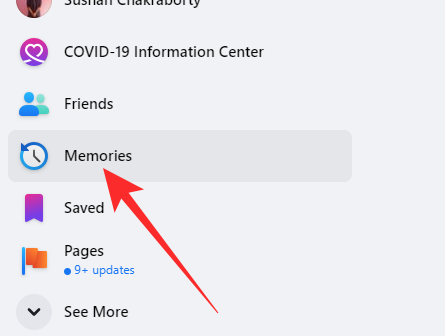
You should be able to see your past Facebook events — posts, life milestones, occasions you celebrated, and more — on that particular day.
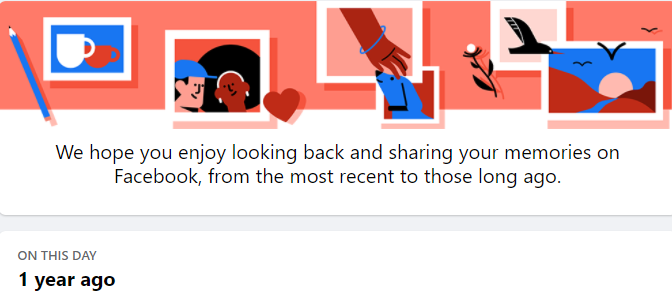
Android and iPhone
Launch the Facebook app on Android and log in. Now, tap on the hamburger menu at the top-right corner of the screen.
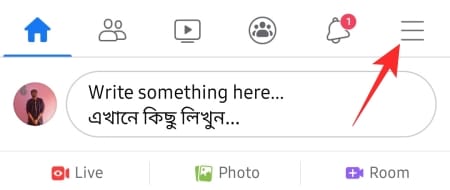
Then, tap on ‘Memories.’ Your past Facebook events and milestones should show up on the screen.
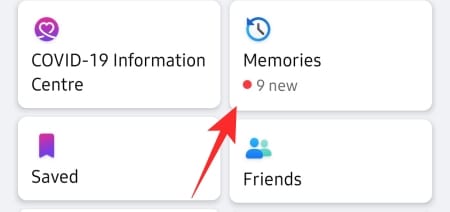
What to do if you can’t find your Memories
Can’t find the precious memories of a particular day? Here are the solutions to try.
Check your exclusion list
Facebook understands that not all dates or memories are worth cherishing, which is why it gives users the option to hide particular dates or friends. So, if you have accidentally hidden a couple of dates or ditched a couple of friends, you will not see any entries for that particular day/with that particular person.
To make sure you haven’t excluded anyone, first, launch the Facebook app on your mobile, tap on the hamburger menu at the top-right corner of the screen, and go to ‘Memories.’
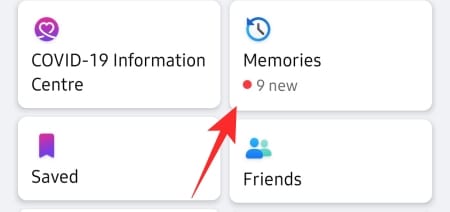
Now, tap on the gear icon at the top-right corner.
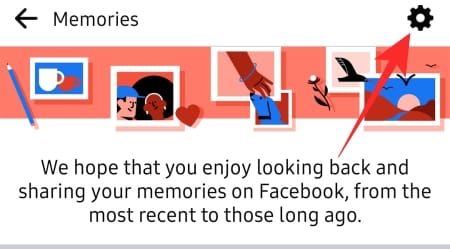
Under the ‘Hide memories’ banner, you’ll find the people and dates you have hidden.
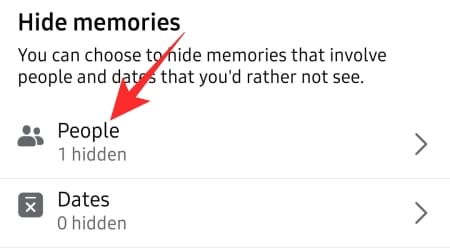
Clear the list and try again.
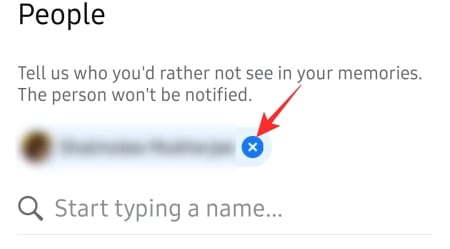
Restart your phone
If you’re not seeing Memories for a minor issue, you should simply restart your device.
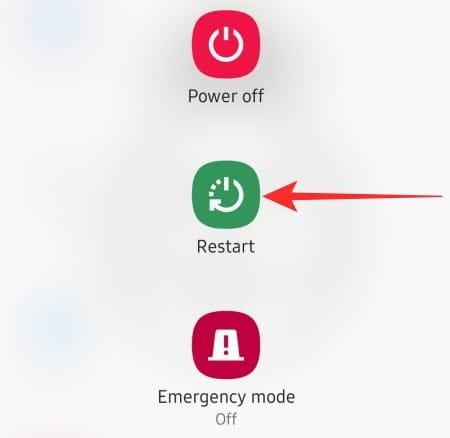
After restarting, log back into the Facebook app and see if it is fixed.
Wait for Facebook to fix it
When an issue this sensitive is mass reported, Facebook rarely rests on its laurels to fix it. So, if you’ve run out of ideas, it’s probably best to wait for a fix from Facebook’s side.
Clear cache
Clearing the cache of a file is pretty straightforward on an Android device. Open the app library, and press and hold the app you want to reset. Tap on the ‘Info’ button at the top-right corner.
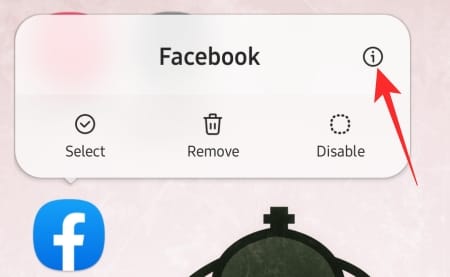
Now, tap on ‘Storage.’
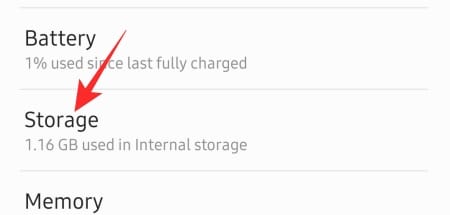
Tap on ‘Clear cache’ and see if the issue is fixed. Else, come back to this screen and tap in ‘Clear data’ to reset the app.
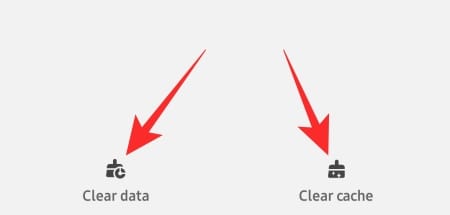
Note: The guide is based on a Samsung smartphone. It might vary ever so slightly on other devices.
Uninstall and reinstall
None of the solutions seems to do the trick? You can uninstall the Facebook app and re-install it from the Google Play Store or Apple App Store.
RELATED
- How to Turn Off Friend Suggestions on Facebook App and the Web
- What Does The Green Dot Mean on Facebook or Messenger?
- How To Stop Someone Seeing You Online On Facebook Messenger
- How To Find Birthdays On Facebook App
- How To Delete Reactions On Facebook On Phone And PC
- How to Set Up Messenger Without Facebook

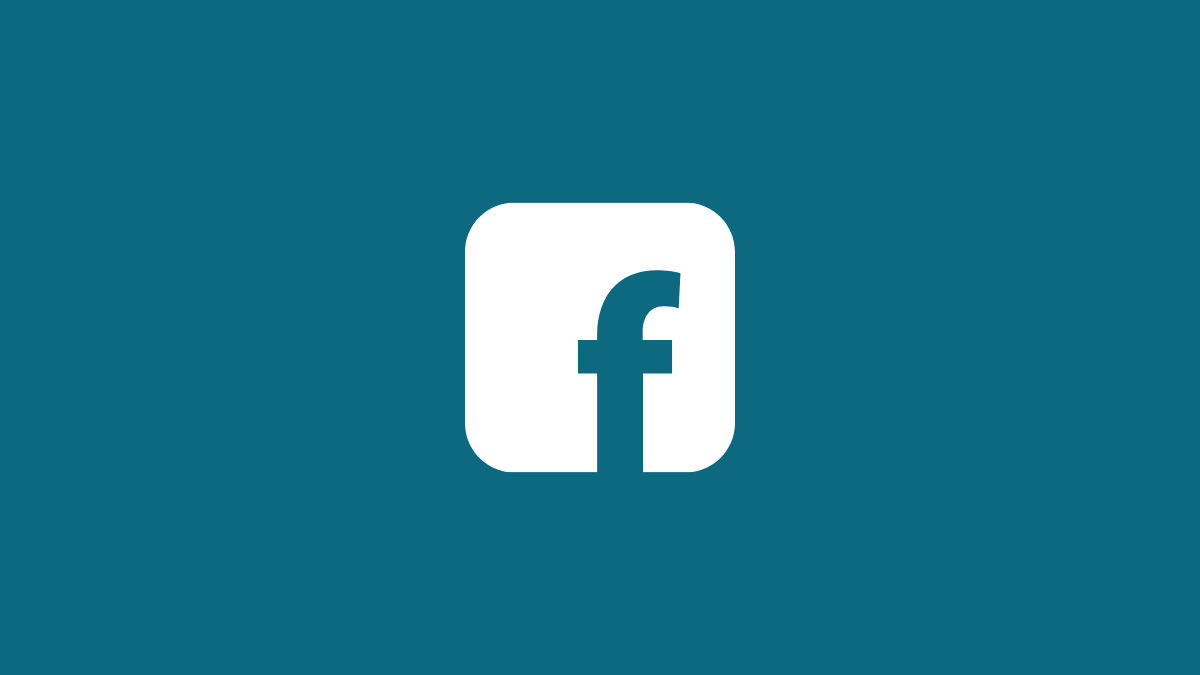



![Solution For Quiz - Where Did the Dragon Hall Deal a Major Blow to the Khitan Navy [Where Winds Meet]](/content/images/2026/01/1-15.png)







Discussion