Though having a Facebook account is not everyone’s cup of tea, it is a necessary requisite for users to set up Facebook Messenger and use this widely popular messenger app. Until a couple of years back, Facebook didn’t have this requirement in place and there was an easy option to register and set up Messenger with just your phone number. But that option has slowly been fazed out.
So, if you’re someone who’s moved away from Facebook, or never bought into the hype in the first place, how can you use the Messenger app without an account? Here’s all you need to know.
Can you set up Messenger without Facebook?
Now, you’ll be able to use Messenger only if you have a Facebook account, or at least had one in the past and disabled it later. That means, as long as you didn’t permanently delete the account, you can still use Messenger. And that’s the clause that users can exploit to set up Messenger without actually having an active Facebook account.
In a sentence, just create a new, but temporary, Facebook account, set up Messenger with it, and then deactivate the shell account.
Method #01: Set up Messenger with a deactivated Facebook account
If you have a deactivated Facebook account and want to use Messenger, simply open the Messenger app and enter your phone number and password that was linked to your Facebook account.
On the next screen, tap on Turn On to allow Messenger to access your contacts.
Optionally, you can make Messenger your default SMS app as well and keep all your conversations in one place. And just like that, your Messenger app is set up with a deactivated Facebook account.
Method #02: Set up Messenger without an active Facebook account
Setting up the Messenger app if you’ve never had a Facebook account (or permanently deleted one) is a three-step process.
Step 1: Create a Facebook account
Open the Messenger app and tap on Create New Account.
This will open up the mobile facebook site where you’re to enter your full name and click OK.
Enter your phone number, click OK.
Choose a password and hit Sign up.
Verify your phone number and your Facebook account will be created. Skip over all other things such as adding profile details, photos, or friends.
Step 2: Set up Facebook Messenger
Once the account is created, on the next screen tap on Go to Messenger.
Tap on Turn On to allow Messenger access to your contacts.
The Messenger app is now set up with your newly created shell Facebook account.
Step 3: Deactivate Facebook account
Now, it’s time to dump the Facebook account. Do note that you must deactivate the account, not permanently delete it. Here’s how to do it:
Go to the Facebook app and tap on the hamburger icon (three horizontal lines).
Scroll down to the bottom and tap on Settings & Privacy.
Tap Settings.
Under “Your Facebook Information”, tap on Account Ownership and Control.
Tap on Deactivation and Deletion.
With “Deactive account” selected, tap on Continue to Account Deactivation.
Give a reason to Continue.
Scroll to the bottom and under “Reactivate Your Account, tap on Automatically reactivate my account in:
Set this to Don’t reactivate automatically.
Then tap on Continue.
Check “Opt out of receiving future notifications from Facebook” and tap on Deactivate My Account.
Once you deactivate your Facebook account, you will get the following screen on the Messenger app:
Just tap on Continue to keep using Messenger.
Why you can’t use Messenger with your phone number alone (anymore)?
As mentioned earlier, it was possible to start using Messenger with just your phone number, as should be the case with any Messenger service app. One could simply create a Messenger account by just entering and verifying the number. But Facebook discontinued this option in 2019, citing that most people who use Messenger already have a Facebook account that they use to log in with, and that this will simplify the whole process.
Quietly phasing out such a basic component of setting up a messenger service may not be everyone’s definition of simplifying things. But at least Facebook lets you use Messenger even with a deactivated account. And that is all one needs to start using Messenger without having a real, working Facebook account.

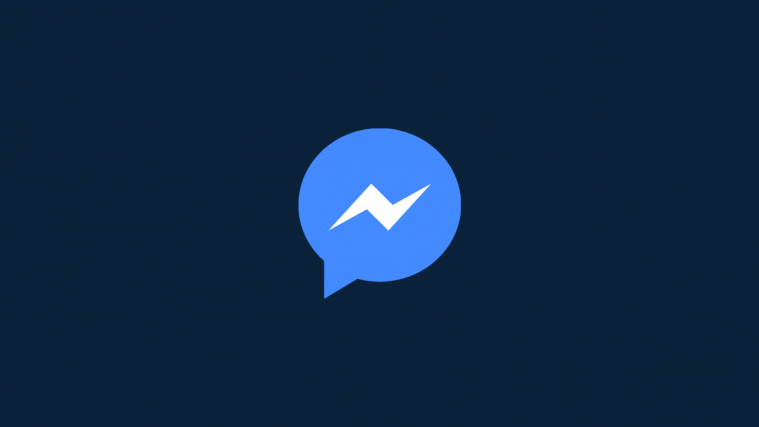

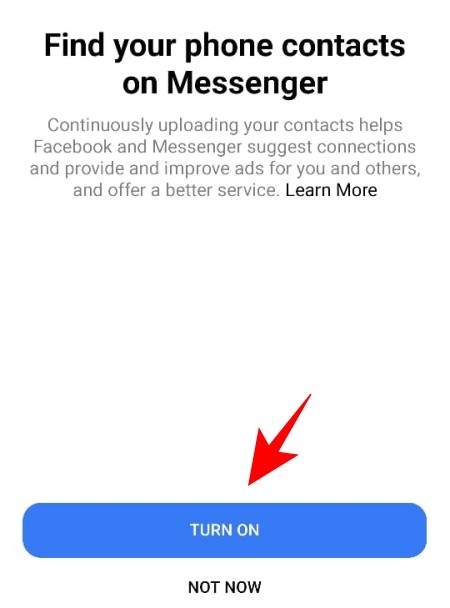


















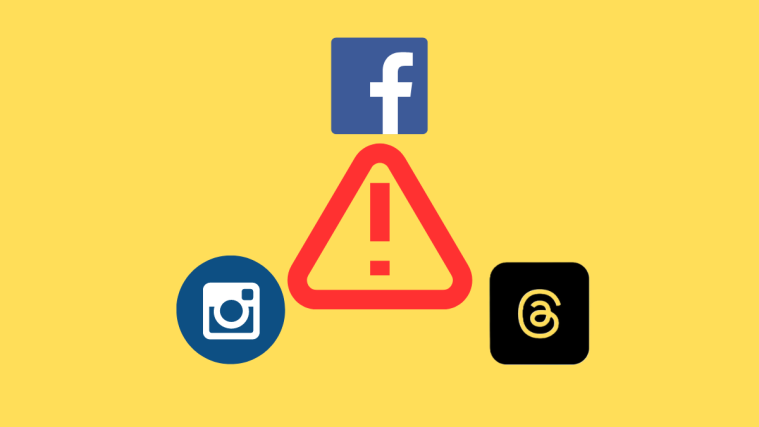
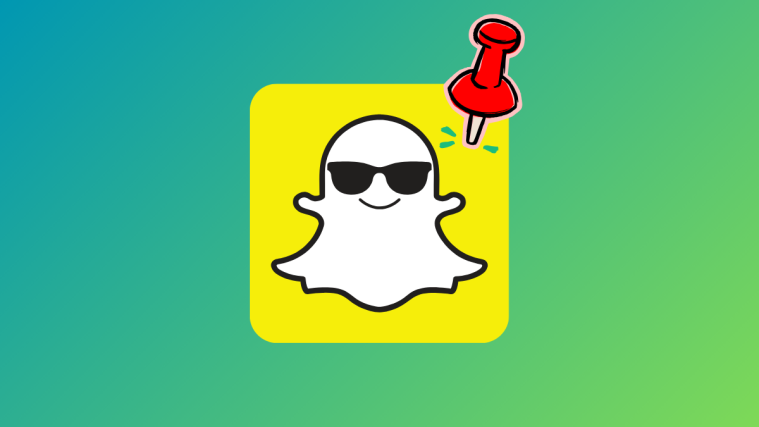
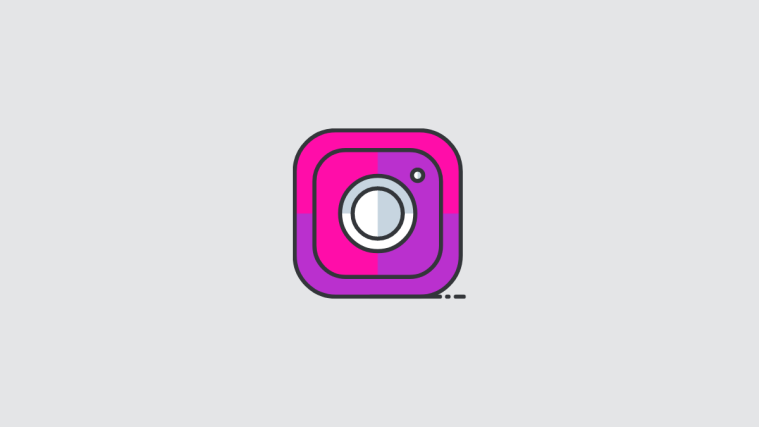

So, 3 wks ago, I got locked out of my FB account and can’t use Messenger either. No matter which way I go, unless I give them sensitive, personal information, they have me in checkmate. Any ideas to go around them to get Messenger? I have it on my phone, but it’s blocked. Tried to create new account… blocked per month cell number.. 🤔🤨