To begin with, WhatsApp broadcast means to transmit a message to multiple contacts. So, to send a broadcast, a broadcast list is created that allows you to send a text to many people at a go. Suppose you are a business owner who regularly wants to promote their products or an individual who wants to send a festival greeting to multiple contacts or an HR who regularly needs to inform the employees about the developments in the office, for this you don’t need to send an individual message to everybody nor do you need to create a group. This is where broadcast lists come into the action.
In the interest of the sender, it’s quite helpful for them as it saves a lot of time since the sender doesn’t have to message the contacts individually. As a boon to the receivers, their privacy is maintained with the broadcast lists, since the WhatsApp number is only known to the sender of the broadcast, and not to the entire broadcast list unlike WhatsApp groups, where every member can see the number.
Also read: 8 cool new WhatsApp Status Tips and Tricks
You might be wondering, “Groups do the same thing except for the privacy part, why not create a group?” That’s because there is a lot of difference between the two.
And, what is that? Well, read on!
What’s the difference between WhatsApp groups and WhatsApp broadcast?
I’m presuming you are a part of at least one WhatsApp group and if you aren’t, well, who are you? An alien?
Anyway, before we dive right into the how-tos-of-broadcast, we should address the elephant in the room, the difference between the groups and broadcast. Let’s go!
One to many v/s Many to many conversations
As you know, conversations in the WhatsApp groups are many to many. Meaning, every group member can send the message, every group member can see/read the message. However, same is not the case for WhatsApp broadcasts. In broadcasts, the conversations are one to many. Meaning, only the admin can send the message to the broadcast list.
In email analogy, WhatsApp group is like using CC (carbon copy) option, whereas, WhatsApp broadcast is like using BCC (blind carbon copy). Thus, when you send a CC, you see everyone’s email id and their replies on the thread, but when you send a BCC, you don’t see others email id or their replies, same happens for groups and broadcasts.
Difference in replies
That was about sending the message; there is a difference in the replies as well. With a group, a reply by any member goes to the group conversation and can be seen by everyone in the group. With the broadcast, when the receiver replies, the reply is only sent to the sender. So, basically, replies in WhatsApp group are many to many while in a Broadcast it is one to one i.e. replies to broadcasts happen privately between the sender and the recipient.
Also read: A beginners guide to the WhatsApp status.
No separate chat thread
Although a separate chat thread is created in the sender’s chats for the broadcast list where he can send future broadcasts, messages sent by a broadcast are added to the individual chat history of the receiver. Hence, no separate thread is created for the recipient. Whereas, group messages are sent and delivered in the group chat and not in the individual chat history.
Recipient should have saved your number
To add a person to the WhatsApp group it is not necessary that the receiver should have the admin as their contact, only the admin needs to have them in their contact. Also, a new feature was introduced a while ago, where if you share a link to the WhatsApp group, there is no limitation on being in each other’s address book.
But with the broadcasts, it is necessary for the receiver to have the sender’s number in their address book, otherwise, broadcast messages won’t get delivered.
Privacy
Also, as mentioned before, broadcast lists will not reveal the personal information of members since messages arrive privately to the recipient. Moreover, even the replies happen privately between the two.
However, one thing that remains same for both of them happens to be the maximum limit of members. WhatsApp provides a maximum limit of 256 members both in WhatsApp groups and broadcast list.
Also read: Facebook Stories: 7 tips and tricks you should use
Now that you know the difference between the two, let’s get started on how to use WhatsApp broadcast lists.
How to create a broadcast list on WhatsApp
Before sending a broadcast message, you have to create a broadcast list. Here is how to do it:
- Open WhatsApp messenger on your Android device.
- Tap the three vertical dots (Menu button) present in the top right corner and select “New Broadcast” from the menu.
- Tap the contacts that you want to add to your broadcast list and then tap the circular green check button at the bottom right corner to create the list.
FYI: when you add people to the broadcast list, they won’t be notified.
Once you tap the check button, a new chat thread will open. In order to send a WhatsApp message to multiple contacts or to broadcast a message, you have to use this new broadcast chat thread.
How to broadcast a message on WhatsApp
After you have created a broadcast list (which you can further edit, more on that below), now to send the broadcast message, open the newly created broadcast thread and enter your message there. You get all the features that you get in an individual chat or a group like Emojis, media share, location sharing etc.
Once you tap the send button, the message will be delivered to the recipients as an individual message from you.
Also read: Top 10 Snapchat tips and tricks
Though there is no way the recipient can find out whether the received message is a broadcast message or not but the sender gets the facility to differentiate between the normal message and a broadcast message. First, if he wants he can check in the broadcast list and secondly, in the individual chat thread a broadcast icon is present next to the message.
How to rename the broadcast list
By default, WhatsApp keeps the number of recipients as the name of the list. This is okay if you have just one list but if you have multiple broadcast lists or don’t like the default name, you can rename it.
To rename a broadcast list, follow the steps:
- Open the Broadcast list on WhatsApp.
- Tap the three vertical dots in the top right corner of the list and select “Broadcast list info” from the menu.
- In the bottom right corner of the Broadcast image, you will see a pencil or edit icon. Tap it and give a name to your broadcast list.
- Tap OK.
How to add/remove people from the broadcast list
As mentioned before, when you add people to the Broadcast list they won’t be notified, unlike WhatsApp groups. Similarly, when you remove someone from the broadcast list or delete the list, they won’t be notified. Because, ahem, other than the creator, nobody knows the list exists in the first place.
Also read: Instagram tips and tricks for beginners
To add/remove people from the broadcast list, follow the steps:
- Open the broadcast list on WhatsApp.
- Tap the three vertical dots in the top right corner of the list and select “Broadcast list info” from the menu.
- To add people, tap the “Add recipient” button under the Recipients section and select the contacts to add to the list.
- To remove people from the list, long touch the contact present under the Recipients section and select “Remove from broadcast list”.
How to delete a broadcast list
To delete a broadcast list, follow the steps:
- Open the broadcast list on WhatsApp.
- Tap the three vertical dots in the top right corner of the list and select “Broadcast list info” from the menu.
- Scroll down and you will find “Delete broadcast list” option. Tap it and confirm the pop-up menu to delete the list.
Alternatively, long touch the broadcast chat thread under the chats and tap the delete icon present in the top bar.
Also read: How to use two WhatsApp accounts on one device
This will delete the list and remove all the sent messages.
How to create a shortcut for broadcast list
Similar to the groups and the individual chat threads, you can create a shortcut for the broadcast list on your home screen for fast and easy access.
To do so, follow the steps:
- Open the Broadcast list on WhatsApp.
- Tap the three vertical dots in the top right corner of the list and then tap “More”.
- Select “Add shortcut” from the menu.
A shortcut for the broadcast list will be created on your home screen.
How to leave a broadcast list
As a sender, you can delete both the group and the broadcast list from your device but as a receiver, you can only exit from the WhatsApp groups. That’s because, as a receiver you know which WhatsApp groups you are a part of but the same thing doesn’t apply to WhatsApp broadcasts.
Also read: How to create GIFs using WhatsApp
Hence, to leave a broadcast list you either need to ask the sender to stop sending you the broadcast messages or you have to take the ultimate step of either blocking them or removing them from your address book.
→ Download WhatsApp messenger Android app
Was the post helpful? Feel free to share your experience below.

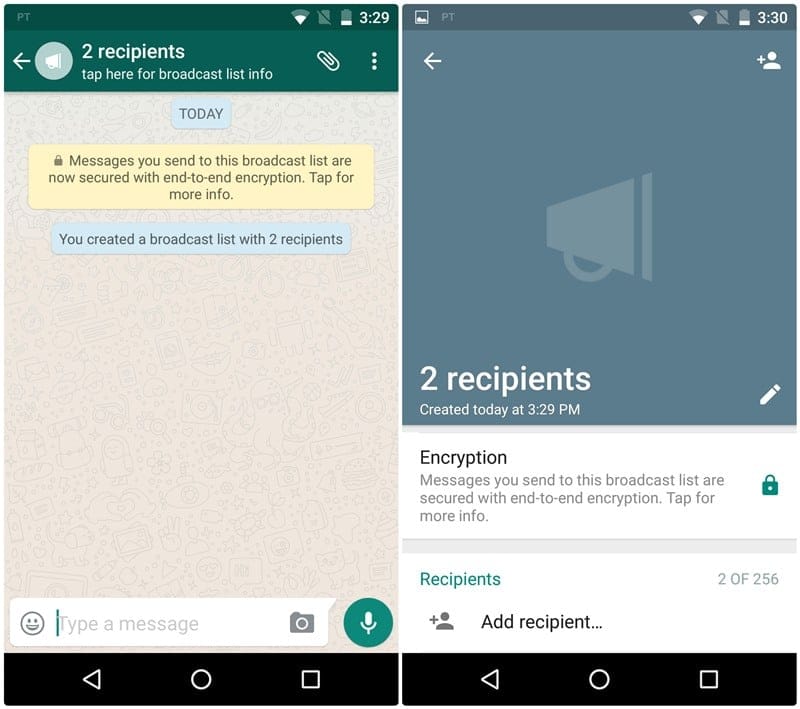
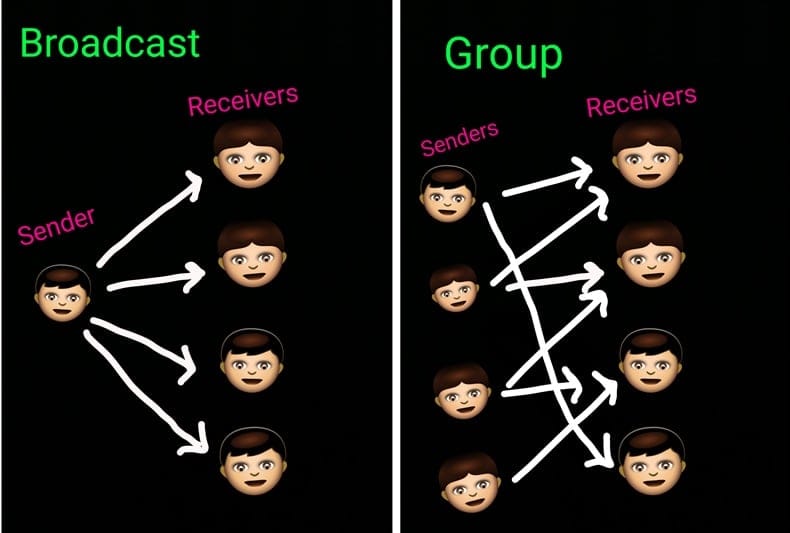
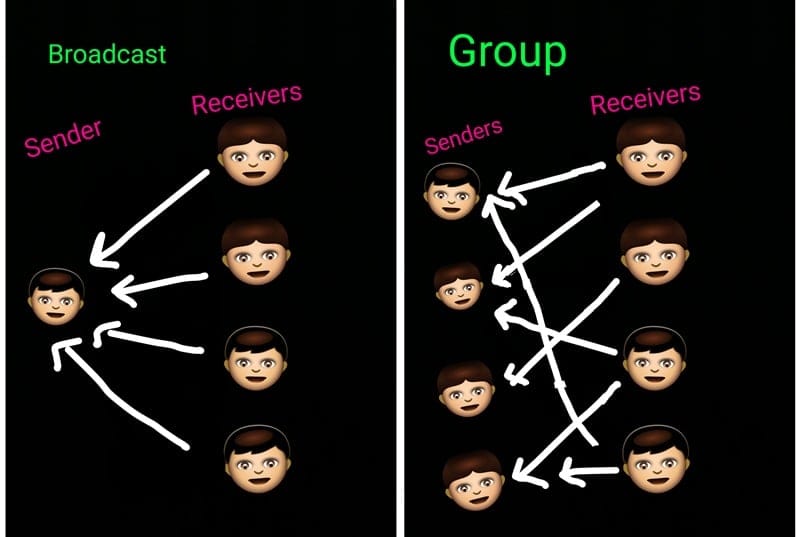
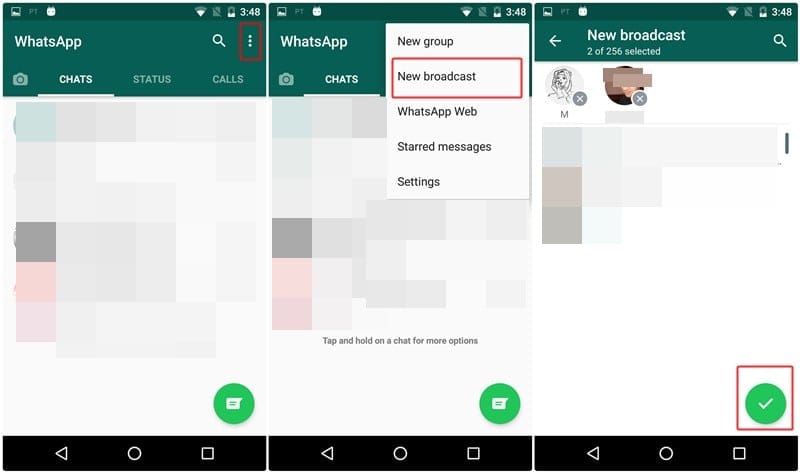
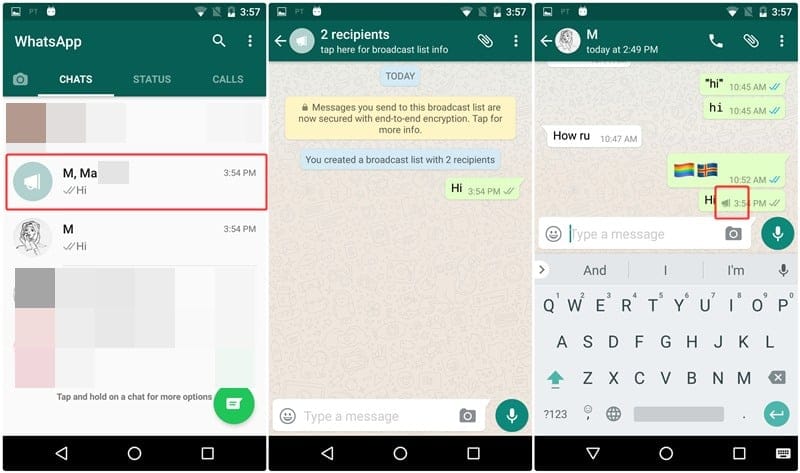
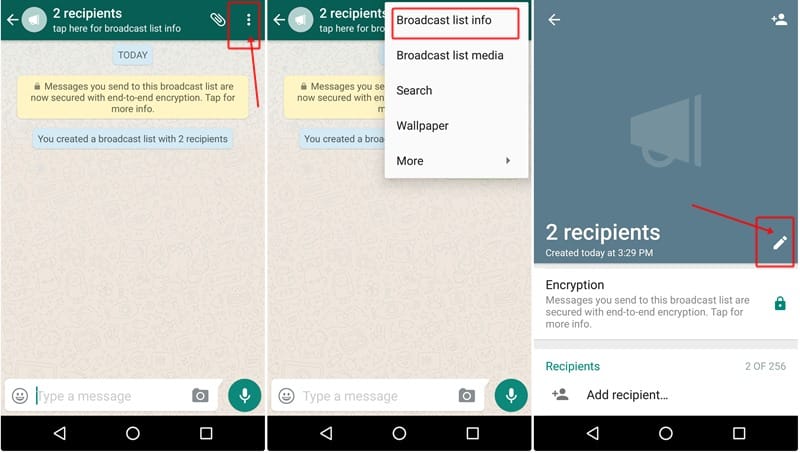
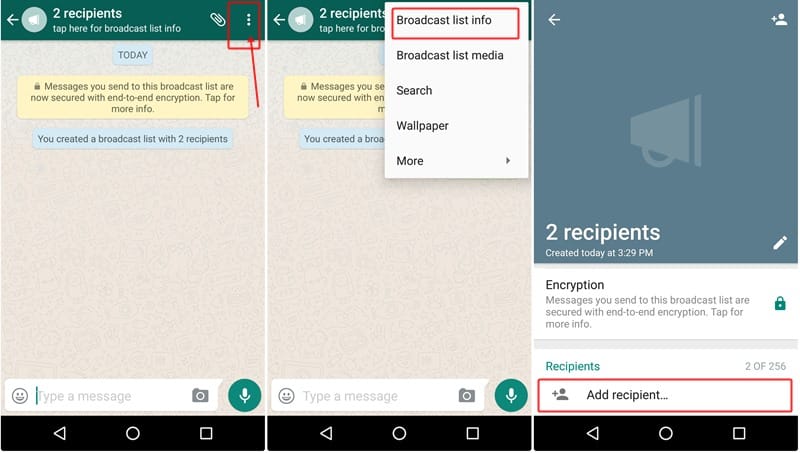
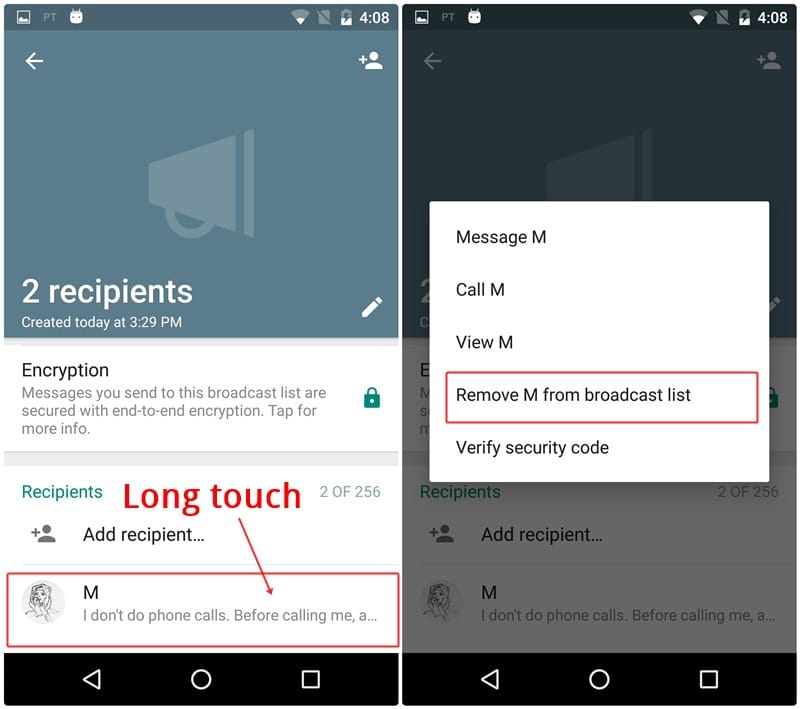
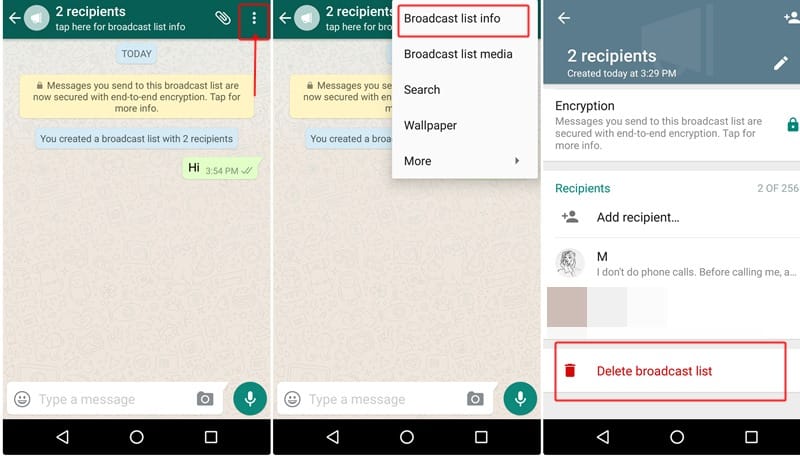
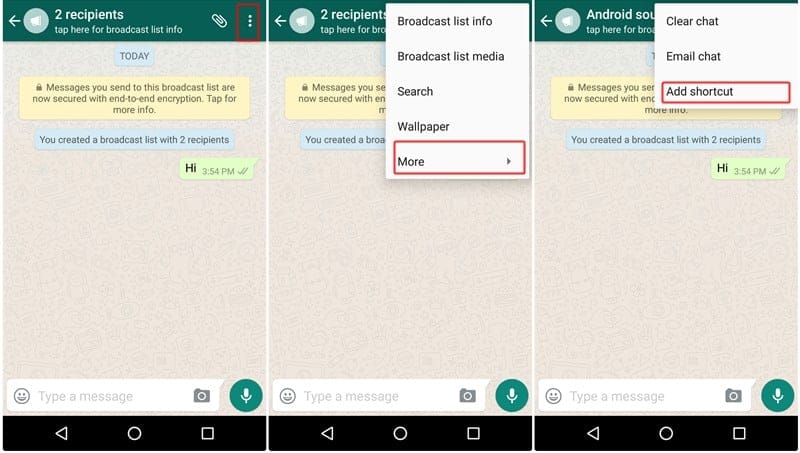










Discussion