Roll back a few years, Facebook – the head honcho of WhatsApp, tried to acquire Snapchat – a fun messaging app. However, Snapchat rejected the offer. We are not saying anything here but whatever the reason, Facebook loves “copying” the Snapchat features.
Remember the poke feature on Facebook? That was a replication of Snapchat’s Poke feature. Part of the love-hate war, Facebook recently “borrowed” the celebrated Story feature from Snapchat that was first implemented in Facebook-owned Instagram and now introduced to WhatsApp as “Status”. As a matter of fact, even Facebook Messenger and Facebook have their own “Stories” now.
Also read: Facebook Stories: 7 tips and tricks you should use | What’s the difference between Facebook Stories and Messenger Stories
Without further ado, let’s clear all your doubts about WhatsApp status.
So, what is the new WhatsApp Status?
WhatsApp has introduced a new Status feature that allows you to update your status with multiple images/videos or GIFs that appear in a slideshow format.
Not only that, but you can also garnish your status with Emojis, doodles, and stickers. And if you’re in the mood for a little poetry, you could also opt for text-based status updates. The statuses you post automatically expire after 24 hours.
Also read: 8 cool new WhatsApp Status Tips and Tricks
Where is the Contacts Tab?
Well, WhatsApp has removed the contacts from the upper tab and added it to the floating button, located at the bottom right corner in order to accommodate the new Status tab.
Tap the button to view your contacts. Start a new chat with the same button.
Where did the old text status go?
To make way for the new and improved statuses, WhatsApp has rebranded the regular WhatsApp status we all know and love. The old status is still there, of course, but is now called ‘About.’ There have been no changes to its appearance. So, you are not likely to have any difficulty trying to access it.
To know more about WhatsApp About, check out the article here.
How to publish a WhatsApp Status?
As mentioned, WhatsApp gives you the option to add two types of stories — text-based and media-based. The former is super useful if you’re just looking to share your thoughts with your WhatsApp contacts, while the second one acts similarly to Snapchat’s super-popular Story. Let’s take a look at the methodology of both.
Post a text-only status
First, go to the ‘Status’ tab and hit the pencil icon at the bottom-left corner of your screen.
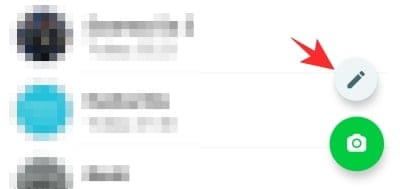
This would lead you to the main page that’d allow you to ‘Type a status’ and publish by hitting the send icon. Here, too, you have some customization options.
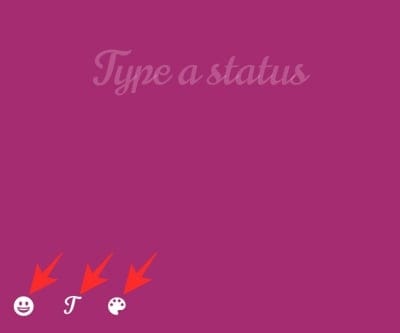
Change font
Tap on the little ‘T’ icon to change the font of your text. There are five options here. So, don’t get your hopes up.
Change background color
Unlike fonts, here, you get a bunch of options to play around with. To change the background color, all you have to do is keep tapping on the palette icon right next to the ‘T’ icon.
Add emojis
You can also add emojis before hitting the little airplane (send) icon. Simply tap on the emoji icon at the left-most corner to add an emoji of your choice.
Post a photo/video/gif as Status
First, go to the Status tab. At the bottom right corner, tap the circular camera button to open the camera.
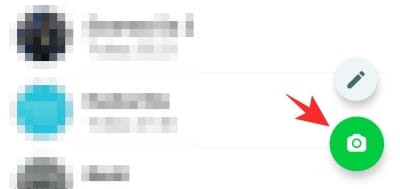
With the camera, capture a new photo or upload a photo from the gallery (you will find your gallery photos at the bottom in a scrollable stream).
To enhance and adorn your photos, WhatsApp provides you the following options:
Crop
Located in the top bar, this option helps to chop the photos.
Sticker
To add a sticker on top of your image, tap the icon next to the crop icon. Select the sticker that you want to add from the list. In the same way, you can add a bunch of stickers on one photo.
To move the sticker, drag it and change its size, pinch it.
Text
To add big, colorful, and appealing text, tap the Text icon next to the sticker. Use the color palette to change the color of the text. Similar to stickers, you can add multiple texts – and that too in different colors. Also, drag the text to change its position and pinch it to change the size.
Doodle
The last icon – pencil, allows you to doodle (draw) on your photos. Although it won’t compensate for the old handwritten messages, it somewhat reminds you of that. To enhance your doodles, use the color palette to add color to your doodles.
Caption
Located at the bottom, caption allows you to add unadorned white text to your photos, which will show at the bottom of your images.
Once you are done glamorizing your photos, tap the send button at the bottom right corner to add the image to your story.
Can everybody in WhatsApp see your story?
By default, yes. Your Story is visible to all your contacts that have your number saved. However, you can change the privacy settings of your Story.
I personally like the three settings provided by the WhatsApp:
- My Contacts: This default setting allows all users in your WhatsApp contact list to view your story.
- My contacts except: Consider it as a Blacklist. You can blacklist contacts with whom you don’t want to share the story.
- Only share with: Contrary to the blacklist, this setting white lists the users. To share the story with only a few people, use this setting.
How to change the privacy of your Status updates?
First, go to the Status tab and tap on the three-dots at the top-right corner. Now, Select ‘Status privacy’ from the Menu. There you will find the above-mentioned three privacy settings.
Tap the setting to select it. To select contacts, tap them, and press the floating check button at the bottom right corner to confirm the selection. To select all, press the icon located next to the search icon. Tap the individual contacts to unselect them.
How to hide someone’s status on WhatsApp?
Thanks to its unchecked popularity, pretty much every person on you is on WhatsApp. And while that’s increases connectivity, it also leaves you vulnerable to countless status updates which may not even be relevant to you.
Thankfully, ‘Muting’ someone’s status on WhatsApp is far from a complicated process. All you have to do is go to the ‘Status’ tab, press and hold the contact’s status you want to hide, and hit ‘Mute.’
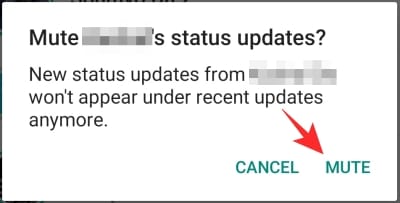
The status would then move straight to ‘Muted updates’ at the bottom of the ‘Status’ tab.
How to unhide someone’s status?
Regret the decision of hiding one’s status? You’d be happy to know that reversing the act is just as straightforward.
To unmute someone’s status on WhatsApp, first, go to the ‘Status’ tab and scroll down to the bottom of the screen to find ‘Muted updates.’
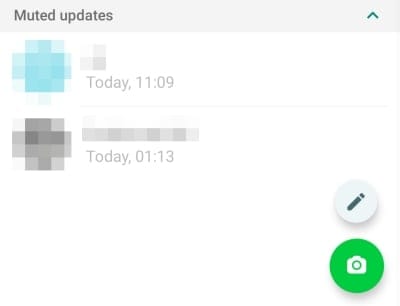
Now, tap on it to reveal the name of the contacts you’ve muted so far. Then tap on the contact you want to unmute. Finally, hit the three-dot button at the top-right corner and tap ‘Unmute.’
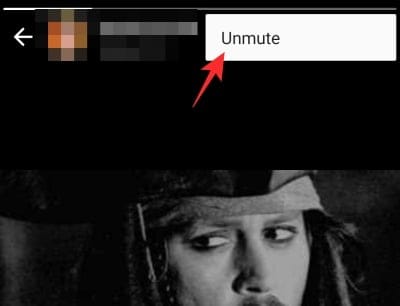
That’s it! The status would be moved out of the ‘Muted updates’ area and appear under the regular ‘Status’ section.
How to view your own story?
To see how your Status looks in a slideshow format, follow the steps:
First, go to the ‘Status’ tab. Tap ‘My Status’ to view your entire story as a slideshow.
To view your photos/videos independently, tap the three dots at the extreme right side of ‘My Status.’
Also read: Google Assistant Tips and Tricks.
What’s the eye-like icon next to a Status?
The eye-like icon or “Viewed by”, shows the number of contacts who viewed your story. Tap eye icon to see who viewed it.
It’s to be noted that others will also see your name under their own “Viewed by” when you view their story.
How to share your WhatsApp status as your Facebook Story?
As mentioned, Facebook has also rolled out an exact replica of Snapchat’s story feature on its main platform. What’s even more interesting is that you can also share your WhatsApp status as a Facebook story with a simple tap.
Share immediately after posting
After you’ve added a status, you’ll get the option to share it as a Facebook Story. Simply tap on ‘Share to Facebook Story’ and you’ll get the option of adding a copy of your WhatsApp status as a Facebook Story.
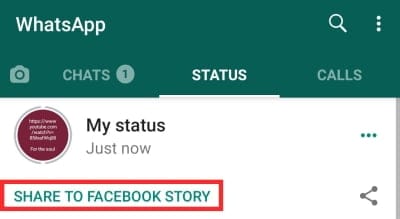
After the dialogue leads you to Facebook, tap on ‘Share now’ to share the status as your Facebook Story.
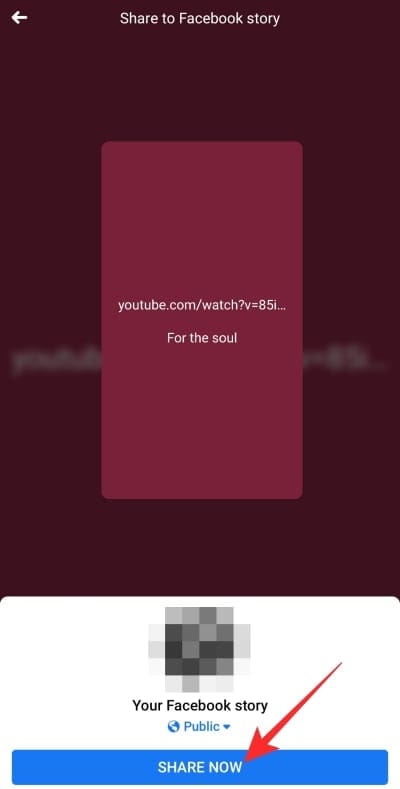
It is to be noted that this option — ‘Share to Facebook Story’ — only remains visible while you’re on the ‘Status’ tab. Once you slip out of the tab, the option will disappear.
Share an old status to Facebook
Even if you’ve missed the window or just want to share an old status to Facebook, WhatsApp has got you covered. You’d just have to follow a couple of extra steps. First, go to the ‘Status’ tab and hit the ellipsis right next to ‘My Status.’
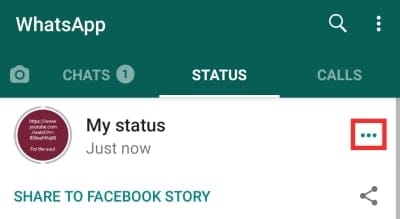
The next screen will show all your active status updates. Locate the one you want to share to Facebook and hit the vertical ellipsis button. Finally, tap on ‘Share to Facebook.’ to set the status as your new Facebook Story.
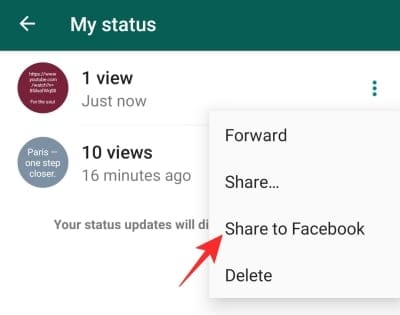
How to delete a status?
To delete a status, first, go to the ‘Status’ tab and tap on the three located at the extreme right corner of ‘My Status.’ From the list, long-press the photo that you want to delete. At the top bar, you will find the delete icon. Tap on it to delete the selected status from your story.
Now that you are familiar with the basics of WhatsApp Status, go give it a try.
Did we miss anything? Tell us in the comments below.

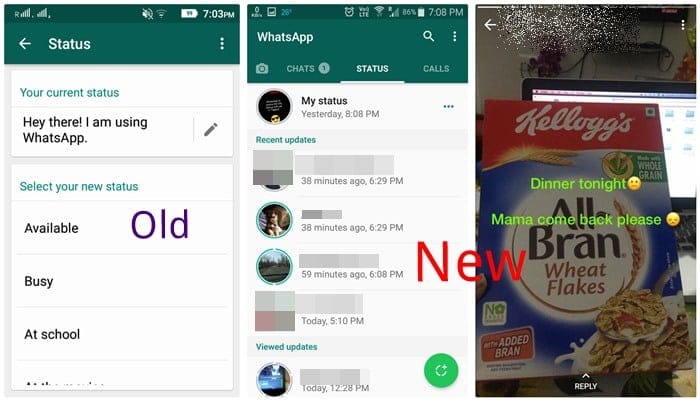
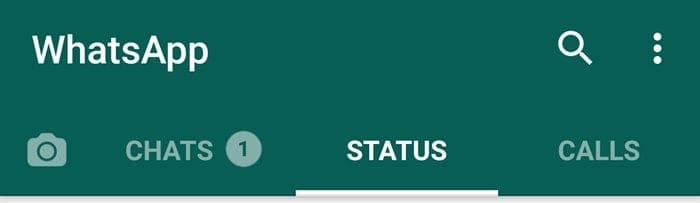
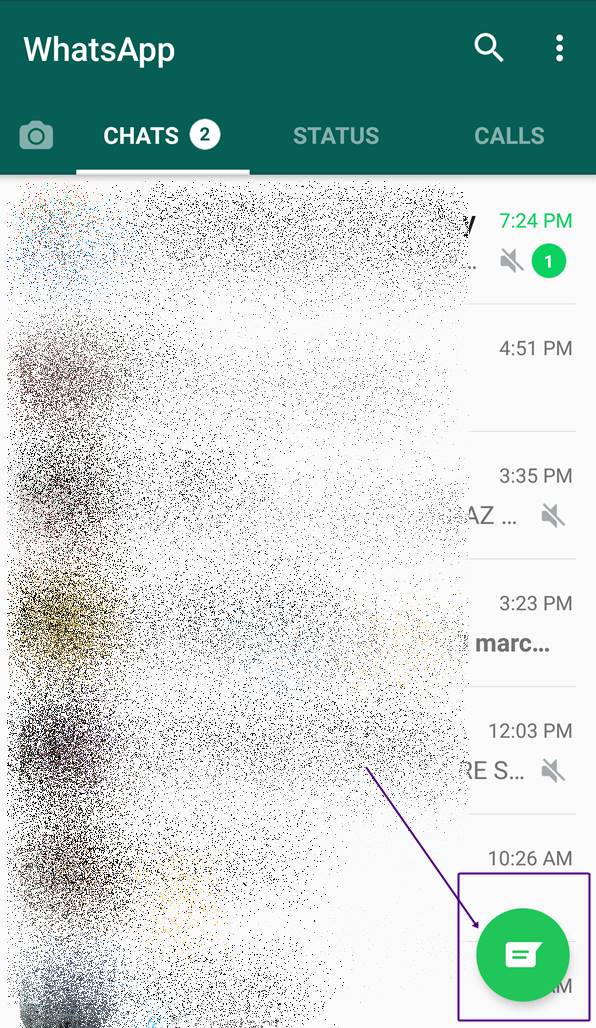
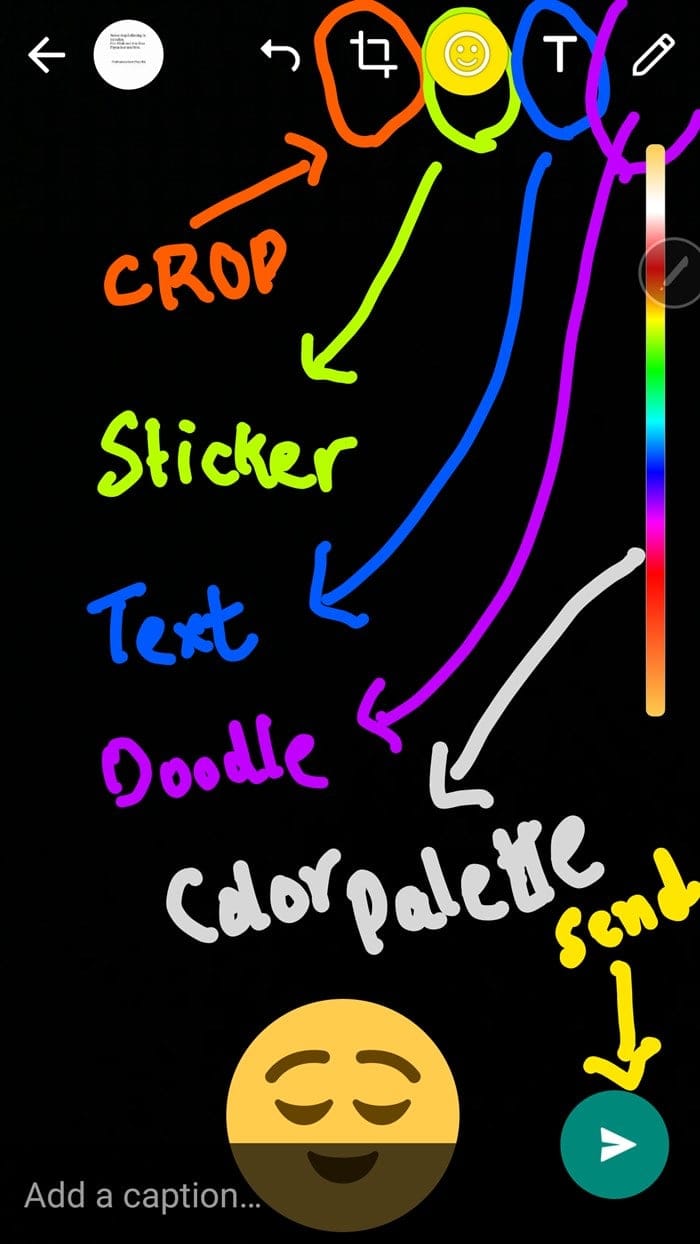
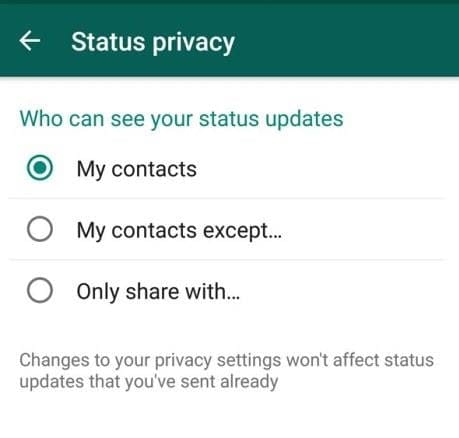
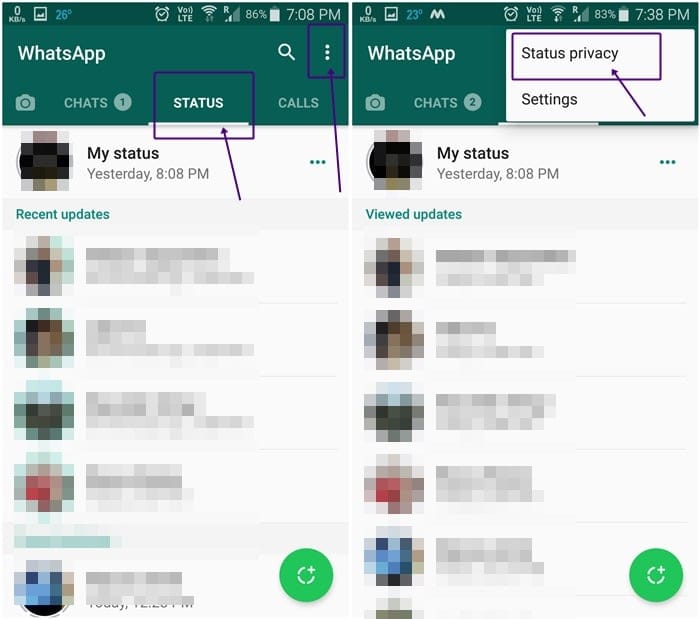
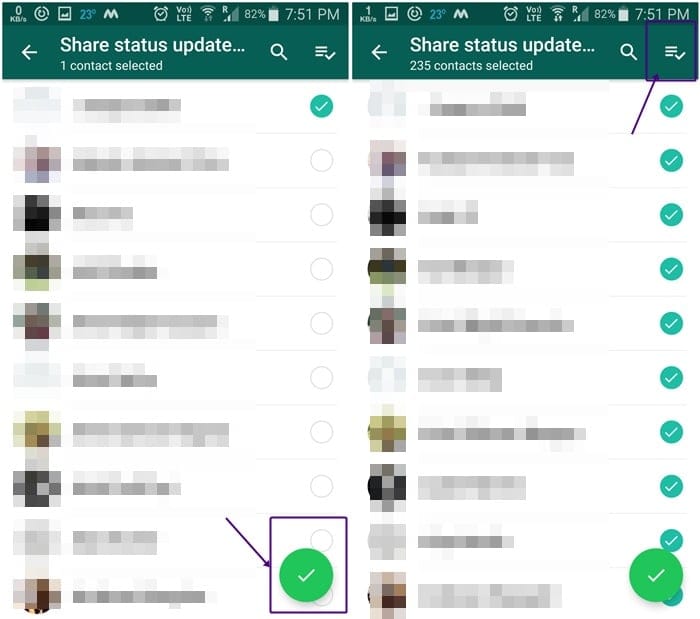
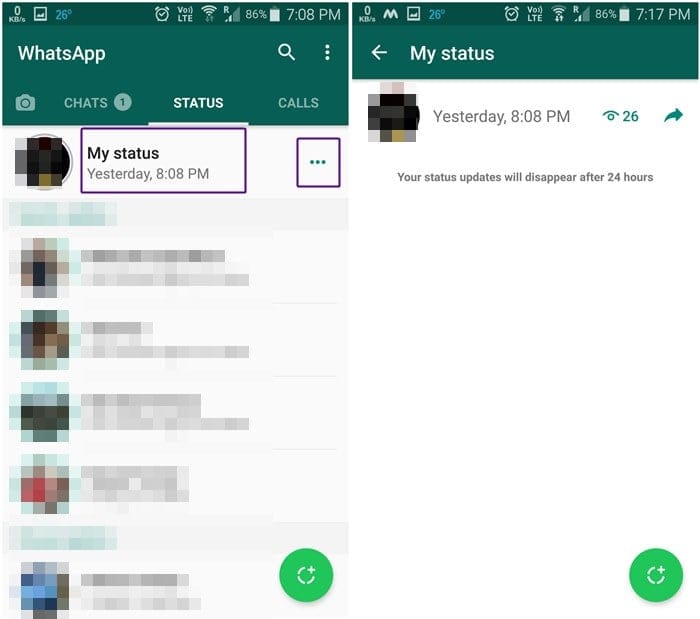
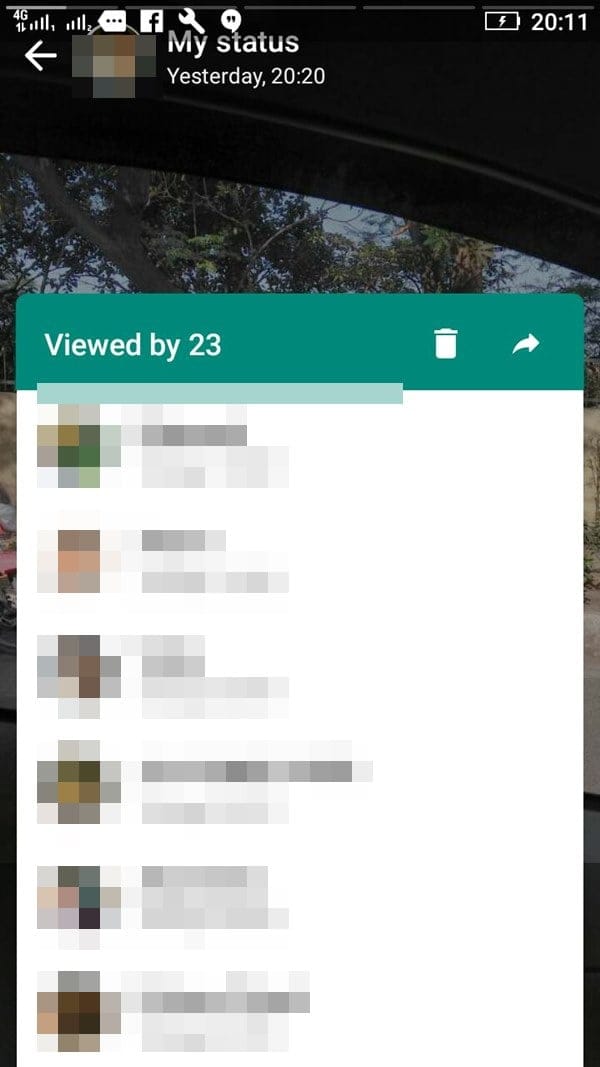
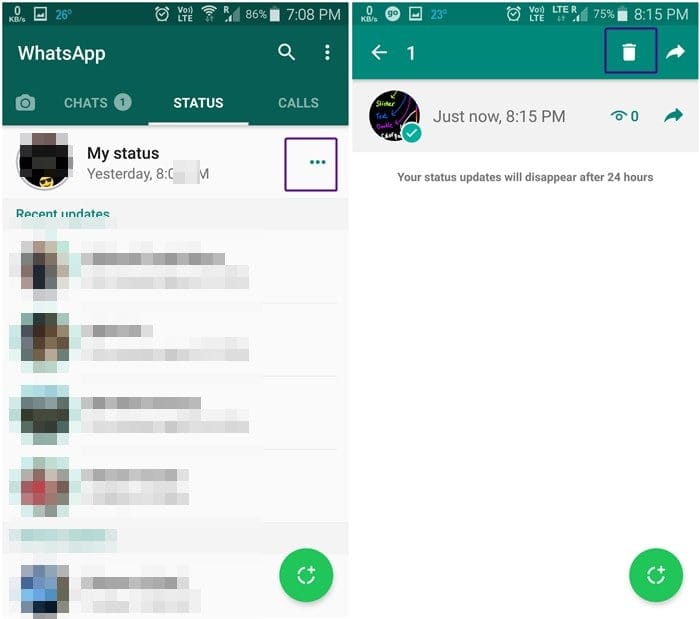










Discussion