Live location sharing is an essential feature anticipated of all Social Media applications and Snapchat is no exception to delivering this indispensable feature to its users. How is it different from location sharing on Snap Map? Let’s take a closer look at the feature to find out.
What is live location sharing on Snapchat?
The circumstances that require people to locate each other in the real world are too many to be listed. The need for live location sharing is to expedite the process with maximum efficiency, like avoiding wrong detours, or chaos related to unfamiliarity with the location of the party.
Snapchat allows for live location sharing between friends who have mutually accepted each other in a person-to-person setting. To put it simply, live location sharing is a customizable feature that allows you to share your “current location” using the device’s GPS to an individual contact on Snapchat.
Snapchat has a similar feature running in Snap Map if you have enabled location sharing when you set up the maps. According to your configuration, Snap Map shares your real-time location to an approved list of friends on the Snap Map in a controlled environment. Who can view your location and when they can view your location are entirely up to you to configure, which gives you absolute control over managing your privacy.
Related: How To Make a Private Story on Snapchat and How To Let Anyone Join
What happens when you share live location on Snapchat?
Location sharing via Snap Map sharing may be grokked as a feature that continuously broadcasts your live location whenever you are on the app to anyone in your approved list of friends who seek to know about it. To enable the feature, the first step is to set up your Snap Map — in this phase, you will be asked whether you wish for your friends to view your location whenever you are using the app. You can further screen the approved list of friends to decide who can view your live location info.
There are three modes for location sharing on Snapchat via Snap Map — 1) ghost mode (to limit the location information to yourself at all times or for a specified duration), 2) My Friends (share location with all your mutual friends), or 3) My Friends, Except … or Only These Friends …(share location information only with a filtered list of friends).
Once you set up your Snap Map, you cannot disable it altogether to stop the app from sharing your live location (a real bummer!); however, the lifesaver ghost mode lets you remain incognito on the Map to outsiders for as long as you desire.
Live location on the other hand allows overruling the ghost mode temporarily to share your “current location” to a specific contact for a specific duration when you share the location with them. It is a helpful tool if you wish to share your whereabouts with someone but only temporarily; you can regain absolute control over your privacy at any point in the sharing process.
Live location sharing is a two-way street on Snapchat — not only can you share your location but also request access to view a mutual friend’s location. The entire process is simple and completed with just a few taps on your device — here’s how you can share live location on Snapchat.
Related: How to see if someone is active on Snapchat
How to share live location on Snapchat
Open Snapchat on your phone/device. Tap Chat.
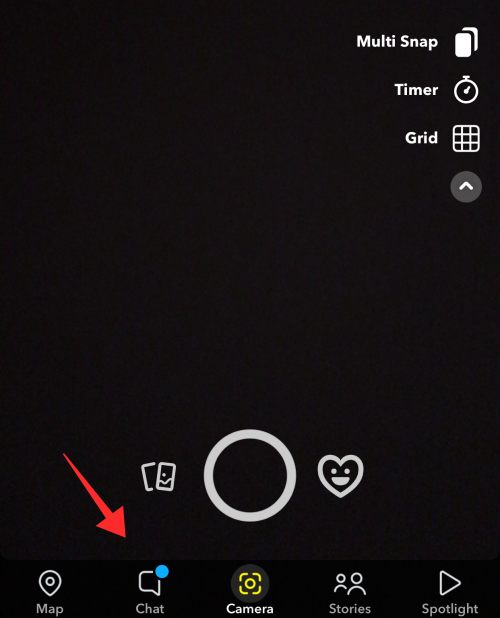
Click on the profile icon of the contact/friend with whom you wish to share your live location.
![]()
You will see options to manage/customize your preferences for the selected contact. From the options, select Share My Location from Snap Map.
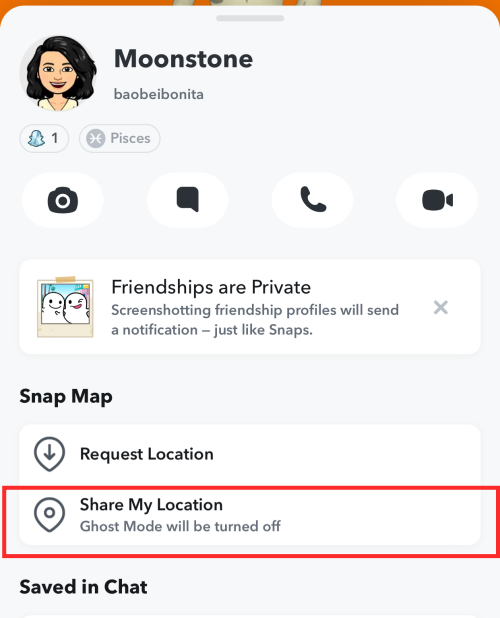
A pop-up with information about the effects of allowing location sharing will show up. Read through the details, and select Only <insert friend’s name> to share your live location only with the specified contact. If you choose My Friends, your live location will be open to view for any friend on the approved list who uses the Snap Map.
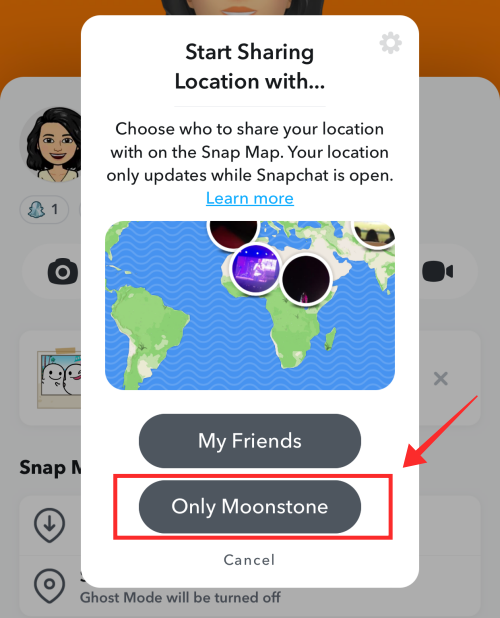
If you haven’t set up Snap Map prior to this, the system will ask you to grant permission to Snapchat to allow access to your device location details. Tap Allow if you wish to proceed.
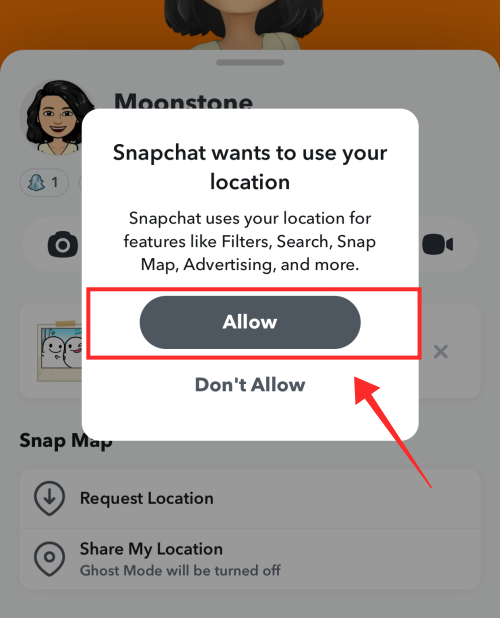
It will redirect you to Snapchat local settings. From the options, select Location to configure the app’s location permissions.
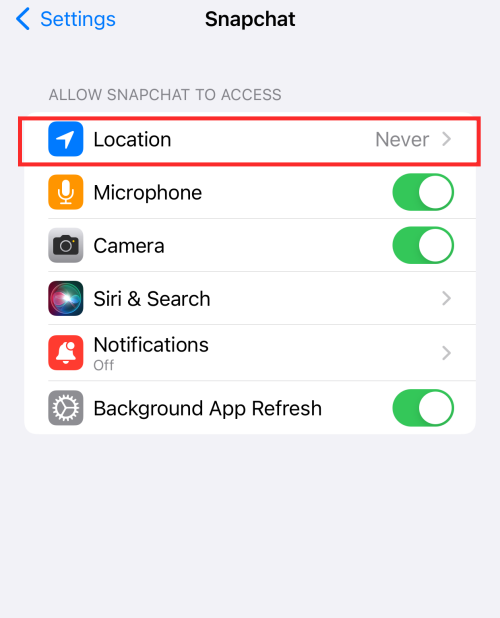
You get four options — Never, Ask Next Time Or When I Share, While Using the App, or Always. Make a preference that allows the app full or restricted access to your device location (In the screenshot below, the app is given absolute access by selecting Always).
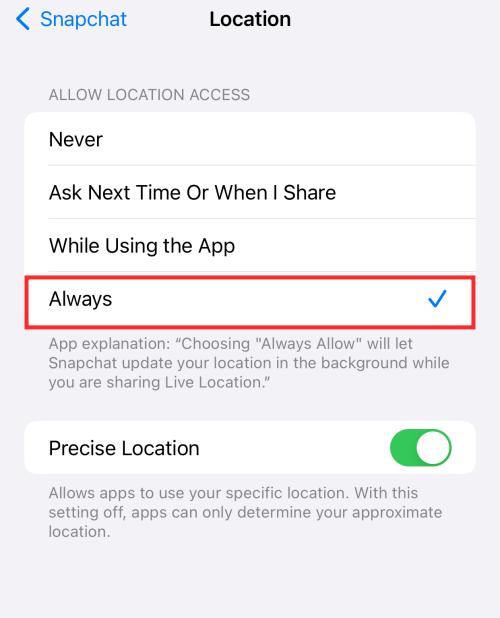
That’s it, you have successfully completed the location sharing setup and process. Go back to the app and open the Chat with the selected friend to confirm that the location sharing is successful.
The location you have shared will appear in a box in the Chat box as seen below.

Now, let’s switch perspectives and see how things appear to the person with whom you shared the live location. The receiver will get the location as a message in their Snapchat inbox that reads “(INSERT NAME)SHARED THEIR LOCATION WITH YOU”. (Screenshot below shows how the message appears in the receiver’s chat with you).
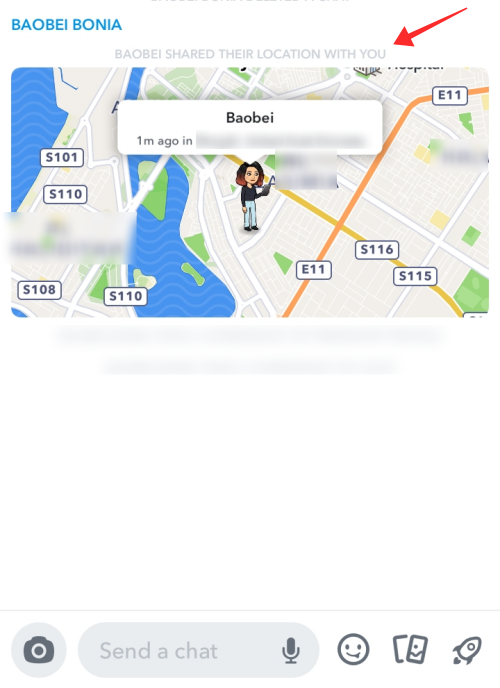
When they tap the live location link, it will take them to Snap Map where they can view your location or even share their location with you directly.
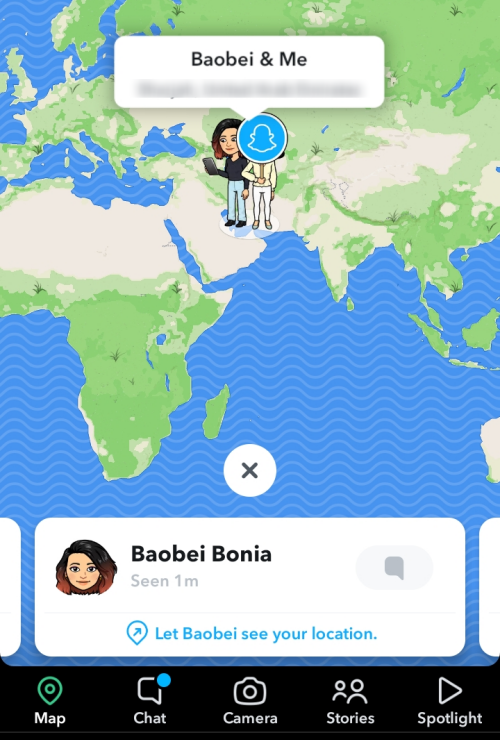
How to accept location requests on Snapchat
Open the chat box with the pending location request on Snap chat. You will see your location visibility status and the options to accept or reject the request. Tap Share Location if you wish to allow them access to view your live location.
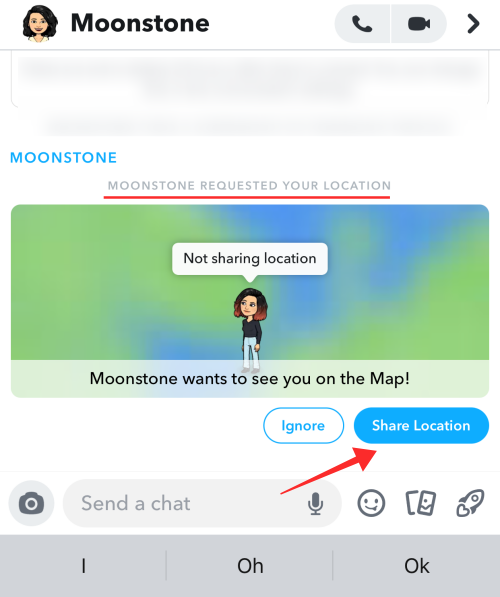
A popup will inform you that exiting Ghost Mode will reveal your location to the contact who has requested to view your location (along with every eligible friend in your preference settings) on Snap Map. Tap Share Location if you agree.
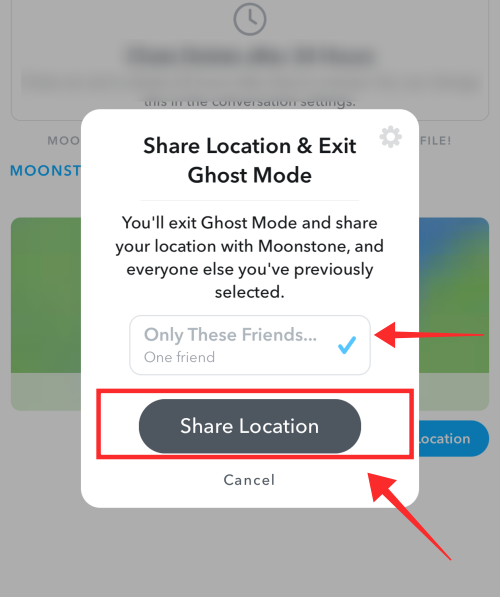
That’s it. In two simple taps, you have accepted a request to share your live location. Now, live location sharing is indeed very helpful under many circumstances, especially for socializing in the 3-D world. Once you share your live location, it will remain visible for a few hours (or in Snap Map visible mode, whenever you are on the app).
But, what about when you want to revoke others’ access to view your live location details? Is there a way to turn it off?
As we already discussed above, there is no absolute way to turn off location-sharing features on the app itself if you have given Snap Map permission to access your device location at all times. That doesn’t mean your privacy has been compromised — enter Ghost Mode to the rescue!
Ghost mode is a special setting in Snap Map to limit the location visibly only to yourself. When you want to immediately stop sharing your live location on Snapchat (rather than waiting for it to naturally disappear after 6-8 hours window of inactivity on the app), all you have to do is switch to Ghost Mode and your presence on Snap Map will be immediately hidden to everyone else but you.
How to send live location requests on Snapchat
Open Snapchat. Go to Chat and tap the profile icon of the friend to whom you wish to make the location access request.
![]()
From Snap Map, select Request (User’s) Location.
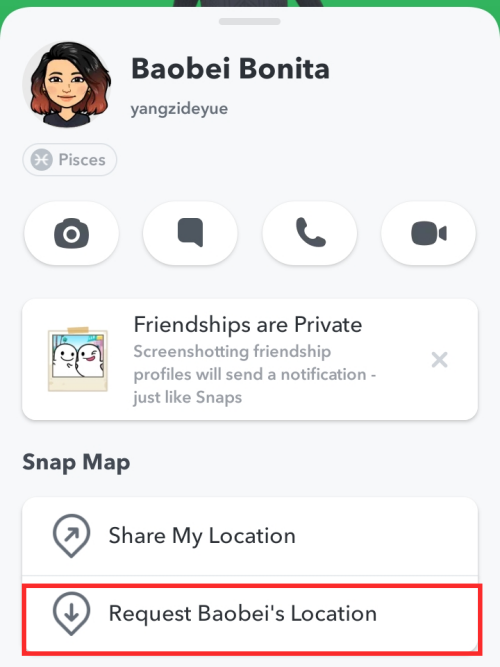
The option will turn to a dull gray with the message “Location Requested…” indicating that is awaiting a response from the receiver’s end.
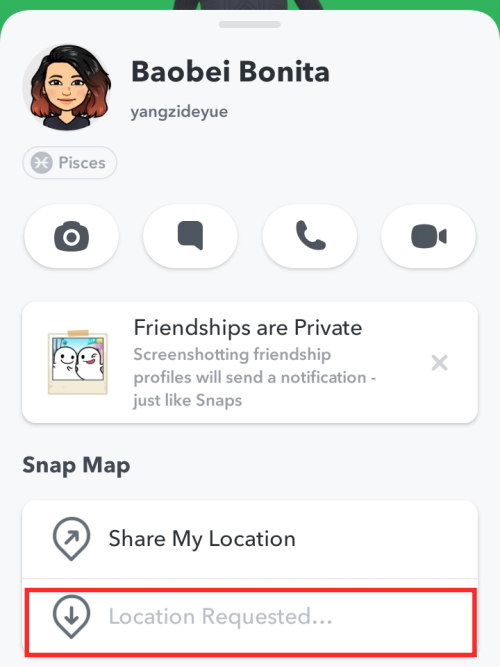
When they accept your request, a map preview will appear in your chat box informing of you the positive response. Tap on the map to view their location on Snap Map.
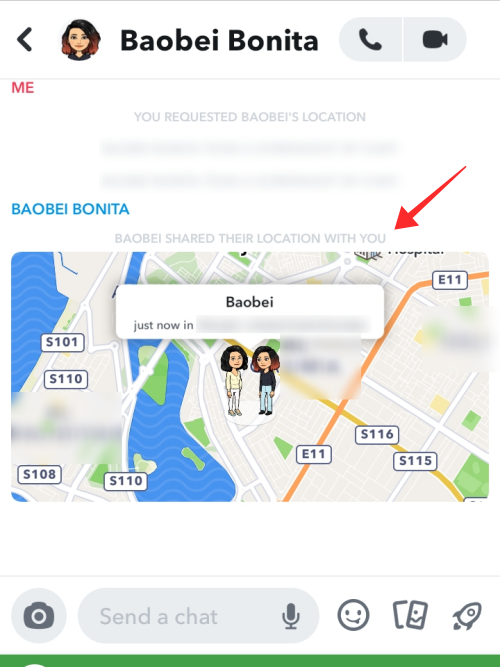
How to stop sharing live location on Snapchat
On Snapchat, go to Map.
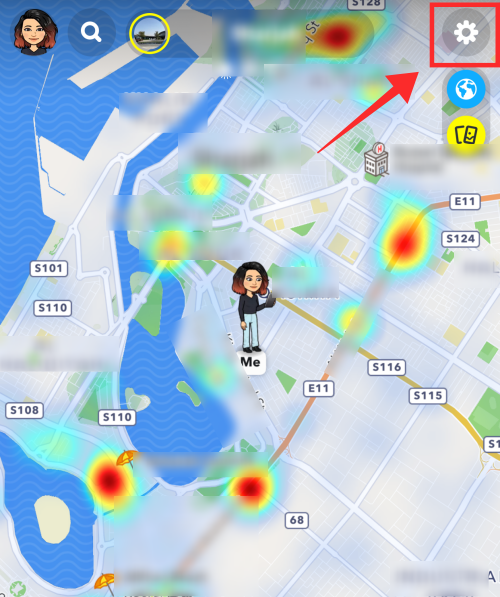
Tap on Ghost Mode (which is toggled off as seen on the screenshot).
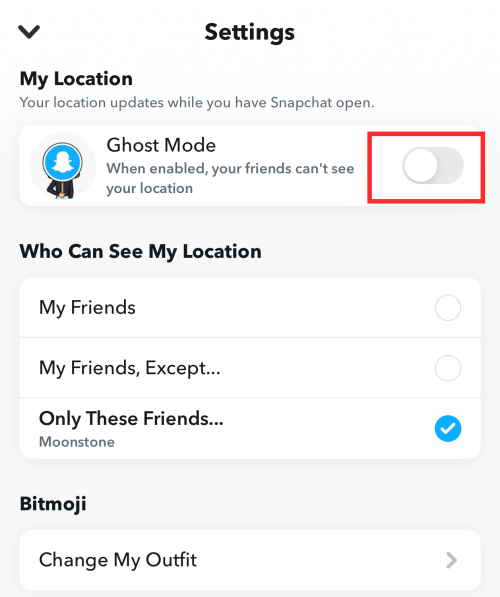
A popup will ask for your Ghost Mode settings preference. You can set the Ghost Mode to turn on for a short period of time or until you manually turn it off.
Tap Until Turned Off to limit your location visibility to yourself. (The screenshot below shows you how to enable Ghost Mode to indefinitely hide your location on Snap Map.)
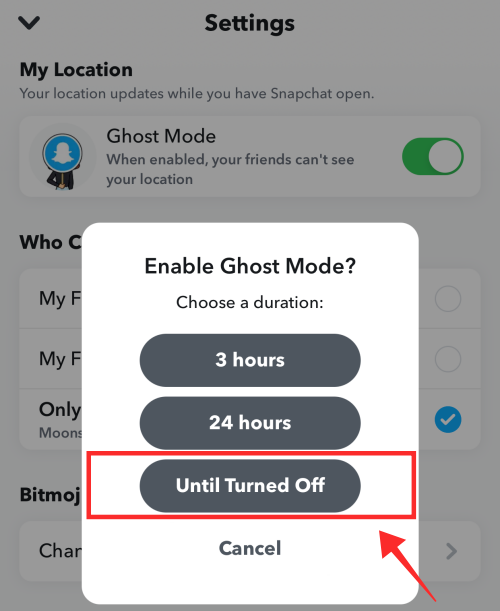
Thus you can become invisible ghosts on Snapchat — your activities on the app will not be affected if you turn Ghost mode off or on, only your location visibility will be adjusted according to the setting.
Another option to consider is filtering the eligible friends’ list by managing the Who Can See My Location preference. There are three choices before you if you do not wish to be a ghost but only want to keep selected people out.
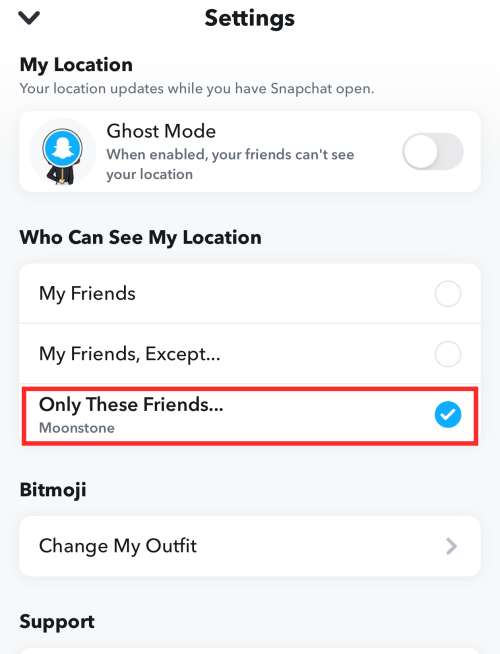
If you select Friends, all your mutual friends will be able to see your live location when you are on the app (and a few static hours beyond). However, you can selectively leave out those unwanted contacts by adding users as exemption in the option My Friends Exempt…, or only add the privileged accounts to Only These Friends.
In the screenshot above, only the name(s) mentioned under Only These Friends can view my location when I turn on location sharing as a part of location request, or even when I am not on Ghost mode.
When to use live location on Snapchat?
The live location sharing feature on Snapchat purely depends on the need — for instance, if you are in a new place trying to meet up with a Snapchat mutual friend, sharing live location allows you to trace them to the precise location.
While chat-to-chat live location sharing is more restricted, Snap Map allows for more liberal employment of the feature. If you have toggled off Ghost Mode, anyone on your Snap Map approved list of friends can view your real-time location whenever you are active. Even though you can curate the list to include or exclude contacts as you like, it might be an undesirable feature in overall effect as you cannot permanently turn it off on the app.
Live location sharing gives you the option to exercise more control over who, when, and for how long they can view your location. As a result, it allows you to effortlessly turn the feature off or on once the purpose is met.
To surmise, the main purpose of live location sharing on Snapchat is to share your location to a specific contact temporarily without revealing your whereabouts to the entire approved list of friends on Snapchat Snap Map.
Application of live location sharing on Snapchat includes
- tagging your presence in events nearby
- tracking/or allowing someone to locate you for rendezvous, or emergency purposes
- update your travel card as you check into various locations
All locations, old and new, are deemed and recorded as Stories by the app. Your check-ins even appear under Recent travels in your Map that can be viewed by eligible friends.
FAQs
How to know who viewed your Snapchat location?
Snap Map reveals your approximate location to people you have added to the approved list. They can view your relative location (which is really the last updated location, if you haven’t logged in for about 8 hours) when they use the Explore feature on Snap Map. Hence, the app itself does not offer a “viewed list” to help you track who viewed your location.
However, if your Snap Map is allowed to track your real-time location, a keen observer may be able to see your location updates using the travel (location) stamps on the Map when you check into a new location. So, while you can’t view who checked out your current location, there is indeed this crooked way to identify the snooping account by checking who kept an eye on your recent travels. On the other hand, you can manage all the aspects of your location visibility down to people and duration to avoid such scrutiny.
How to turn off Snapchat location sharing?
You can turn off live location sharing by enabling Ghost Mode in Snap Map settings. If you want to manage the app’s location permission on your device, go to phone Settings> Apps list> Snapchat> Permissions> Location>. Select from any of the following options — Always, Only while using the app or while sharing, Ask every time, or Deny, as you see fit.
Does turning on Ghost Mode hide all activities on the app?
Ghost mode only hides your location from others and has no effect on your activities on the app. You can still send messages or share Snapchat stories without any restrictions. You can also impose a time restriction on Ghost mode so that it will automatically toggle off after 3 or 8 hours.
RELATED

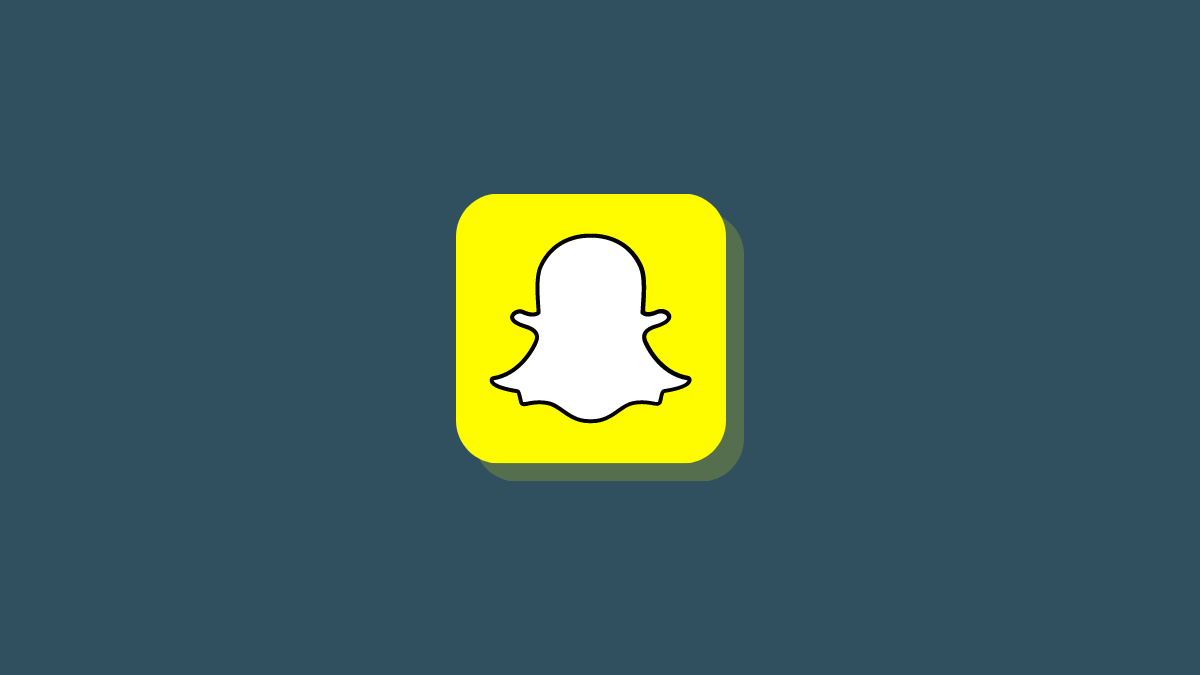











Discussion