After being bombarded with Zoombombing incidents, Zoom has made it almost impossible for hackers to circumvent security protocols and crash high-profile meetings. From Waiting Rooms to making passwords mandatory for all meetings — Zoom is leaving no stone unturned en route to becoming one of the safest virtual calling solutions around.
Nevertheless, when you look at it, none of these features might be as impactful as expirable meeting links — which has been a standard Zoom feature for a while. Today, however, we’re talking a little look at the other side of the coin, talking about Personal Meeting ID or PMI. So, without further ado, let’s see what a PMI is, why it is useful, and how you could change it easily in Zoom.
Related: How to Fix Zoom Black Screen Issue on Windows 10
What is Personal Meeting ID (PMI)?
When you sign up for Zoom for the first time, Zoom gives you a unique identifier — a number that would mark your private space in Zoom. You can use this personal, virtual room to host instant meetings, preferably with friends, family, and people you trust. Your meeting attendees only need to put down the meeting ID or code, and they would be able to join your meeting right away.
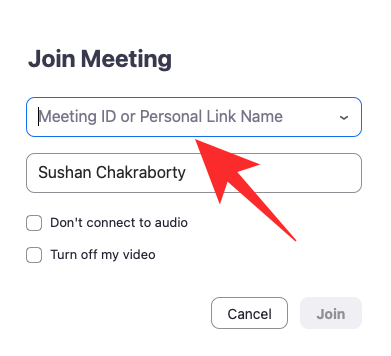
No meeting link is necessary.
Related: How To Add Pronouns to Zoom
What is the difference between regular meeting ID and PMI?
The Personal Meeting ID in Zoom is auto-assigned, once, when you sign up for the service. A regular meeting ID, on the other hand, is assigned before a meeting and is only valid for that particular meeting. They expire after the end of that particular meeting. PMI, on the other hand, doesn’t expire.
Additionally, PMI can have up to 13 digits. Standard ID, on the other hand, has 11. Finally, PMI is customizable, while regular meeting IDs aren’t.
Related: Does Zoom Notify About the Apps Installed on Your PC or Phone?
Why should you change your PMI?
Functionally, there’s no reason why you should go through the hassle of changing your PMI in Zoom. However, in terms of making an impression, changing your PMI might make a lot of sense.
As we’ve discussed Zoom assigns you a unique PMI when you sign up for the service. This is an automatic process, and there is no way for you to tweak the number that is being assigned. The assigned number is arbitrary in nature and can be a little difficult to memorize. By customizing your PMI, you can make the number easy to remember for your clients.
Bonus tip: we’d advise you to think about changing your PMI to your phone number. That way, no one important would ever forget your Zoom meeting ID.
Related: 6 Ways to Update Drivers on Windows 11
Can you change PMI with Zoom free account?
PMI is assigned to all Zoom users. However, custom PMIs are only available to licensed users — ones with a paid account — with access to the Pro account and above. So, if you are desperate to change your PMI, be sure to change your PMI before trying.
Similarly, you cannot change your meeting link with free or Pro accounts. You need to have access to a business account to change the link.
Related: Zoom Limit: Maximum Participants, Call Duration, And More
How to change your PMI
You cannot change your PMI through the Zoom mobile app or desktop client. You need to log in to zoom.us to continue. After logging in, click on the ‘My Account’ button at the top-right corner of your screen.
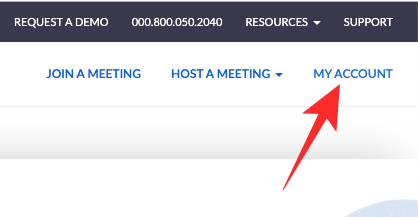
Now, click on the ‘Profile’ tab on your left.
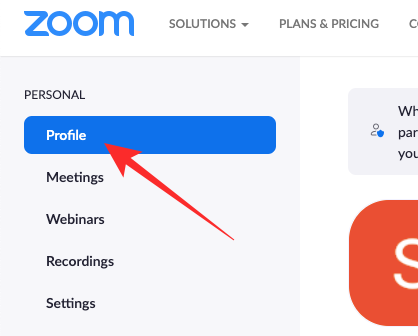
Next, scroll down until you find the ‘Meeting’ section. Click on ‘Edit’ on the right of ‘Personal Meeting ID.’
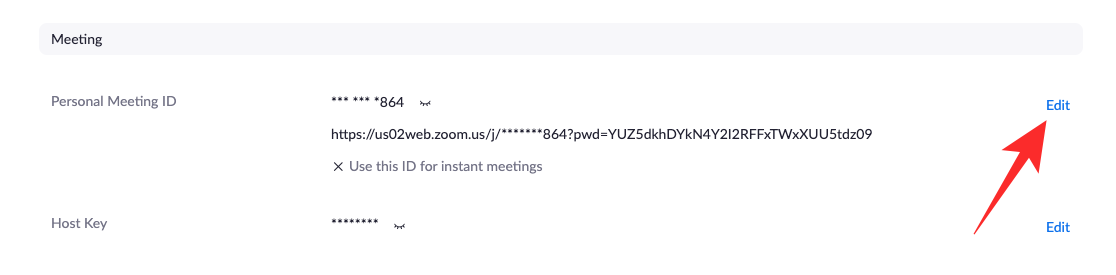
Change your Personal Meeting ID and set it as the default Instant Meeting ID if you wish. When done, click on ‘Save.’
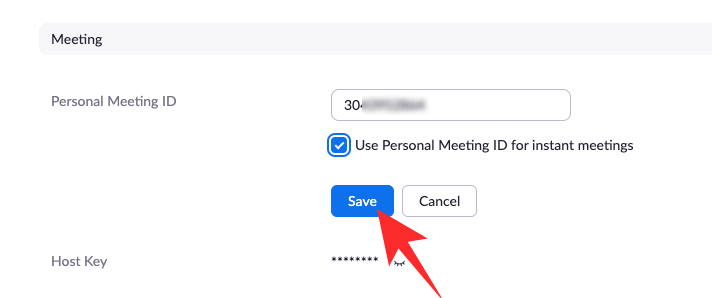
That’s it! Your Personal Meeting ID would be changed.
RELATED

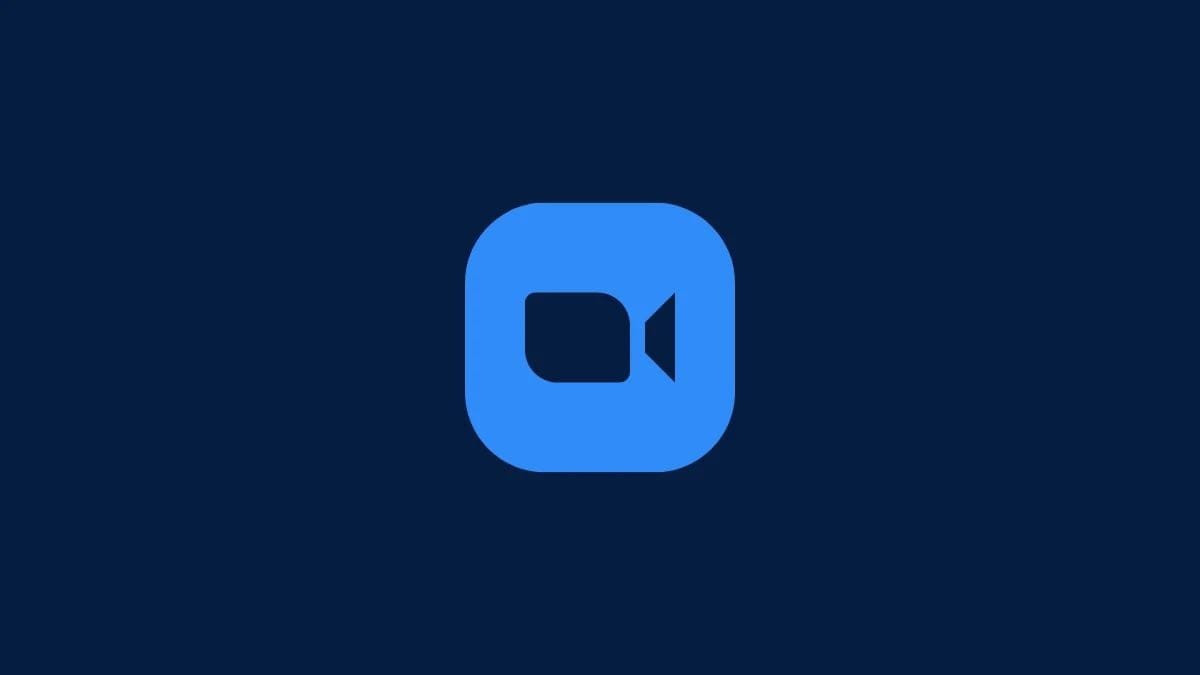

![Solution For Quiz - Where Did the Dragon Hall Deal a Major Blow to the Khitan Navy [Where Winds Meet]](/content/images/2026/01/1-15.png)









Discussion