Changes galore in the second beta of Android 12! Apart from the major introductions that everyone’s smitten by, particularly the ‘Material You’ Wallpaper Themes and the Privacy features, there are a few tiny tweaks made to the ‘Network and internet’ settings as well.
A new Internet toggle is also added that looks to simplify the way users manage their Internet connection. Here’s everything you need to know about it.
What is the Internet toggle?
Android 12 will now fashion a new ‘Internet’ button which will replace the Wi-Fi button we’ve come to know as the go-to place to manage our Wi-Fi connections. Here’s what the option looks like in the Quick settings menu:
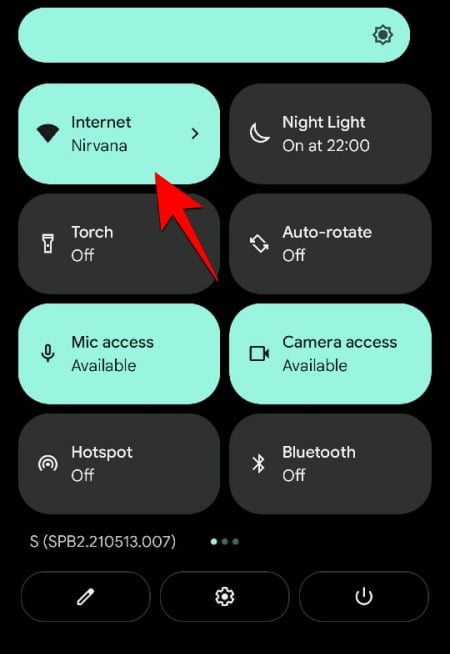
Here, instead of two separate tiles for Data and Wi-Fi, you will find a single ‘Internet’ tile. The changes are evident inside the ‘Network and internet’ settings page as well.

This is a nice consolidation of the two different ways to connect to the internet, now sharing the same roof.
How does the new Internet toggle work?
Tapping on the Internet toggle button in the Quick settings will bring up a screen that will let you quickly turn on/off your Wi-Fi as well as your cellular connection.

You can either toggle the connections on/off or simply tap on a connection to switch to it quickly. That means you won’t have to tap to turn one connection off before turning the other one on. For instance, if you’re connected to the Wi-Fi but want to switch to cellular data (or vice-versa), just tap on your cellular network and you’re good to go. The Wi-Fi won’t auto-connect.
How to Reset Internet connections
We’ve already mentioned that the newly integrated Internet option is also found within Network and internet settings. Within it, there’s a new button to reset all your Internet connections with a single tap. Here’s how you can access it:
Open the Settings page and tap on Network and internet.

Then tap on the new Internet option.
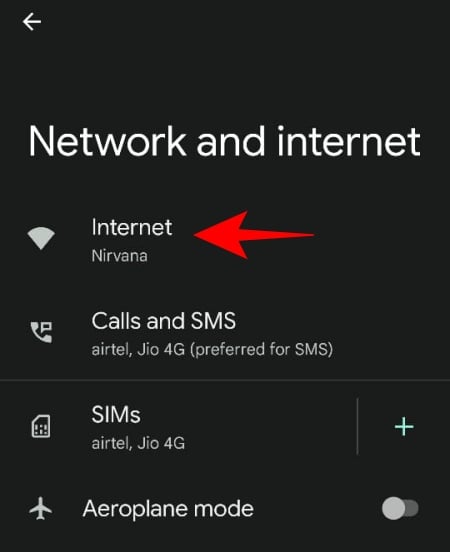
Here, at the top right corner, you will see a reverse symbol with a wrench. Tap on it to reset and refresh your internet connections.

This new Internet button will be a welcome change for many who find it a little inconvenient to have two separate quick settings tiles to manage their internet connections. With this new setup, Google has streamlined the network connections for easier access and management.

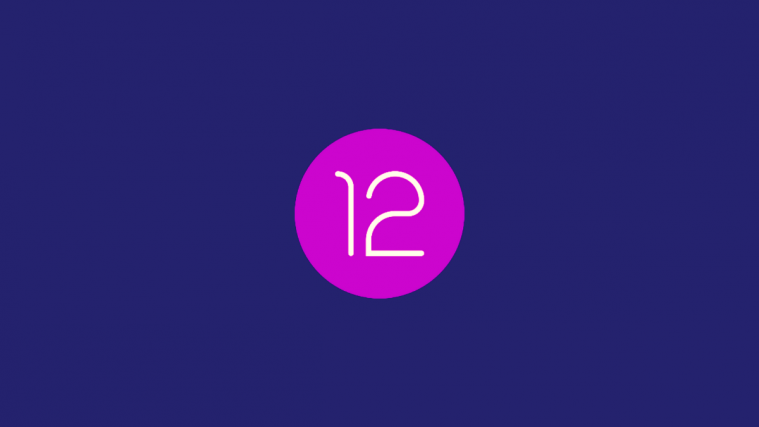



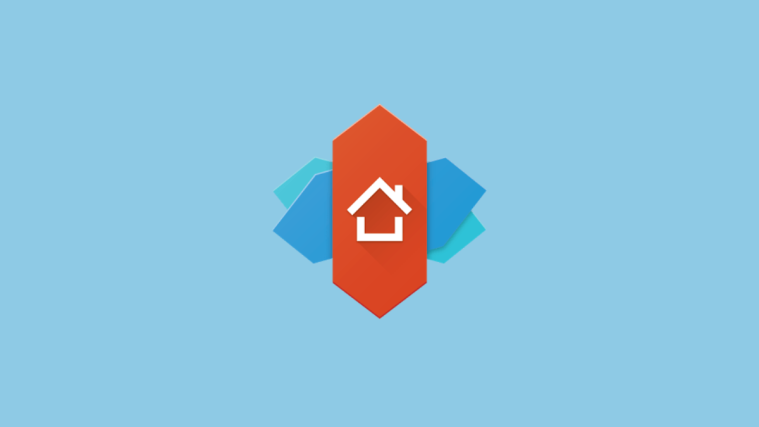
It is not more streamlined. The new pull down system is worse than before. It requires multiple pulls, there are less icons on the quick menu because of the new blind user size only, and it takes more taps to get the wifi on or off.
Android 12 is a fucking mess. They said it was going to be all about customization then removed all ability to customize.
No more personalized colors fonts or sizes, weather widgets and a giant fucking clock that is unchangeable.
Seriously. Fix the launcher then kill yourselves.