We may be all sitting at home, but by no means is this an easy time. Being cooped up at home can make you go crazy, and that is why Snapchat has introduced a way for you to relax. Not only can you relax alone, but you can also share the experience with your friends! Here is how you can use Headspace on Snapchat.
What is Headspace on Snapchat?
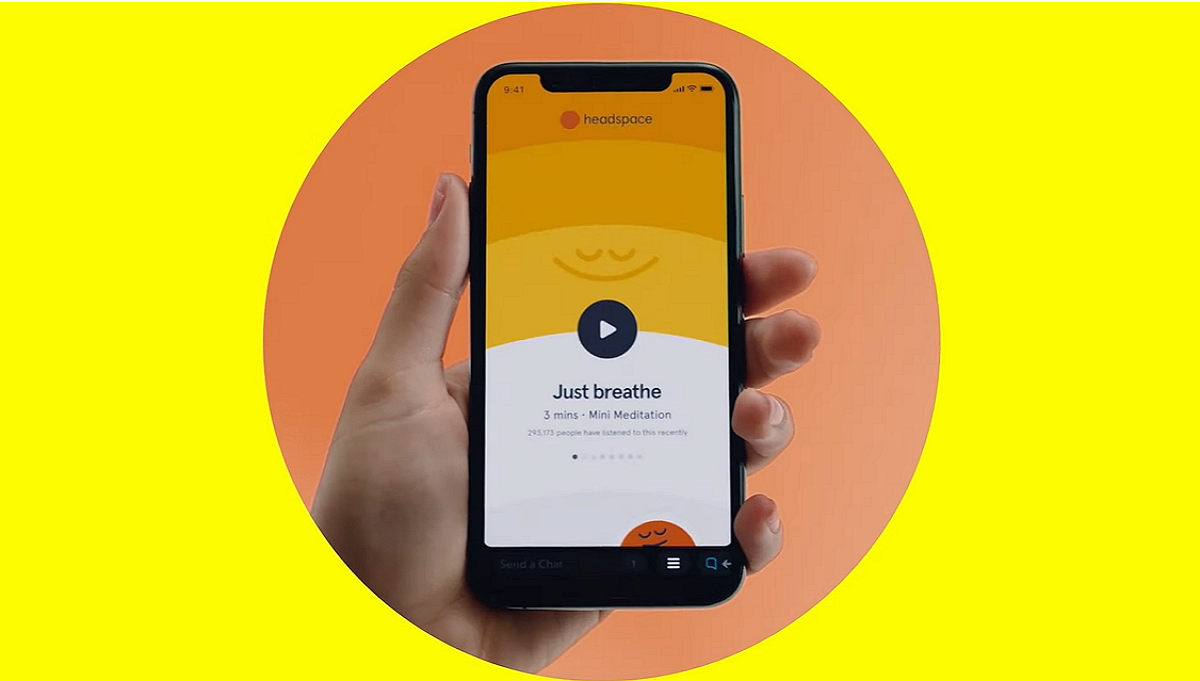
Snapchat launched ‘Minis’ in its pursuit to stay ahead of the curve. Snapchat Minis have been introduced as a way to improve interaction with friends on the app and of course, increase your screen time. Minis are small apps that run within Snapchat itself to offer a variety of functions.
Headspace is a standalone healthcare app that offers a number of meditation sequences. Snapchat has introduced Headspace into its Minis feature. This lets Snapchatters use the app right within Snapchat itself. This is a welcome addition to the app in a time of distress and new working conditions.
Headspace offers different types of meditation sequences that are all in the range of 3 to 4 minutes. The idea is that you can fit it into any time of the day. Headspace does encourage you to use headphones for the best experience. You can use the app alone or even share the experience with your friends on Snapchat.
How to use Headspace Mini
If you’re feeling a little overwhelmed, the Headspace Mini is a great way to relax. You can choose to relax on your own or share that experience with your friends on Snapchat. You should already have the Minis update that rolled out back in June 2020 (if not, simply update your app to the latest version).
On your own
To set up a Headspace session, launch the Snapchat app, and use the search bar at the top to search for ‘Headspace’. Select the one under ‘Games & Minis’.
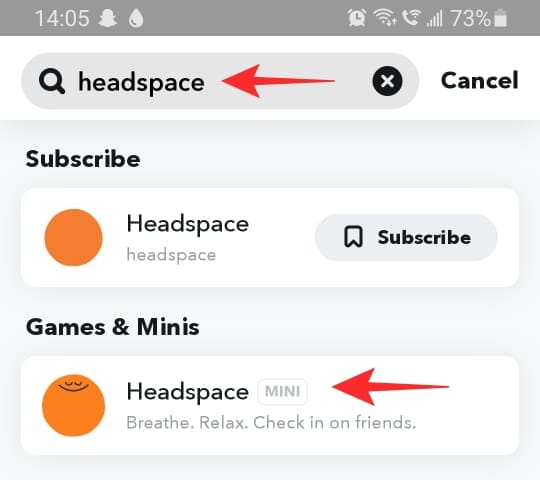
Select a meditation sequence that you would like to try. Swipe left and right to check out different sequences. Hit the ‘Play’ button to kick off the sequence.
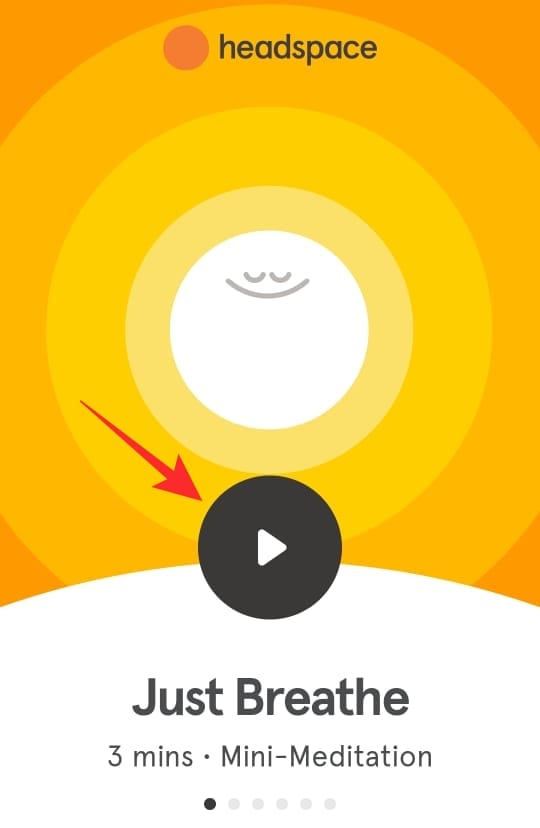
Don’t forget to turn your volume up. The meditations are guided so that you can keep your eyes closed while practicing.
With a friend
You can also encourage your friends to join you in a meditation session. This lets you communicate with your friends while meditating to the same sequence. You can even call the person up and talk to them on Snapchat!
To start a Headspace session with your friend, launch the Snapchat app on your phone and swipe right to reach your conversation page. Now select the chat of the user you would like to try the meditation with.
Tap the ‘Games and Minis’ button beside the chatbox. Now select ‘Minis’ from the bottom panel and tap ‘ Headspace’.
As soon as you enter the Headspace Mini, your friend will be able to see where you are if they are online too.
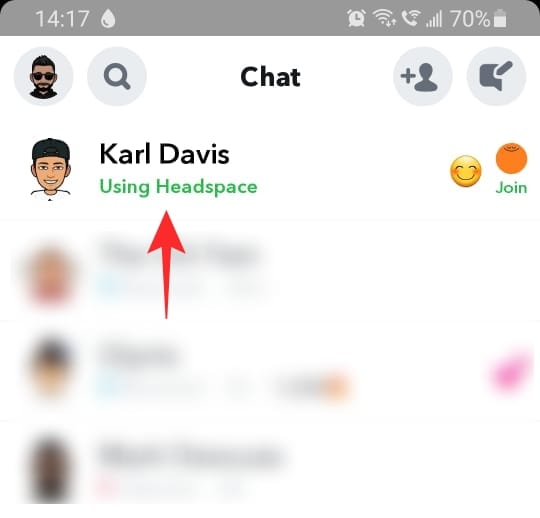
While simply starting a meditation will send them a notification, you can also send them the meditation sequence that you would like to do by tapping the ‘Send to’ button. They will receive this as a message on Snapchat.
Once they tap on the message they will be taken to your meditation sequence. Your friend can also tap the ‘Join’ button that appears in place of your Bitmoji avatar.
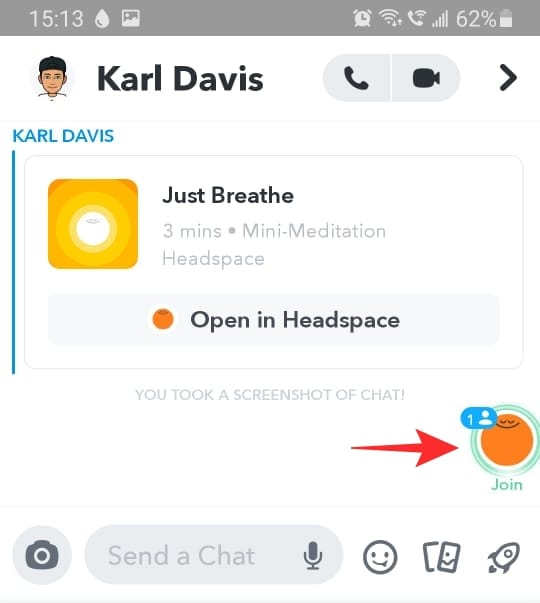
How to talk to your friends while meditating
Snapchat has a pretty cool way to let you talk to your friends while in a meditation sequence. This is somewhat similar to a walkie talkie. It should be noted that your friend must have joined the mini to be able to call them in this manner.
Once in the Headspace Mini, tap the microphone button in the bottom panel. This will directly broadcast your voice to your friend’s device. They will not need to answer a call or touch their phone at all.
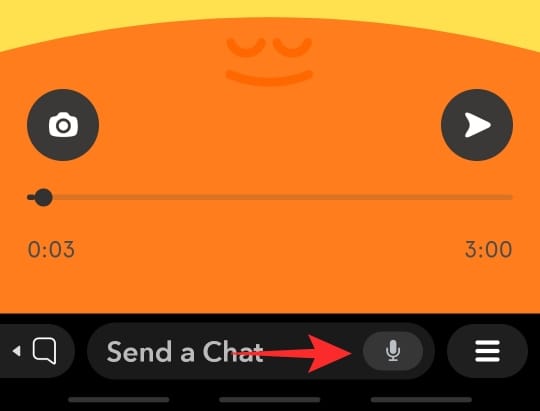
If they would like to talk back, they simply have to tap on the microphone button on their device.
How to send a snap from Headspace
If you would like to express your passion and your favorite Headspace meditation sequence, you can post a snap from right within the Mini.
To do so, tap the ‘Camera’ button when in a meditation sequence. This will open up the Snapchat camera.
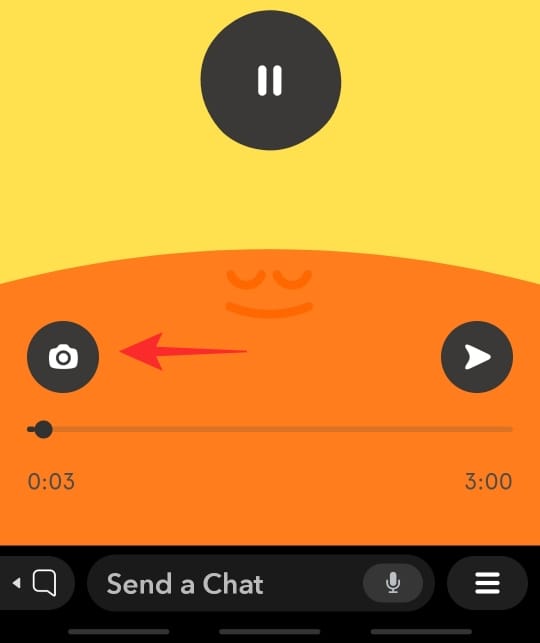
You will notice that there is a Headspace sticker on your snap. The sticker will represent the sequence that you are currently on. You can send this snap out to your friends or add it to your story.
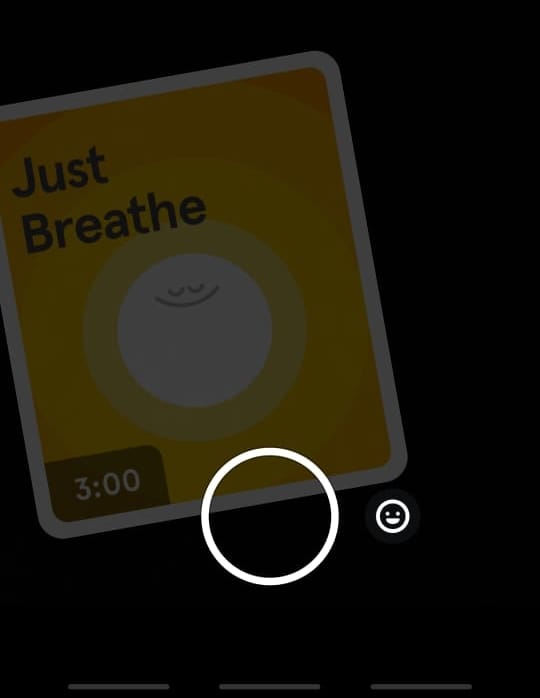
We hope this article helped. If you have any queries, feel free to reach out to us in the comments below.
Related:

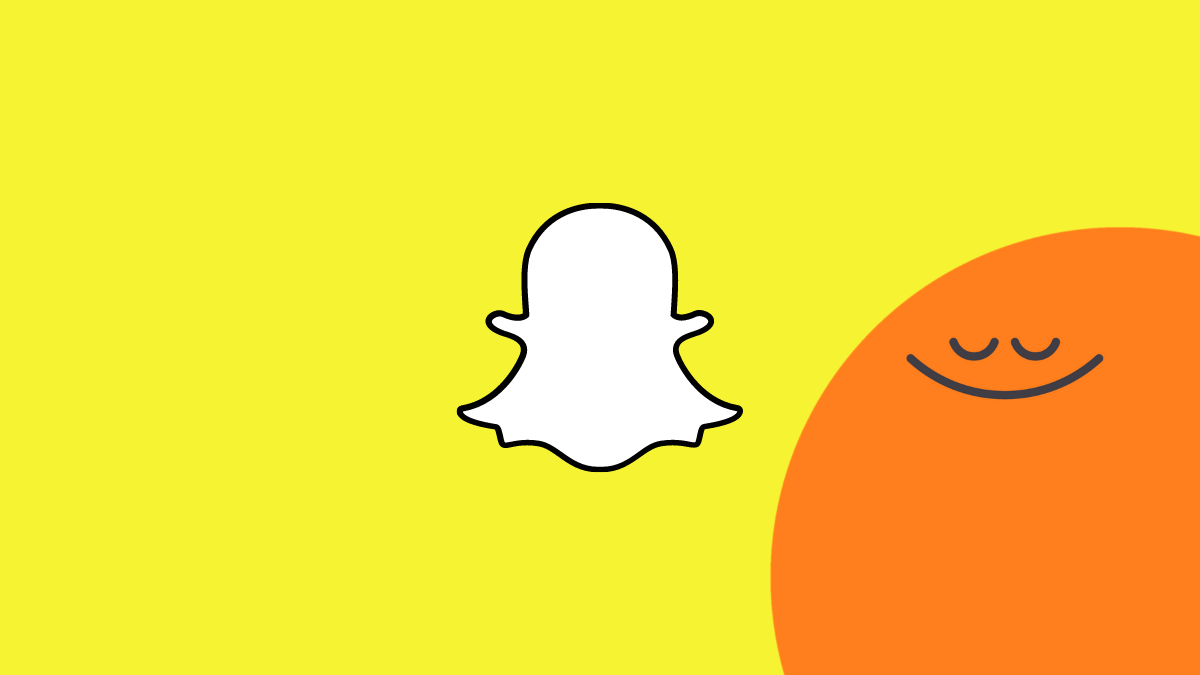
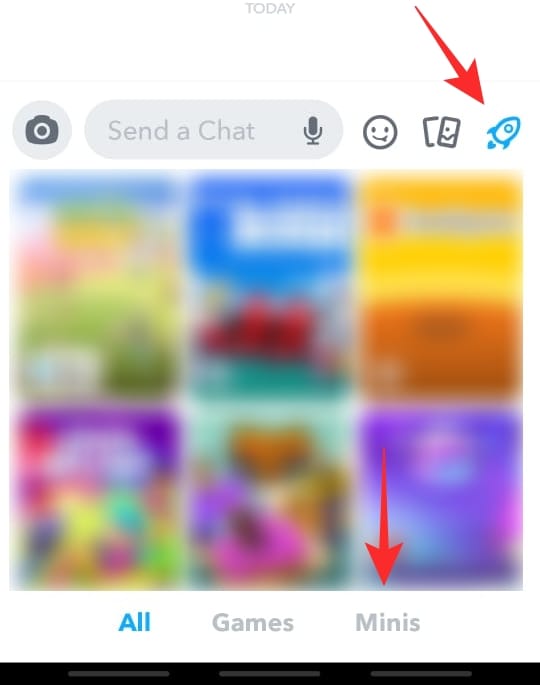
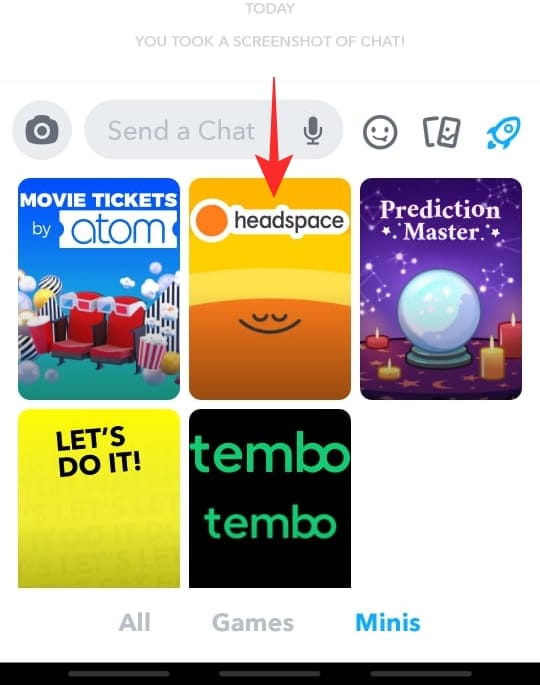
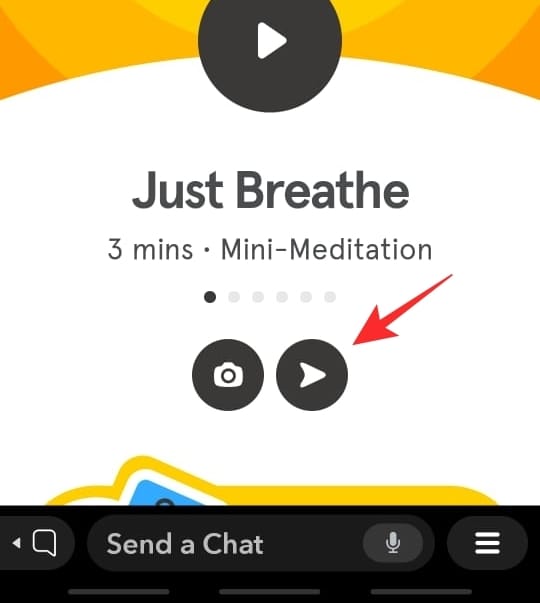
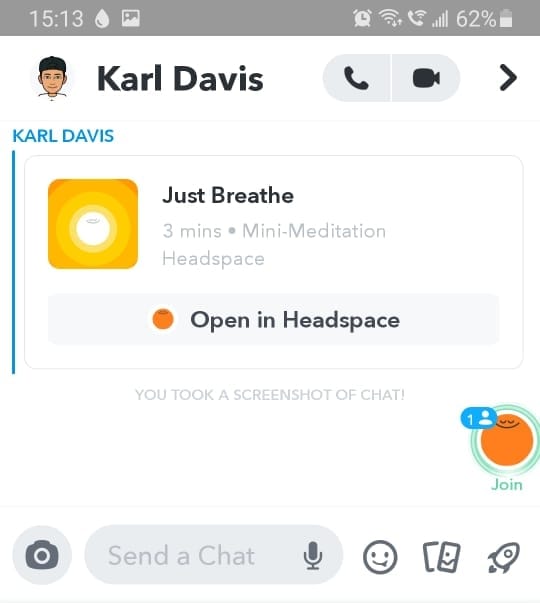











Discussion