Snapchat is a great way to socialize and keep in touch with your friends and family. The app has seen an exponential increase in users following the social distancing protocols currently in place. In addition to sending each other fun snaps of what you are up to, you can also use the app to express some freaky responses!
51 Cool Freaky Stickers for Snapchat
Here are some freaky reacts that you can use to spice up your chats and snaps. Meme reactions are always there for you when you just don’t have the words to convey! Download these funky memes to add them to your store of reactions; just in case, you know?
 Some things just don’t make sense…
Some things just don’t make sense…
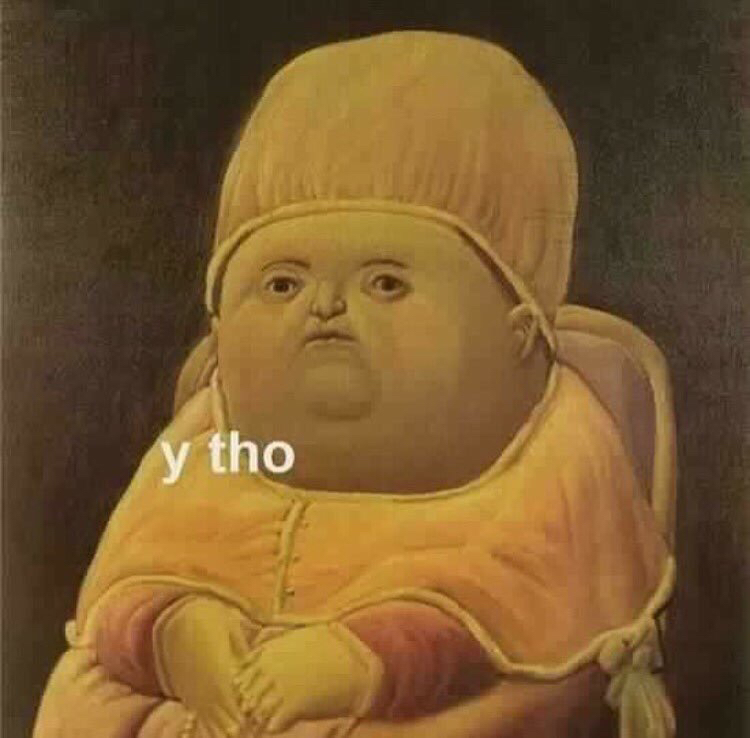 Yes, why though?
Yes, why though?
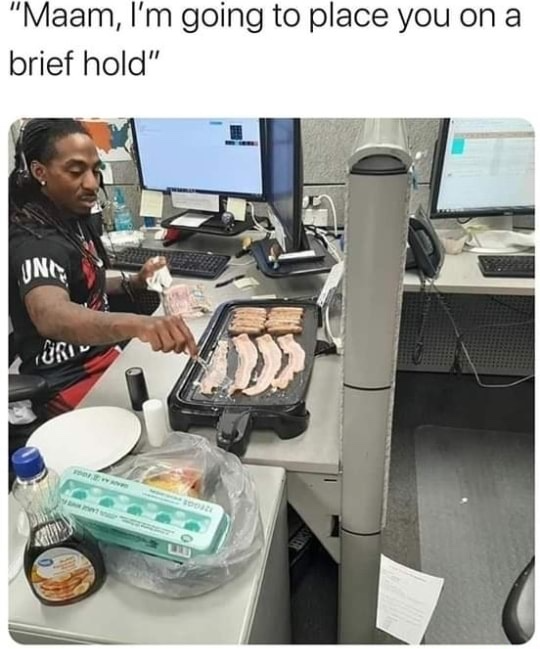 Don’t you just hate that though?
Don’t you just hate that though?
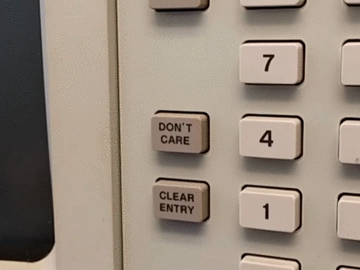 Don’t you wish you had this button on your phone?
Don’t you wish you had this button on your phone?
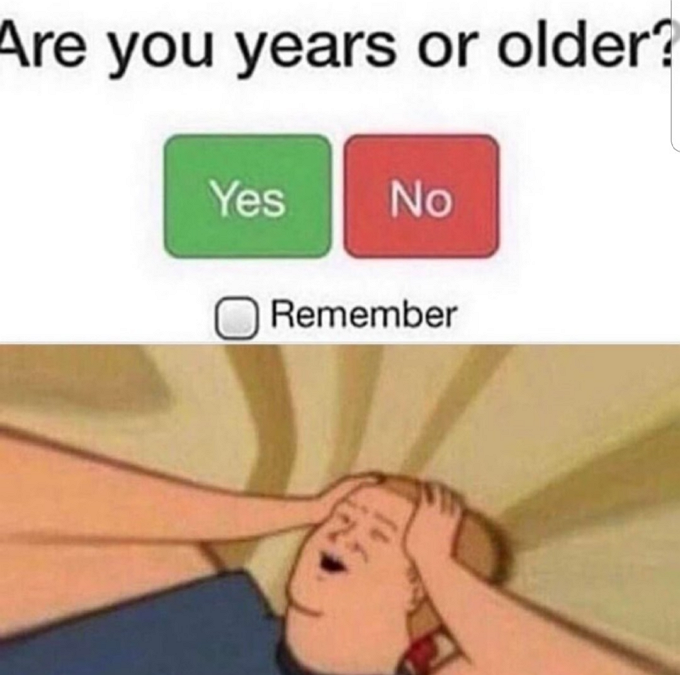 Someone explain that to me because I don’t see it!
Someone explain that to me because I don’t see it!
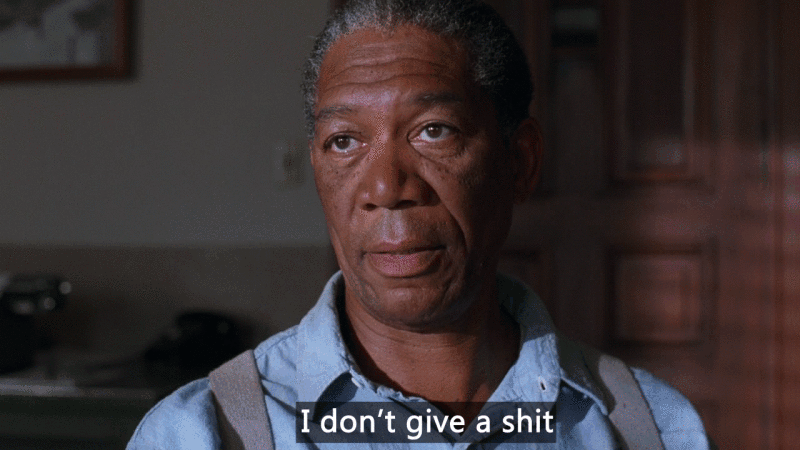
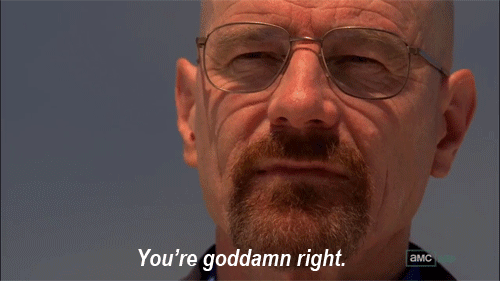
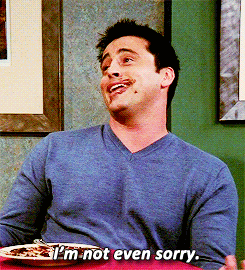
 Excuse me?
Excuse me?



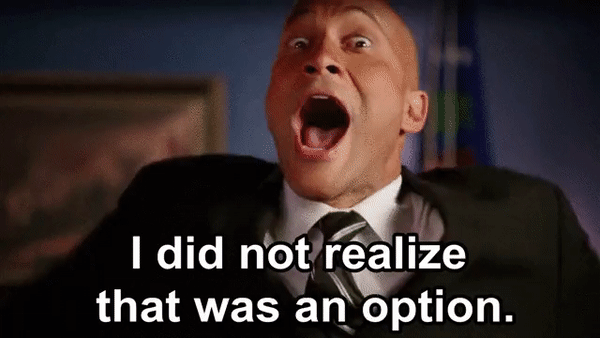 Well, that’s good to know!
Well, that’s good to know!
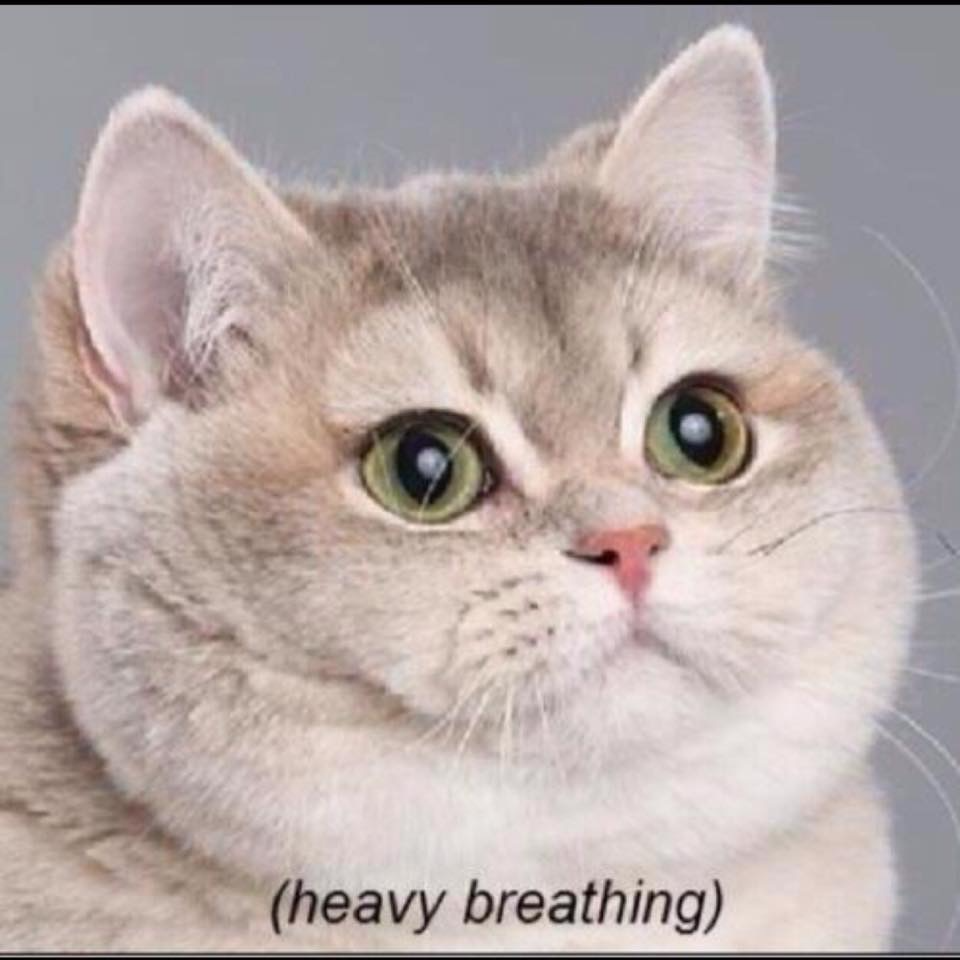 Did you say truffle chocolate pie?
Did you say truffle chocolate pie?
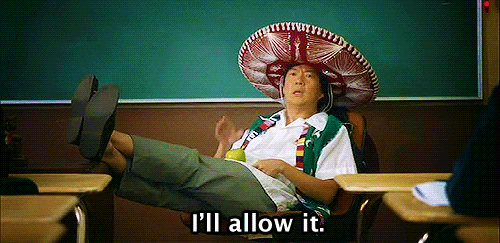
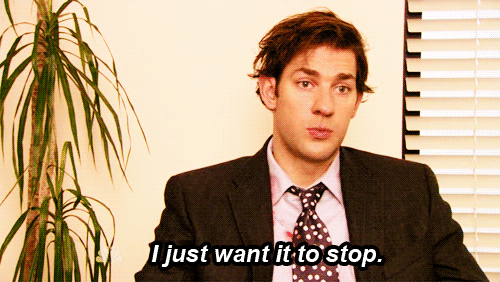
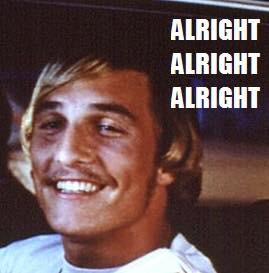
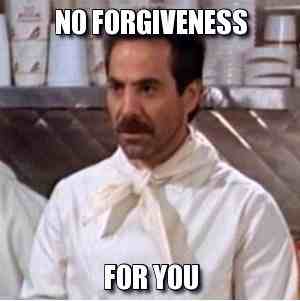
 Now, wait just one second.
Now, wait just one second.
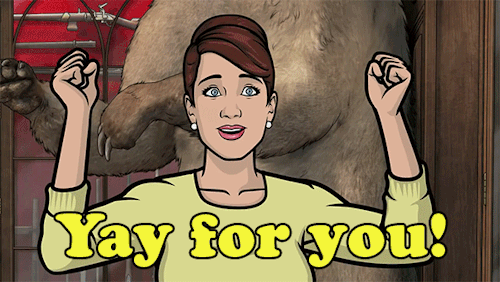 Honestly, we could not be happier!
Honestly, we could not be happier!

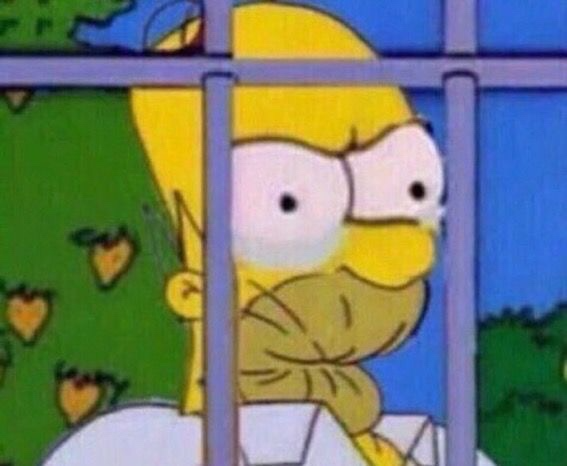
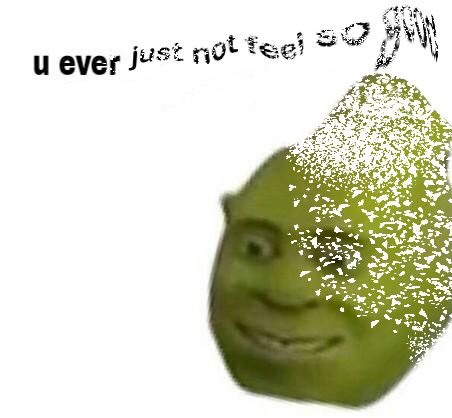 Does ‘all the time’ count?
Does ‘all the time’ count?
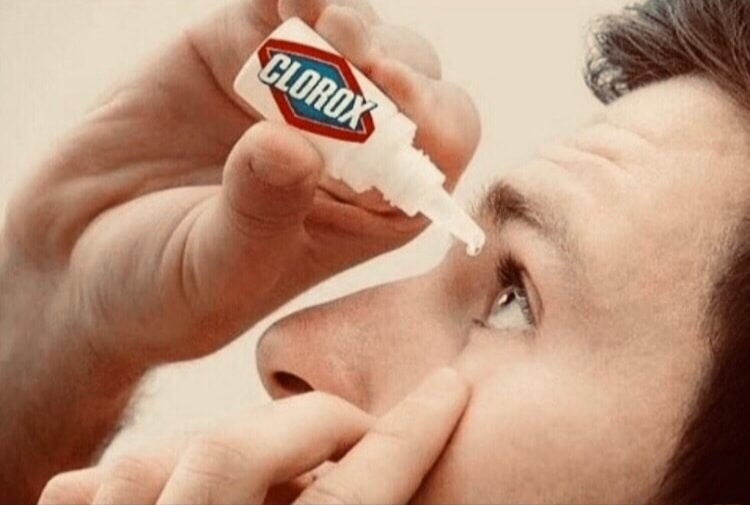 I really wish I had never seen that!
I really wish I had never seen that!
 Oh, my word! What happened after that?
Oh, my word! What happened after that?
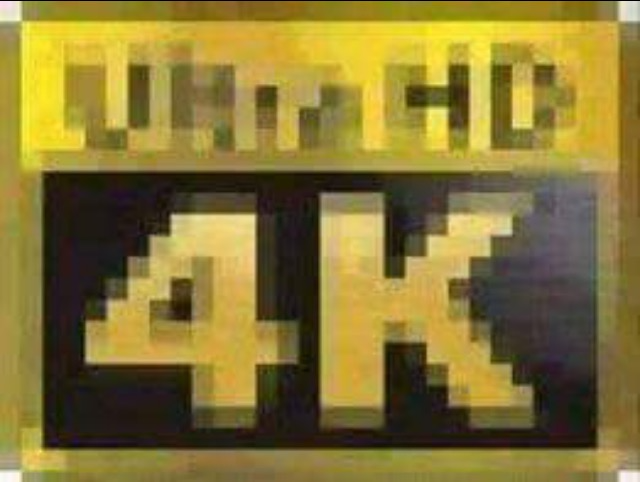 Yea, that’s super clear-ish.
Yea, that’s super clear-ish.
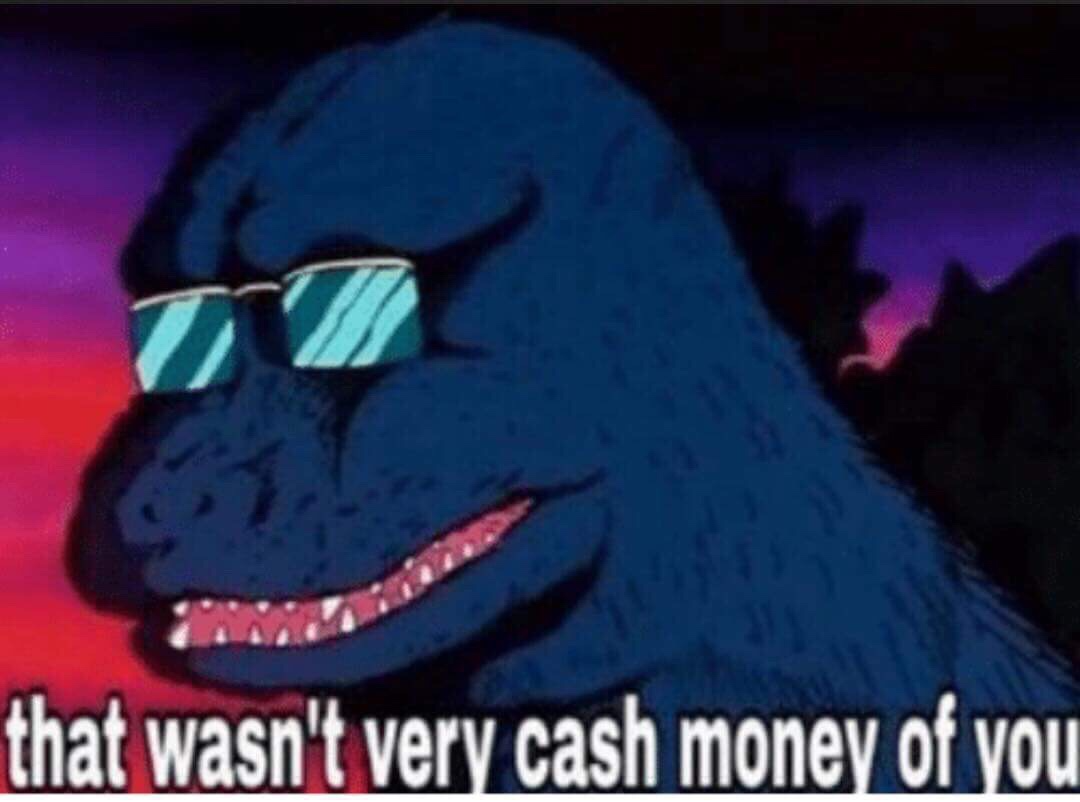
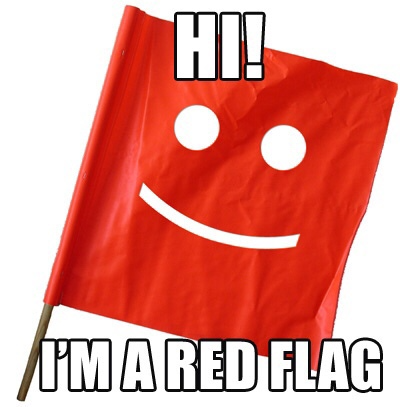 Hi Mr. Obvious! Pleased to meet you.
Hi Mr. Obvious! Pleased to meet you.
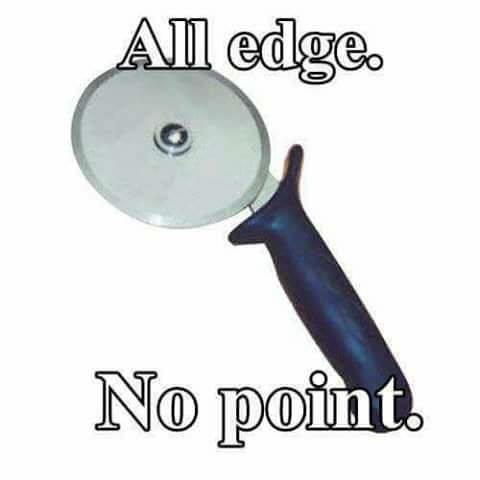 Have you met people like that?
Have you met people like that?
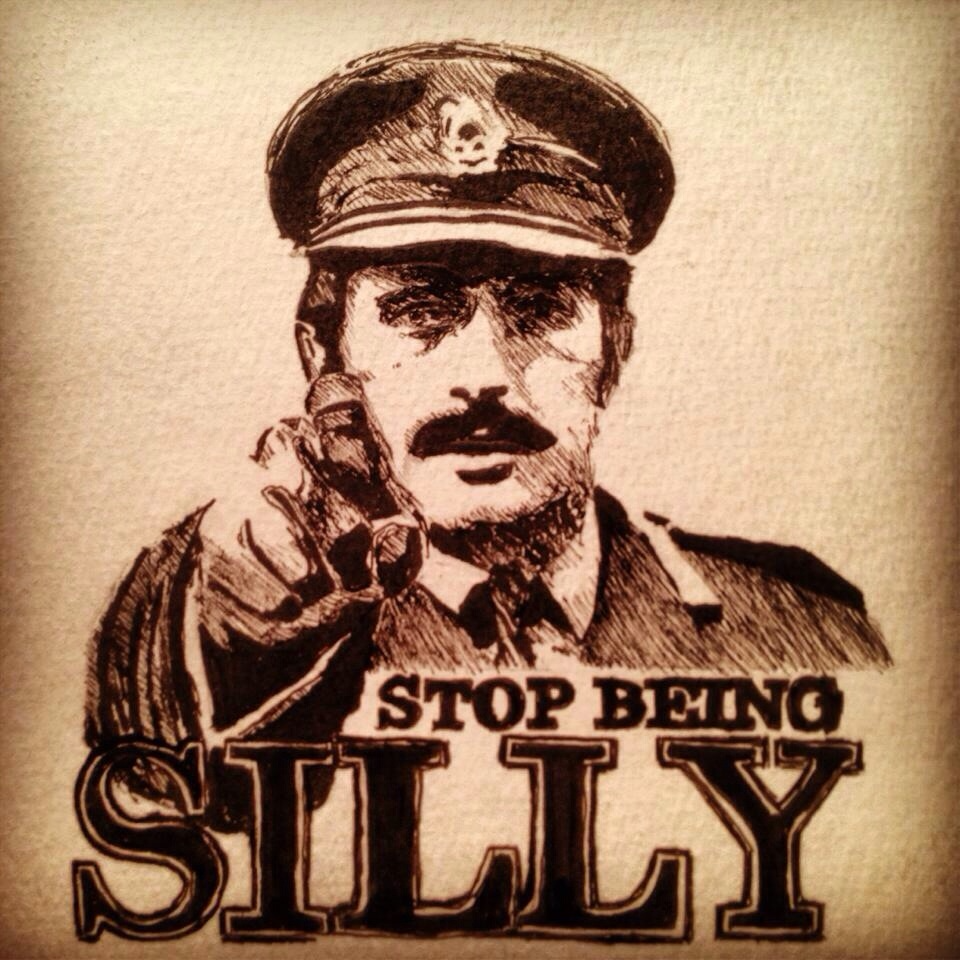
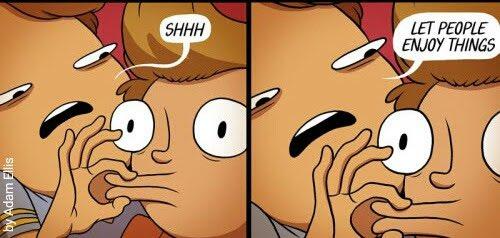 Sometimes, you just need to hold your tongue, you know?
Sometimes, you just need to hold your tongue, you know?

 Now, that’s what I call funny!
Now, that’s what I call funny!
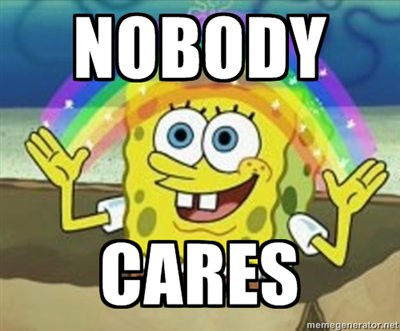
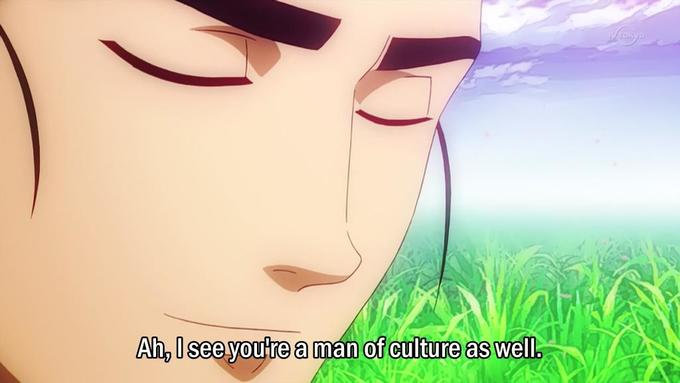
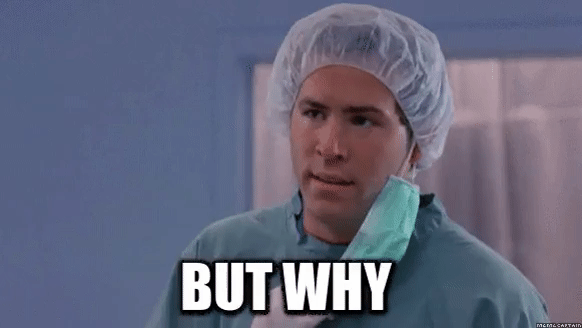
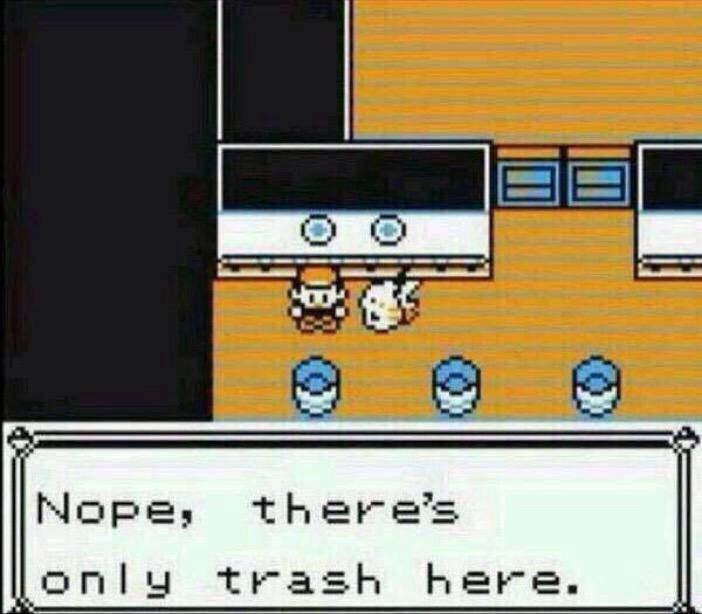 A lot of conversations are like that these days.
A lot of conversations are like that these days.
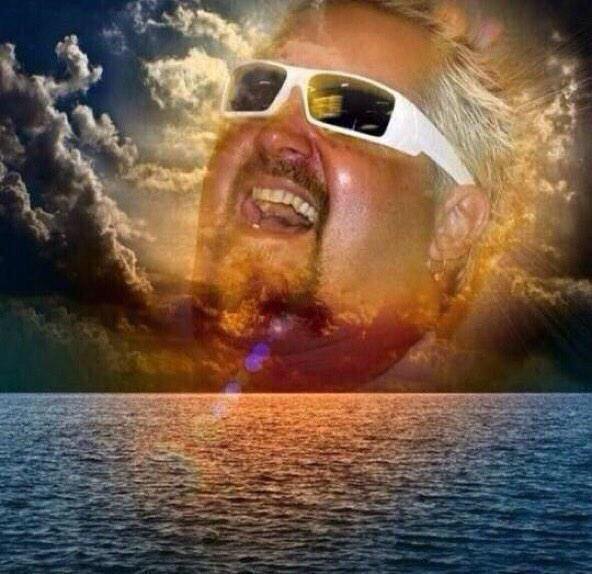
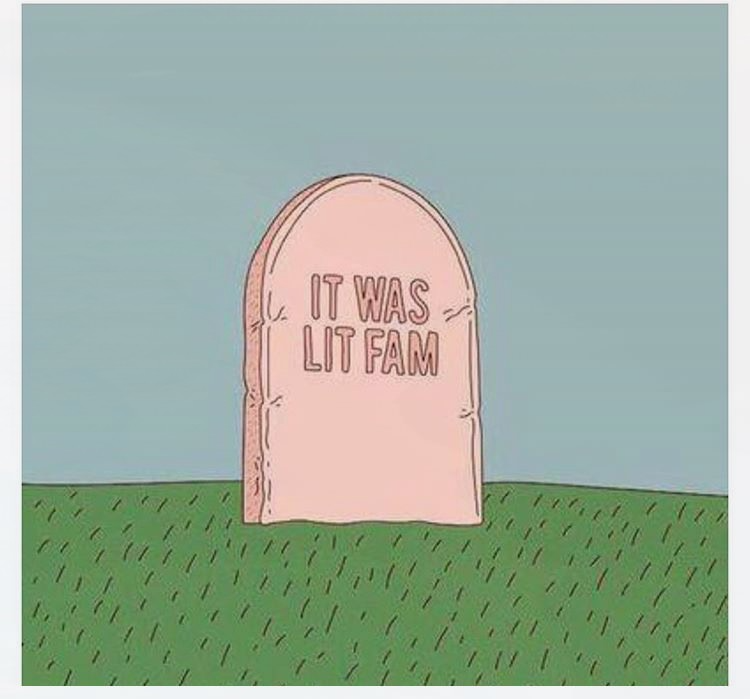
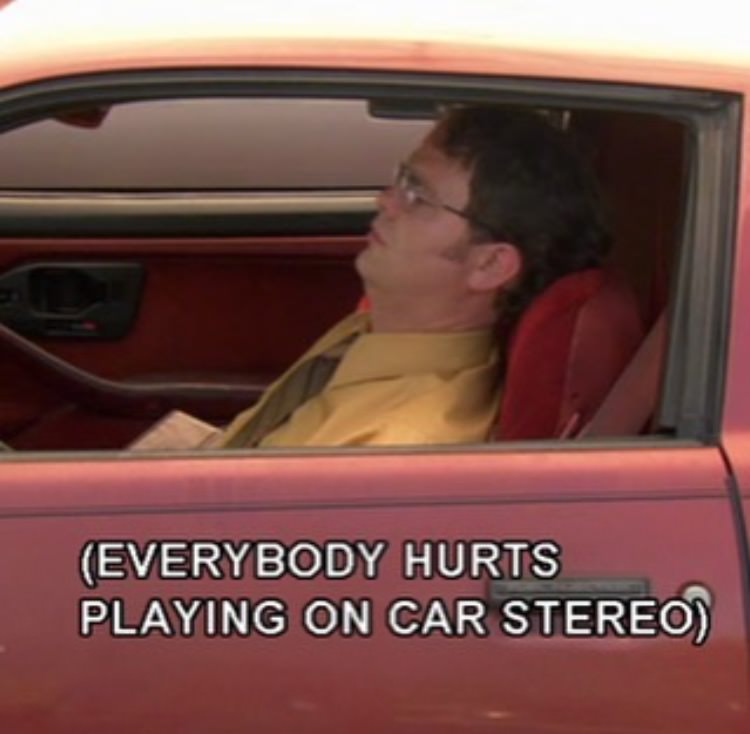 Dwight really knows how to sum it up sometimes.
Dwight really knows how to sum it up sometimes.
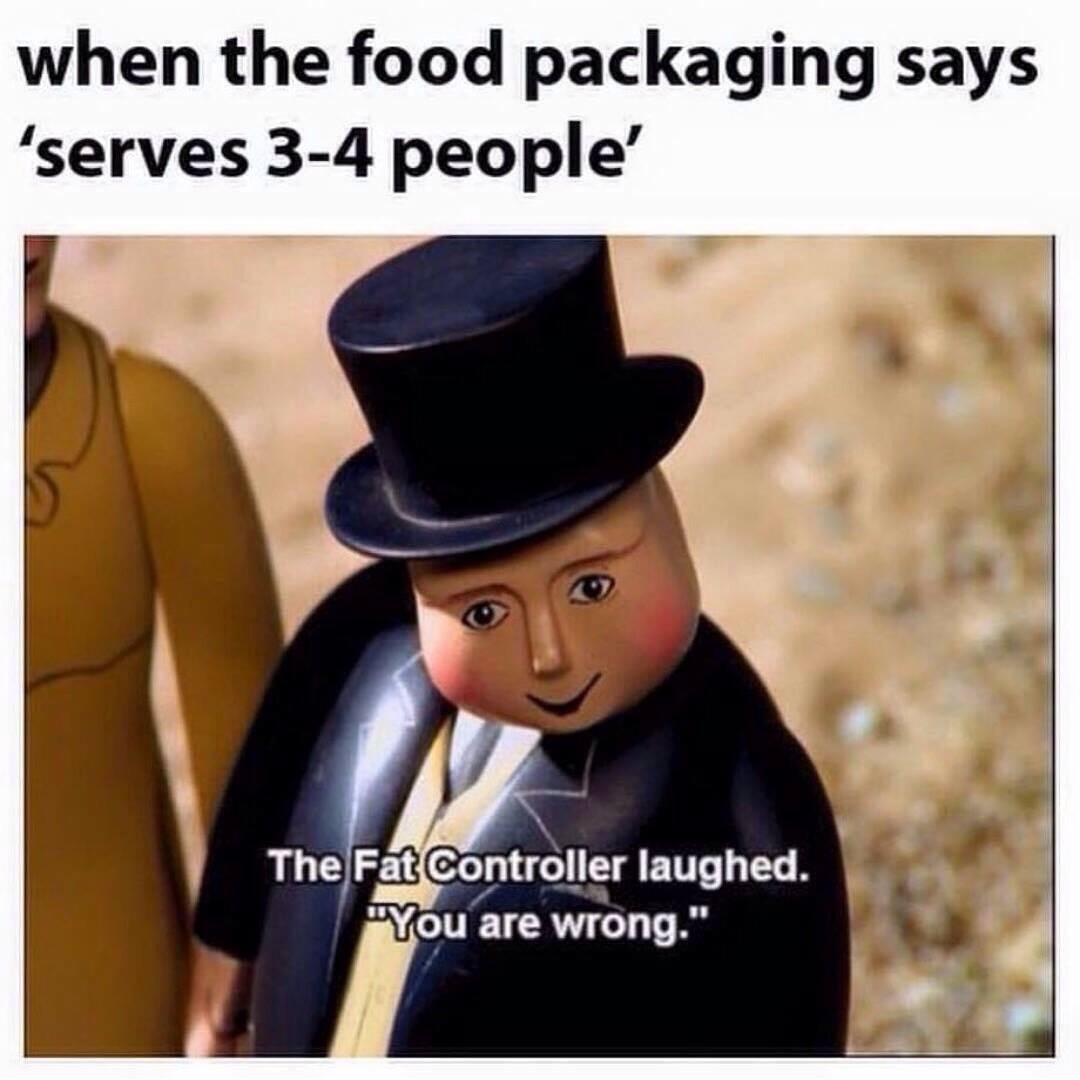
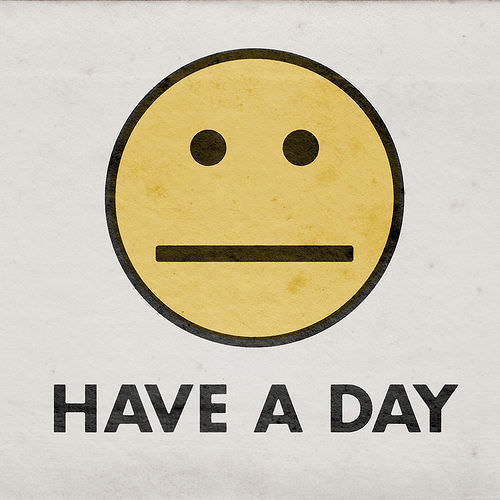 Not a good one, not a bad one. Just have a day!
Not a good one, not a bad one. Just have a day!
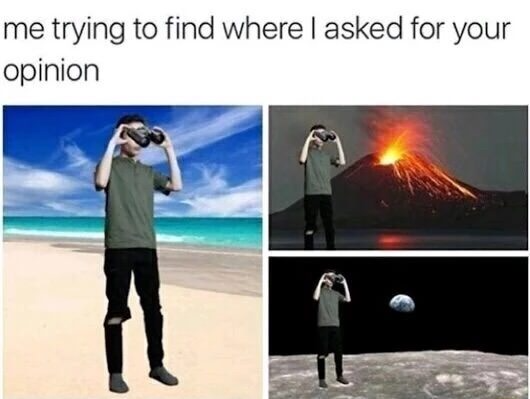 I’m sorry, I don’t remember asking.
I’m sorry, I don’t remember asking.
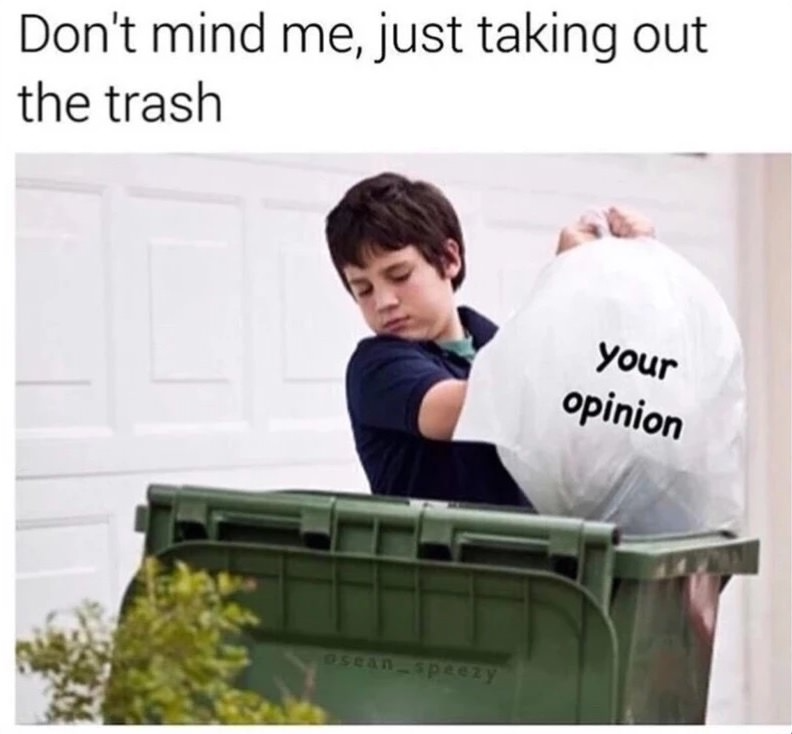
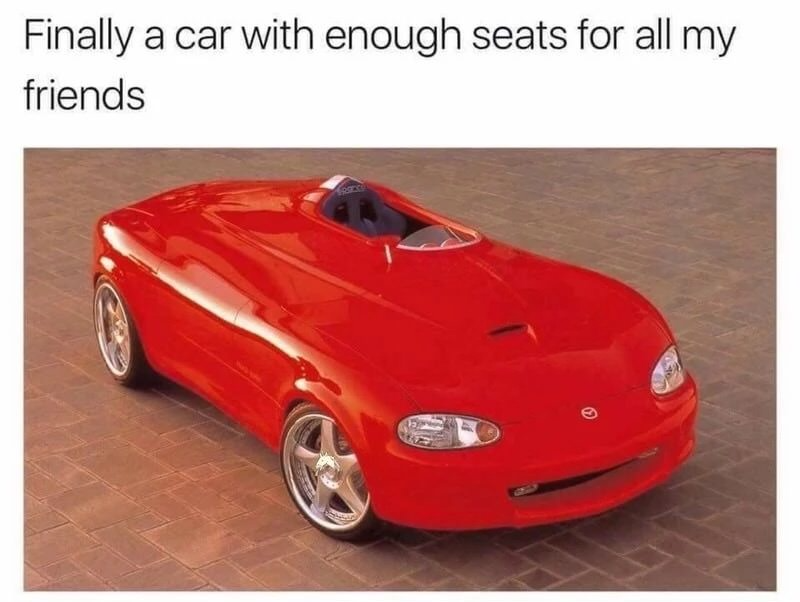 Table for one, please.
Table for one, please.
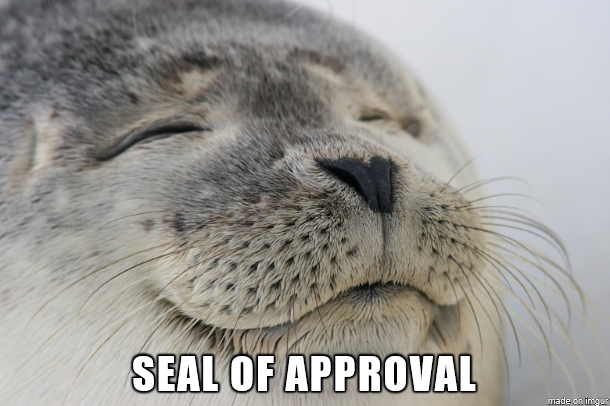

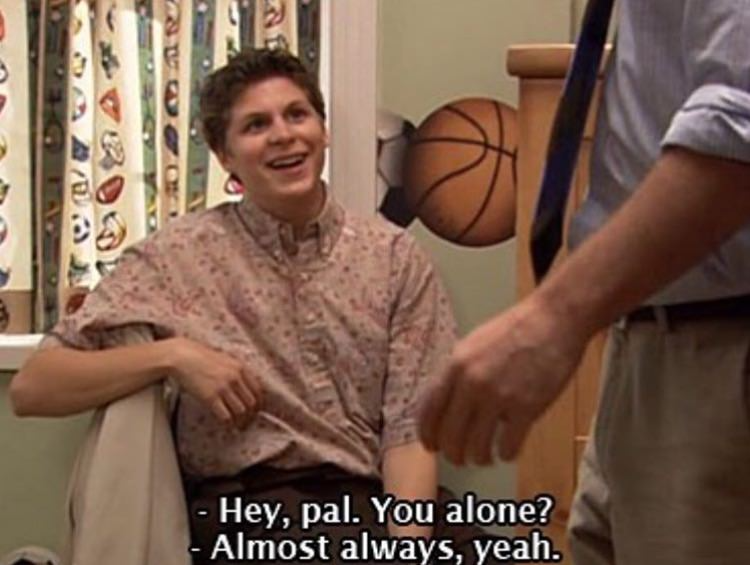

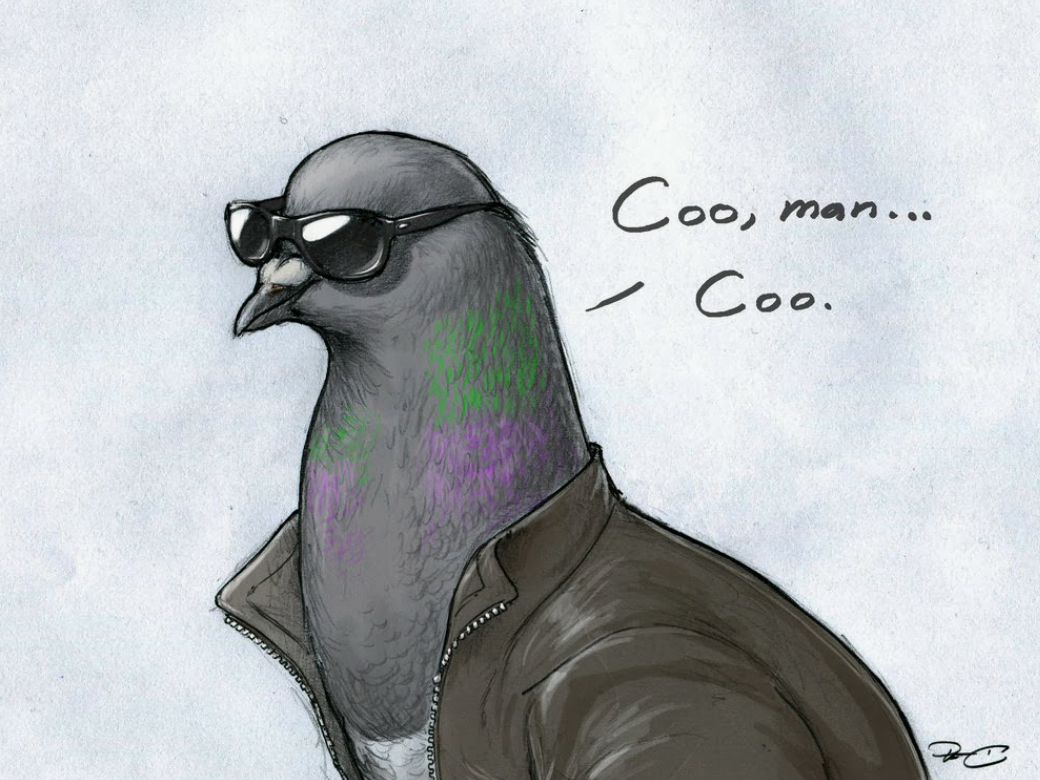 And this one is our favorite. How coo is this?
And this one is our favorite. How coo is this?
How to send memes on Snapchat
Sending memes is a fun way to stay in touch with your friends. But did you know that memes can also be used as responses? Well, the right meme anyway. However, Snapchat does not have a meme library inbuilt, which means you must first download your memes to your gallery in order to send them out.
Once you have them in your gallery, simply open the person’s chat, and tap the ‘Attach’ button. Now scroll to the meme you would like to send, and tap send!
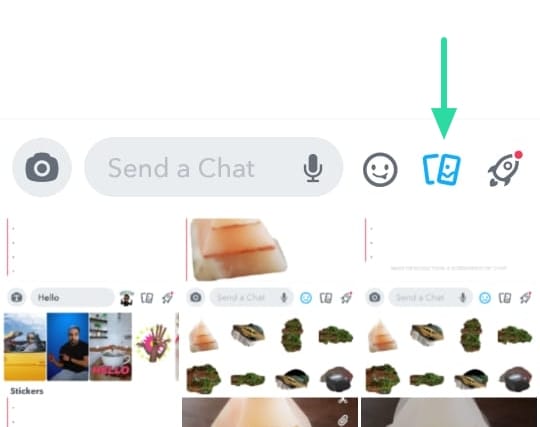
Related: Save Snapchat Messages for 24 hours: Step-by-step guide with pictures
How to use Stickers in Snapchat chat
Stickers, as the term suggests, can be stuck on to images, and other snaps. But did you know you can also send stickers as reactions in chats? Snapchat incorporates different types of stickers; GIFs, Bitmoji stickers, custom stickers, and Snapchat stickers.
To use stickers in a chat, simply start typing out a word and tap the ‘Emoji’ button next to the text box. You will see stickers related to the word you typed! Simply tap on the sticker to send it.
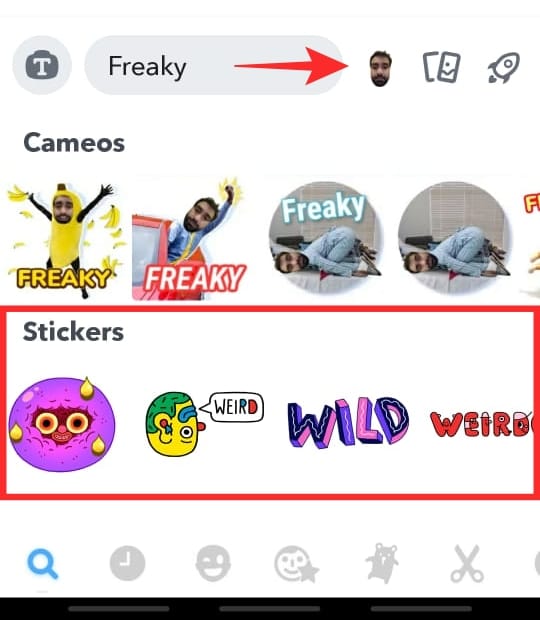
To use stickers on a snap, tap the ‘Attach’ button after clicking a snap, and use the search bar at the top to select your favorite sticker to add.
How to search for freaky GIFs on your Gboard
Yes! You do not need to rely wholly on the stuff available on Snapchat itself. Google Keyboard or Gboard has its own selection o GIFs to choose from. here is how you can search for GIFs on your virtual keyboard,
Launch Snapchat and swipe right on the camera page to reach the conversation page. Now select a chat where you would like to use the GIFs.
Once in the chat, tap the chatbox to open your Gboard. Tap the arrow at the top of the keyboard to view your shortcuts. Now select ‘GIF’.
Use the search function to look for freaky GIFs. Try searching for ‘freak’, freaky’, ‘bizarre’, ‘whacky’, etc. Let your imagination roll!
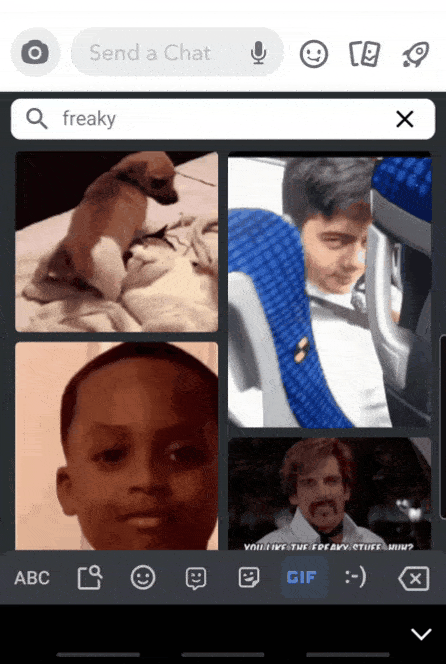
How to create your own stickers on Snapchat
Spanchat has a cool function that allows you to create a sticker out of any image! These stickers will remain in your archive for you to use whenever you’d like. Follow this simple guide below to learn how to create your own custom stickers.
Launch the Snapchat app and take a picture of the object you want to turn into a sticker (if you have it in your camera roll you can swipe up from the camera screen to locate it).
Now tap the ‘Scissors’ button on the right panel. Use your finger to select the portion of the image that you would like to use as a sticker.
That’s it! As soon as you select a portion, that portion gets saved as a sticker. To access your customized stickers, go the Snapchat stickers, and tap on the ‘Scissors’ tab on top. Here you will all the stickers that you yourself have created.
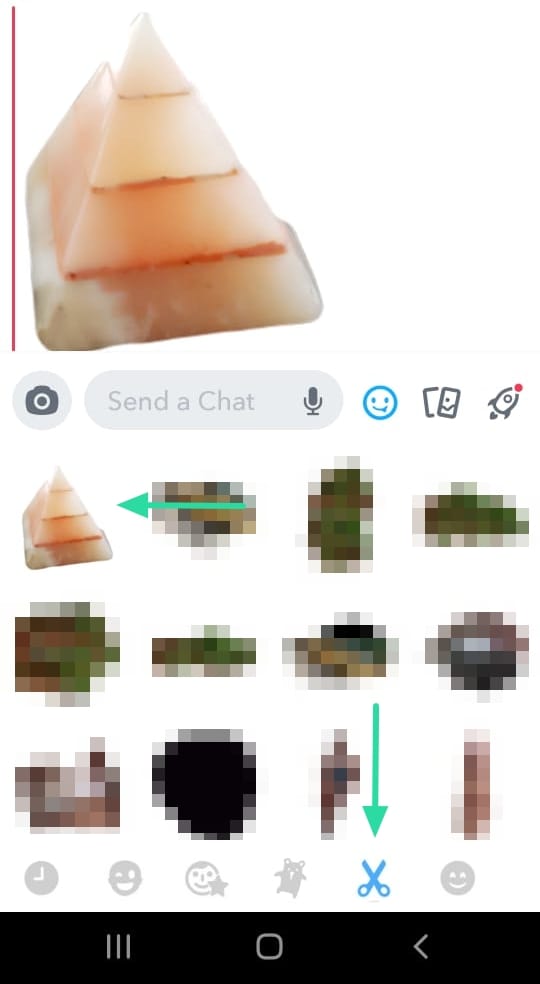
Well, we hope you enjoyed this list! Don’t forget to use your arsenal of memes the next time you chat with your friends. Which were some of your favorite memes? Let us know in the comments below.
Related:

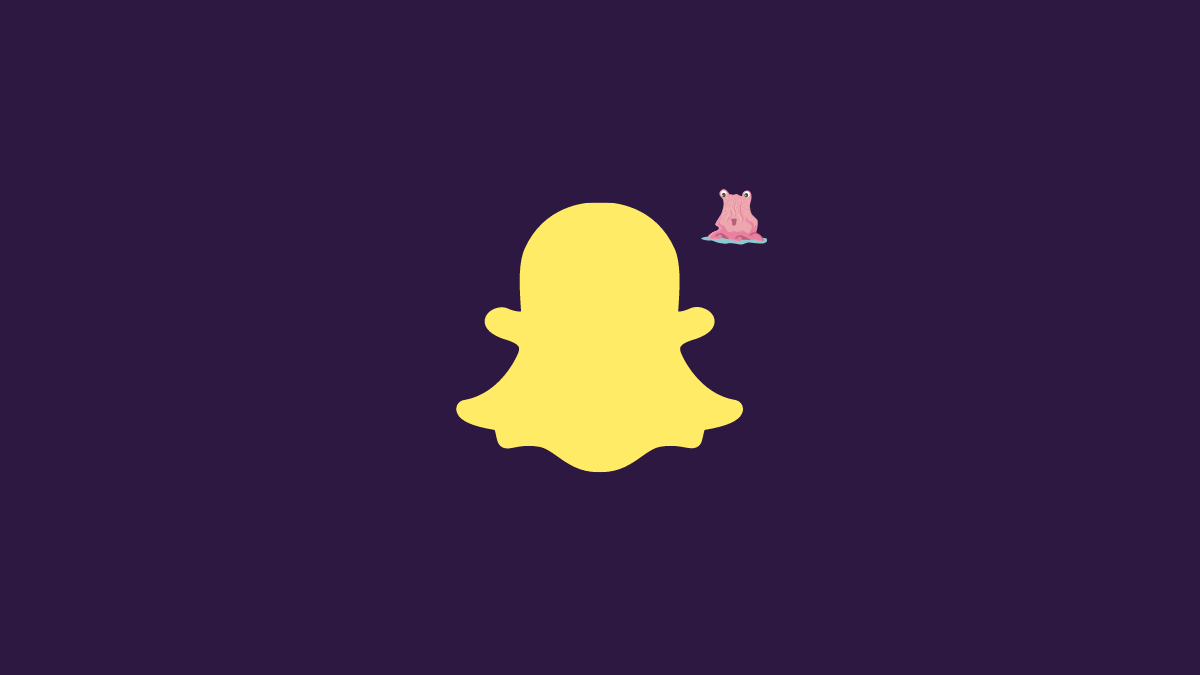
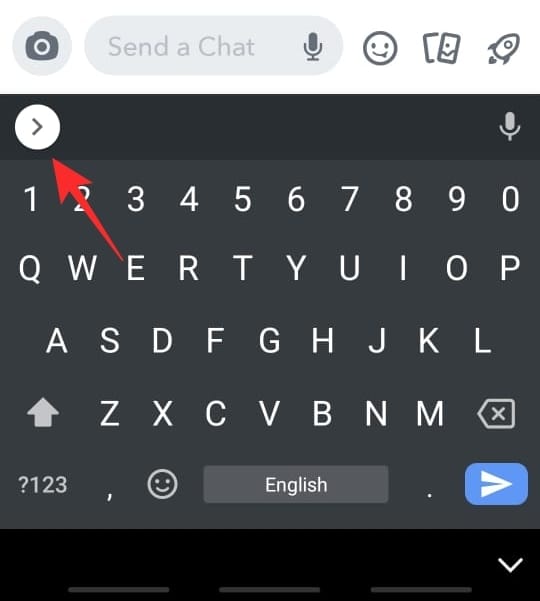
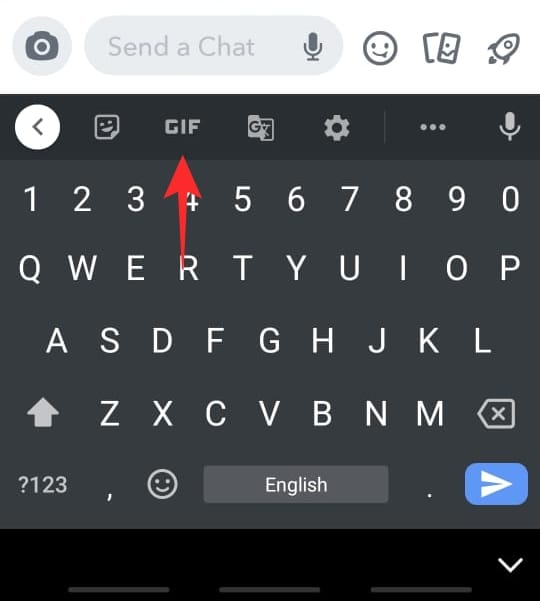
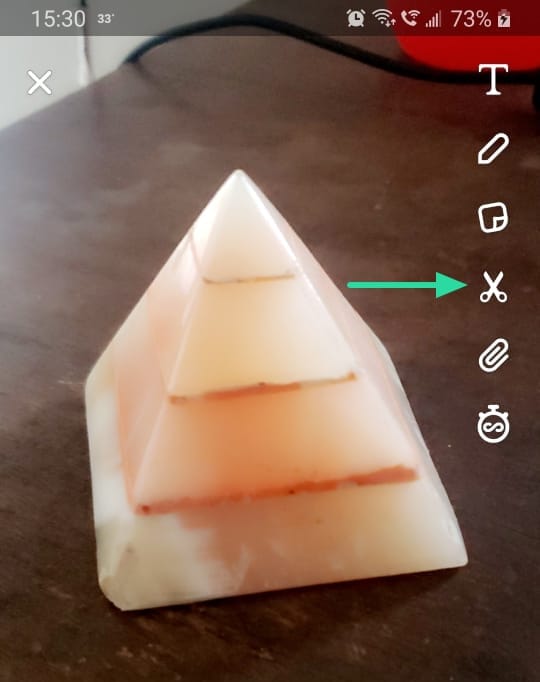
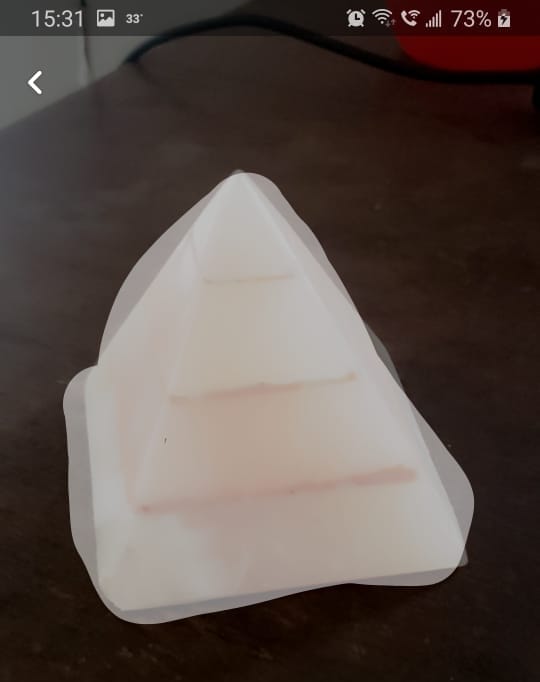










Discussion