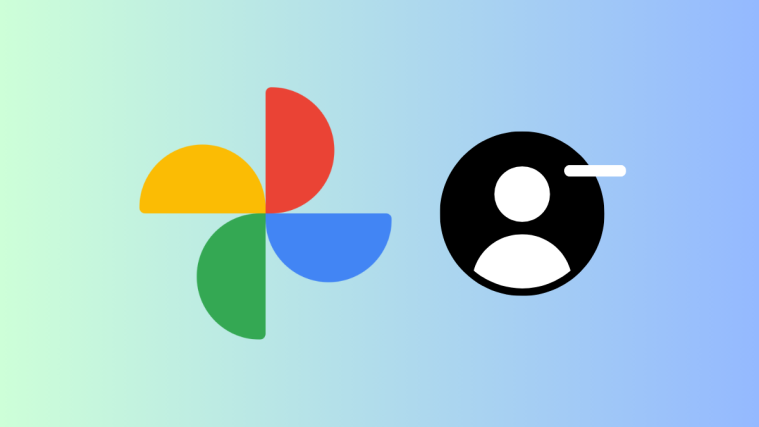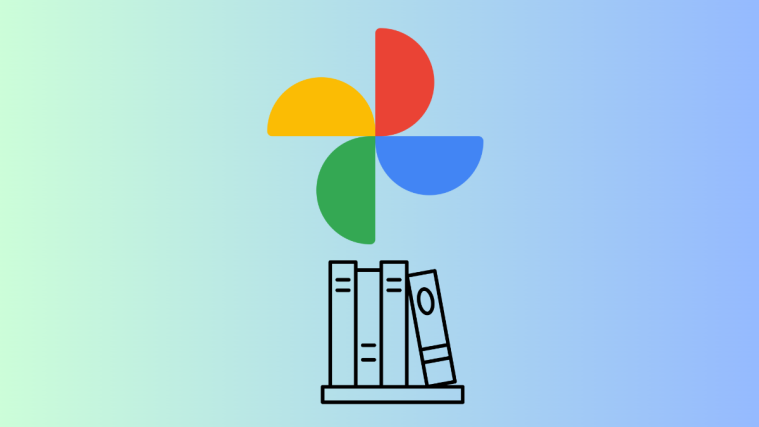With so much technology at our fingertips, we definitely take for granted all the perks and benefits that we enjoy thanks to the efforts of Google. For younger millennials who started getting proper access to the internet in the 90s, their Gmail accounts were one of the first things they ever created. A lot of cool things have happened since then and many platforms, as well as features, have become obsolete to the point of having their own museums, but Google is one of the bigwigs that has stayed consistent. Not only has this tech giant pioneered a lot of the advancements that we now take for granted, but they have also done so almost democratically, giving to us a lot of features for free that would have otherwise been expensive and inaccessible otherwise.
Google Photos is one of the best cloud storage services out there. Apple is only now offering the Memories feature with their Photos application while Google has been at it for years. There is a certain fondness and sense of joy that comes with reliving memories that have been securely backed in a reliable cloud storage service. So if you are noticing changes in the storage situation and are concerned about what’s up, here’s everything you need to know about Google Photo’s storage limit in 2022, and if you need to increase it, then how to go about it.
- What is the Google Photos storage limit in 2022?
- Why did Google update its Storage policy?
- How to check if you need more storage for your Google Photos
- Which pictures will count towards your Google Photos storage?
- How do you know if you increase your Google Photos storage capacity?
- How to increase your Google Photos storage?
- How does the policy affect Pixel users?
- Does Pixel 6 or Pixel 5a offer unlimited photos backup?
- Does it make sense to purchase a Pixel phone now?
What is the Google Photos storage limit in 2022?
According to a new Google Photos Storage Policy, there will be a 15 GB cap on a user’s Google Photos storage for any pictures you may have backed up since June 1, 2021. So any new photos or videos that the user wants to back up will reduce the amount of space available storage inside your Google account. Basically, any photos and videos that you wish to back up will consume space that was previously free and unlimited.
While this does not change the fact that images and videos will be backed up regardless of their quality, it changes how much space they will consume as we have elaborated in the later section. Images that previously fell in the High-Quality tier will now be called Storage Saver.
It is worth noting that Google resizes an image to 16 MP if they are larger unless you change the settings of the image to reflect otherwise. The same logic applies to videos which are automatically saved at 1080p resolution unless prompted otherwise This renaming of the tier will help the user to understand what Google does to every image as well as video to optimize space in Google Photos.
Why did Google update its Storage policy?
While Google has not directly stated why the tech giant is restricting the kind of storage space that used to be available for free. One can only assume that Google needs to generate income and monetize from pre-existing features that millions of users are using. Besides, more users and organizations keep signing up for Google services every day so it’s not viable for Google to give out free cloud storage. Considering the millions of users that Google will onboard in the future and the infrastructural spending that will definitely come, it’s kind of fair that Google wants to charge a minor fee in exchange for its reliable cloud storage.
In any case, Google is not leaving its users high and dry either. Users have been given 15 GB of storage to ensure that they don’t face any transition pains that are bound to happen if one is a shutterbug.
How to check if you need more storage for your Google Photos
Google has made provisions to ensure that a user can easily find out how much storage space they have. One can check their personal estimate tracker for information regarding how much storage is being consumed and how much is left. Based on your usage, Google also estimates how many months/years worth of storage will be available depending on your past and current usage of the cloud storage service. Here’s how to find how much storage is left in your Google Photos.
On the web
Go to photos.google.com and click on the Cogwheel icon at the top-right corner. If you aren’t logged in then you may have to complete the login process before you get to this page.
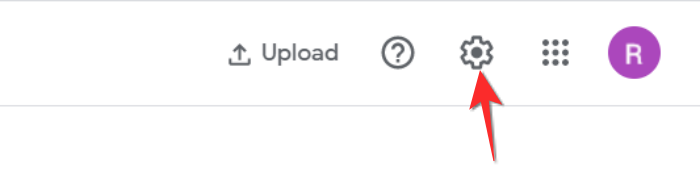
Once you’re in the Settings, click the Manage Storage option that will appear right at the beginning.

You will now be able to see how your 15 GB is divided across Google Drive storage including Photos.

On phone
Open the Google Photos app on your phone and then tap the profile icon at the top-right corner. From the menu that opens, select Manage your Google Account.

Scroll down till you arrive at the Account Storage option. Here, tap the Manage Storage option.
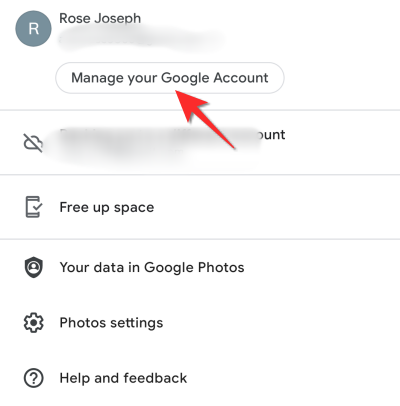
You can check the allocation of space on Google for all your file and photos.

Which pictures will count towards your Google Photos storage?
Not all the pictures in your Google Photos library will count towards free 15 GB of storage. According to Google, if you have backed up your pictures in Storage saver mode before June 1, 2021, they will qualify for free storage and won’t count towards your account’s 15 GB storage limit. This means that your old photos and videos will not consume any of the 15 GB of storage that has been allocated to your Google account.
However, do keep in mind that pictures of all sizes and resolutions will count as consuming storage if they were saved after June 1, 2021. So whether you’ve set the image quality at Original Storage Saver, or Express, any new pictures you upload to Google Photos will consume space from now on.
How do you know if you increase your Google Photos storage capacity?
If you don’t know whether you should buy a Google One plan or are wondering when is the right time to get one, Google Photos provides a way to tell you when you may need to buy additional storage. If you’re signed in to your Google account and click on this link, you will arrive inside Google Photos’ Manage storage page. At the very top, Google will give you an estimate of how long your current storage will last and how much storage you currently have unused.

If Google says you have a couple of years or more before you should get additional storage, you can make the most of this 15GB worth of storage for the time being. If this page shows that you don’t have much time left or if your 15GB limit is at bay, you can either opt for Google One or another cloud storage that gives you the right value for money.
How to increase your Google Photos storage?

Paid plans are the most reliable way to increase your Google Photos storage. There are two categories of storage that you can explore. The first one is Google One which is for personal Google Accounts. The least expensive plan will cost you $19.99 per year or $1.99 per month, switching to this plan will give you access to 100 GB Google Cloud Storage. If your needs are minimal and you’re looking for an upgrade that will sustain you for a few years, this plan will be worth it. Google also offers 200 GB and 2 TB space every month at $29.99 and $99.99 per year respectively. You can decide your storage priorities by checking your storage needs as we showed you in the earlier section of this article.
► Buy/Upgrade Google One Plans
Alternatively, if you use Google for work, then you may need to communicate with the administrator regarding an upgrade. Google Workspace is priced differently than Google One and most organizations use a Workspace plan. In the Business Starter edition, you will get 30 GB of cloud storage for $6 per month. If you need more storage, then plans are also available at $12 per month for 2 TB cloud storage and $18 per month for 5TB cloud storage. It’s very likely that your administrator will upgrade you according to your storage needs as long as you communicate with them.
If you don’t want to get a paid plan, then the best thing you can do is keep all your images set on Storage Saver, since they consume as little as 16 MB space, you will be able to sustain a lot of your Google Photos storage using this method.
How does the policy affect Pixel users?
The rules are slightly altered depending on the version of Pixel that you are using. The original 2016 Pixel is completely exempt from the rules of the policy so if you have the first generation Pixel then you don’t have to worry about this policy at all. Whether you’re storing the image and videos in the Original quality or Storage saver quality, there is no 15 GB cap that you need to worry about.
For Pixels version 2, 3, 3a, 4, 4a, and 5, Google has stated that all images whether in Storage Saver or Original quality that were backed up before the 15 GB clause was introduced will be considered exempt from the policy. However, after June 1, 2021, any images that weren’t backed up in the Storage Saver format will count towards your Google account storage.
For the Pixel 3 series exclusively, only photos that were backed up after January 31, 2022, and weren’t saved in Storage Saver quality will count towards the free storage limit of 15 GB.
Since we’re past both these deadlines (June 1, 2021, and January 31, 2022), all new pictures you back up in original quality using a Pixel phone (barring the original Pixel and Pixel XL) will now count towards the 15GB free storage. However, pictures saved in Storage Saver will always remain free and won’t count towards the 15 GB limit on the Pixel 5 or an older Pixel phone.
Does Pixel 6 or Pixel 5a offer unlimited photos backup?
No. The last device that was eligible to benefit from free Storage Saver mode backups was the Pixel 5. If you plan to buy or already own a newer Pixel device like the Pixel 6 or Pixel 5a, you should know that neither of these devices come with any free Google Photos storage.
Any pictures or videos you upload from these Pixel devices regardless of their quality (Original, Storage Saver, or Express) will count towards your Google account’s 15 GB limit. For anything beyond that, you will have to opt for a Google One subscription on a monthly or yearly basis.
Does it make sense to purchase a Pixel phone now?
Yes and no.
A Pixel purchase is a very personal decision based on your own preference and budget. But if you wish to buy a Pixel phone based on how this storage policy affects you, you may stand beneficial IF you buy the right Pixel phone.
Why yes?
If you’re fine with the quality you get in Storage Saver mode when backing up your pictures, then you may just find that getting a Pixel might not be such a bad thing. However, not all Pixel phones now have this free backup plan. You will only be able to make free-of-cost Storage Saver backups on a Pixel 5 or earlier Google device. This means, if you own a Pixel 2, 3, 3a, 4, 4a, and 5, all your existing and future pictures saved in Storage Saver mode will be uploaded for free.
Why no?
If you, however, plan to buy or already own a Pixel 6 or Pixel 5a, then that won’t be the case for you. That’s because, Pixel 5 is the last of the Pixels to get the free photo backup functionality. For any new Pixel phones (including the Pixel 5a and Pixel 6), Google’s new storage policy will come into effect the same way it does if you own a non-Pixel Android phone or an iPhone. All your pictures no matter how you choose to back up will count towards your Google account’s 15 GB limit.
So, if the primary reason you wanted to buy the latest Pixel was to get free Google Photos storage, then you can scratch that thought. You can no longer get that free cloud storage benefit with the new Pixel phones.
Which Pixel phone should you buy now?
While we wouldn’t recommend buying an older smartphone, if you don’t wish to constantly pay for a Google One storage subscription every month, we have two suggestions for two different cases.
Case A: If you’re looking for a primary smartphone with free photos storage, the Pixel 5 or Pixel 4a/5G should still be a good phone. In addition to unlimited Storage Saver backups, you also get a year of software support (as of 2022, that is). According to Google, you will get monthly security updates and major software upgrades for the Pixel 4a, Pixel 4a 5G, and Pixel 5 until August 2023, November 2023, and October 2023 respectively.
Case B: If your primary reason to buy a Pixel phone is to back up pictures for free and use it as a secondary device, then we recommend getting your hands a used Pixel device. If you can find a deal on any working models of the Pixel 5 or older version, you can use them for backing up your pictures with ease without spending on a Google One subscription. As long as the used device is in working condition and is able to connect to the internet, you can use an older Pixel phone to upload photos in Storage Saver quality for life. If you, somehow, manage to get your hands on the original Pixel phone and it’s working, you’re in it for a treat – you can save all your old and new pictures in original quality for a lifetime (or as long as the phone works).
Unless you have the original Pixel, any Google phone you have will save your images in the Storage Saver format for free. If you are an avid photographer and prefer to retain the original size of the images, Google’s Storage Saver mode isn’t the right approach for you. In such cases, you should either look for a physical portable solution or a paid cloud storage like what Google One offers.
That’s everything there is to know about the Google Photos storage limit in 2021 and how to increase it. We hope you found this article helpful!