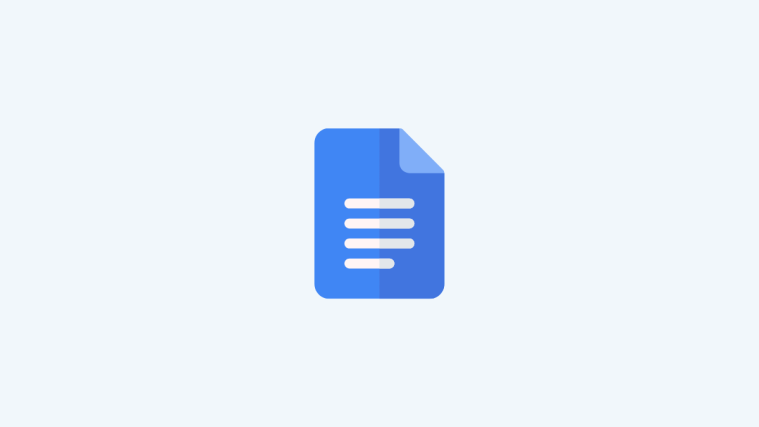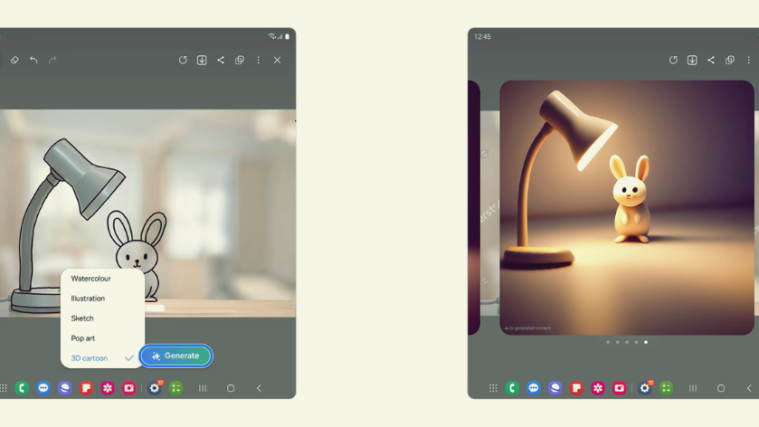If you just bought your first Android or have been using one for a while but with caution, you might have certainly come across the Drive app on your Home Screen or App Library. You may be wondering whether the Drive app is of any use or is it just another bloatware that comes pre-installed on Android phones.
In this post, we’ll explain to you what the Drive app is all about, whether or not you should use it and if so, how it may be useful to you.
Related: How to Delete Google Drive Files Permanently
Drive app on Android: What is it?
The Drive app, as some of you may have guessed, is a file storage and cloud app that’s provided to you by Google. The service offers file sharing, cloud storage, cross-device synchronization, and collaborative editing.
![]()
With the Drive app on your phone, you can create and edit your Google Docs files, upload other documents from your phone to the cloud so you can easily access them on your computer or other devices as well as share them with others publicly or privately.
The Drive app is the mobile version of the Google Drive desktop and web apps on macOS and Windows and works essentially the same way as the Drive app on iOS.
If you don’t have the Drive app on your Android device, you can go ahead and install it directly by clicking the link below:
▶ Install Google Drive from Play Store
What is Google Drive?
Launched in 2012, Google Drive is a file storage service that’s utilized for running the Drive app on your phone. You can upload and store up to 15GB of data if you’re on a free Google account or use up to 30 TB of storage if you subscribe to a suitable Google One plan.
In addition to file storage, Google Drive is also home to Google’s office suite services. This makes sure all the files you created and accessed with Google Docs, Google Sheets, and Google Slides will be available directly from the Drive app on your phone and any changes made to a file will also be available when the file is accessed on a computer or another mobile device.
You can store files and folders on Google Drive and control the privacy settings for each and every file. By default, all your files will be set to private but you can assign any of them for public view whenever you choose. Files you share publicly will also be visible inside Google Search results and anyone can then access or download them at their will.
Related: How To Draw on Google Docs
How is Google Drive useful?
If you’re new to Google Drive or any cloud storage service for that matter, then you may be wondering how you may benefit from the Drive app on your Android smartphone. To help you understand their uses better, we’ve put together the following pointers so you know the different purposes you can use Google Drive for.
- Large storage capacity: One thing that Google Drive stands out among its competition is the sheer storage size that it provides for its users. Free Google account users can upload and save up to 15GB of documents and files while Google One subscribers can save 100 GB, 200 GB, 2 TB, 10 TB, 20 TB, or 30 TB of files depending on their plans.
- Google Docs, Sheets, and Slides files don’t count to the limited storage: An added highlight of the storage functionality is that even though, all your files from Google Docs, Google Sheets, and Google Slides are saved on Google Drive, they don’t count towards the storage limit.
- Share files and editing rights: You can use Google Drive to share files with your friends, colleagues, or followers with control over its accessibility. All files are shared privately by default but you can choose to share them for everyone who has access to the file link. Besides this, you can also share editing rights to your file allowing them to modify the contents of your file.
- Supports third-party apps: Google Drive is compatible with a bunch of third-party apps and web apps that allow you to upload and manage Google Drive files directly from the third-party service.
- Supports a slew of file formats: The inbuilt viewer of Google Drive supports a wide variety of file formats that you can preview and open. These include JPEG, PNG, GIF, TIFF, BMP, WEBP, WEBM, MPEG4, 3GPP, MOV, AVI, MPEG, MPEGPS, WMV, FLV, OGG, MP3, M4A, WAV, OGG, TXT, DOC, DOCX, XLS, XLSX, PPT, PPTX, PDF, PAGES, PSD, AI, ZIP, RAR, TAR, GZIP, and more.
- Large file limits: In addition to its storage capacity, you can also save a single large file of up to 5TB on Google Drive, provided you use a Google One subscription. Besides that, you can type up to 1.02 million characters on Docs, use up to 2 million cells on Sheets, and create slides of up to 100 MB in size.
- Search with OCR and natural language processing: Like searching for a local file on your Android or computer, you can search for files and folders on Drive by file type, ownership, visibility, and more. Drive also incorporates Optical character recognition (OCR) and natural language processing to let you search for a file by describing them or requesting queries.
- Quick access: Besides search, you can quickly open files on Google Drive using the Quick access feature. The feature uses machine learning to suggest you files that may need at a particular time without needing to search for them.
- Saves your Android backups: The Backups section inside Drive stores all your device and app backups from Android to the cloud.
- Offers accessibility for the visually impaired: Google Drive offers better ways for those with impaired vision to use the app and make the most of it. For better accessibility, you can enable high contrast mode, zoom, and keyboard access.
That’s all we have to share about the Drive app on Android.
RELATED