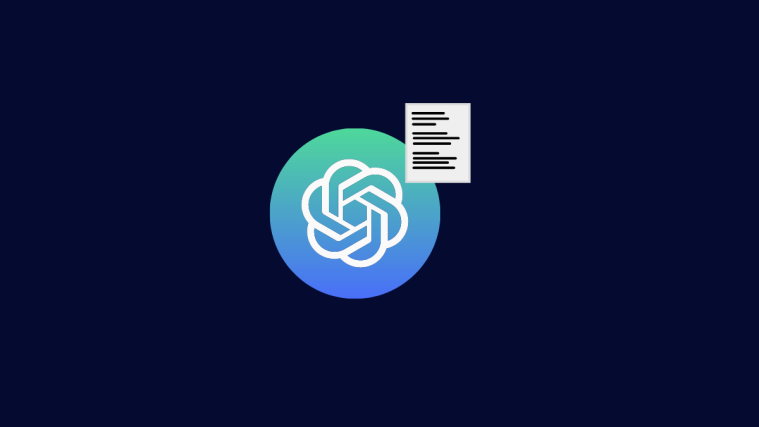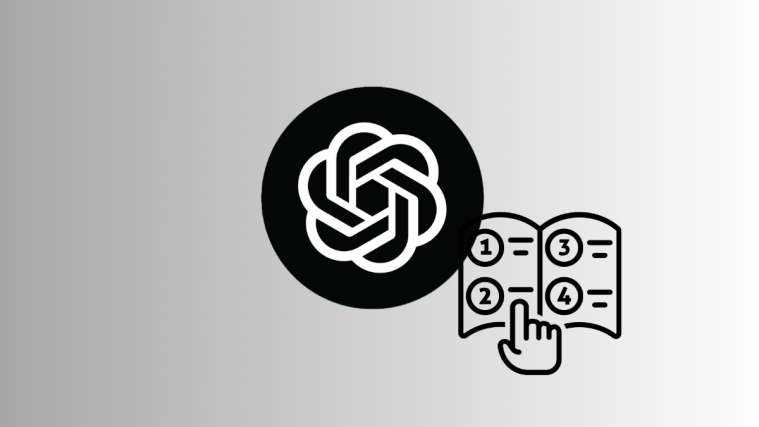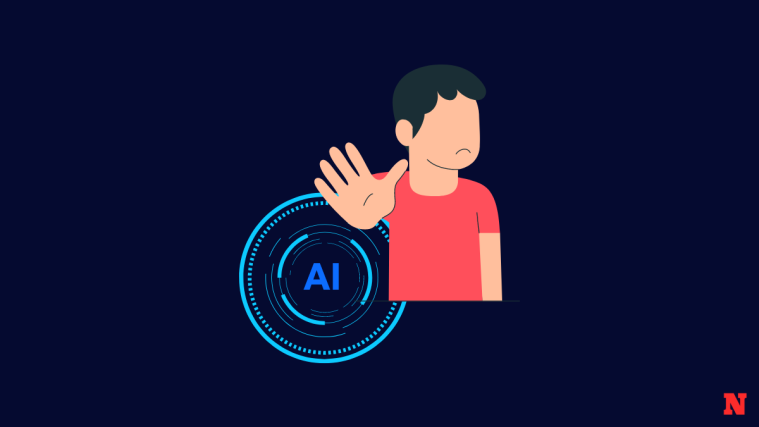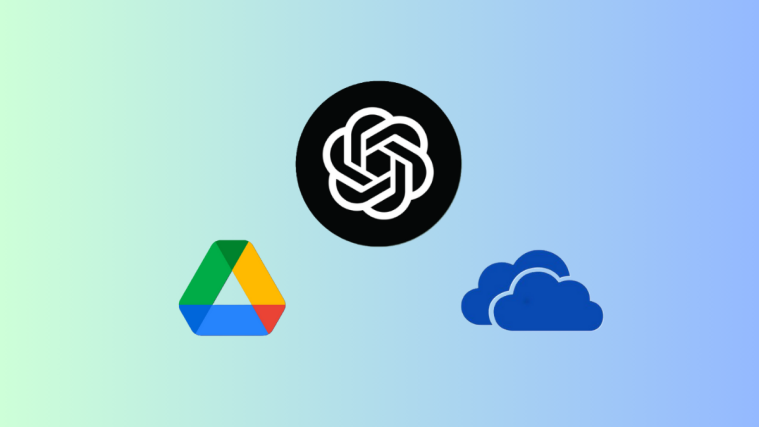What to know
- Link Reader is an AI-powered tool that can analyze the information on a web page with nothing more than a link and a simple prompt.
- The Link Reader ChatGPT plugin can be used to summarize the contents of a website, transcribe YouTube videos, analyze PDFs, DOCs, and image files, translate pages to English, simplify your Google search, and much more.
- Install the Link Reader plugin from the Plugin Store under GPT-4.
- Simply provide the plugin with your link, followed by what you prompt, and Link Reader will provide the summary, analysis, or whatever job you gave it.
There’s little that ChatGPT plugins can’t do. Be it parsing images and PDFs, getting help with work and learning, summarizing and translating content, or curating recommended content for your day off, there’s a plugin for everything. But there are very few all-round performers that can take care of multiple things in one go. Link Reader is one of those gems.
The following post will guide you on how to install and use the Link Reader plugin and all the things that you can use it for. Let’s begin.
What is Link Reader?
Link Reader is an advanced ChatGPT plugin that can extract information from various types of links, including (but not limited to) PDFs, images, web pages, PPTs, DOC files, etc. Link Reader interacts and processes the information available on the link and, depending on the prompt, generates summaries, insights, analyses, and accurate interpretations of the content.
Given the broad scope of web links that it can interpret, the Link Reader plugin for ChatGPT then becomes a one-size-fits-all solution for various tasks.
Related: 153 Best ChatGPT Prompts
What do you need
Before you can start installing the Link Reader plugin, make sure you have a ChatGPT Plus subscription.
How to install the Link Reader plugin on ChatGPT
Open chat.openai.com and log in. Now, click on the three-dot icon in the bottom left corner (next to your username) and select Settings.
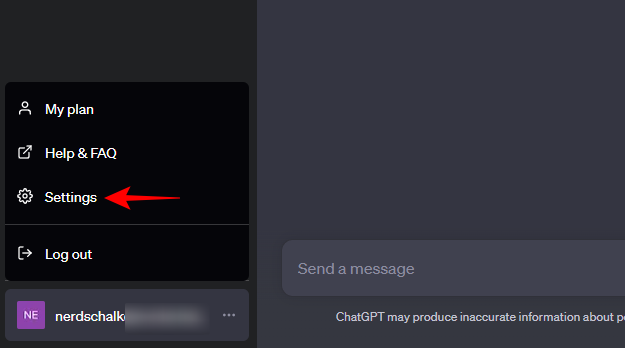
Click on Beta features on the left and select Plugins on the right.

Now click on GPT-4 to switch to it. Then click on Plugins to enable them.
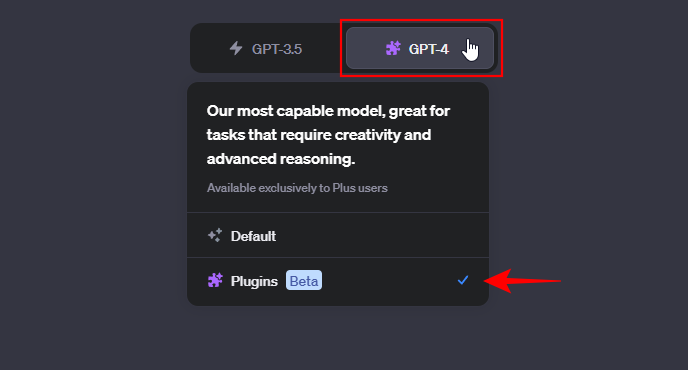
Click on the ‘Plugins’ section below it and select the Plugins Store.

Here, search for Link Reader and click on Install to do so.

Once installed, close the Plugins Store and make sure the Link Reader plugin is selected.

Now you’re all ready to start using the Link Reader plugin.
Related: How to Connect ChatGPT to Internet [And 5 Alternatives]
How to use the Link Reader plugin on ChatGPT
To start using the Link Reader plugin, copy the link whose contents you want to peruse. Then enter your prompt. It will look something like this:

For this example, we’ve entered the link of a news website and want to know what the piece is about. Once the Link Reader plugin kicked into gear, it generated a short summary of what the news article is about:
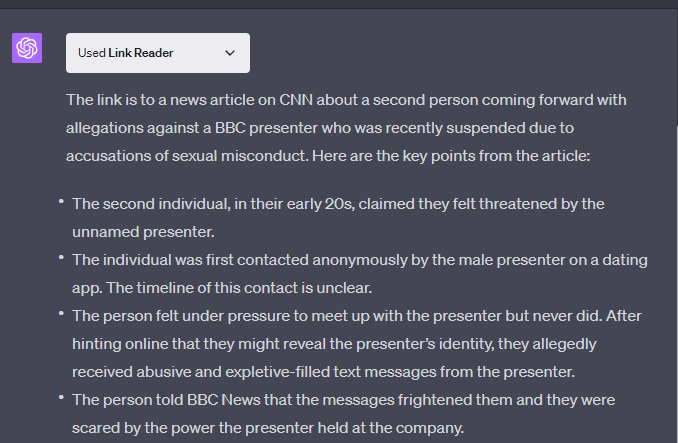
In certain cases, the plugin will write a summary of what’s contained within the link, and in others, it will list the main points, as it did in our example above.
Let’s take a look at another example, this time using a PDF link that contains a fairly complex research article:

Within seconds, Link Reader summarized the complete research paper that would’ve taken the average reader the better part of an hour to go through.
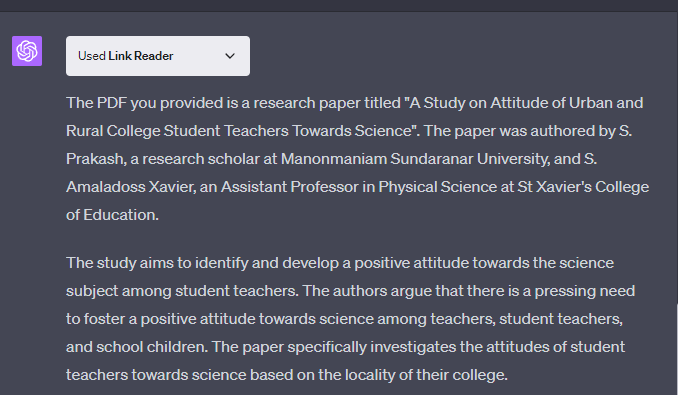
Now, let us see how it does when working with images with text:

For reference purposes, this is the image:

If the text is clearly defined in the image, Link Reader will extract it with relative ease.
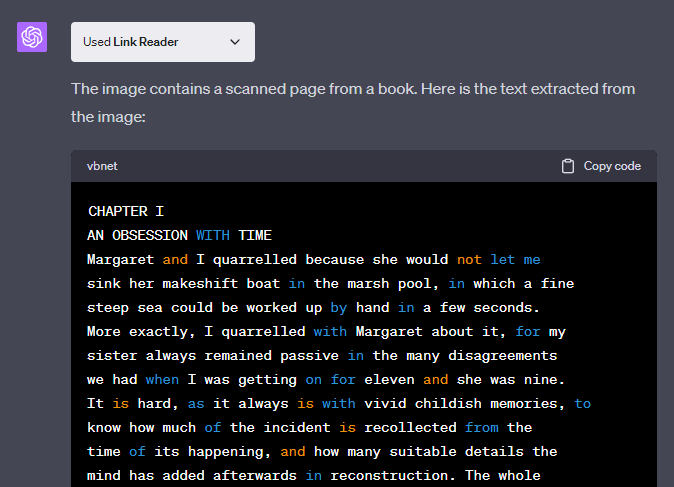
It is important to note that Link Reader uses the Optical Character Recognition (OCR) tool for this and can only work with images that have text within them. If you’d like a plugin that can explain what an image that doesn’t have any text in it contains, we recommend using the SceneXplain ChatGPT plugin.
Similarly, the Link Reader plugin can be used to extract information from PowerPoints, DOC files, news websites, YouTube, and even Google itself. All you have to do is provide the link and enter your query.
Related: How to Make ChatGPT Continue Writing (Plus: Prevent Response Cutoff)
What can you use the Link Reader plugin for?
Though the ability to read the contents of a web page given its URL seems like a relatively simple capability, it opens up a variety of possibilities and conveniences. Here’s a look at the different purposes for which the Link Reader plugin can be put to use.
Google Search
It may not be obvious from the get-go, but the Link Reader plugin can, in fact, let you simplify your Google search. This is possible with its ‘apisearch’ function. All you need to do is to call its apisearch function and append your search query, like so:
apisearch Ukraine war
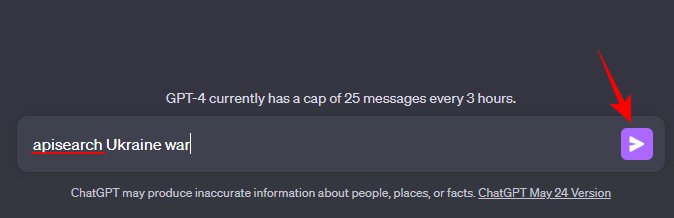
And the Link Reader plugin will list the top Google search results, along with short descriptions and links to the websites.

You can further customize your search by inserting additional parameters such as the language, search type, region, etc.
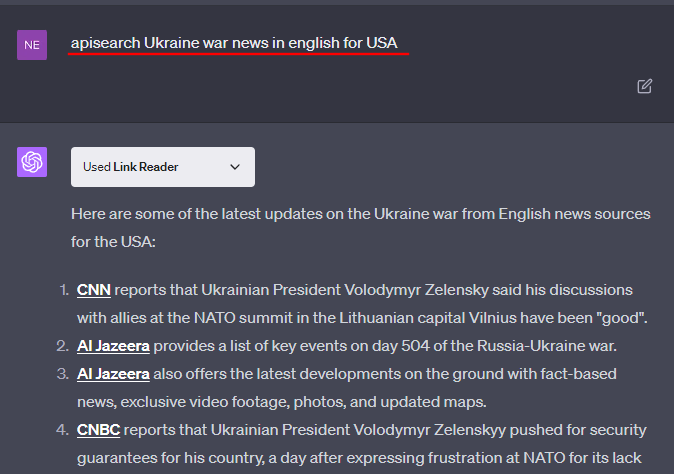
Daily News
For those who want to get their daily dose of news from a particular news website, all that’s required is the link to the website and a prompt to get Link Reader to summarize the top results on the website.

Analyzing PDFs (research papers and reports)
For long-form content like research papers and reports (which can also be quite technical and complex), Link Reader is one of the better plugins to summarize the content and provide you with the most salient points.
As we’ve already seen, Link Reader does a pretty good job of condensing the material into bite-sized chunks that can be easily gleaned for information, something that can come in quite handy when there’s a time crunch and one needs to know the facts of the matter without delving into the finer details of the material in question. Just make sure the PDFs are accessible and aren’t protected by credentials.
Translate website content
Another very important use case of the Link Reader plugin is translating web pages that are in a foreign language.

The potential for this is unprecedented, in that you can now get any webpage, regardless of its language, and extract information in English. This can be especially useful if you’re learning a new language, traveling to a foreign country, seeing what your compatriots in foreign countries are up to, or what the local news of a region is covering.
Learning and education
ChatGPT plugins that can condense an hour’s worth of reading material into a few short sentences for easy comprehension are any learner’s dream come true. Not only do these provide summaries and important points that the reader must know about, but they also do well to analyze and interpret the material within the given context.
Students and researchers are bound to find the Link Reader tool a life, and grade-saver, especially in situations when the material is hard to get through and there’s not enough time. Thanks to its OCR image tool, even teachers and educators can make the most of their time by converting images to texts for easy comprehension, as long as the writing is legible.
YouTube summaries
Another important use of the Link Reader plugin is getting summaries for YouTube videos. Those who don’t have the time or the inclination to watch a video in its entirety can utilize the Link Reader plugin to know what the video is about in brief or get a full transcription of the video for later use.

Sure, there are ChatGPT plugins that are designed specifically for this purpose. But having a plugin like Link Reader that can give those specialized plugins a run for their money while also doing a whole lot more is a clear winner in our books.
Image analysis
As mentioned before, the OCR capabilities of the Link Reader plugin that allow it to parse any image for text can prove handy for professionals in various industries. In the education, healthcare, and banking sectors, where instantly capturing and extracting information is done daily, the Link Reader tool can improve the efficiency of one’s tasks. Of course, to use the tool, one would have to get the URL first which can be done by uploading the image to an image-hosting website. But with scores of such sites available online, it is a minor workaround.
Inspect the contents of a suspicious website
If you’re not sure if you should visit the link of a website for fear of malicious content and viruses, then the Link Reader plugin can be put to use without you actually having to visit the website yourself. Simply get it to scan the contents to make sure there’s nothing that you don’t want to encounter on the site.
Limitations of the Link Reader ChatGPT plugin
There’s much that the Link Reader ChatGPT plugin can do that many tools, even when they’re designed for a singular specific purpose, may find difficult. But that doesn’t mean that it’s a flawless companion to ChatGPT. Its limitations are few and far between, but they’re important to note.
Firstly, and most importantly, the Link Reader plugin won’t be able to extract information that is behind a paywall. But the fact that the Link Reader plugin won’t be able to access that content even if you’re subscribed to the website is a disappointment.
Additionally, when providing links for PDFs, make sure that they do not require credentials to view since the Link Reader will simply run into an error and won’t ask you if you have the password for it.
As for images, Link Reader can only inspect those images that have any text in them. You can’t get it to examine and describe images since it is mainly using an OCR tool for images.
Why is Link Reader failing to analyze image links?
If the Link Reader plugin isn’t able to analyze image links, it’s possible that there isn’t any text within the image. This is because Link Reader only uses the OCR tool to inspect images, and isn’t meant to give a full-length description of the image. Another reason could be that the text within the image isn’t clear enough for the OCR tool to detect it.
The Link Reader plugin is a behemoth when it comes to ChatGPT plugins. With so many use cases and capabilities, it is truly one of the few all-around ChatGPT plugins that package multiple functionalities into one.
We hope this guide helped you understand how to use the Link Reader plugin on ChatGPT and the varied purposes that you can put it to use. Until next time!
Related:
- Auto-GPT vs ChatGPT: All You Need to Know
- ChatGPT Rewriter: How to Change Wordings of AI Text
- 35 Best ChatGPT Prompts to Summarize Text
- How Do Teachers Know if You Use ChatGPT
- 11 Ways to Talk to ChatGPT on PC or Phone
- How to Get Rid of ChatGPT Background: Remove Highlights in 3 Ways