One of the first custom ROMs based on Android 4.1 Jelly Bean for the Verizon Galaxy Nexus has been released by the famous development team called Team EOS, who also released the same ROM for the Sprint Galaxy Nexus. It is a ROM built from the official Jelly Bean sources, with all the Jelly Bean features and improvements included.
Jelly Bean brings many improvements over Ice Cream Sandwich, including a much smoother interface, improved and more useful notifications area, better stock keyboard, advanced search functionality with the new voice recognition based Google Now, and quite a few small but nonetheless important improvements. Check the full list of what’s new in Android 4.1 → here.
NOTE: This is an early build of the ROM, so there may be a few bugs and issues in the ROM, though most things should work properly. Also, the ROM is in the nightlies stage. Nightlies are ROM builds that are built automatically now and then (every night by actual definition), incorporating all the latest changes made to the ROM’s code from the last nightly. Even though care is taken by the developers to make sure the code submitted for each nightly is stable, some things can go wrong with a new nightly as the builds are automatic and cannot be tested before release.
Let’s take a look at how you can install Android 4.1 on your Verizon Galaxy Nexus with EOS ROM.
Compatibility
This ROM and the guide below are compatible only and only with the Verizon Galaxy Nexus. It’s not compatible with any other device. Check your device model in Settings » About phone.
Warning!
The methods and procedures discussed here are considered risky and you should not attempt anything if you don’t know completely what it is. If any damage occurs to your device, we won’t be held liable.
How to Install Android 4.1 Jelly Bean on Verizon Galaxy Nexus
- This procedure will wipe all your apps, data and settings. Backup your Apps and important data — bookmarks, contacts, SMS, APNs (internet settings), etc. This Android backup guide would help you.
NOTE: Don’t forget to at least make a backup of your APN settings, which you can restore later if your data connection does not work after installing the ROM. Use the backup guide to find out how. - Important! Make sure the bootloader on your phone is unlocked and ClockworkMod recovery is installed on your Verizon Galaxy Nexus. You can use the Galaxy Nexus Toolkit to unlock bootloader and install recovery. Unlocking bootloader will erase your SD card files and all data, so make sure to take a backup (see step 1).
- Download the latest nightly of the ROM from the official development page.
- Download the Google Apps package. This will install apps like Market, Gmail, etc. which are not present in the ROM.
Download Gapps | Filename: gapps-jb-20120712-eos.zip - Copy the two zip files downloaded in step 3 and 4 to the SD card on the phone (do not extract the files).
- Boot into CWM recovery. To do this, turn off the phone. Then, press and hold the following keys together: Power + Volume Up + Volume Down to enter Fastboot mode where you will see “Start” written in big green letters. Then, using the volume buttons, navigate to the Recovery mode option, then select it using the Power button to reboot into recovery mode.
- Select wipe data/factory reset, then select Yes on next screen to confirm. Wait a while till the data wipe is complete.
- Then, select install zip from sdcard, then select choose zip from sdcard. Scroll to the ROM file on the sdcard and select it. Confirm installation by selecting Yes – Install _____.zip on the next screen. The ROM will start installing.
- After installation is complete, go back to the main recovery menu.
- After ROM installation completes, select choose zip from sdcard again, then select the gapps-jb-20120712-eos.zip file to install the Google apps package.
- After the installation is complete, go back to the main recovery menu and select reboot system now to reboot the phone and boot up into Jelly Bean Android 4.1. The first boot will take some time, up to 5 minutes.
Enabling Voice Search in Google Now
In order to use the voice recognition functionality in Google Now (i.e Google Search), perform the following steps:
- Go into Settings
- Go to “Language & input”
- Scroll down to “Speech” and click on “Voice Search”
- Click on “Download offline speech recognition”
- Swipe Across to the “ALL” tab if needed
- Download your speech pack for your language
EOS ROM, based on Android 4.1 Jelly Bean is now running on your Sprint Galaxy Nexus. Check back on the development page for further updates and more information on the ROM. Let us know how it works for you, in the comments below.


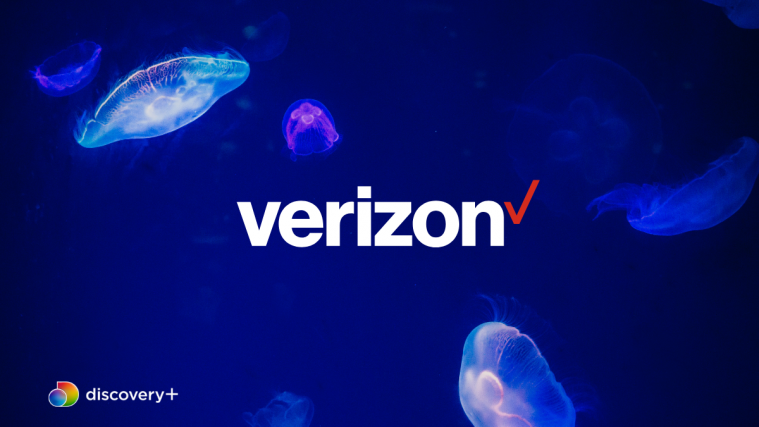
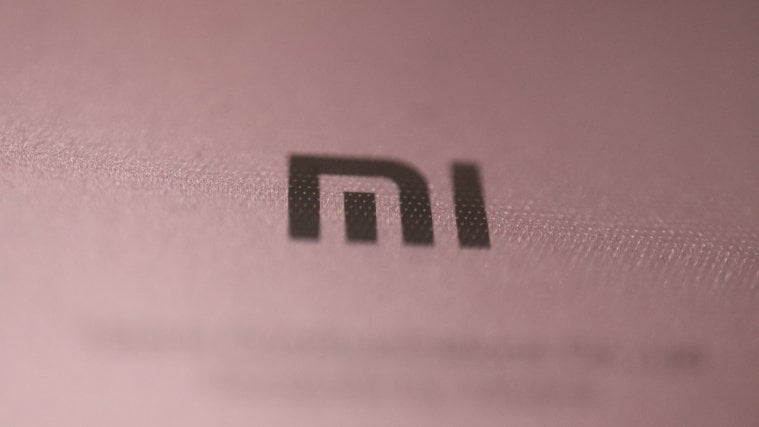


working great
working great