Google recently released the IMM76I update for the Galaxy Nexus, which bought along a few fixes including a GSM connection fix. Now, get the IMM76I stock ROM from the Nexus on your Galaxy S, thanks to the IMM76I based Elite ROM which gives you the latest Ice Cream Sandwich Android 4.0.4 update.
Take note that the ROM is in the development stages, so it might have a few bugs and issues present in it. However, it is completely suitable for daily use otherwise, so do give it a try.
Let’s take a look at how you can install Elite ROM on your Galaxy S i9000.
Compatibility
This ROM and the guide below are compatible only and only with the Samsung Galaxy S, model number i9000. It’s not compatible with any other device and may render an incompatible device unusable. Check your device model in Settings » About phone.
Warning!
The methods and procedures discussed here are considered risky and you should not attempt anything if you don’t know exactly what you are doing. If any damage occurs to your device, we won’t be held liable.
ROM Info
- Developer → Herramientas
How to Install Elite ROM on Galaxy S i9000
Important Note, Please Read: If you are already on an Ice Cream Sandwich Android 4.0 ROM, you can skip steps 3 and 4 and skip to step 5 after the 2nd step. If unsure of what ROM you are on, follow all the steps.
- This procedure will wipe all your apps, data and settings (but it will NOT touch your SD cards, so don’t worry about those). Backup your Apps and important data — bookmarks, contacts, SMS, APNs (internet settings), etc. This Android backup guide would help you.
Important! Don’t forget to at least make a backup of your APN settings, which you can restore later if your data connection does not work after installing the ROM. Use the backup guide to find out how. - Remove sim card lock, if you have set it earlier. Go here: Settings » Location and Security » Sim card lock » checkbox should be clear (not selected).
- Flash the stock XXJW4 firmware by using → this guide.
- Root XXJW4 to obtain Clockworkmod recovery (CWM) by using → this guide.
- Download the latest version of the ROM from the official development page.
- Transfer the downloaded zip file to the internal SD card (not the micro SD).
- Turn off your Galaxy S and wait for complete shutdown (wait for vibration and check capacitive button lights).
- Then, boot into CWM recovery. To do so, press and hold these 3 buttons together: Volume Up, Home, and the Power button till the screen turns on, then let go of the buttons. In recovery, use Volume keys to scroll up and down and power key to select an option.
- Select wipe data/factory reset, then select Yes on next screen to confirm. Wait a while till the data wipe is complete.
- Now select install zip from sdcard, then select choose zip from sdcard. Scroll to the ROM file on the sdcard and select it.
- Confirm installation by selecting Yes – Install _____.zip on the next screen. The ROM will start installing.
- The phone will reboot into recovery in the middle of installation and then continue installing the ROM. However, if it simply reboots but doesn’t continue installation, repeat step 10 and 11.
- After the installation is complete, select go back and then select reboot system now to reboot your phone.
Wait for around 5 minutes for the first boot, then enjoy using Elite ROM based on Ice Cream Sandwich Android 4.0.4 on your Galaxy S. Visit the original development page to get more info and to get the latest updates on the ROM. Share your thoughts on the ROM in the comments below.

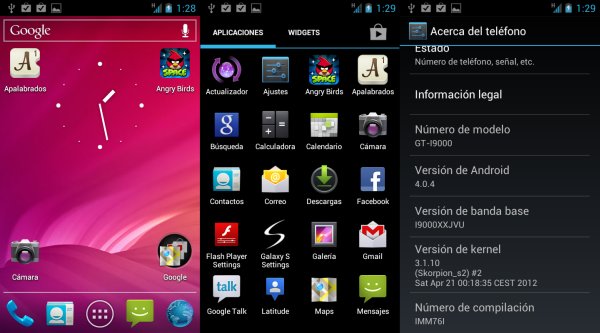




Is this a stable version? Cause i really got issues with my i9000, it reboots on its own serveral times a day and the wifi or 3g doesnt stay on. i’m really frustated with my phone. i really want a stable version that will make my phone reliable again!
Hi,
I can’t locate the download file?
This version seems very stable and lightweight. But I detected a bug in face recognition, he just does not work. When there be a correction like to know. Thank you for this wonderful ROM.
More opinions about this version 🙂
guys plz update ur comments
I made more comments if I had to do. But for now this ROM is working perfect on my GT I9000 Galaxy. The only fix is to do facial recognition does not, but I think this will be resolved later problema.Ou with a direct or via Update (CWM)
Please I have a question yesterday came out Darkdroid Elite v11.0 # Black Edition is the version as leis …. no lag version. ….. ?? thnx
Are you asking about lagfix? That whether lagfix is enabled or not on darkelite?
Untill now,this is the best version of ICS,in my opinion. I`ve tested almost all versions of ICS,and I can say that you wont regret if you install this. Every thing works like a charm.
does it support arabic?
the wifi does not work. what should I do ??
hi !
firstly, brilllliant job in laying out the steps in such an easy manner for all to understand – its been really easy and fun going through the process of rooting my phone.
But I just wanted to ask, does the SGS1 I9000 go through a reboot-loop continuously on installing the ROM from the internal sd card ??
Because, my phone must have gone through atleast 50 odd reboots in the past 20 minutes since i selected the options listed above ..
Thanks in advance.
like it goes through 2 seconds of installation wherein it goes uptill the next reboot.
I installed the following zip –
GTi9000_IMM76L_STOCK_1.4.1
from the link