CUSTOM ROM INFO
| Name | Omni ROM |
| Android Update | Android 4.4.2, KitKat (Launched on Dec 9 by Google.) |
| Is this official? | No. |
| Stability | Good enough for daily use. |
| Credits | k2wl |
Known Issues/bugs
[As of January 7, 2014]
- Only the primary SIM slot works
- screenrecord does not work
- FM Radio does not work (you can use SpiritFM, but I’m not providing support for any problem)
- Stock browser does not use hardware acceleration (Please use Google Chrome)
- Sometimes wake up causes music stutter
- Camera sometimes crash when closing app/share
- Small artifact in Camera UI
- Does not work on 4.1 stock ROM’s bootloader, please upgrade to 4.2 before flashing
Let’s see how to install the latest Omni ROM on your Samsung Galaxy Grand Duos (GT-I9082).
WARNING!
Warranty may be void of your device if you follow the procedures given on this page.
You only are responsible for your device. We won’t be liable if any damage occurs to your device and/or its components.
SAMSUNG GALAXY GRAND DUOS OMNI ROM INSTALLATION
If your android device powers off due to lack of battery while the process is underway, it could damage the device.
So, make sure your device is adequately charged — at least 50% battery of the device.
NOTE: Before you install the Omni ROM, your device must have been updated to 4.2.2 in the past. If you have not updated your device before, go to the below link and then you can come here and follow the Omni ROM installation process.
► GET ANDROID 4.2.2 JELLYBEAN UPDATE-I9082XXUBMK3
STEP 0: CHECK DEVICE MODEL NO.
To make sure your device is eligible with this, you must first confirm its model no. in ‘About device’ option under Settings. Another way to confirm model no. is by looking for it on the packaging box of your device. It must be GT-I9082/GT-I9082L!
Please know that this page is meant only for Samsung Galaxy Grand Duos, model no. GT-I9082/GT-I9082L. Please DO NOT try the procedures given here on other variants of the Galaxy Grand Duos . Also, do not use the procedures discussed here on any other Galaxy device or any other company. You have been warned!
STEP 1: BACKUP YOUR DEVICE:
Back up important data and stuff before you start playing around here as there are chances you might lose your apps and app-data (app settings, game progress, etc.), and in rare case, files on the internal memory, too.
For help on Backup and Restore, check out our exclusive page on that linked right below.
► ANDROID BACK UP AND RESTORE GUIDE: APPS AND TIPS
STEP 4: INSTALL THE LATEST CWM RECOVERY
Skip this step if you already have latest version of CWM recovery installed on your device.
So to install the latest CWM recovery view the links given below
► CWM RECOVERY INSTALLATION GUIDE
Make sure your device is rooted and CWM recovery is present. Without the above requirements you will not be able to install the Omni ROM.
STEP 3: INSTALLATION INSTRUCTIONS
DOWNLOADS
Download the files given below and transfer them to a separate folder on your phone and remember the location.
GAPPS FILE
DOWNLOAD LINK | File name: gapps-kk-20131208.zip (98.7 MB)
ROM FILE
DOWNLOAD LINK | File name: omni-4.4.2-20140107-i9082-K2WL-MADE-Build2.zip (174.32 MB)
SUPERUSER FILE
DOWNLOAD LINK | File name: Superuser.zip (3.56 MB)
For latest version of the ROM available, you can check out the original page here→
Be sure to transfer the ROM and Gapps files you downloaded above to your phone and remember the location of the files. You will need to flash them now on your device using CWM.
GUIDE FOR CWM RECOVERY
Example video: If you haven’t used CWM recovery before to install a .zip file of a ROM or anything else, then we suggest you first watch a video of that to get familiar with the process. Click here to watch the video
- Boot into recovery mode. For this:
- Power off your device and wait for 5-10 seconds until the device is fully switched off.
- Press and hold Volume Up + Home + Power button together and release them as soon as you see the Samsung logo.
└ In Recovery mode, use Volume buttons to navigate up and down between options and use Power button to select an option.
- Create a Nandroid Backup from recovery. It’s optional but very important to do, so that in case something goes wrong you can restore to current status easily. For making a Nandroid Backup, go to Backup And Restore » Backup.
- Perform a Factory Reset (this will delete all apps and their settings and game progress). For this:
- Select Wipe data/Factory reset, then select Yes on the next screen to confirm factory reset (screenshot)
- First Install the ROM file:
- Now similarly flash the Gapps file.
└ Make sure to first flash the ROM file and then the Gapps file. - The ROM is not pre-rooted, so now flash the Superuser file after flashing the Gapps.
- Reboot your device. For this, go back to the main menu of recovery and select reboot system now.
That’s all. Your phone will now reboot and it will take some time as it’ll be phone’s first boot after installing Omni ROM, be extremely excited for this!
Note: In case your device gets bootloop (stuck at logo while rebooting), just do a factory reset (step 3) and you will be fine.
FEEDBACK US!
It was easy to install the latest Omni ROM KitKat 4.4.2, right? Let us know about the ROM experience.
Your suggestions and queries, if any, are most welcomed!

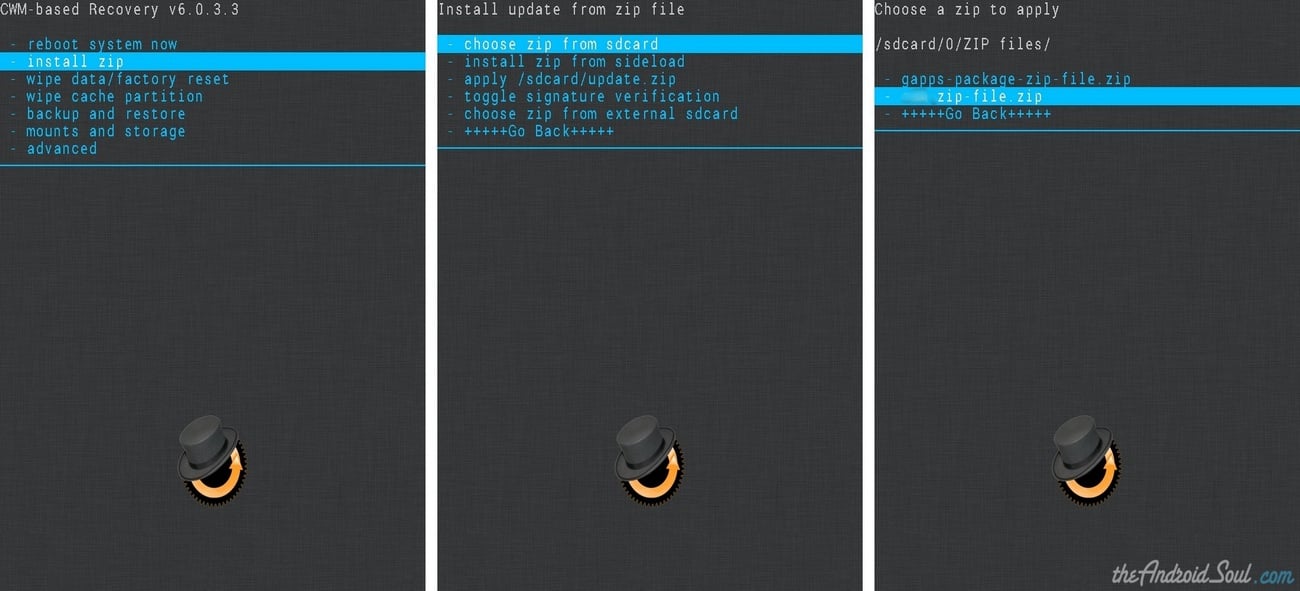


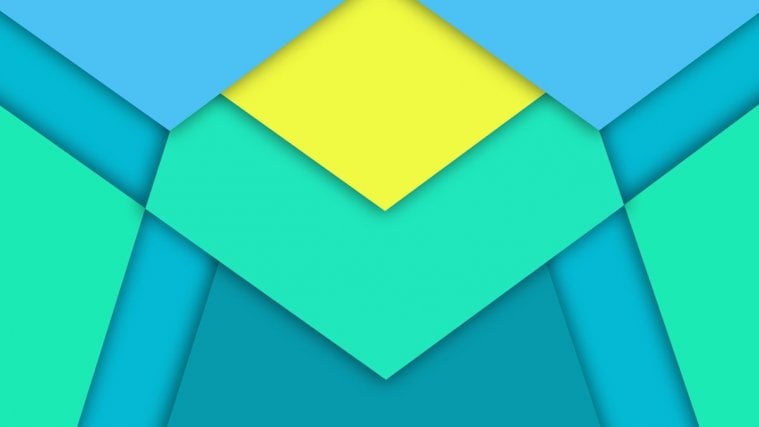
sir, i just install this room but it stuck at my lock screen,…. it flashes OMNI logo again and again….
sir, i just install this room but it stuck at my lock screen,…. it flashes OMNI logo again and again….
sir, i just install this room but it stuck at my lock screen,…. it flashes OMNI logo again and again….