Miss the material UI on your Xiaomi Redmi Note 4G? Well, you’re not alone. As much fan as we are of the latest 6.3.5 version update on Note 4G, it’s still not up to par with the stock UI you get on Android 5.0. Luckily for Redmi Note 4G users though, the CM12 ROM is available, and because it’s based on AOSP, you get stock UI at all the corners of your Note 4G — exactly what you fancied!
There was a time when MIUI beat CM, but that was before Android 4.0 and its Holo UI sweeping our lives in terms of design on mobile screen UI, and with Lollipop, the difference is more so visible. The UI itself is a compelling reason enough, let alone the cool features of CM12 ROM, that make you beg for CyanogenMod’s latest.
You’ll need to install TWRP recovery on your Note 4G (here) and then it’s a simple matter on flashing the CM12 ROM using the recovery. The ROM’s working alright in every aspect, except for the camera, which is completely broken for the moment. This is only initial build of CM12 for Redmi Note 4G, so we can’t complain much for what we’re getting but hopefully, camera gets fixed real soon so there remains no sacrifices for the awesome UI we deserve.
You don’t need to worry about removing the CM12 when you feel do for whatever reason, the obvious one in camera not working included, because the v6.3.5 by Xiaomi is also available like all its software updates as separately recovery flashable ROM, so you’re back to MIUI in single flash from recovery.
Note: You know, because this ROM is not an official Xiaomi Android 5.1 update for Redmi Note 4G, expect few kinks at some corners of the ROM that are yet to be fixed by the team. Any major bugs will be reported below.
Bugs
- Camera not working
Downloads
Download the ROM file in .zip format from the source development page here, where you could also keep a tab on updates for the ROM, and any current issues with the ROM with fixes, if any, available. Also download the Android 5.0 Gapps of your choice, and flash them after the ROM — they contain Google services and apps which aren’t part of ROM.
Supported devices
- Xiaomi Redmi Note 4G, model no. HM NOTE 1LTE
- Don’t try on any other device whatsoever
Instructions
Warning: Warranty may be void of your device if you follow the procedures given on this page. You only are responsible for your device. We won’t be liable if any damage occurs to your device and/or its components.
Important Note: Backup important files stored on your device before proceeding with the steps below, so that in case something goes wrong you’ll have backup of all your important files.
- Transfer the ROM file package file to your device’s internal storage and remember the location where you save it.
- You need TWRP recovery for this. Get it from here. There’s good instructions set there, too. For more help, Google is your friend.
- Boot into Recovery mode.
- Once in TWRP recovery, take a backup of your current ROM. Select Backup, then do a “Swipe to Back Up” on the bottom of the screen.
- Once the backup is finished, select Wipe, then do a “Swipe to Factory Reset” on the bottom of the screen.
- Go back to the main menu of TWRP recovery and select Install.
- Navigate to the file where you saved your ROM’s zip file, select it and “Swipe to Confirm Flash” on the bottom of the screen. Now wait until the flashing process finishes.
- Also flash the Gapps the same way as ROM.
- Go to back to recovery’s Main menu, select Reboot » select System.
Your device will now reboot with Android 5.1 update, thanks to CM12 custom ROM.
In case you need any help over this, let us know. And, you can thank the user rajput’s for sharing this.
Android 5.1 update is also available on:
- Samsung: Note 4 | Note 3 | Note 2 | Galaxy S5 (all models) | Galaxy S5 (Sprint and Verizon) | S4 (Verizon) (LTE) | S3 | S3 LTE
- Google: Nexus 4
- OnePlus: One
- LG: G3
- HTC: One Max
- Motorola: Droid Razr | Moto G (SOKP) (Hyperdrive) | Moto X 2014 (SOKP) (official soak test) | Moto E 1st Gen (CM12) (SOKP)
- Sony: Xperia Z Ultra | Z2


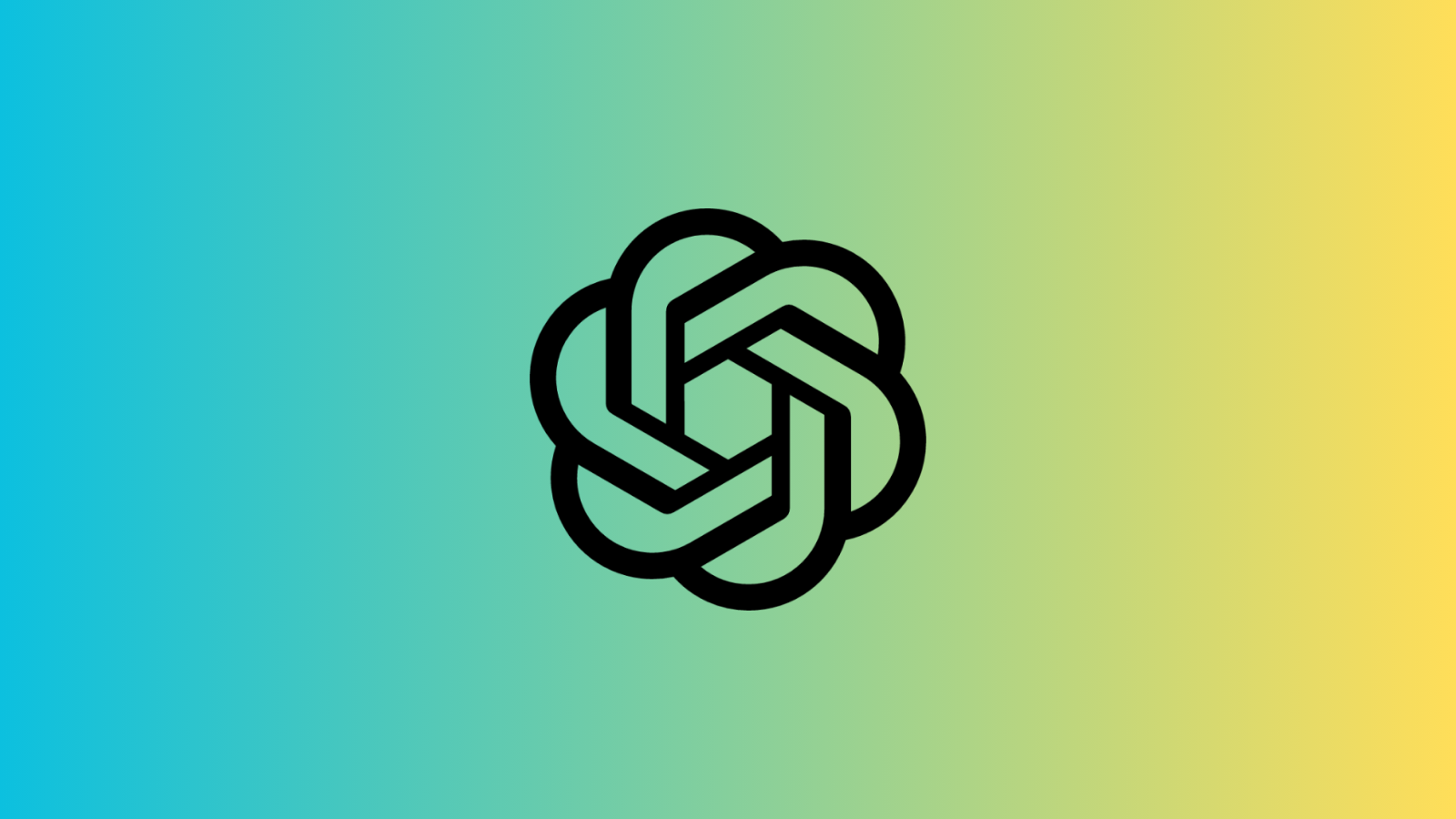









Discussion