Let’s just admit it, we’ve all been at the receiving end of awkward stares and embarrassing looks in public when scrolling through our Facebook feed, and out of nowhere, a random video starts playing automatically, in full volume. If you’re looking for ways to stop videos from playing automatically on Facebook, the following post should help you do just that across multiple devices.
Related: Change Your Name On Facebook
Why should you stop videos from playing automatically on Facebook?
Video autoplay is touted as a feature by several social media platforms as it negates the need for clicking on a video and waiting for it to load. However, for some of us, the feature is more annoying than it’s helpful. If you’re wondering why you should prevent videos from auto-playing on Facebook, here are some reasons why:
- Autoplay videos are annoying, to say the least: Auto-played videos can be distractive and often divert you from what you were on Facebook for.
- It can be embarrassing at most times: When you’re out and about in public and scrolling through your Facebook feed, auto-playing videos in full volume may end up disturbing those around you and often get you awkward looks from others in public.
- Save data by preventing videos from loading in the background: When you disable autoplay, Facebook will no longer download additional data in the background to load videos before you click on them. This way, you can save your mobile or WiFi usage.
- Stop unwanted, harmful, violent, or sensitive videos from playing: Not all videos are made fun and interesting. While Facebook tries to show you videos related to your interests, some posts may expose you to content that is hateful, offensive, violent, or too sensitive to watch. To avoid getting to watch unwanted content, disabling autoplay can be very helpful.
Related: How to do Facebook Reverse Image Search
How to turn off video auto-play on Facebook [3 methods]
If you’re looking for a comprehensive fix to disable videos from auto-playing on Facebook across all your devices, the following methods should be everything you need.
Method 1: Using facebook.com on the web
Suppose you often use Facebook on the web and you want to disable auto-playing videos from there. In that case, you can do that using Facebook’s Settings & Privacy option regardless of the web browser you prefer to use.
- Open Facebook.com on a web browser and click the downward-facing arrow at the top right corner of the Facebook homepage.

- When a drop-down menu appears, click on Settings & Privacy.
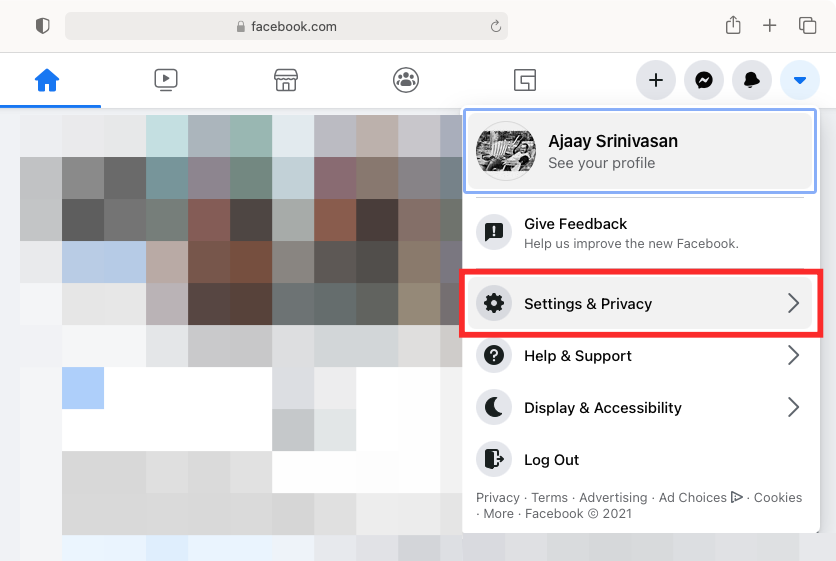
- This should open up another menu on top of the existing menu. Here, click on Settings to get to the next screen.
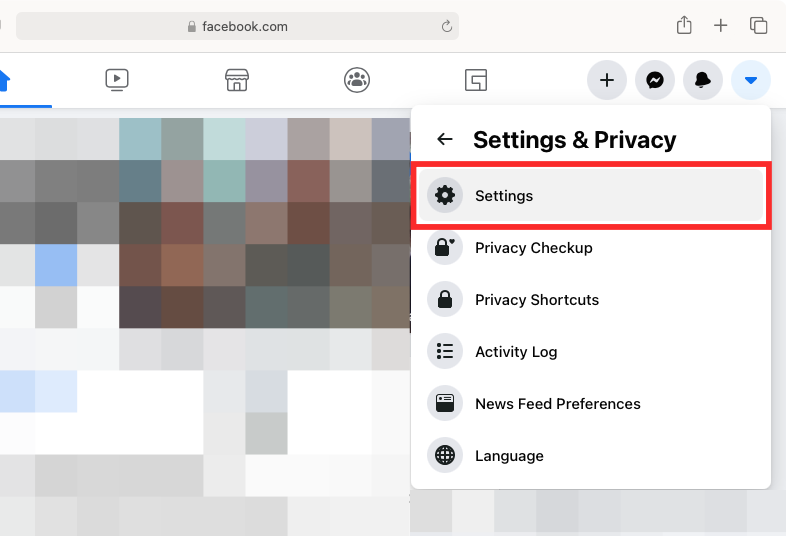
- When the Settings page loads up, scroll down to the bottom and click on the Videos tab from the left sidebar.
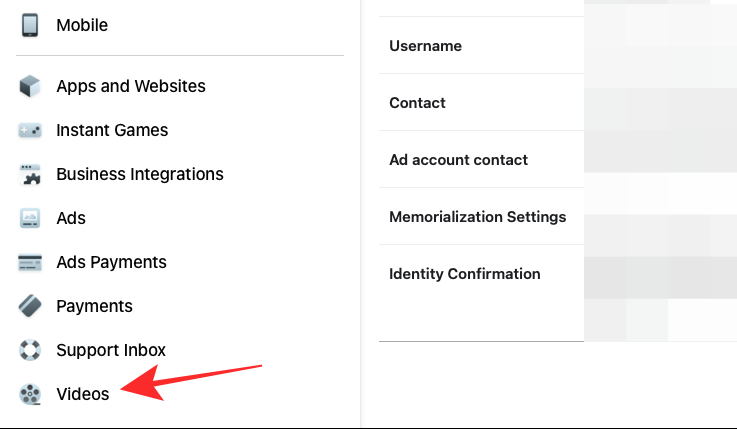
- This should load up ‘Video Settings’ on your screen. To disable Autoplay Videos, click on the Auto-Play Videos dropdown menu and select Off from this menu.
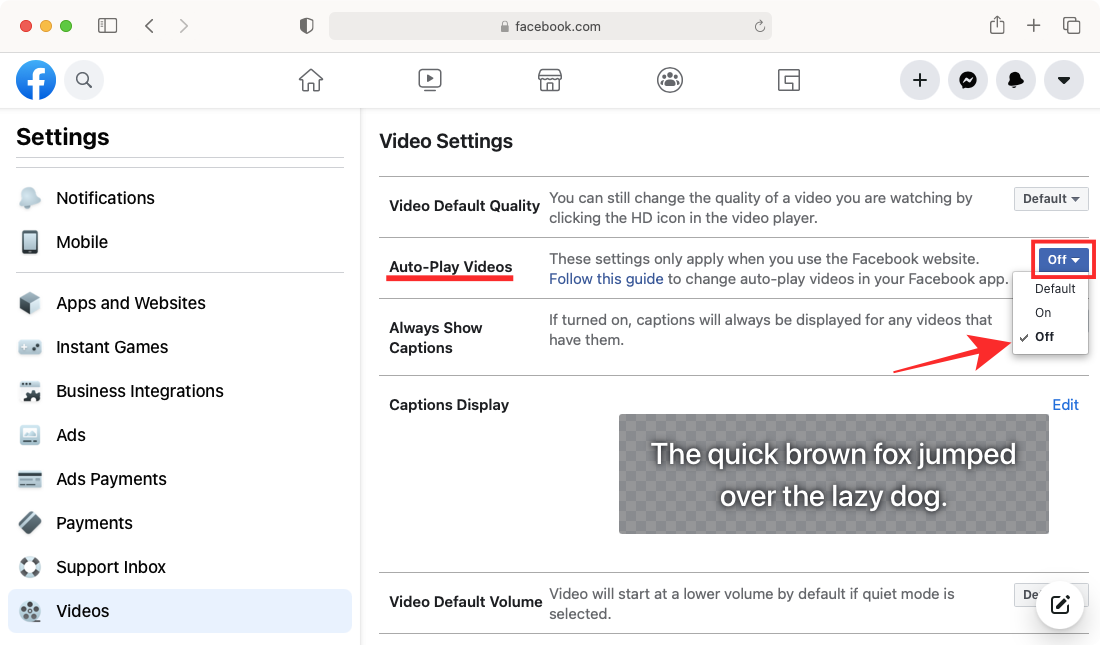
Videos on the Facebook web will no longer play automatically.
Method 2: Using the Facebook app on iPhone
If you own an iPhone, you can disable autoplay videos on the Facebook app by following the steps below.
- Open the Facebook app on your iPhone and tap the 3-lines icon at the bottom right corner.
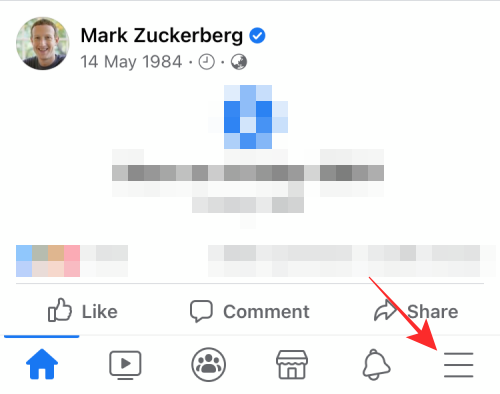
- On the next screen, scroll down and select Settings & Privacy.
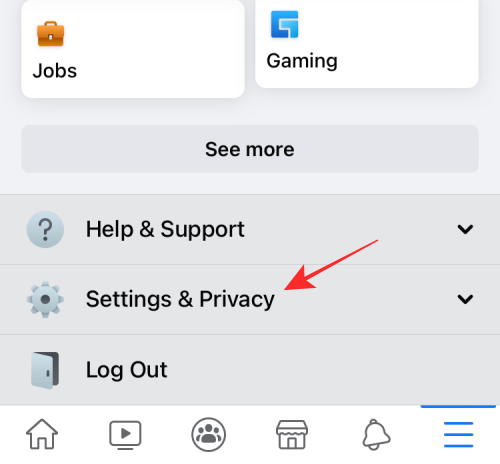
- Inside the “Settings & Privacy” section, tap on Settings.
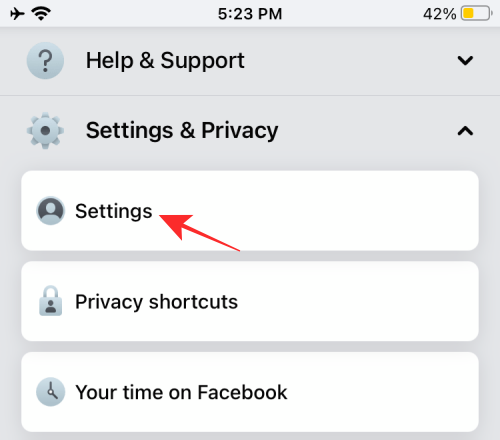
- When the Settings screen loads up, scroll down and look for the “Media and Contacts” section and then tap on Videos and photos.
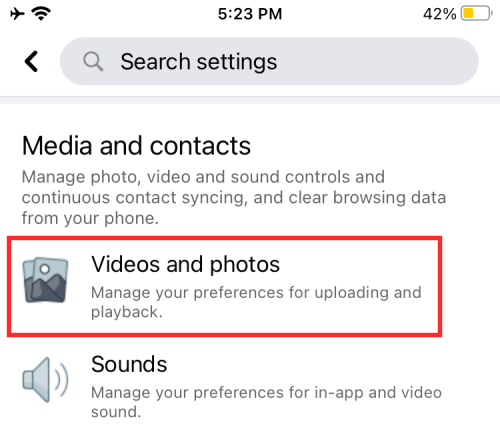
- Inside the Videos and Photos screen, choose Never Autoplay Videos under “Autoplay”.

- You can also choose to keep the Videos start with sound toggle disabled so that the videos don’t startle others around you when mistakingly played.
Method 3: Using the Facebook app on Android
- To change your video autoplay settings using an Android device, open the Facebook app on your phone and tap on the 3-lines icon at the top right corner.
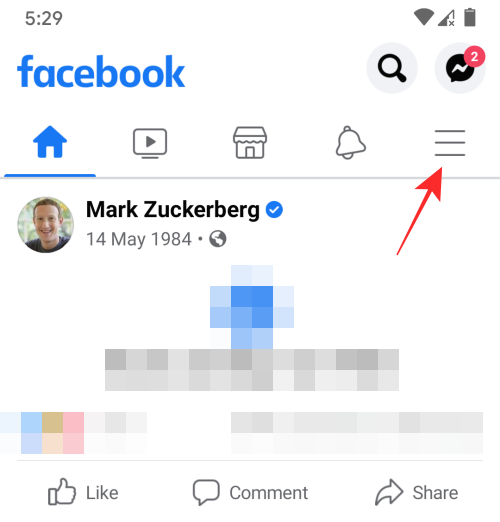
- Inside the Menu screen, scroll down and tap on Settings & Privacy.
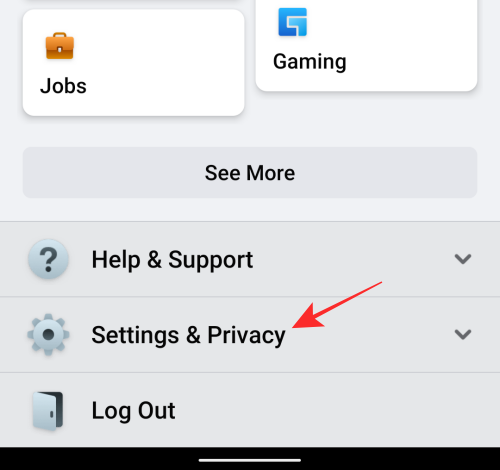
- When the “Settings & Privacy” section expands, select Settings at the top.
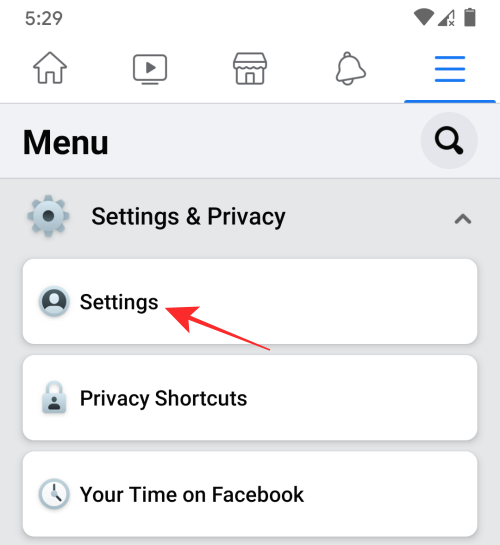
- Scroll down on the Settings screen and tap on Media and Contacts under “Media and Contacts”.
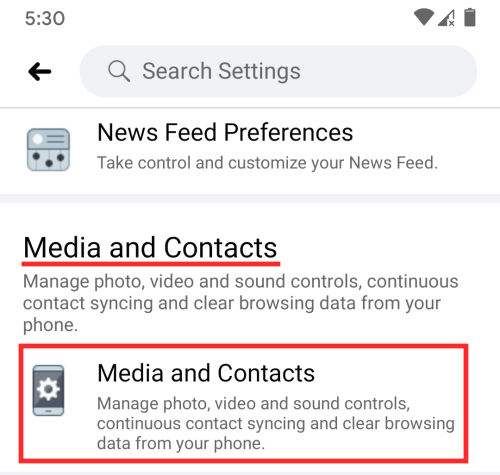
- This should bring up the Media and Contacts screen inside the Facebook app. To disable auto-playing videos, check the Never Autoplay Videos box under “Autoplay”.
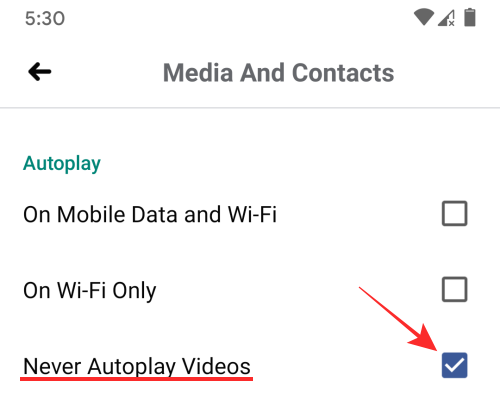
- Optionally, you can disable Facebook from playing sounds when you start a video by disabling the Videos Start with Sound toggle.
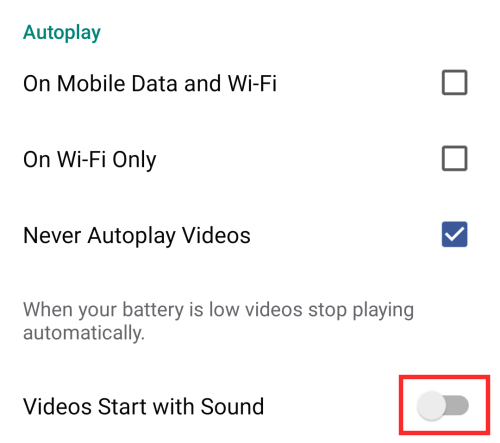
That’s all you need to know about turning off autoplay for videos on Facebook.
RELATED
- How to Export Your Facebook Text Posts to Google Docs, WordPress, or Blogger
- Can You See Who Views Your Facebook Profile or Page? [Explained]
- How To Post on Instagram from Phone, PC, and Facebook
- How To Delete Your Facebook Account Permanently
- How to Mix Music and Videos on Facebook Collab
- How To Sort And Get ‘Most Recent’ Posts On The New Facebook News Feed

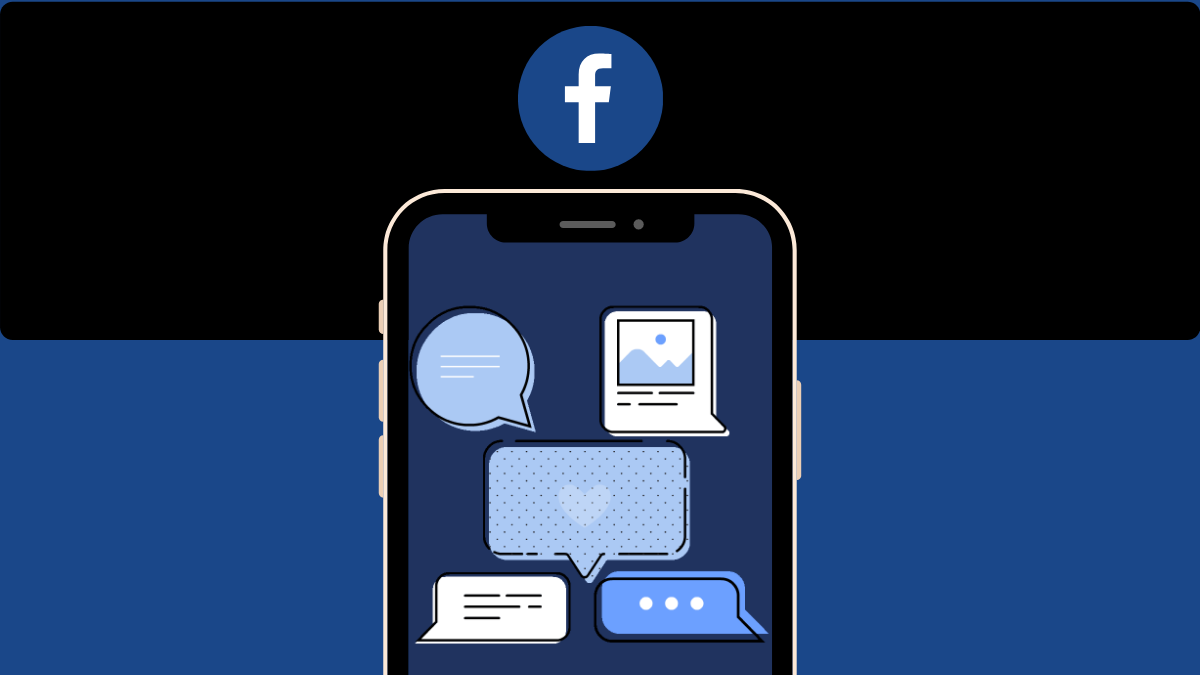










Discussion