What to know
- StandBy is a new iPhone feature that shows widgets and different backgrounds when the device is charging in landscape mode.
- To disable StandBy, go to Settings, tap StandBy, and turn off the toggle.
- If that doesn’t work, force restart the iPhone by pressing Volume Up, then Volume Down, and holding the Sleep/wake button until the Apple logo appears. After the restart, StandBy mode should be disabled.
- Find our detailed step-by-step guide below for more help with this.
StandBy is a new static mode that activates whenever your iPhone is idle while charging in landscape mode. StandBy is quite a useful feature as it can allow you to view multiple widgets and use Photo backgrounds or dedicated full-sized clocks, depending on your preference.
Widgets can display information side by side and even switch between different choices based on the latest updates. However, StandBy mode can be annoying if you don’t like distractions while working or sleeping. In such cases and more, you might want to disable StandBy, and here’s how you can do that on your iPhone.
Related: How to Set Up ‘Check In’ on iPhone
How to turn off StandBy on iPhone
Here’s how you can turn off the StandBy on your iPhone. Follow the steps below to help you along with the process.
Open the Settings app and tap StandBy.
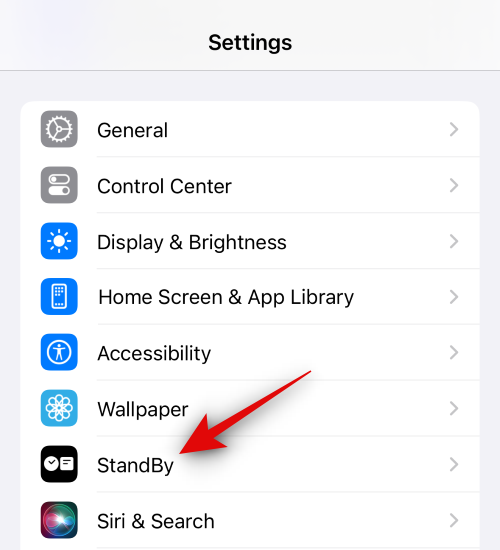
Now tap and turn off the toggle for StandBy at the top.
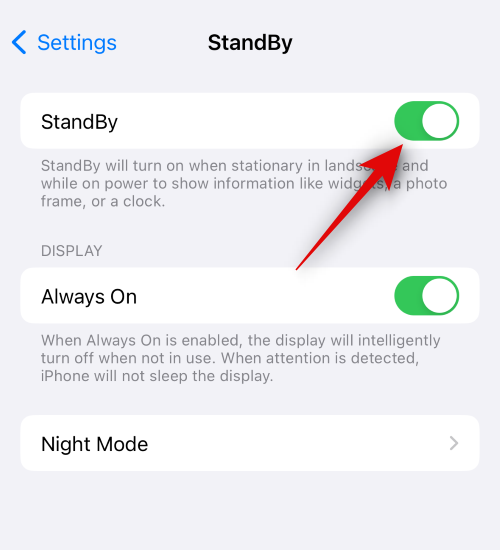
And that’s it! StandBy should now be disabled on your iPhone.
StandBy isn’t disabled? Try force restarting your iPhone!
A Force restart can help fix cache errors, temporary bugs, and unresponsive settings. Thus if you’re facing issues disabling StandBy mode on your iPhone, then we recommend you try force restarting your device. Follow the steps below to help you force restart your iPhone.
Quickly press and release the Volume Up button and then the Volume Down button.
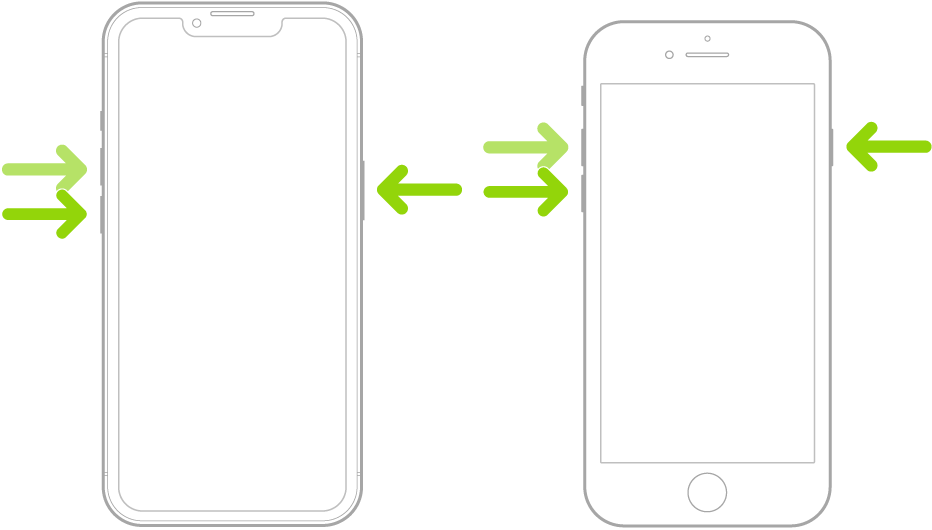
Now press and hold the Sleep/wake button till you see the Apple logo. Let go of the button now and let your device restart normally. StandBy mode should now be disabled on your iPhone. If it is still enabled, you can now use the steps above to disable it again, and the StandBy mode should stay disabled.
We hope this post helped you easily disable StandBy on your iPhone. If you have any more questions, feel free to reach out to us using the comments section below.
RELATED

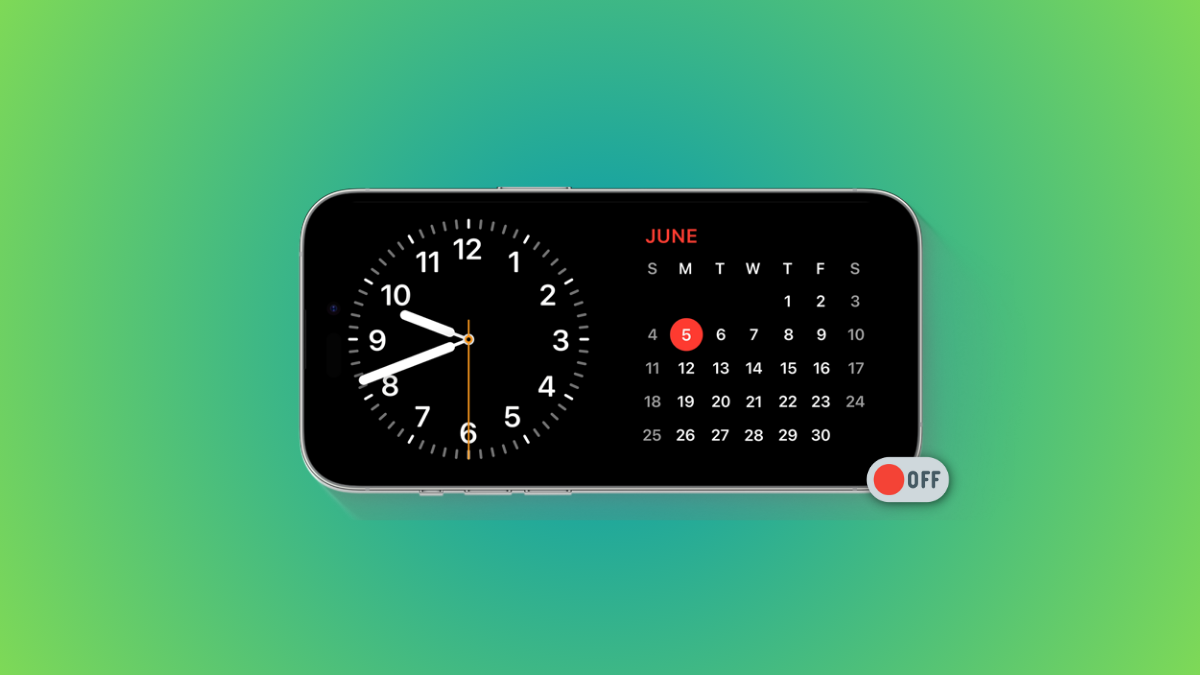











Discussion