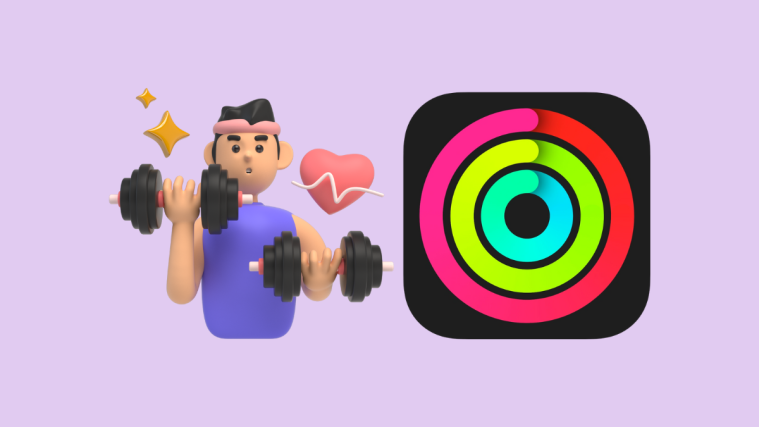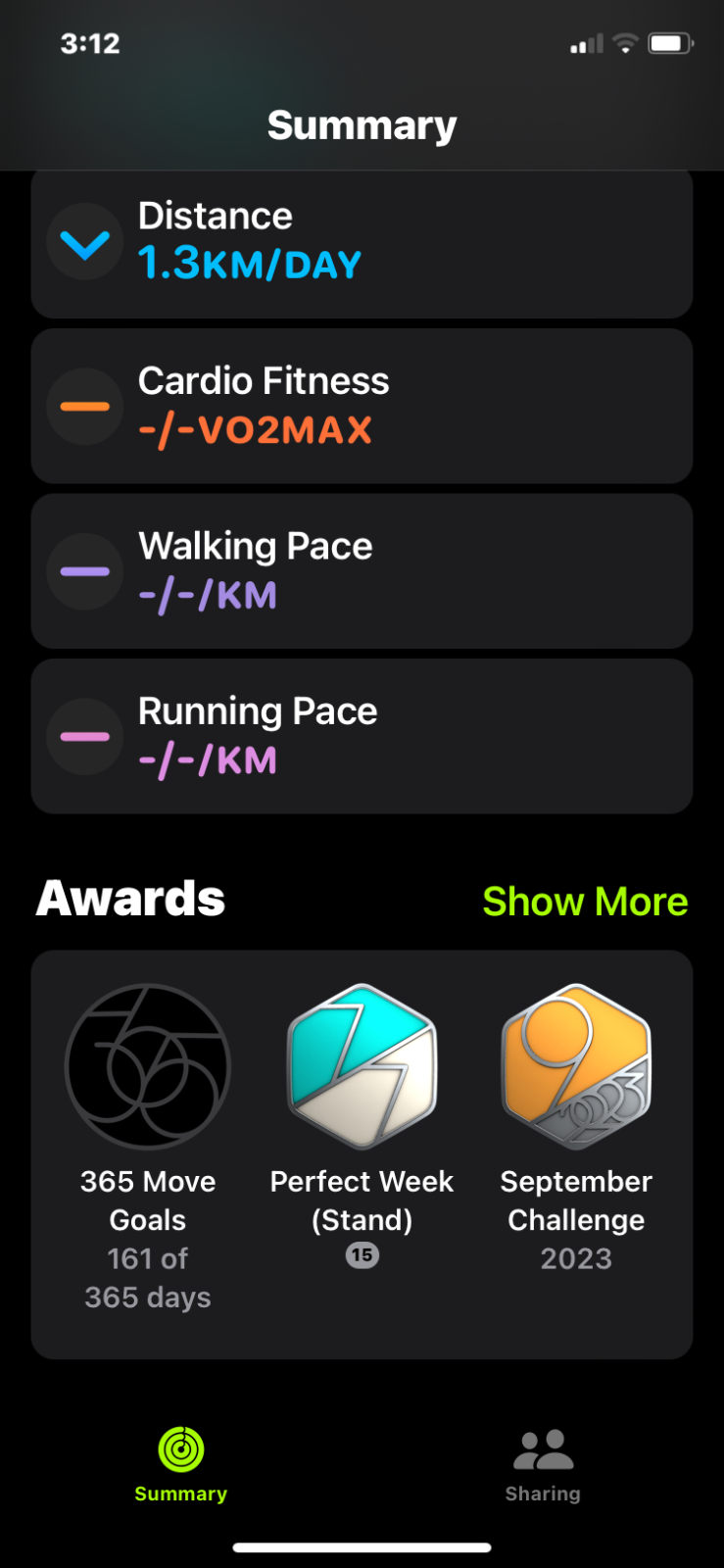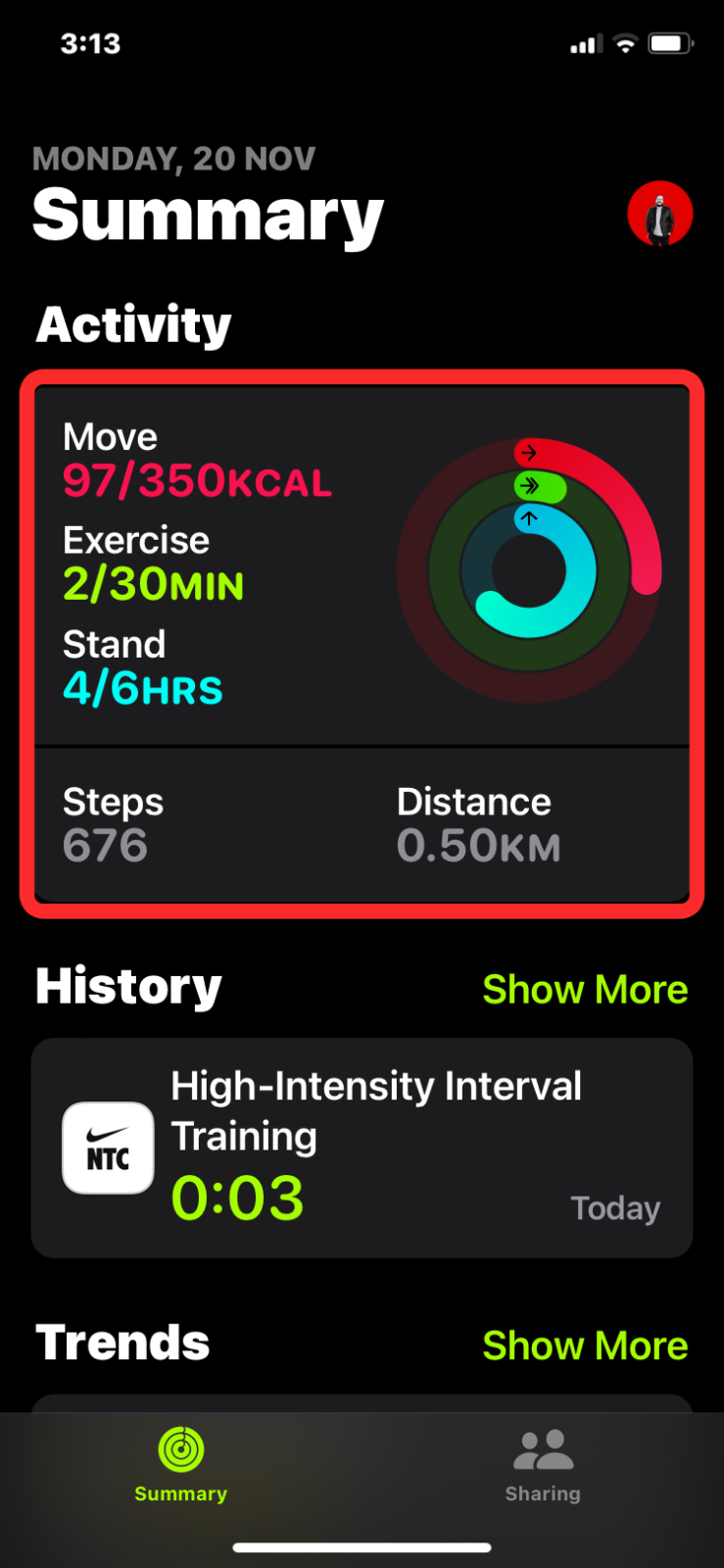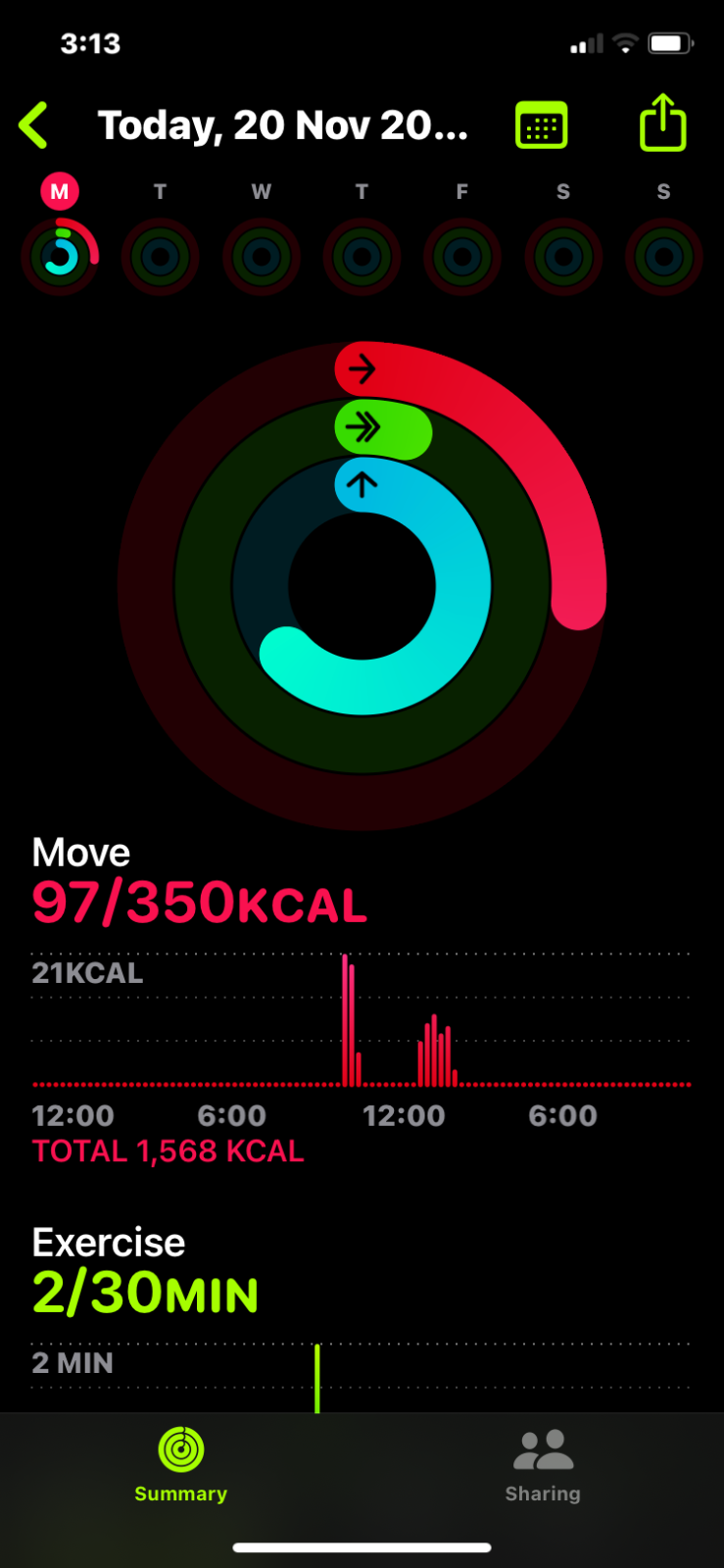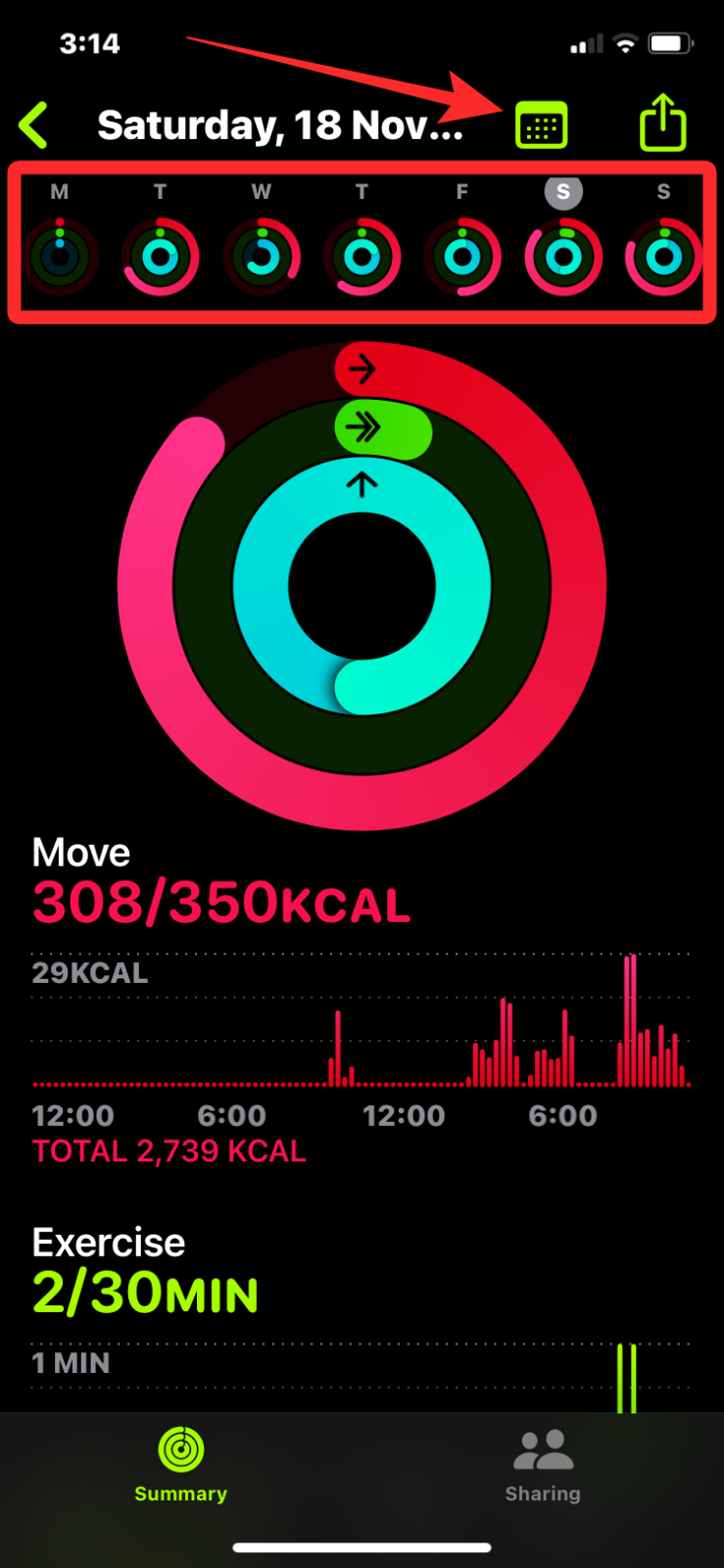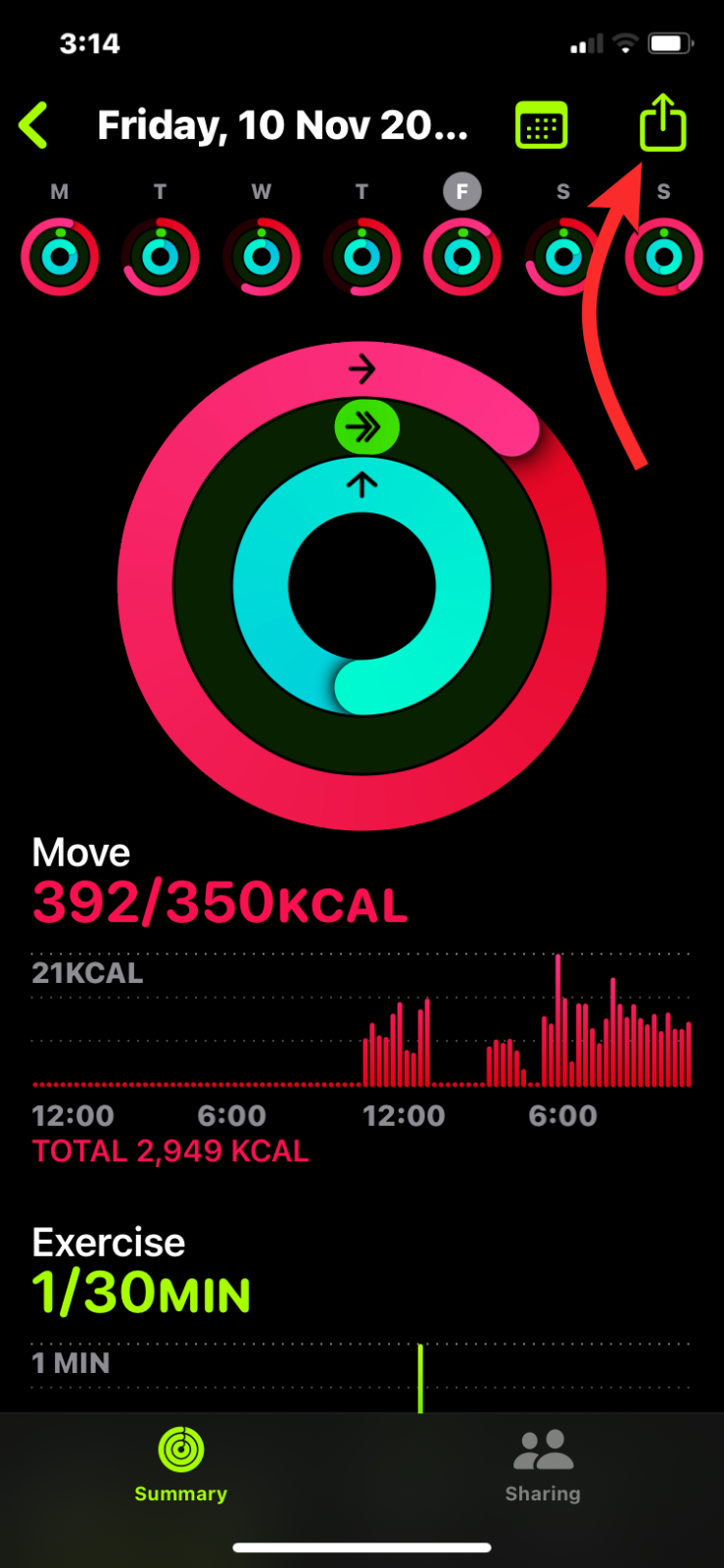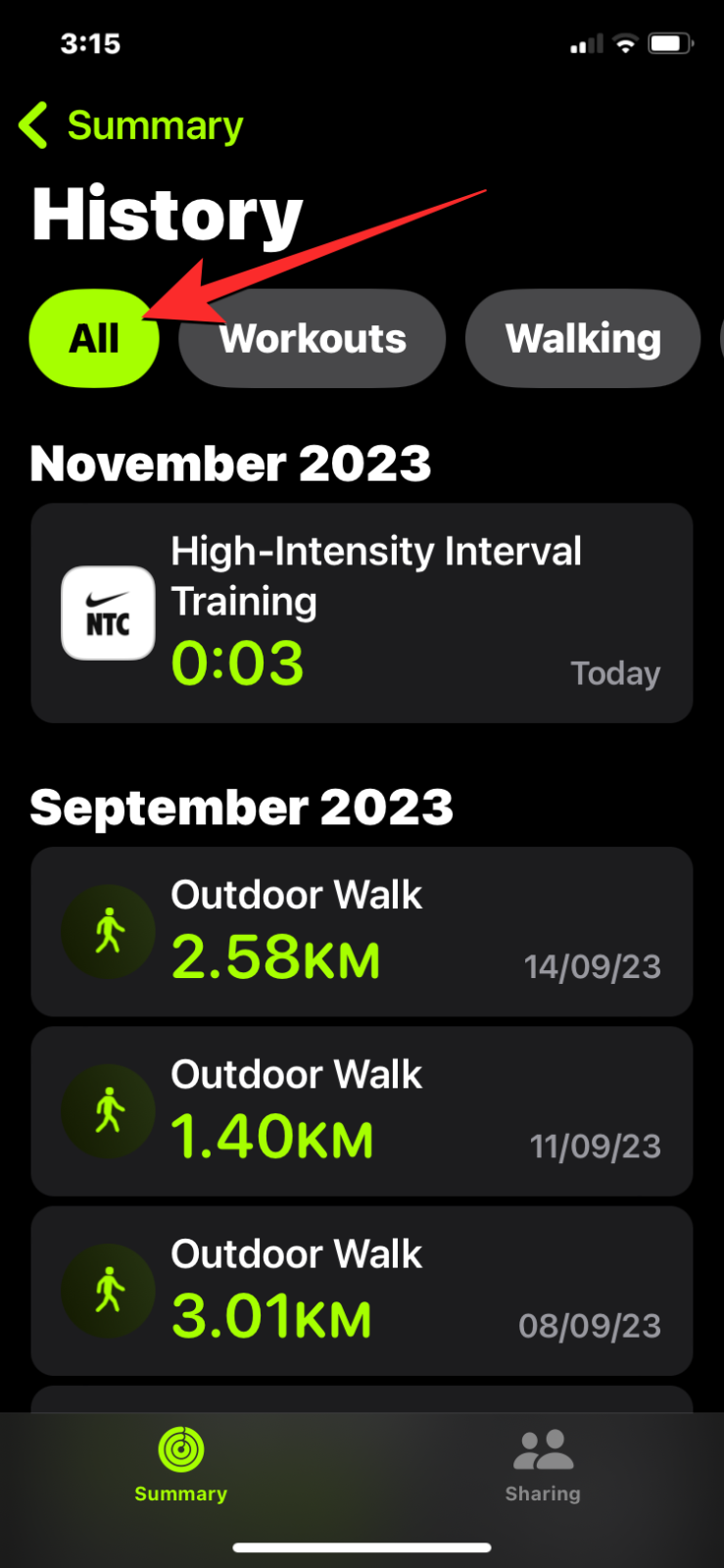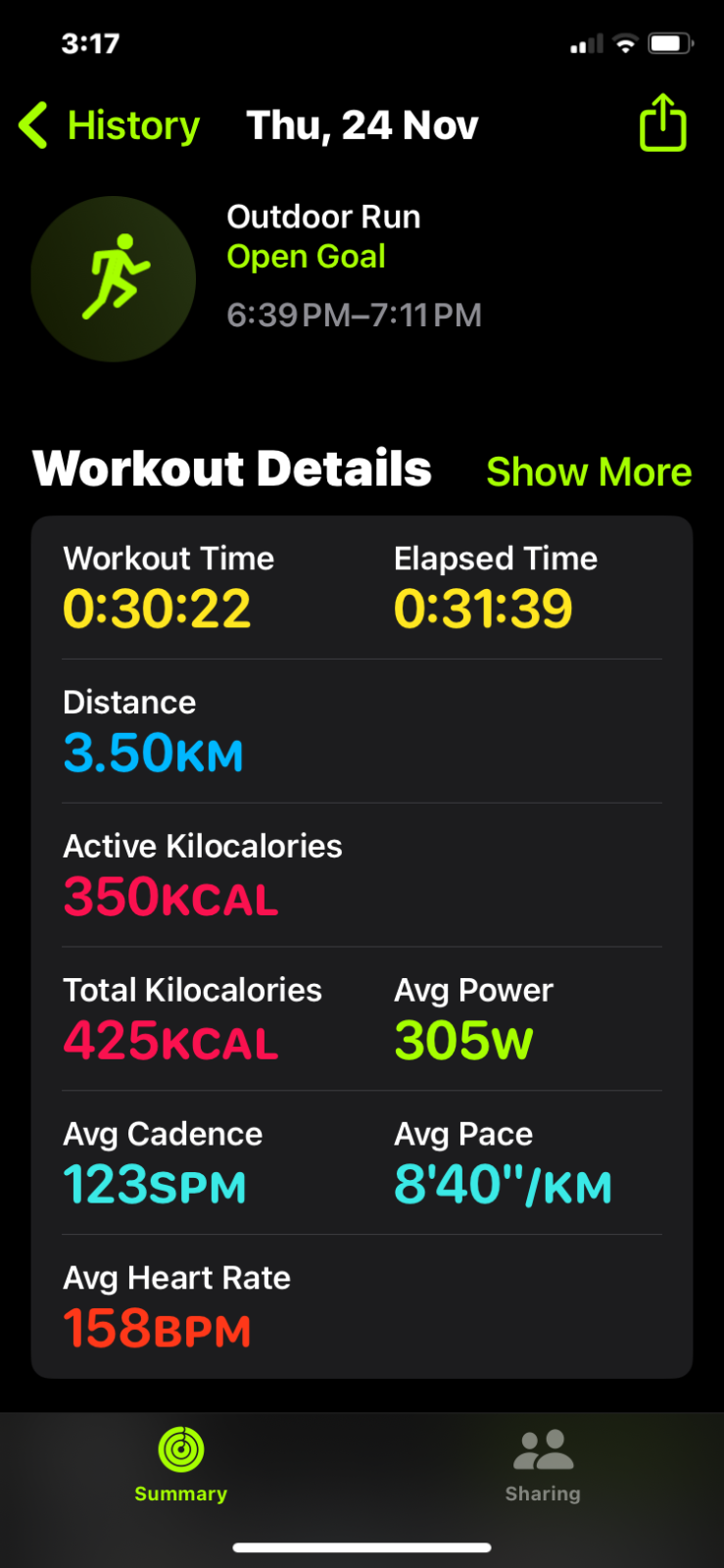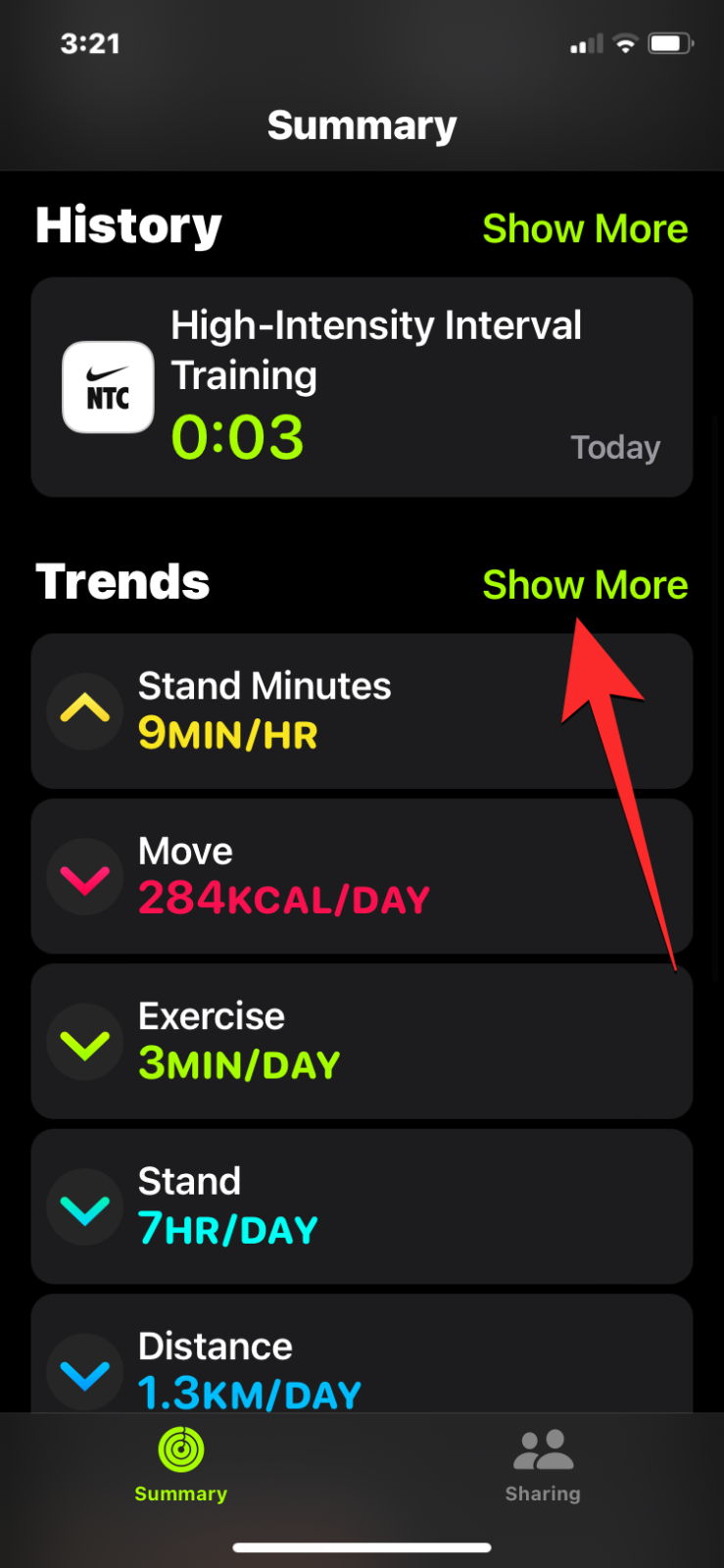Apple keeps a record of your activities inside the Fitness app that’s pre-installed on all iPhones. You can use the Fitness app with or without an Apple Watch but the kind of information that you see may differ in either case. The app will give you an insight into how much you move, how many minutes of exercise you do, and how often you stand, and summarize your progress to help you assess your fitness.
In this post, we’ll help you track your exercises using the Fitness app on your iPhone.
How to track exercise on an iPhone
Well, find our short-form and long-form guides below to learn how you can track your exercises on your iPhone. We hope you get to know everything you need to know. Check out the FAQ after the guides for more insights into tracking exercises on iPhone.
SHORT GUIDE
You can view your exercise and activity progress on your iPhone by going to the Fitness app > Summary tab > Activity. To check out only the workouts you’ve undertaken in the past, go to Fitness app > Summary tab > History > Show More > All, and this screen will show you the recent-to-older activity list.
GIF GUIDE
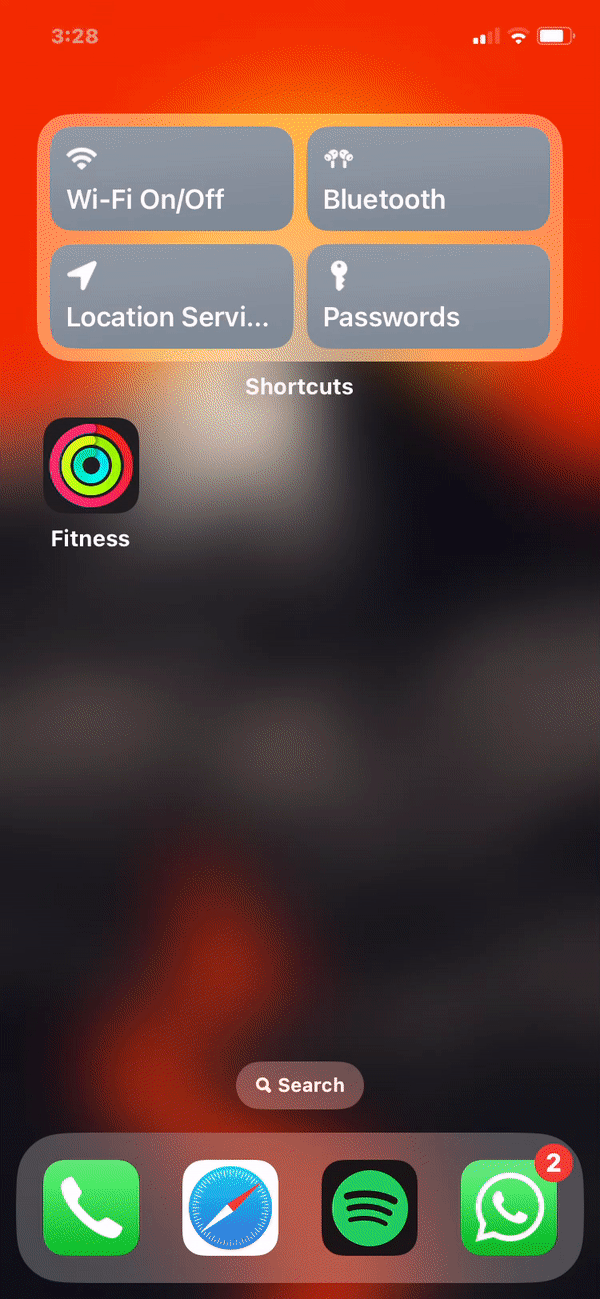
Related: How to edit a workout on Apple Watch
STEP-BY-STEP GUIDE
- You can track your activity and exercise by opening the Fitness app on your iPhone and tapping on the Summary tab at the bottom.
- Inside Summary, you’ll be able to see a bunch of sections – Activity, History, Trends, and Awards.
- The Activity section will show you the Move data, Exercise minutes, Stand hours, steps taken, distance covered, and activity circle. You can expand this info by tapping on the Activity section and when you do that, the next screen will show your move, exercise, and stand goal rings from the current week at the top, followed by a larger preview of these goals ring for the current day.
You can scroll down on this screen to view other metrics data like Steps, Distance, Flights Climbed, and Workouts on the selected day.
You can swipe left/right on the top bar to check your activity from previous weeks and tapping on a specific day will reveal additional activity details from that day. If you wish to check your activity on a specific day from the past, tap on the Calendar icon at the top right corner and choose a date from the calendar view to view your activity on that day.
To share a day’s activity, pick a date (either from the top row or Calendar view) to view its activity, and then tap on the Share icon at the top right corner.
- To view the type of exercises you’ve undertaken in the past, go to the Summary screen inside the Fitness app and tap on Show More adjacent to the “History” section. On the next screen, you’ll be able to find all of your activities under the All tab at the top.
If you wish to view your activities across different categories, tap on the Workouts, Walking, HIIT, Running, or other tabs at the top. From here, you can choose an activity to access more details about it.
You can scroll through the History screen to check out the activities you have undertaken every month. You can then check out additional details and metrics for a selected workout by tapping on it. Depending on the type of workout, you can view the workout duration, distance covered, calories burnt, power, cadence, pace, heart rate, and other details.
- In the Summary screen, the Trends section offers an insight into how well you’ve performed in the last 90 days respective of the last year. Tapping Show More on the “Trends” section will give you a detailed look into how your current activities compare with last year’s activities and what needs to be changed to flip the down arrow to up. On this screen, you can view the daily trend data for active calories, exercise minutes, stand hours, walking distance, stand minutes, cardio fitness, walking pace, and running pace.
- To view the awards you’ve achieved based on your daily activities and goals, tap on Show More in the Awards section inside the Summary screen. The next screen will show your ongoing awards progress and the awards you’ve accomplished, including personal records, major milestones, streaks, Monthly Challenges, and Competitions.
You can tap on the Show All button under any of the visible sections to view the complete set of awards you’ve acquired or making progress towards under the selected section.
FAQs
Can you track exercises without an Apple Watch?
Yes. Since iOS 16, Apple allows iPhone users to track some of their activity without needing to own an Apple Watch. Although the functionality is limited, you’ll still be able to track the steps you’ve taken, the distance you’ve covered, flights climbed, and workouts you’ve registered with third-party apps.
What activities can you track without using an Apple Watch?
The Fitness app shows you activity data even when you don’t pair your iPhone with an Apple Watch. Since iPhones come with motion sensors, you can use the Fitness app to see your Move ring progress and the number of days you’ve accomplished your Move goals, view the total steps you’ve taken, distance covered, and flights climbed.
This data is then used to estimate the active calories you’ve burned throughout the day. Besides that, you can use compatible third-party apps like Nike Training and Nike Run Club when performing various exercises and this will contribute to your Move goal progress and activities. Similar to having an Apple Watch paired, you can view your activity history, trends in your activity data, and awards even without using an Apple Watch but all of this data will be solely based on your Move goal accomplishments.
What activities can you track with an Apple Watch?
With an Apple Watch paired, you get all the info that you may get without an Apple Watch and then some more. This additional data includes your Exercise ring and Stand ring progress which let you know how many minutes of brisk activity you’ve done and how many times in the day you’ve stood per hour respectively.
The Activity section will show the minutes you’ve spent in exercises and while standing with three circular goals to compare your activities from the past. Similarly, the History section will show you all the exercises you undertook while wearing your Apple Watch. Trends will show additional comparisons like Exercise minutes, Stand completions, and calculations like Cardio Fitness, Walking Pace, Running Pace, etc. Likewise, there will be more awards to achieve based on your Move, Exercise, and Stand rings progress.
How do you register for exercises without an Apple Watch?
You can register exercises inside the Fitness app without an Apple Watch using compatible third-party apps. Some of these apps include Nike Training Club, Nike Run Club, Map My Run, Strava: Run, Bike, Hike, and Adidas Running. You can find more of these apps by searching for activity or workout apps inside the App Store.
As soon as you sign up, grant privileges, and start using any of these compatible apps, the Fitness app on your iPhone will show exercises you’ve undertaken on these apps with detailed info about the workouts.
How do you change activity goals on your iPhone?
You can change your activity goals directly from the Fitness app on your iPhone or Apple Watch. To modify the activity goals, go to the Fitness app > your account picture > Change Goals and adjust the Move, Exercise, and Stand goals using the minus (-) and plus (+) buttons.
One thing to note is that you can set the Exercise and Stand goals inside the Fitness app only if you own an Apple Watch.
That’s all you need to know about tracking exercises on an iPhone.
Related: How to Manage Medications on iPhone: Add, Track, Share, and Delete Medications in the Health App