What to know
- DuckDuckGo now lets you sync bookmarks and passwords on Windows.
- Sync and save your data from Settings > Sync & Backup.
- DuckDuckGo lets you sync your data without having to sign in and saves the information offline for added privacy.
Amidst all the hullaballoo of personalization and AI in browsers, DuckDuckGo is one of the few browsers that don’t mind dropping a little fine-tuning here and there in favor of solid privacy, syncing, and backup features – a must for any user whose data needs to stay safe and secure at all times. Here’s how you can use one of their recent Sync & Backup features.
How to sync your bookmarks and passwords on DuckDuckGo browser
DuckDuckGo lets you sync your bookmarks and passwords with another device. In place of another device, it also lets you back up the current device so your password and bookmark data are always secure. You also don’t need to set up an account to achieve this.
Sync with another device
Use this method if you have DuckDuckGo installed on two or more devices.
- Open the DuckDuckGo Browser, click on the three-dot icon in the top right corner, and select Settings.
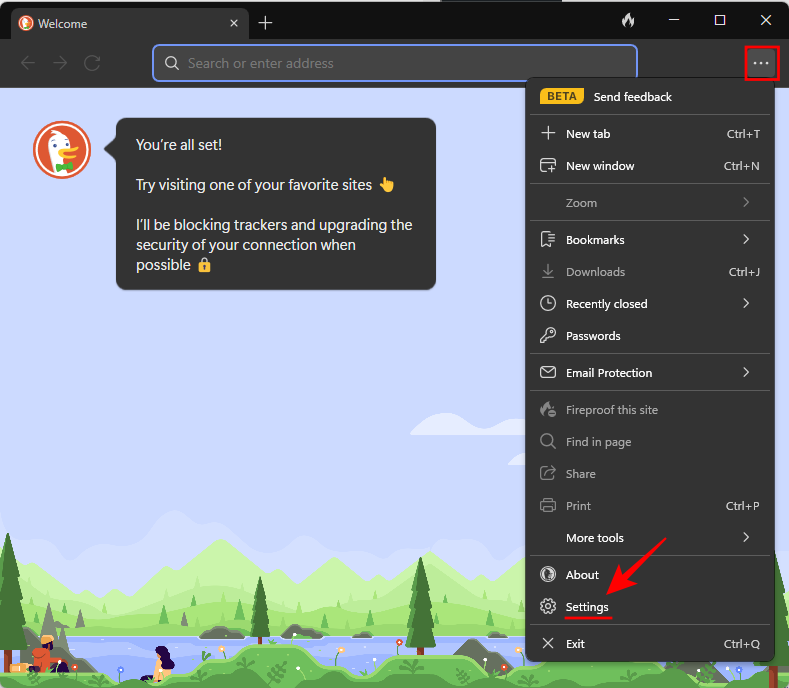
- Select Sync & Back Up and select Sync With Another Device.

- You’ll be given a QR code to scan and, if that doesn’t work, a code to enter.
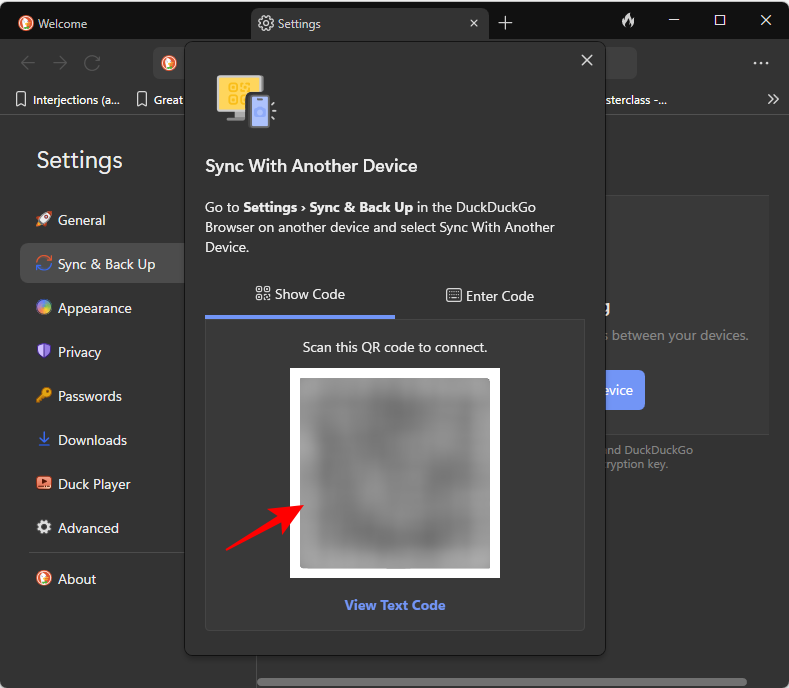
- On another device, open the browser, go to ‘Settings > Sync and Back up > Sync With Another Device’, and scan the code (or enter the code).
- Once you’re synced, you’ll be provided with a copy of your synced data, both on your primary and secondary devices. Select Save as PDF to store it locally.

- Click Next to proceed.
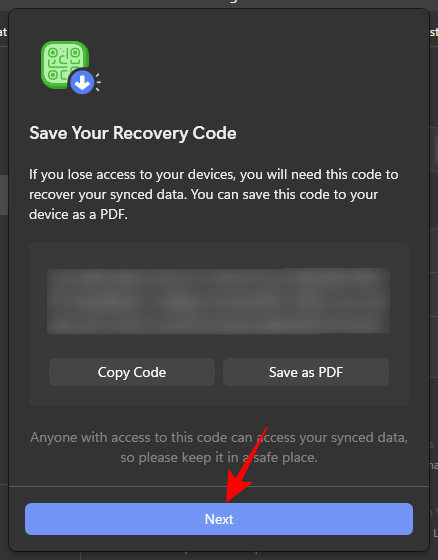
- Click Done.
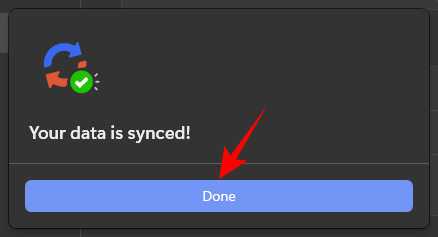
- The list of your synced devices will be shown on the same ‘Sync & Back up’ page. Select ‘Sync with Another Device’ if you need to do so and follow the same steps as before.
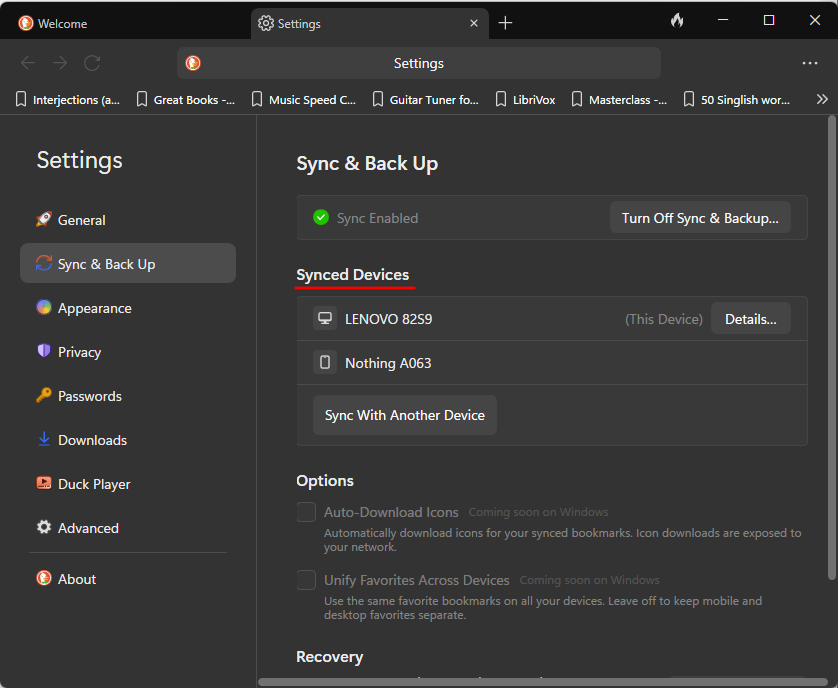
The steps work similarly if you’re starting with your mobile as the primary device as well.
Sync and Back up this Device
Use this method if you have DuckDuckGo installed on only a single device.
- On the DuckDuckGo browser, go to ‘Settings > Sync and Backup’ and select Sync and Back Up This Device.

- Click Turn on Sync & Backup.

- You’ll be provided with a recovery code and the option to copy or save it. Select Save as PDF (recommended) and click Next.
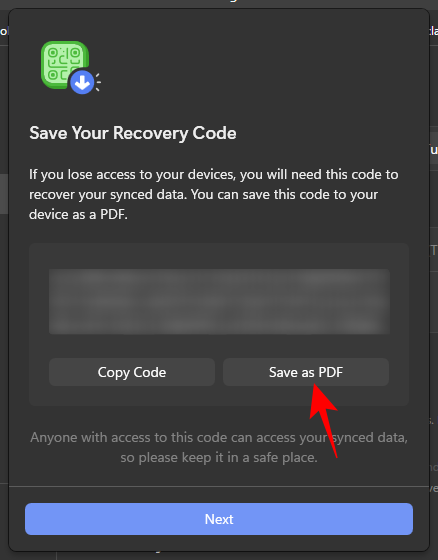
- Click Done.

And just like that, you would have backed up your password and bookmarked data locally. We recommend saving the PDF file in another location so that you don’t lose your data in case you lose your device or if it malfunctions. The lack of online storage is perhaps the only drawback with locally stored data backup files, though that’s the tradeoff we have to make to ensure privacy.
How to recover synced data on DuckDuckGo browser
Recovering synced data is just as easy on DuckDuckGo. Here’s how to go about it.
- Open DuckDuckGo browser. Go to ‘Settings > Sync & Back Up’ and select Recover Data.
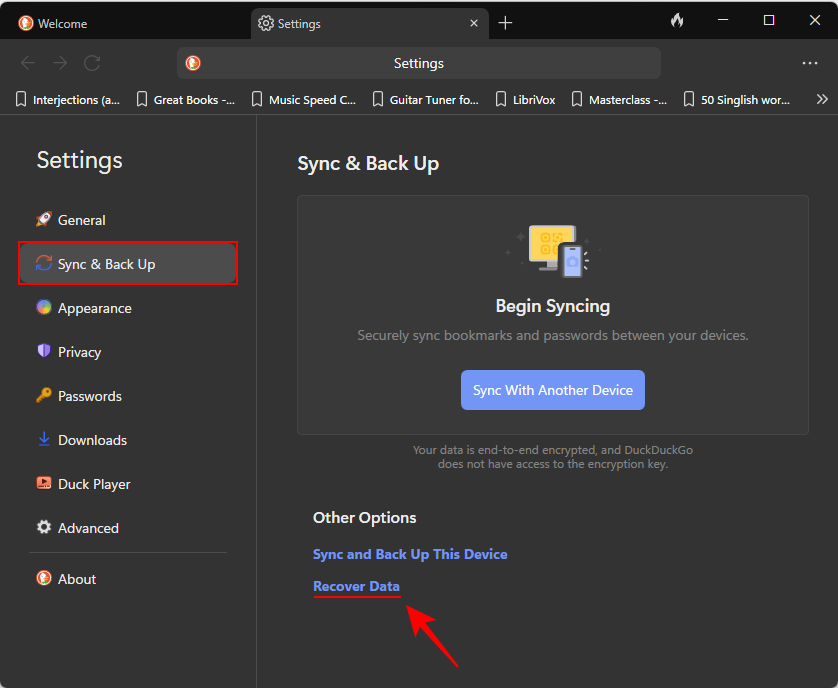
- Click on Get Started.
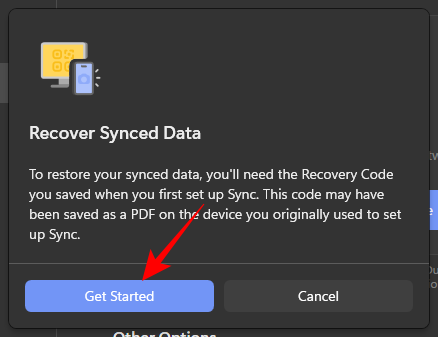
- Open the PDF file saved earlier. Then copy the recovery code.
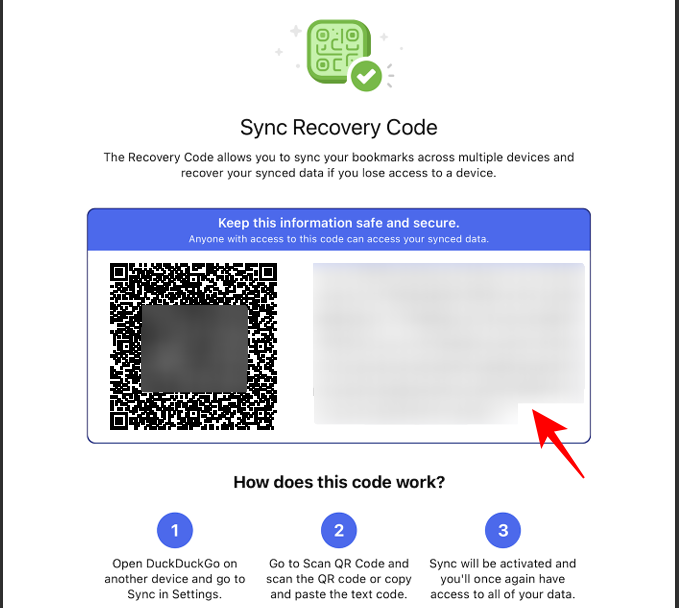
- And ‘Paste’ it into the ‘Enter Code’ window.

- Alternatively, scan the QR code from a connected device.
- Copy or save the code if you need to. Then click Next.
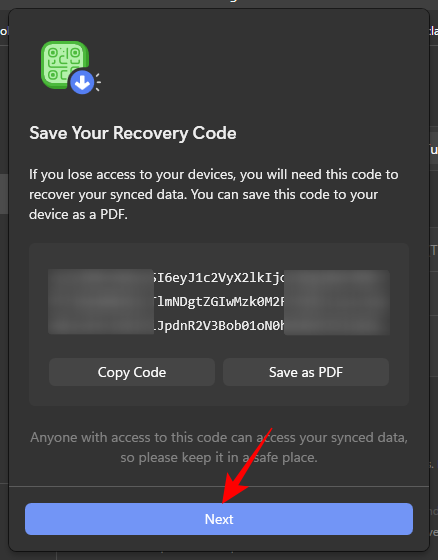
- Click Done.
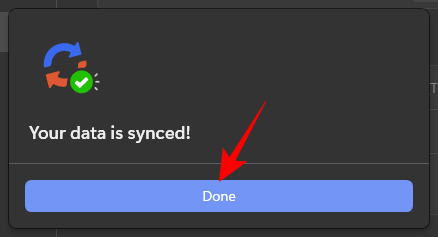
- And just like, synced data will be recovered to your connected devices.
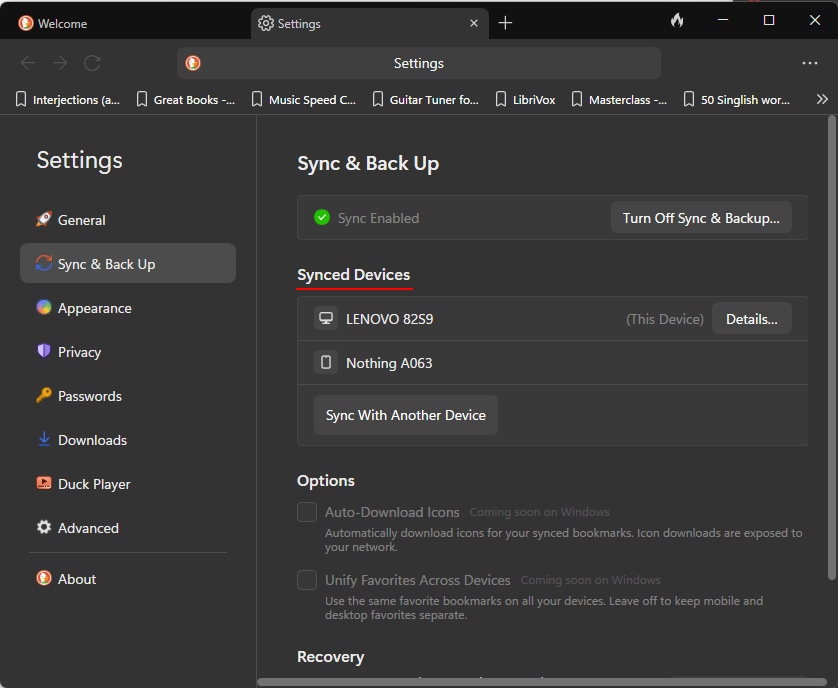
Once sync is enabled, all your new bookmarks and passwords will be saved across your connected devices.
FAQ
Let’s consider a few commonly asked questions about using DuckDuckGo’s sync and backup feature.
Can you use Sync & Back up without signing in on DuckDuckGo browser?
Yes, you can sync and back up your data without having to sign in on DuckDuckGo.
How can I transfer bookmark and password from Chrome to DuckDuckGo?
To transfer bookmark and password, go to ‘Settings > More Tools > Import Bookmark and Password’, select Chrome and click Import.
In a world that will soon be overrun by AI, a browser like DuckDuckGO can help you keep your data completely private and locally stored. And since it doesn’t force you to sign in, all your information can remain anonymous. We hope you were able to sync your bookmarks and password on DuckDuckGoBrowser, and recover them as well. Until next time! Stay safe.

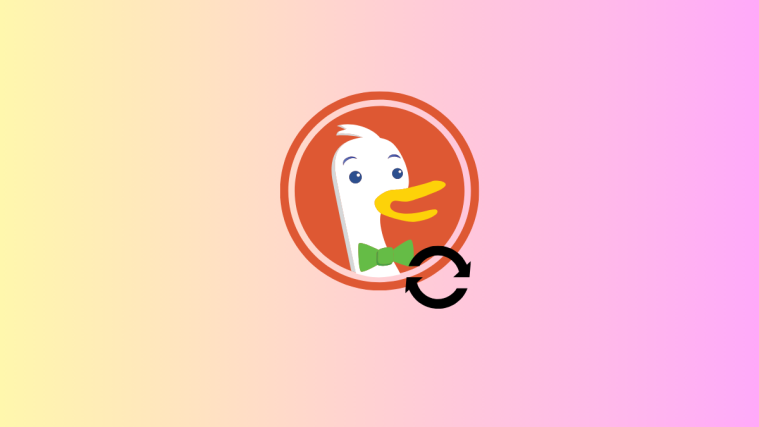
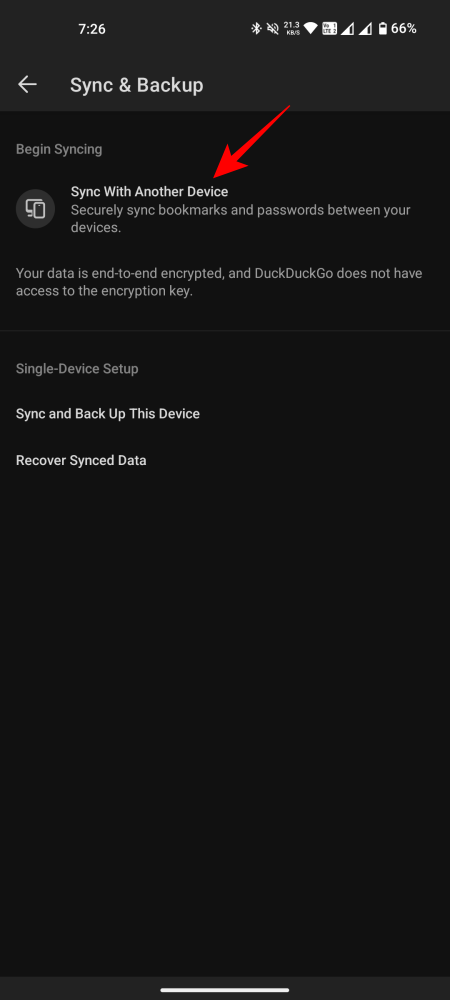

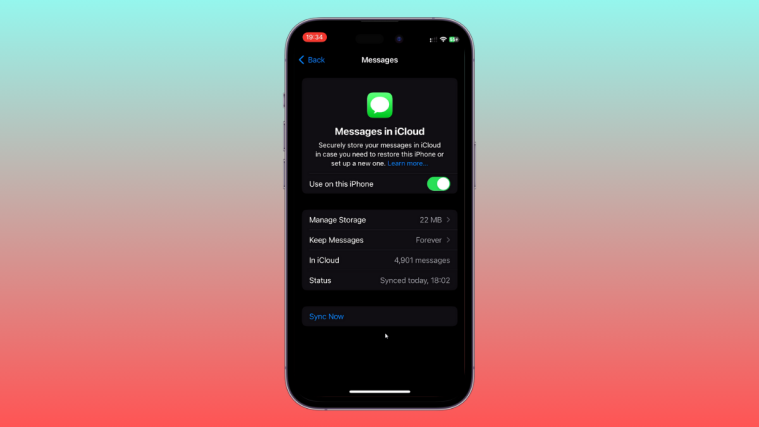
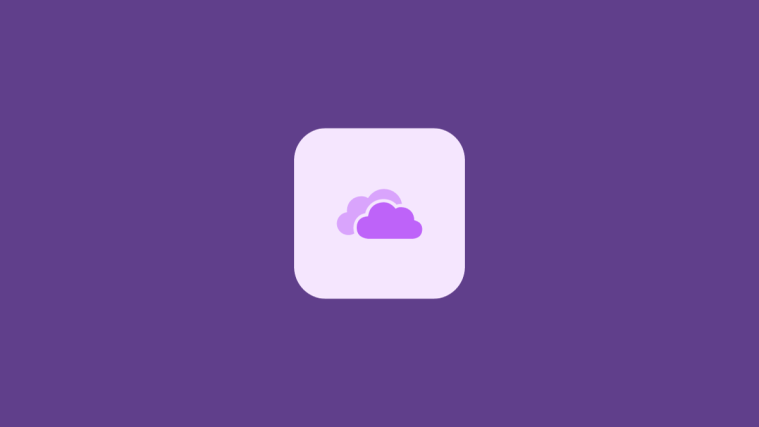
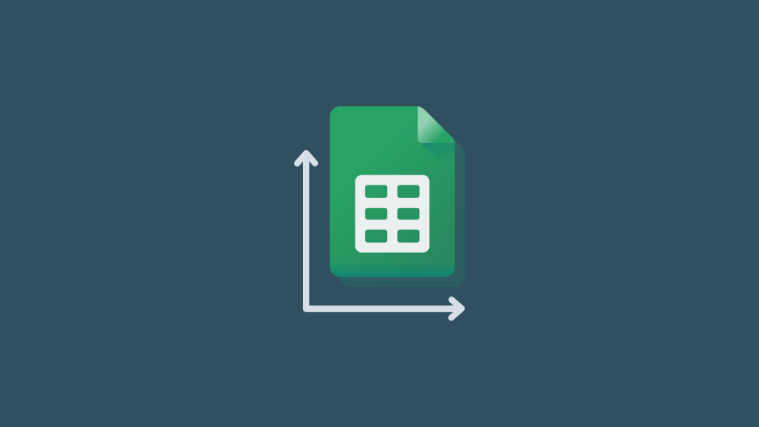

There is not a “more settings” under settings on duckduck go…love bad informtion….