iOS 15 has introduced a lot of new features and functionalities. Shared with You, which makes organizing your gallery and library a breeze, is one of iOS 15’s flagship features. Unfortunately, not everyone has been lucky enough to use Shared with You right out of the box.
Here, we will take a look at what the issues are with Shared with You and give you a list of possible solutions. Now without further ado, let us get to it.
What is Shared with You on iPhone?
Introduced in iOS 15, Shared with You is one of Apple’s new, quality-of-life features rolled out with the new Operating System. It is intertwined with iMessage or the Messages app on your iPhone and makes it super easy to find the files you are looking for.
When a person shares a photo, song (via Apple Music only), or even a News piece (Apple News), iOS 15 adds it to the ‘Shared with You’ section. The Photos app, Apple Music, Apple TV, Podcasts, Safari, and the Apple News app support Shared with You right out of the box. When you go to the ‘Shared with You’ section of one of these supported apps, you will see all the content that your friends have shared with you via the Messages app. That way, you will always know what was shared with you and when.
Related: How to Access iCloud Keychain Passwords Instantly on Mac and iPhone
What are the issues with Shared with You not working on iOS 15?
In the previous section, we told you how Shared with You allows you to organize your content with only a couple of taps. However, not every iOS 15 user has been fortunate enough to use Shared with You as Apple advertised during its WWDC 2021 keynote. Netizens have had a plethora of issues with the Shared with You system. Some of them have not been able to see the Shared with You section, while others have been seeing missing photos, songs, and more.
A handful of users have benefitted from the iOS 15.1 update, but a big chunk of iPhone users have seen the situation worsen. Even the handful who had Shared with You in iOS 15, have seen the section disappear after the release of iOS 15.1.
Related: What is ‘App Network Activity’ on iPhone in iOS 15?
How to fix Shared with You issues
Truth be told, there is no concrete solution that can fix all Shared with You inconsistencies. However, there are some settings you are ought to double-check if you want to have a go at fixing the issue.
Solution #01: Check if Shared with You is turned on in Messages
The Messages app on your iPhone is the hub that binds it all. This means that if the settings of this application are not in order, the Shared with You option will not work on any of the supported applications. Thankfully, verifying the settings is pretty straightforward.
First, go to Settings, scroll down, and tap on ‘Messages.’
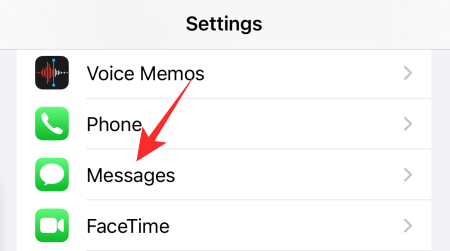
Now, tap on ‘Shared with You.’
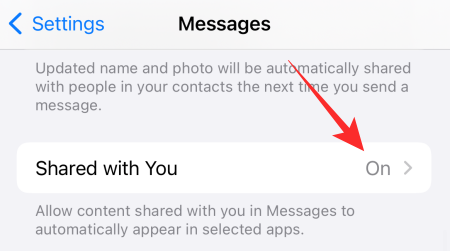
Make sure the ‘Automatic Sharing’ toggle at the top of your screen is turned on.
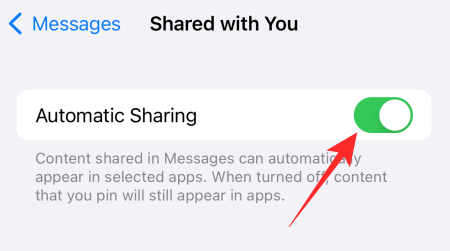
Additionally, check the individual app toggles. If any of them are turned off, Shared with You will not work in that particular app.
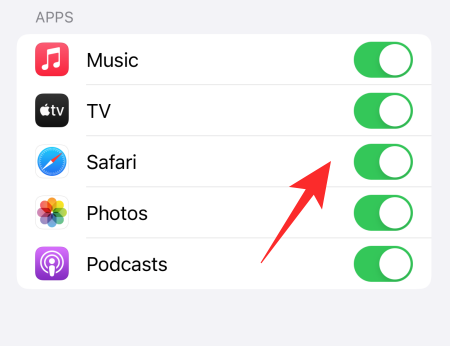
Related: Why Does Siri Sound Weird?
Solution #02: Make sure Shared with You is not turned off for certain contacts
After you turn on Shared with You for Messages, you should be able to see the Shared with You section inside the supported apps, populated with the content your contacts share with you. However, if you still do not see it from your favorite contact, you probably should make sure that Shared with You is not turned off specifically for them.
To check, first, go to the Messages app and tap on the contact you want to review. Now, tap on their profile picture at the top of your screen.
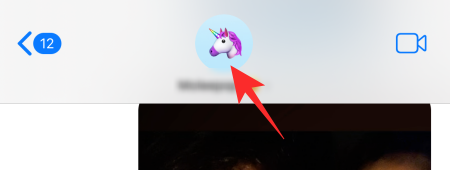
Next, scroll down and make sure the ‘Shared with You’ toggle is turned on.
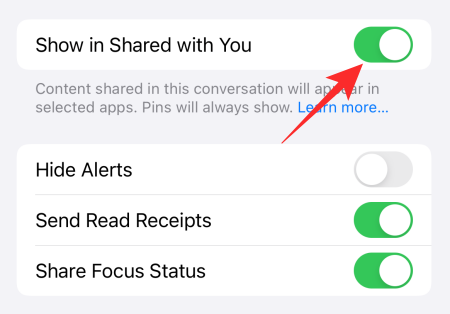
You can also, disable the toggle and re-enable it to give it a nice shake.
While you are at it, make sure the ‘Hide Alerts’ toggle is not turned on for that contact.
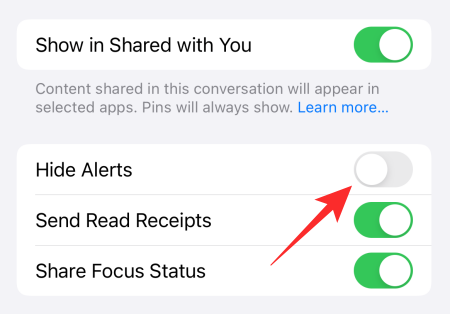
It is not essential for Shared with You, per se, but it would make sure that you are notified when a new message comes through.
Related: What Is Shared With You in Photos App? How Does It Work?
Solution #03: Plug in and forget
The Shared with You functionality does not seem to always work on the fly. However, it might help if you simply plug in your charger and let it take its time. Indexing can take a lot of time, especially when dealing with hundreds of shared images, so, plugging in your charger before bed and letting Shared with You index your files overnight might do the trick.
Solution #04: Restart your device
A nice quick restart might just be what the doctor ordered. Not only should you always restart your device after a software update to get rid of inconsistencies, but you should also restart your device at least once a week to give it a little rest. Since your iPhone is not stuck or frozen, we do not need to perform a Force Restart. A standard, manual restart will do just fine.
If you are on iPhone X and above, you will have to press and hold the Side key and Volume Down key together until you get the power off slider. Simply drag it all the way to the right until your device goes dark.
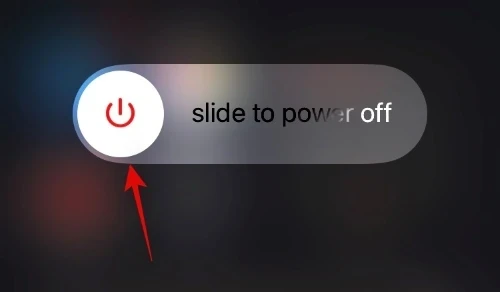
Now, wait for about 30 seconds for the device to turn off completely. Now, press and hold the Side key to boot up the device. Revisit the apps and see if the Shared with You section appears as expected.
Related: What is ‘Hide in Shared With You’ on iPhone?
Solution #05: Sign back in to iCloud
Like every other service out there, Shared with You is also governed by iCloud. So, if service-specific solutions do not work, try signing out and back into your iCloud account. First, go to Settings and tap on your name banner at the top of your screen.
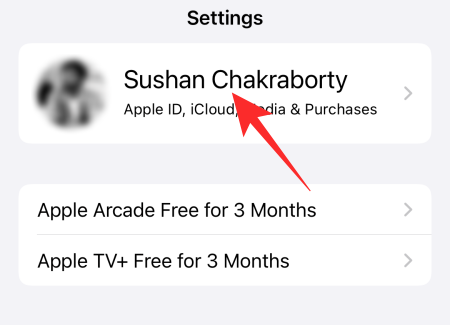
Now, scroll down and tap on ‘Sign out.’
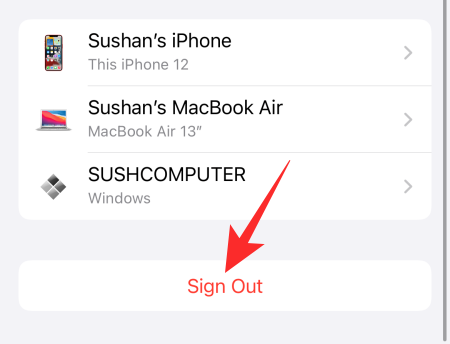
Enter your iCloud password and tap on the ‘Turn Off’ button at the top-right corner.
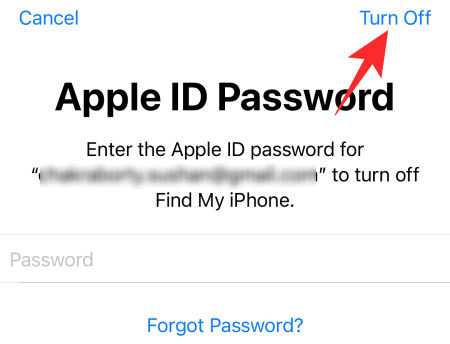
Solution #06: Wait for a software update
Given the massive outrage on social media websites, Apple is well aware of the shortcomings of the Shared with You system. Yes, they are yet to release an official statement, but a fix is likely to arrive sooner than later. To make sure you get the fix as soon as possible, you have to keep your phone updated at all times. And the best way to do that is through manual software update checks.
To check for an update, first, go to Settings and tap on ‘General.’
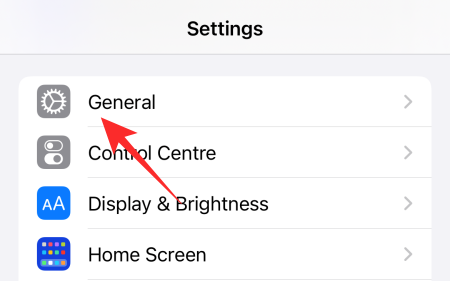
Now, tap on ‘Software Update’ at the top of your screen.
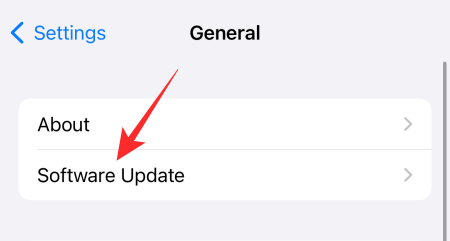
If an update is available, you will get the ‘Download and Install’ option. Tap on it and wait for the update to install.
Solution #07: Contact Apple support
If nothing works, we recommend giving Apple a call. They are likely to ask you to troubleshoot or wait for an update, but even having an official acknowledgment might do you some good. Click on this link to connect to Apple.
Frequently Asked Questions
What does Shared with You mean?
Shared with You is a new feature brought forth by iOS 15. It allows you to keep track of the stuff people share with you by showing them under a separate ‘Shared with You’ banner inside supported applications. The only condition is that everything that is being shared has to go via the Messages application.
As of now, Safari, Photos, Apple Music, Apple TV, Podcast, and News apps are supported.
Where is ‘Shared with You’ in Safari?
To see the ‘Shared with You’ section in Safari, you will have to open a new browser tab and go beyond the Favorites tab. Scroll further down and you will have the ‘Shared with You’ section in front of you, showing the links your friends have forwarded to you.
Where is ‘Shared with You’ in Photos?
Like links in the Safari web browser, the ‘Shared with You’ section in Photos contains all the photos your friends and contacts have shared with you. Interestingly, you can even tap on a photo to reply to the conversation immediately. To get to the ‘Shared with You’ section, go to the ‘For You’ tab and scroll down. You should be able to see the ‘Shared with You’ section right away.
Where is ‘Shared with You’ in Apple Music?
To access the ‘Shared with you section’ in Apple Music, you will have to go to the ‘Listen Now’ tab. Scroll down and you should come across the ‘Shared with You’ section.
Where is ‘Shared with You’ in Apple TV?
Apple TV’s ‘Shared with You’ section is hidden under the ‘Watch Now’ tab. It will contain all the shows and movies people share with you.
Do both parties need to be on iOS 15 to make Shared with You work?
No, it is not necessary for the other party to be on iOS 15 to make Shared with You work. As long as they are sending stuff via the iMessage/Messages app, you should be able to see the shared content inside relevant applications.
RELATED

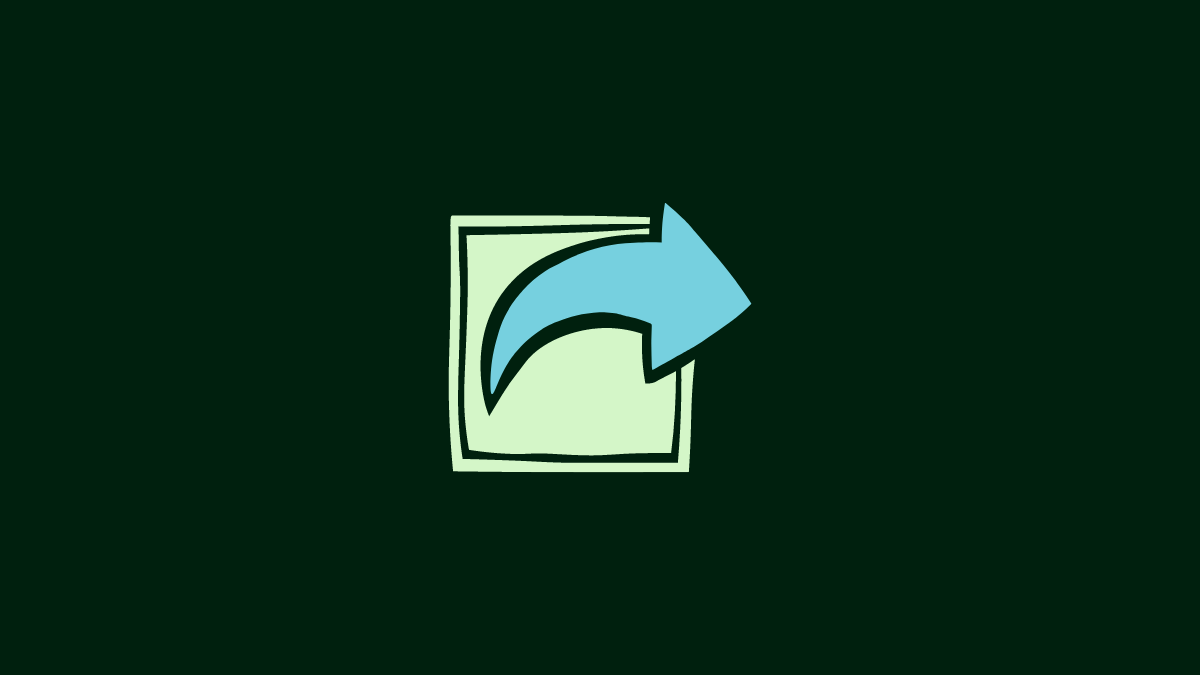











Discussion