Being one of the earliest and therefore most used social media platforms, Facebook is the shared ground where users interact, post about their lives, befriend, and follow each other.
Just as you follow others, others can follow you too. If your profile is set to public, even those who are not your friends can follow you. Although Facebook lets you see who follows you, it is not easy to find this option, especially on the platform’s ever crowding interface.
This guide will show you all the ways that you can find out who is following you, and how to enable the settings so that others can in the first place.
Related: Where Is Most Recent on Facebook?
How to see who is following you on Facebook (Desktop)
If you already have the settings set to Public, you will be able to see who is following you on Facebook easily. Here’s how you can do so on your PC.
Method #1: From your Profile
Firstly, let’s take a look at how you can find your followers from your Profile itself. To do this, open facebook.com on your PC, and click on your profile name at the top-left corner.
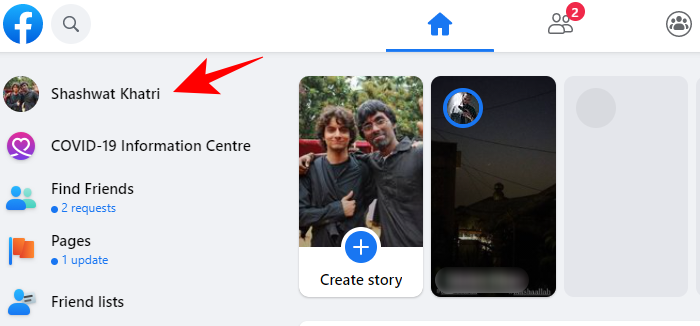
On the following screen, click on Friends.
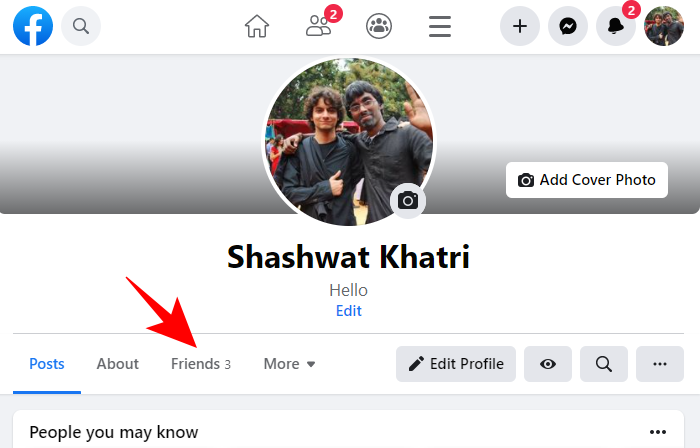
Now, under the “Friends” option, you should see Followers. Click on it. This will reveal all those who’re not your friends but follow you nevertheless.
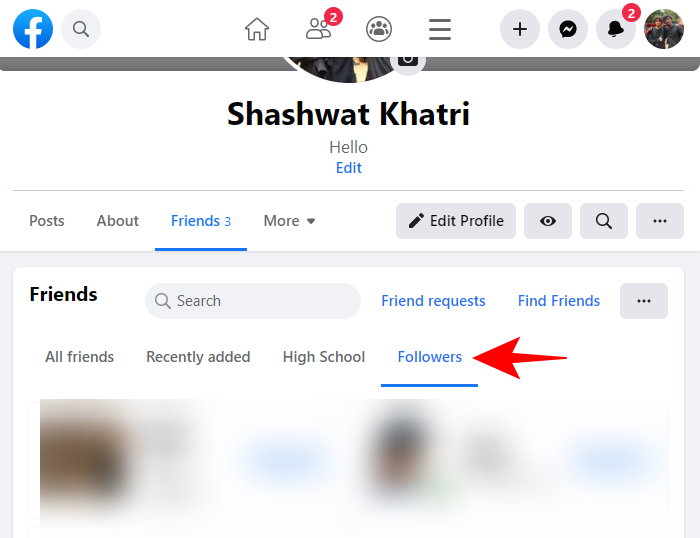
If you don’t see this option, don’t worry. It only means that there are no strangers following you.
Related: How To See Recent Posts on Facebook app
Method #2: From Settings & Privacy
Another way to check who’s following you is through Facebook’s Settings. This is how you can access it:
Click on your circular profile icon at the top-right corner.
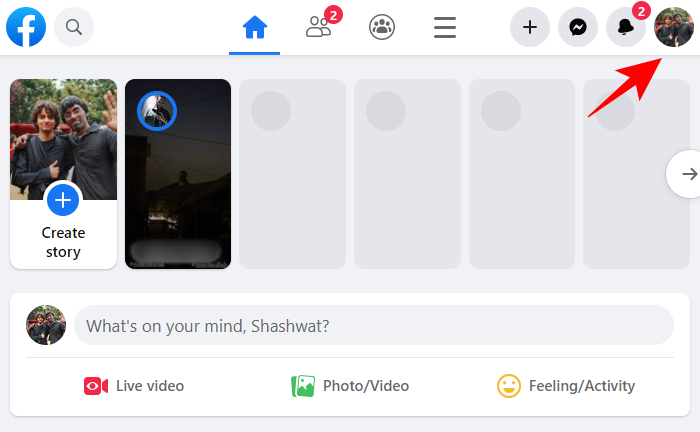
Click on Settings & Privacy.
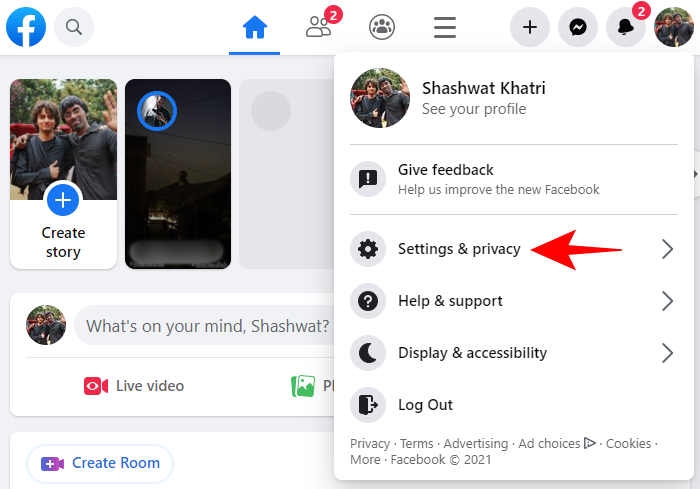
Now go to Privacy shortcuts.
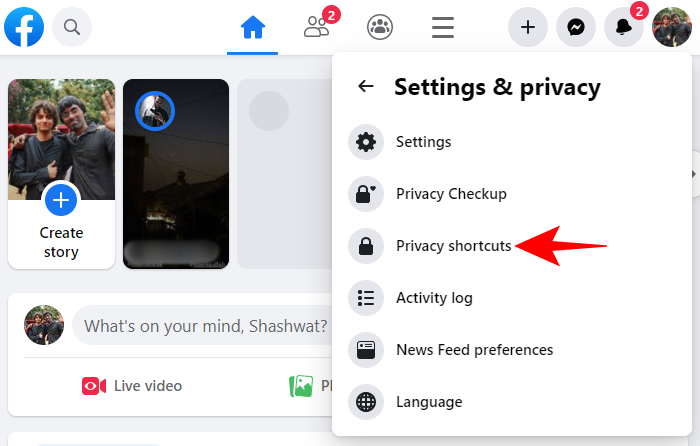
In the following window, scroll down until you get to “Your Facebook information”. Under it, click on Access your information.
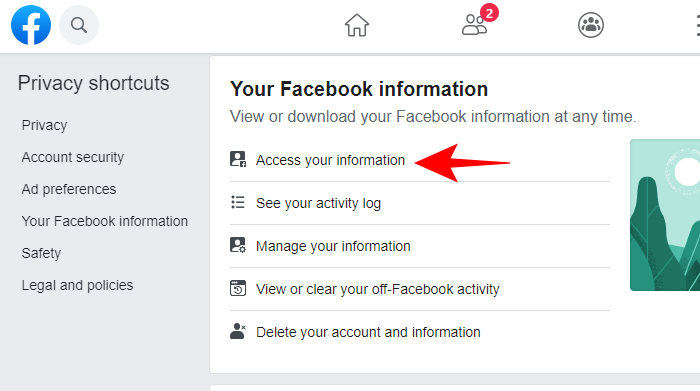
Scroll down and click on Friends and followers.
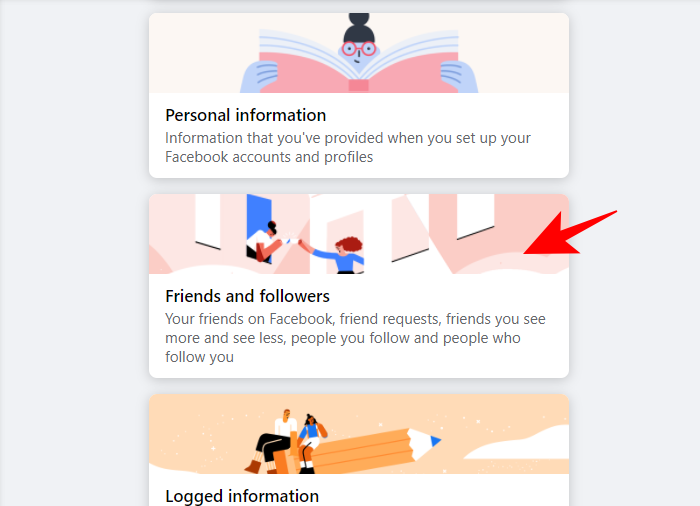
Here, click on People who follow you.
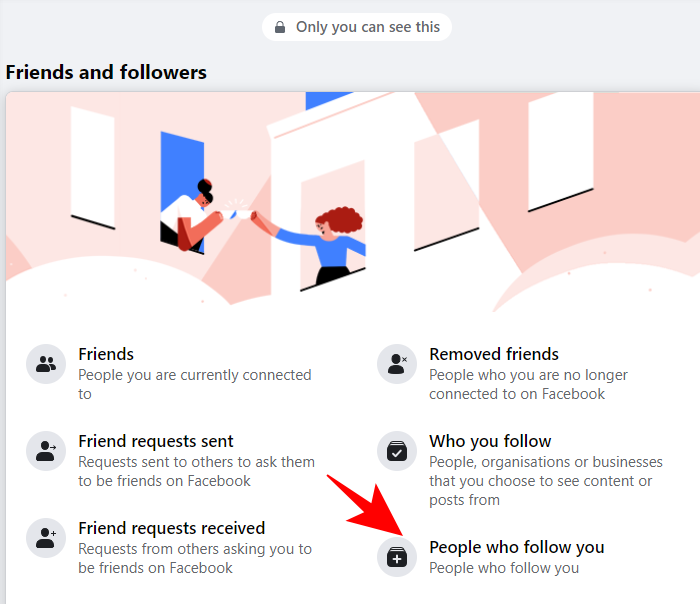
This will bring you to the same page that we saw in the previous method, showing you all your non-friend followers.
How to see who is following you on the Facebook mobile app
You can just as easily find out who’s following you on Facebook if you’re using the mobile app on your Android and iPhone. It doesn’t matter much whether you’re using Android or iPhone. The steps are exactly the same. Here is how you can find your followers:
Method #3: From your Profile
Tap on the Profile icon. This will be in the top bar if you’re using Android…
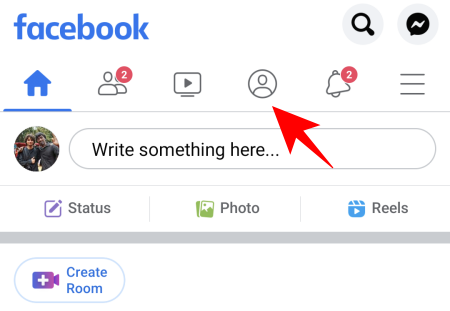
and the bottom bar if you’re using an iPhone.
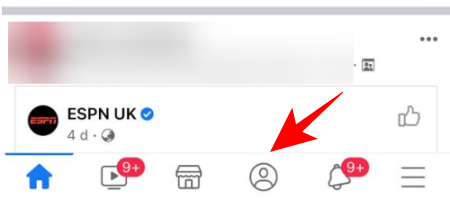
On the following screen, you should see the “Followed by…” option under your cover photo. Tap on it to find who those followers are.
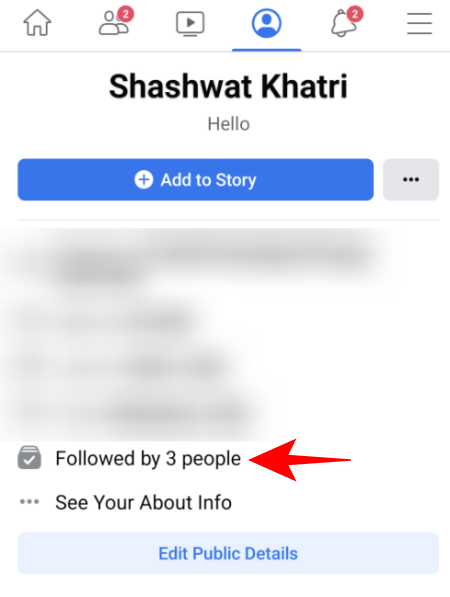
If you don’t see the option here, tap on … See Your About Info.
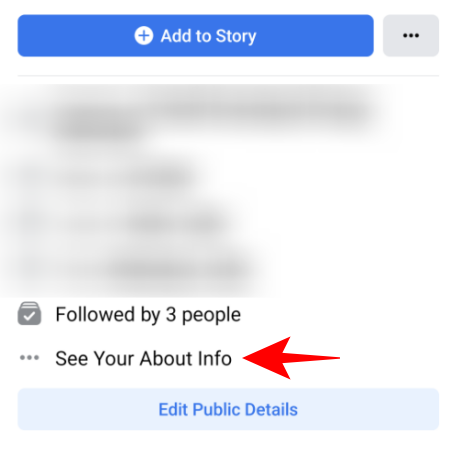
Scroll all the way down until you get to Followers. Click on See All to get a complete list of them.
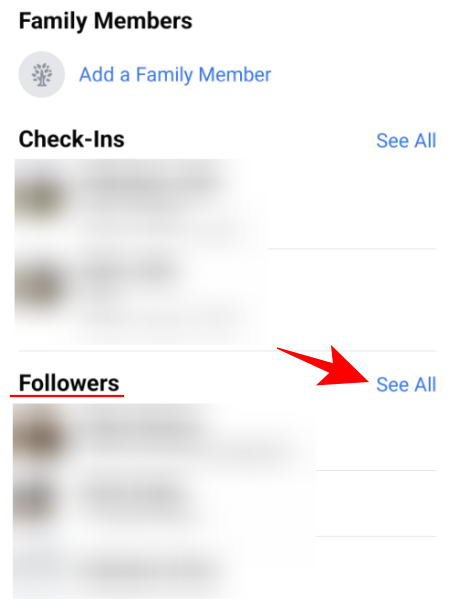
Method #4: From Settings & Privacy
Open the Facebook app and go to the hamburger icon (three horizontal lines) at the top right corner if you’re using an Android device…
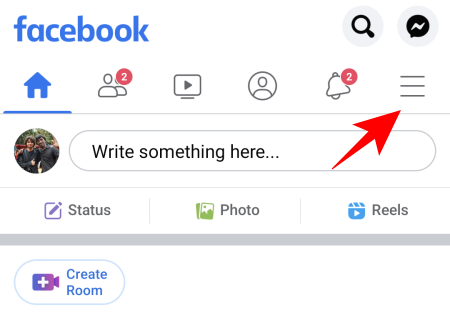
and at the bottom right corner if you’re using an iPhone.
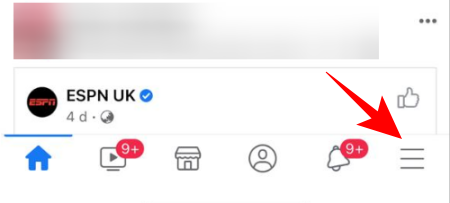
Scroll down and tap on Settings & Privacy.
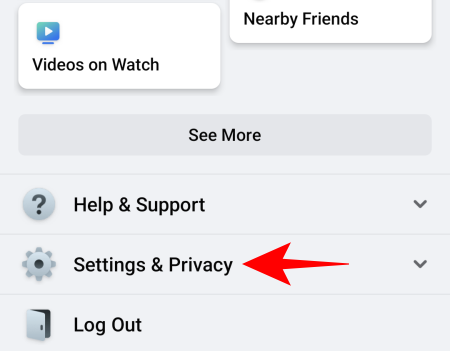
Then tap on Privacy shortcuts.
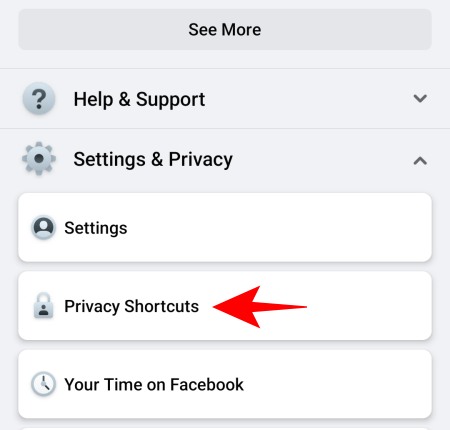
Here, scroll down until your find “Your Facebook Information”. Under it, tap on Access your information.
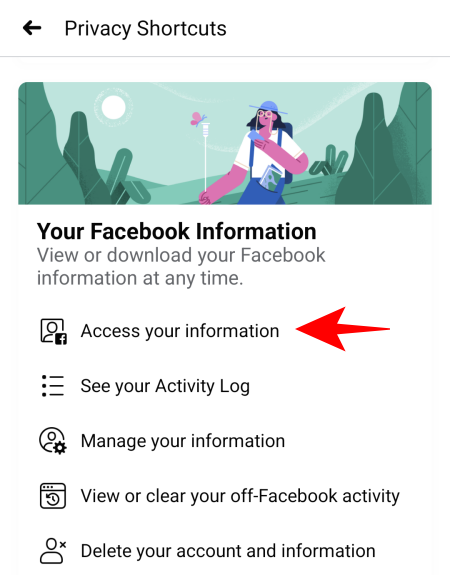
Now, tap on Friends and Followers.
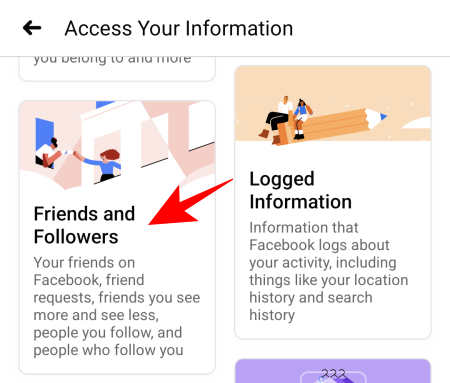
Tap on People Who Follow You.
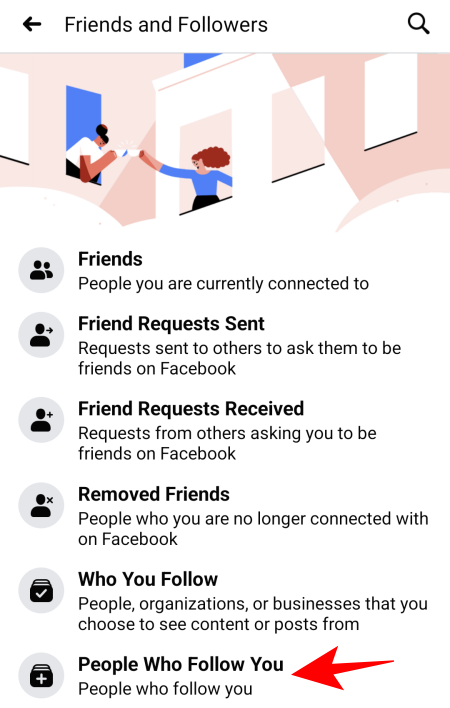
You will see a list of your followers here.
How to see who is following your Facebook Page
Finding out who is following your Facebook Page is much easier than knowing who’s following your profile. Here’s how you can do so:
Methods #5: On Desktop
Log in to your Facebook page. From the News Feed on the left, click Pages.
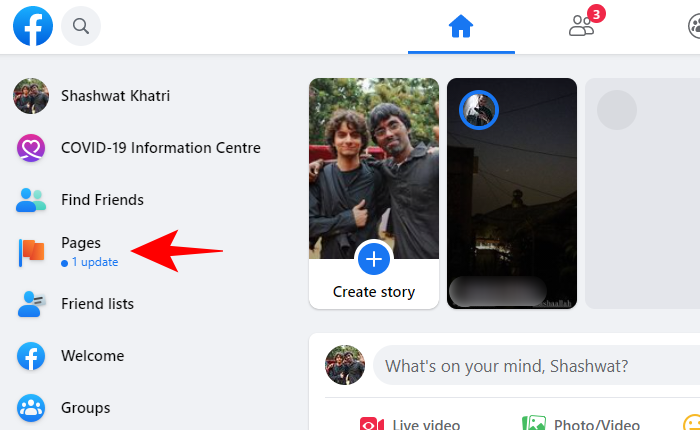
Click on your page, either in the left panel or on the right under “Pages you manage”.
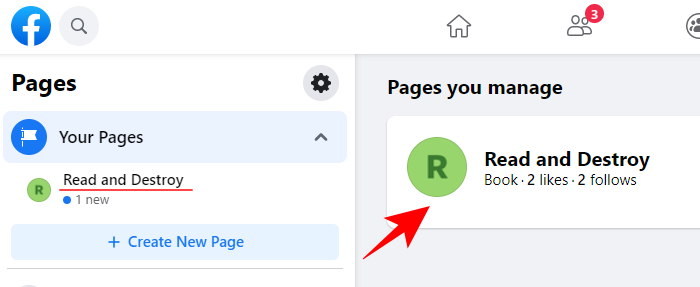
Then, in the left panel, click on Settings.
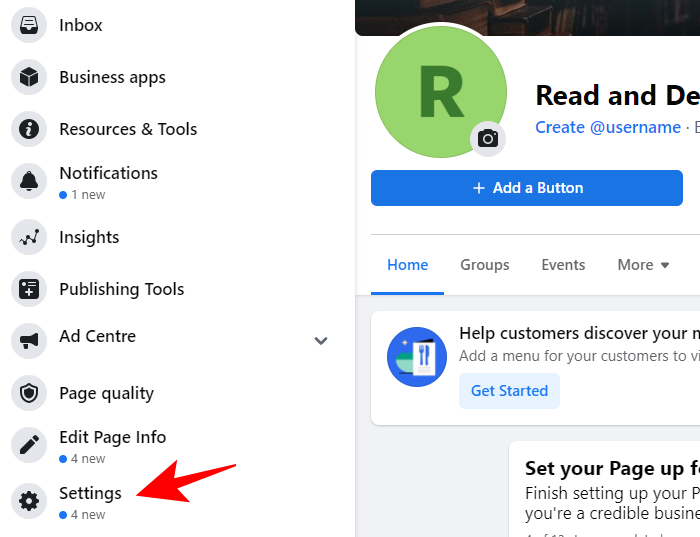
Click on People and Other Pages.
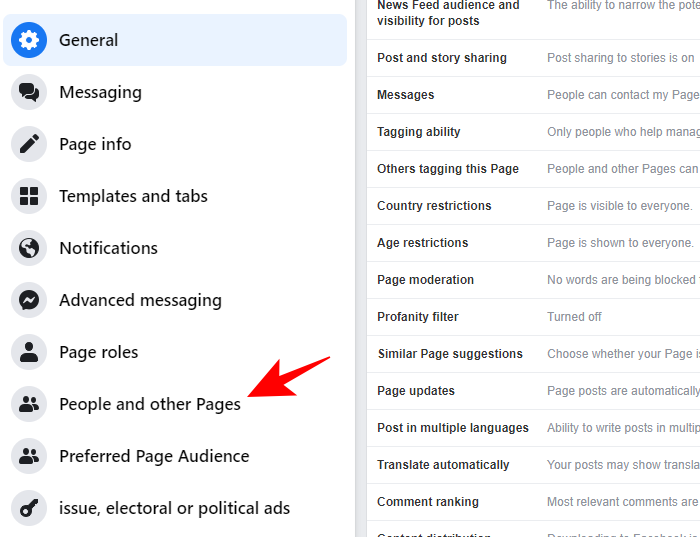
Here, by default, you will see People who like this Page. Anyone who likes your page automatically follows it.
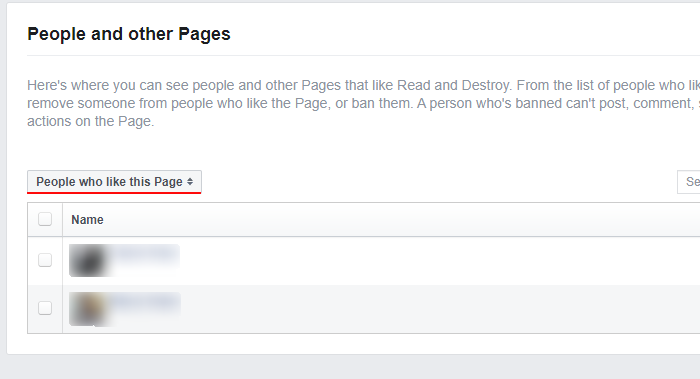
You can also find out who follows your page by clicking on “People who like this page” and choosing People who follow this Page from the drop-down menu.
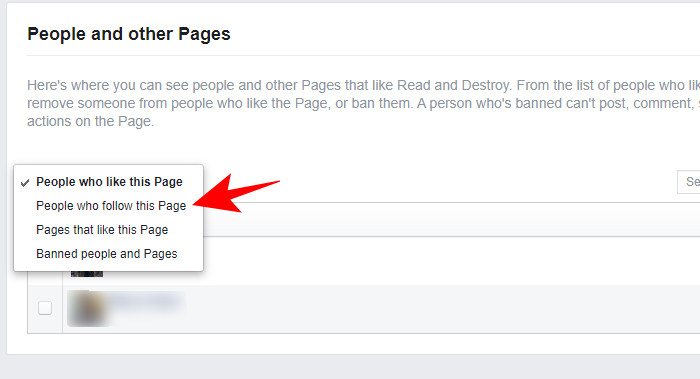
Here, you will see exactly who is following your Facebook page. However, you may not see everyone here as people can control who gets to see what they’ve liked and followed.
Methods #6: On Mobile App
On the mobile app, tap on the hamburger icon (three horizontal lines).
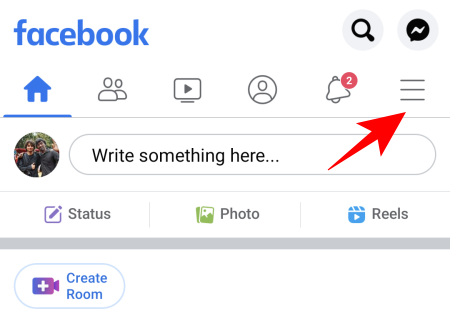
Tap on Pages.
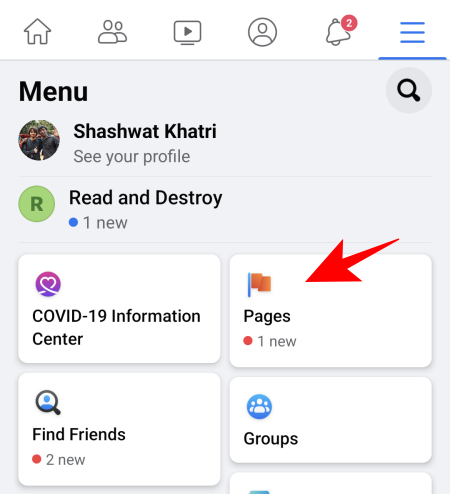
Choose your page.
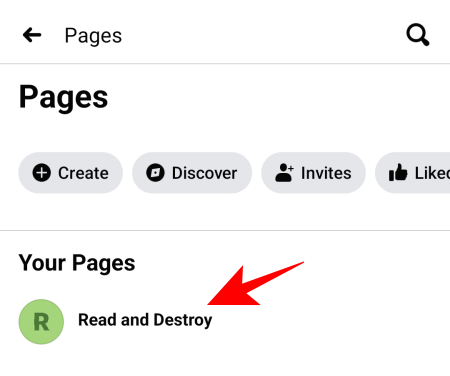
Tap on Settings (gear icon) at the top right corner.
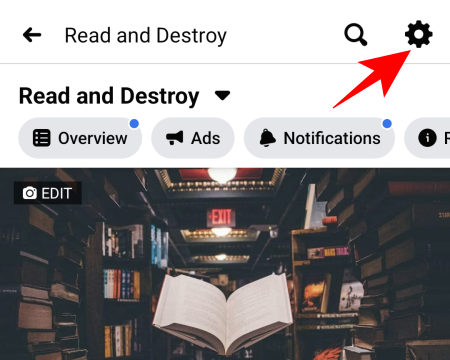
Tap on People and Other Pages.
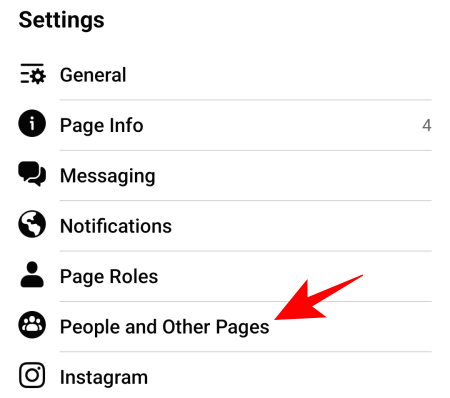
Then People who like this page
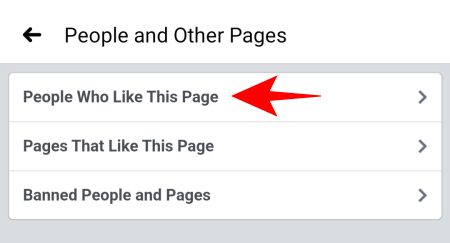
Here, you will see the people who have liked (and therefore automatically followed) your page.
These are all the ways that you can find out who’s following your Facebook profile and your Facebook page on the desktop as well as the mobile app.
Allow others to follow you on Facebook
All your friends are your followers, as you are theirs. Whatever you choose to share, they will get to know about through their feed. But Facebook also lets strangers follow you if you have your privacy settings set up for it.
This is how you can ensure that others can follow you on Facebook:
On Desktop
Login into Facebook.com.
Click on your profile at the top right corner.
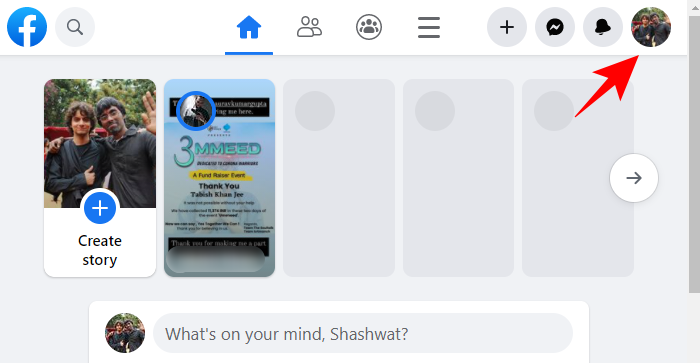
Click on Settings & privacy.
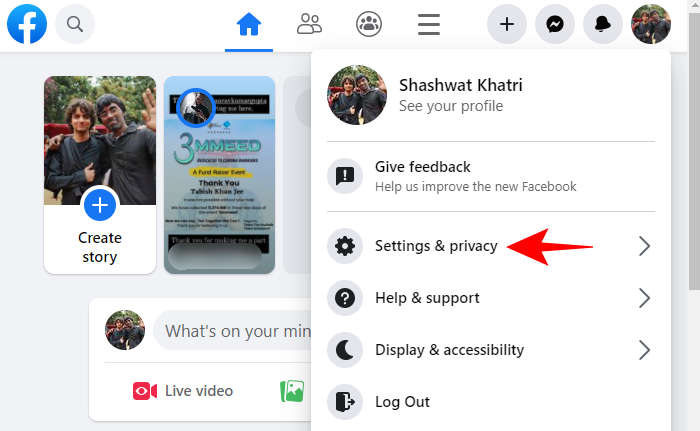
Click on Settings.
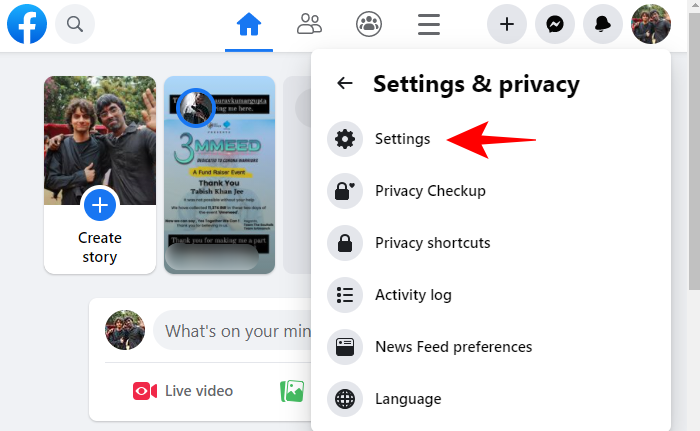
Then, in the left panel, click on Public posts.
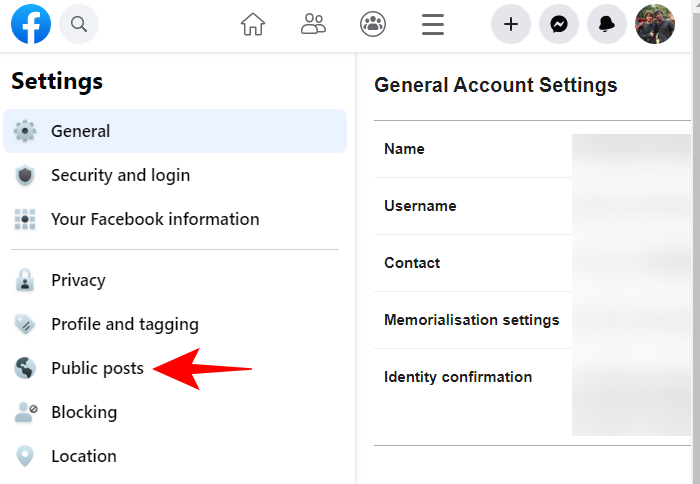
Now, make sure that the “Who Can Follow Me” option is set to Public.
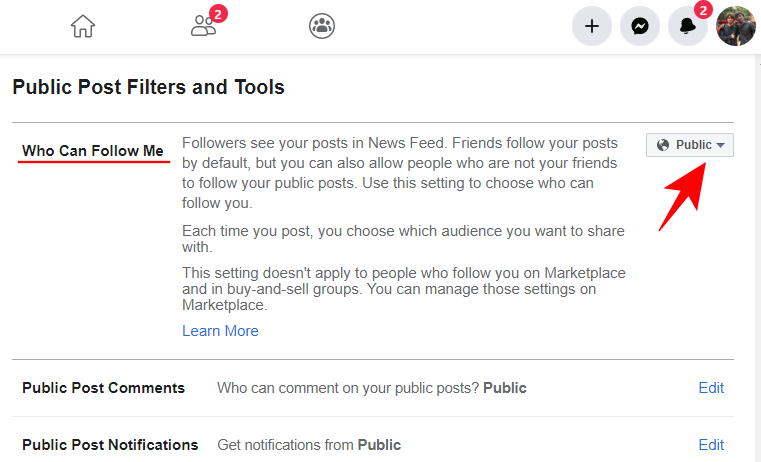
On Phone app
Open the Facebook app and tap on the hamburger icon (three horizontal lines). On Android, it is at the top-right corner.
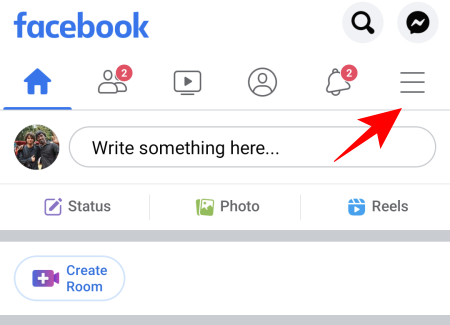
On iPhone, it is at the bottom-right corner.
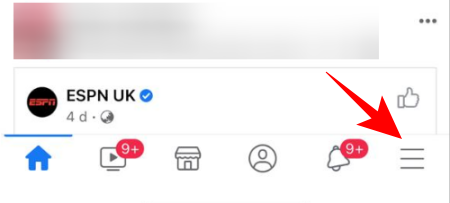
Scroll down and tap on Settings & Privacy.
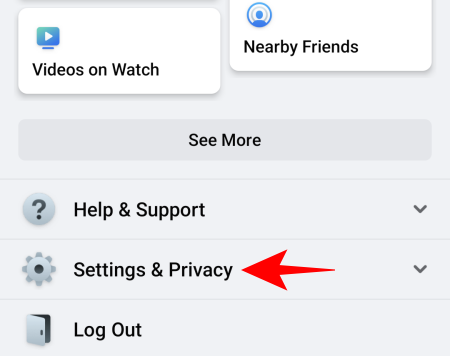
Tap on Settings.
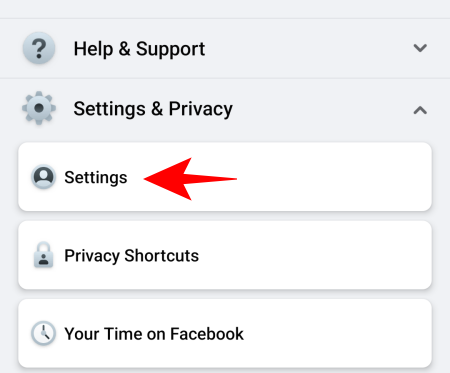
On the next screen, scroll down and tap on Public posts.
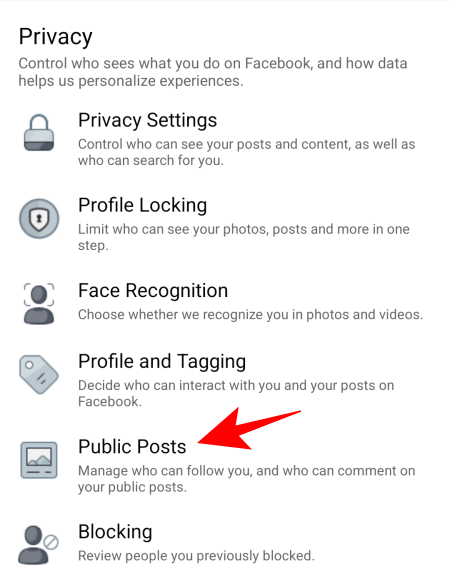
As before, make sure that the “Who Can Follow Me” option is set to Public.
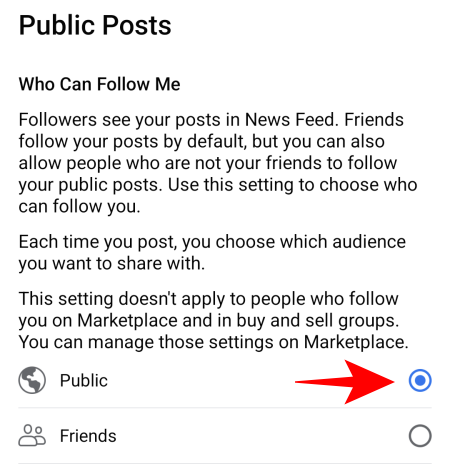
Doing so will allow those who’re not yet your friends to follow you and your Facebook activity.
RELATED
- How To View All Your Sent Friend Requests On The New Facebook UI
- How To Unfriend Someone On Facebook In New UI In 2020
- How to Turn Off Friend Suggestions on Facebook App and the Web
- What Does The Green Dot Mean on Facebook or Messenger?
- How To Stop Someone Seeing You Online On Facebook Messenger
- How To Find Birthdays On Facebook App
- How To Delete Reactions On Facebook On Phone And PC


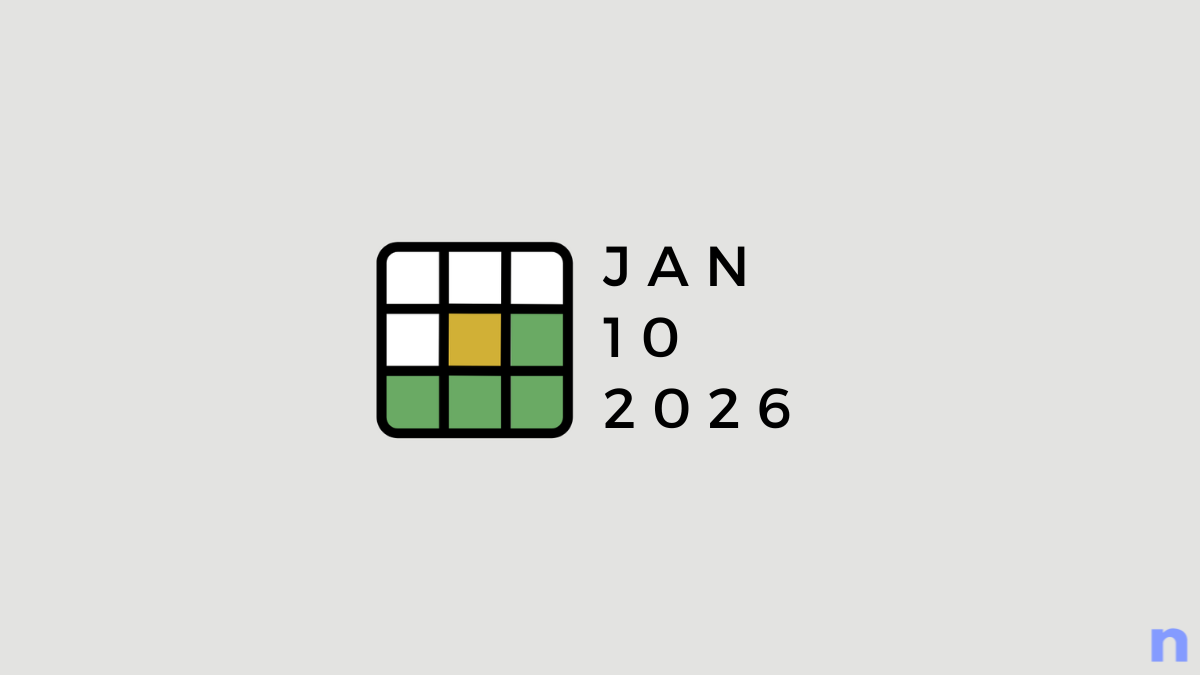
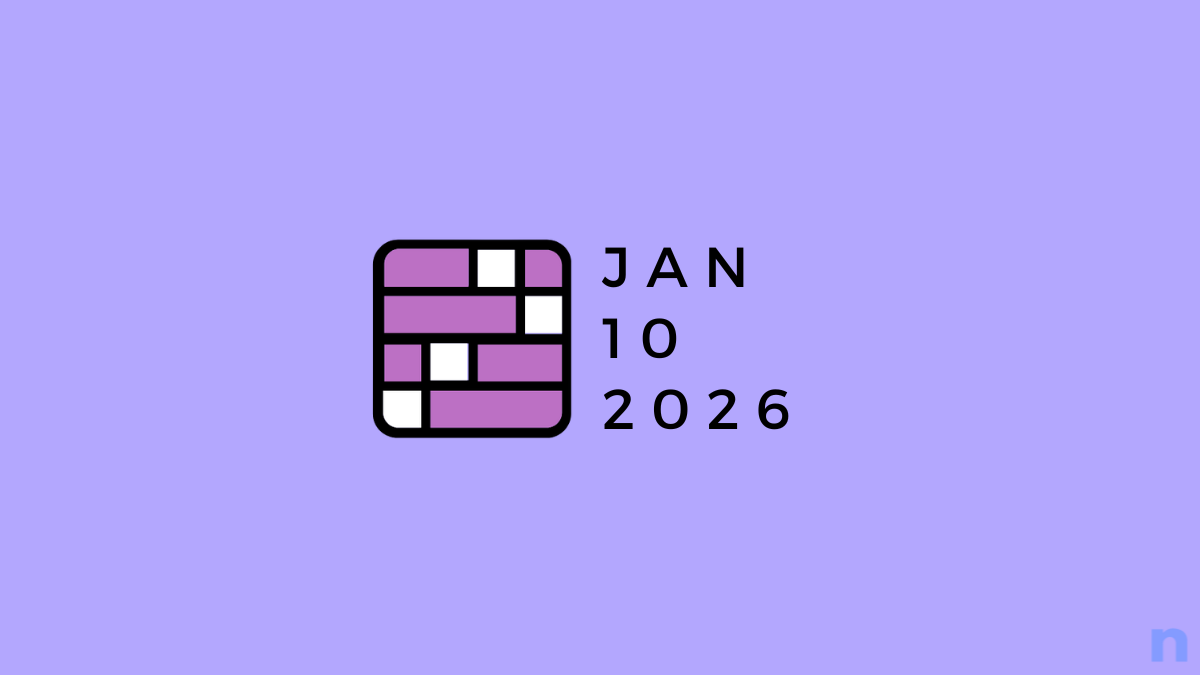
![Your Guide to StarRupture Classes [AIO]](/content/images/2026/01/FI-10.jpg)
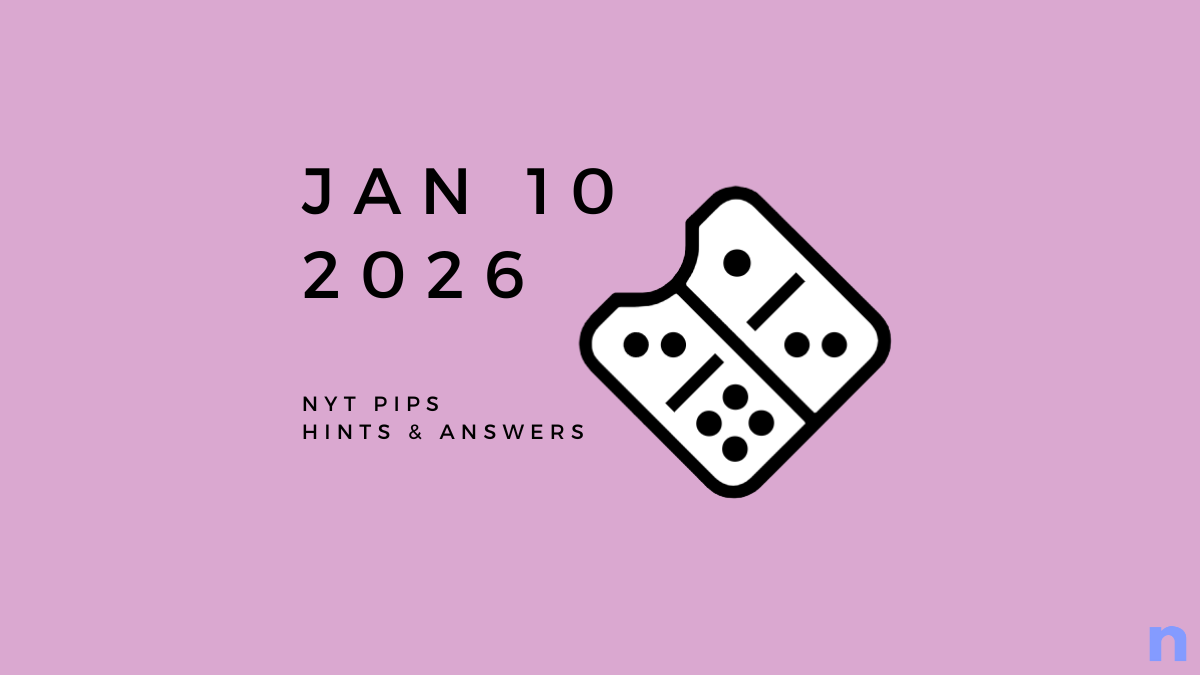







Discussion