Samsung updated the Galaxy Watch to the new One UI in May 2019, tagging along new designs of watch faces, ability to check info on your watch at a quick glance, updated graphics, continuous syncing with a paired smartphone, and so on. But like any other smart device, the software on the Watch isn’t perfect and is prone to bugs here and there.
On this page, we delve more into these bugs causing various Galaxy Watch problems with their possible solutions. Of course, this post also takes the newer Galaxy Watch Active into account, so don’t feel left out if you own the 2019 edition.
Related:
- Samsung Galaxy S10 issues and fixes
- Samsung Galaxy S9 issues and fixes
- Samsung Galaxy Note 9 issues and fixes
Remote connection to the phone problem
Samsung Galaxy Watch has this Remote Connection feature that keeps it communicating with your smartphone even if not connected via Bluetooth as long as the Wi-Fi network and Samsung account connected to both devices are the same.
Apparently, lots of Galaxy Watch users are having issues with this feature, where it doesn’t actually remotely connect to the phone when not connected to Bluetooth despite being enabled.
Solution:
If you are experiencing this issue, Samsung says a backend fix has been applied to the Watch. If you are still experiencing this issue, drop us a comment at the end of this post.
Massive battery drain after One UI update
As noted earlier, Samsung’s One UI is available for download and like any other major software update, it has a few of its own annoying issues, among them massive battery drain. One user says before One UI, they easily got over 48 hours of use but “now I’m at 50% battery after 12 hours without a workout since the update.”
That’s a huge battery problem there, even though this is a very common one after major software updates. However, this one goes further to affect the battery of paired smartphones.
Possible solution:
Some simple things like restarting the Watch or the paired smartphone could be magical. You may also want to clear the cache/data of the Wearable app and if none of these works, performing a factory reset after a major OS upgrade would effectively fix such battery issues, so be sure to try out this one.
Some users say it has actually helped alleviate this problem and another commentator also notes that you must enable activation via touch of the watch.
Samsung has yet to address this issue, but we do hope a future software update will also include battery life improvements.
Alarm notifications aren’t in sync with the phone
It seems some units of the Galaxy Watch are unable to pick up alarm notifications when it rings on the paired smartphone.
Some say the alarm rings on the Watch only after being dismissed on the paired device while others say it only vibrates with no sound a couple or so minutes later after the sound goes off on the phone, which is unusual.
Possible solution:
Interesting that one affected Galaxy Watch owner says they reset the alarms and for some reason, the watch was back in sync with the paired smartphone.
Of course, we don’t expect this to be a fix for this issue, so be sure to try things like restarting both the watch and smartphone, uninstall and re-install the Wearable app and sync back, or even a full reset of the watch. The latter fix should work like a charm, but only as the last option.
Samsung Health app not registering workout time
Some Galaxy Watch and Galaxy Watch Active users say the Samsung Health app isn’t registering their workout time even if set to auto-detect. The calorie count still goes up and the log is fine, but the workout time remains at 0.
Possible solution:
Usually, unpairing the Watch from your smartphone and pairing them again may fix this issue, but be sure that your installed Health app is the latest version. If not fix yet, try clearing the data of the app and lastly, a full reset of the watch.
Hopefully, Samsung will also provide a permanent fix to this issue via software update if it persists.
Step count and heart rate monitoring issues
It seems the Galaxy Watch Active is facing issues with monitoring step count and heart rate. Apparently, the watch has a delay in counting steps compared to other wearables that affected users have on them.
The same watch also seems to be reregistering inaccurate heart rate results compared to the figures on the treadmill and bike, suggesting there is a problem with a heart rate monitor.
Possible solution:
Interestingly, despite the many affected units of the Galaxy Watch, Samsung hasn’t acknowledged the issue and even promise a fix. So for now, you are on your own.
Some affected users, who have tried everything from restarting the watch and clearing data to a full reset, opted to return the faulty units for a replacement, so you may also want to take up this option.
Notifications showing a yellow exclamation mark
A number of Galaxy Watch units are now showing notifications with a yellow exclamation mark instead of the usual icon. So far, this issue seems to be limited to iPhone users and mostly affects third-party apps, although not all.
Possible solution:
It seems this is a software-related issue since affected users say things were fine just before the pre-installed Tizen software was updated from version 4.0.0.0 to version 4.0.0.1. Samsung has since pushed a newer update, but still no fix for this issue, so our only hope is that the next update takes care of the issue.
Meanwhile, one user says they randomly went to Settings > Connect to new phone and the watch was reset. Using the Galaxy Watch app on the phone, they paired the watch again without restoring any backups and boom, notification icons are now displaying correctly. Maybe you should try this too.
Other Bluetooth devices won’t play media audio
Several cases have popped up where a Galaxy Watch that is paired to a smartphone prevents other Bluetooth devices paired to the phone from playing media audio. Usually, the phone would freely pass the media audio role back and forth between paired Bluetooth devices.
In order for these devices to play audio, you have to manually dig through the Bluetooth settings and enable media audio, which is pretty annoying.
Possible solution:
Apparently, Samsung reps say this could be a result of old Bluetooth hardware, but given devices with newer hardware (Bluetooth 5.0) like Galaxy S8, S9 and even Note 9 are also affected, it suddenly looks like something a software update can fix.
Samsung hasn’t acknowledged the issue, though, so it’s hard to know if and when a fix will be released. Until then, some users say changing the Bluetooth AVRCP version to 1.6 under the developer options and restarting the phone helped fix the issue.
Another says they fixed the issue by heading to Settings > Connected Devices > Galaxy Watch and unchecked the “Phone Calls” option.
Display screen automatically zooms in
Some Galaxy Watch Active units have a weird issue where the watch appears to send itself into “magnify mode.” The watch zooms in even without being touched and while one drag the screen around to see different parts, pinching to make it smaller or even switching back to normal are out of the question.
Possible solution:
So far, only rebooting the watch fixes this issue, so that’s all you may have to do for now. But be sure that you have also tried doing a full reset because usually, this can fix some of the most annoying bugs.
We also expect that Samsung will release a software update to fix the bug in the near future.
Do Not Disturb mode is tied to the phone
Some users say the Galaxy Watch and the paired smartphones are tied together in Do Not Disturb mode such that enabling the feature on the phone also enables it on the watch, which is something they don’t like.
Possible solution:
To fix this issue, launch the Galaxy Wearable app and find the Do Not Disturb settings. At the bottom, you should see that the option to sync DND to the app is enabled. Tap on this option and in the new window, disable the option to sync DND.
Sleep tracking issues
The Galaxy Watch is designed to track your sleep patterns, but it seems the last software version to record accurate results is Tizen 4.0.0.0. Anything newer is having issues keeping track of sleep patterns, often recording one as asleep when they actually aren’t.
Possible solution:
It seems this is a software-related issue that is part of the update from version 4.0.0.0. Users of with versions 4.0.0.1 and even 4.0.0.3 (Watch Active) are facing this issue, so we hope Samsung will push another software update with fixes for this bug.
Meanwhile, you might want to try a full reset of the watch for it might fix the problem.
Galaxy Watch not counting floors
A few units of the Galaxy Watch are having a hard time counting floors. The watch needs to establish that you are up by 10 feet in order to register a floor count, but it’s not happening for some out there.
Possible solutions:
A Samsung moderator has provided several solutions that involve clearing the cache/data of several system apps that include Phone, Samsung Health, and Gear App using the steps below:
- Settings > Apps > Tap on the 3-dot menu in the top right corner > Show System Apps > Device Maintenance > Storage > Clear Cache/Data
- Settings > Apps > Tap on the 3-dot menu in the top right corner > Show System Apps > Phone (All 3) > Storage > Clear Cache/Data
- Settings > Apps > Tap on the 3-dot menu in the top right corner > Show System Apps > Samsung Health > Storage > Clear Cache/Data
- Settings > Apps > Tap on the 3-dot menu in the top right corner > Show System Apps > Gear App > Storage > Clear Cache/Data
If none of the above solves your problem, you may have to reset the watch.
Related:
Timer app is missing from the Galaxy Watch
If you are coming from say, the Gear S2, you should know how useful the Timer app is. Unfortunately, this app is missing on the Galaxy Watch, something that many are finding hard to deal with. Luckily, we have a solution for you.
Solution:
The Timer App is still there, but you’ll have to get it manually by opening the Galaxy App Store and clicking on Watch, where you should see the Timer App. Download it and that’s it!
No vibrations for texts and email notifications
Some users of the Galaxy Watch Active say they can’t hear any vibrations when text and email notifications arrive despite having the feature enabled. It gets even worse knowing that despite enabling the option to turn on the screen when a notification arrives, nothing still happens.
Possible solution:
It seems the problem is affecting multiple users regardless of the device paired to the Watch, but we may have a fix. Apparently, changing the notification settings for Messages and Gmail on the phone to allow for both sound and vibration when the notification arrives on the watch fixes the issue.
You may also want to check out this page for more troubleshooting options.
Scheduling goodnight mode
It’s not possible to schedule goodnight mode on the Galaxy Watch such that it automatically turns on at the predefined time. This mode has to be enabled manually before going to bed, something some users find to be too much of a hassle.
Possible solution:
As noted, the goodnight mode has no setting for turning it on automatically, so the only workaround is to bring it closer to your reach so that it doesn’t take long finding it when you want to sleep. And where better than the Quick Settings menu?
This can be done by heading to Settings > Advanced > Edit Quick Settings and then add Good Night Mode (half-moon icon) to the Quick Settings menu.
Galaxy Watch isn’t working with Android Messages
Samsung has its own messaging app, but some people prefer using Google’s Android Messages because of the features it comes with, including the ability to use it on the web. However, the Watch keeps asking users to default to Samsung Messages in order to retrieve messages.
Possible solution:
To fix this, go to Wear app and enable notifications for Android Messages. When you initiate a message from the Messages app, a pop up alerting you that it isn’t your primary messaging app will show up. Simply hit ‘x’ and proceed, but you’ll have to do this every other time.
Related:

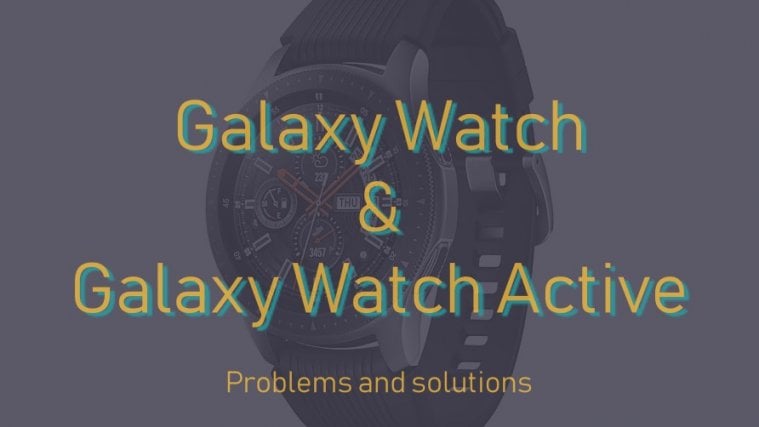


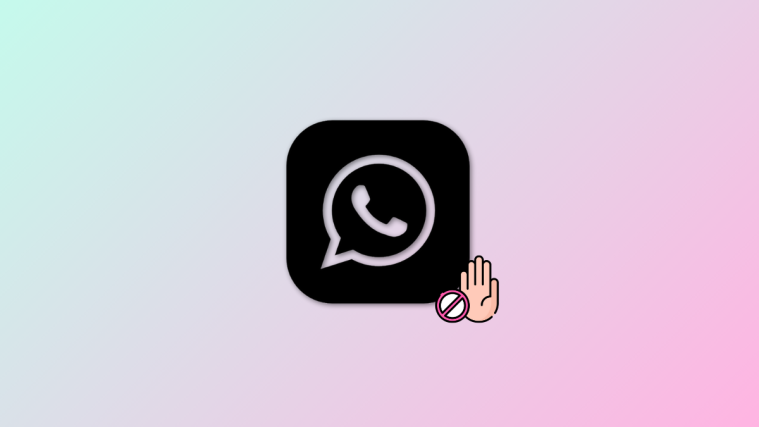

Has anybody has had quality issue with the Galaxy Watch Active? I’ve had mine only 6 months and the back cover came loose (glued on). I called Samsung to have it repaired (under 1 year warranty), but the customer service (who spoke broken English and was difficult to understand) person was unable to issue a service repair order unless I gave them my credit card to charge $107. I told her that it was a manufacturing issue; I had not dropped it, I had not damaged it in any way and I was not going to give them $107 up front. She said that if they determined it wasn’t a repair due to damage, they would credit my card. I said that was unacceptable because the watch did not fall apart because of anything I did, except wear it every day. I was on the phone for 30 minutes, because the customer service person tried to re-enter the repair order numerous times but the system wouldn’t allow her to issue it unless the customer paid up-front!
Beware! Samsung is not customer-friendly or concerned about keeping customers happy.
I am not able to get my active 2 watch to numbersync to my phone. I have tried trouble shooting with tech support for hours and no fix.
can’t seem to answer incoming phone calls.Watch says check your phone I have tried resetting watch but it,s not working