Installing proper Galaxy S5 drivers can be either as simple as anything really very simple, or one hell of a process. It depends on a lot of factors — the version of windows you’re running (XP is the very definition of hell, in cases like this), conflicting softwares installed on your computer, even the uninstalled previous versions of drivers that are blocking the new guy like Trojans, your USB port’s health and your USB cables to name some.
Though, in most cases, Samsung devices works out of the box on PCs running either Windows 7 or Windows 8.
Anyway, if you’re looking at this page then it means you’re having trouble connecting your Samsung Galaxy S5 to your computer and you want to fix it.
Let’s see how.
INSTALL GALAXY S5 DRIVERS
Before installation, let’s first clean you computer of leftover drivers that haven’t been completely uninstalled and may be conflicting (or might do so) with new drivers. So, do this:
- First off disconnect your phone from your PC.
- Uninstall any previous drivers installed for your phone on your computer.
- Reboot your computer.
There are two methods to get proper drivers installed on your computer.
METHOD 1 — USB DRIVER SETUP FILE
Installing drivers using this method should work in 99% cases, if not, refer to the next method. This involves drivers only installation, and the next method involves installing drivers through Samsung’s Kies software.
- Download the Drivers file | File: SAMSUNG_USB_Driver_for_Mobile_Phones_v1.5.51.0.exe (15.3 MB)
- Double click the setup file to run it on your Windows PC and begin the drivers installation
- Reboot your computer.
METHOD 2 — SAMSUNG KIES 3
BULLETPROOF METHOD
Install Kies — Samsung’s own software for managing your phone on your PC. It will install the proper drivers for your phone.
- Connect your Galaxy S5 to your PC.
- Download and install Samsung Kies 3 → Download link
└ If it asks for downloading additional files while installing, then let it do so.
The Galaxy S5 drivers have been installed. Try to connect your phone now and it should be working fine. If it’s well connected, don’t follow the guide below.
If Galaxy S5 drivers are still a problem, do the following on Kies software:
- Open Kies 3 that you installed above.
- Go to “Tools” and select the “Reinstall device driver” option.
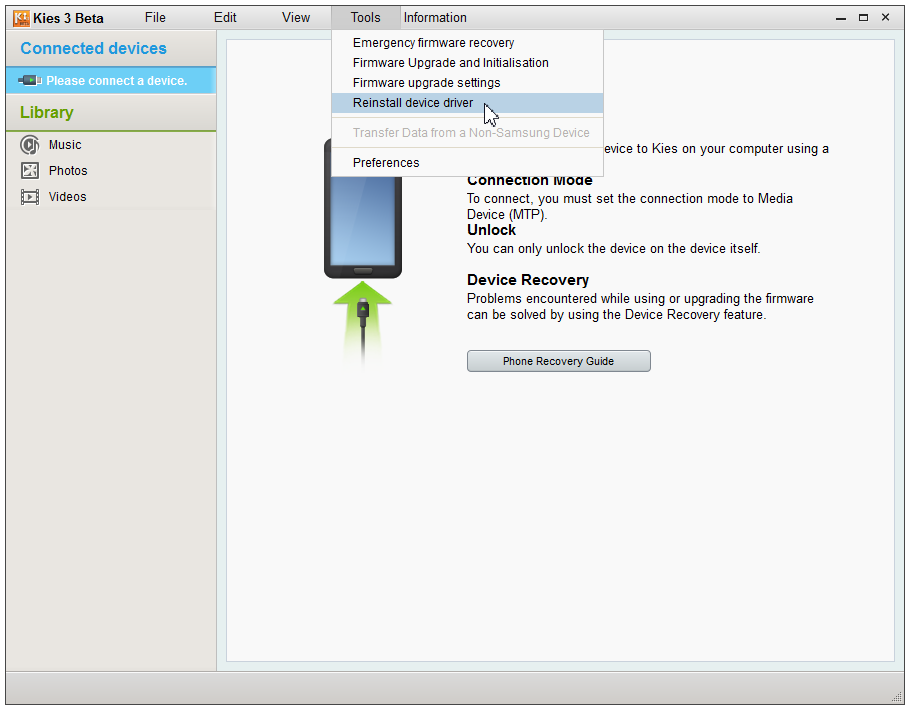
- On the pop-up window, click on “Reinstall” button.

- Select “Yes” on the next pop-up screen to allow installation of driver
That’s it.
Your Galaxy S5 drivers issue should be resolved now. Try connecting in MTP mode and in Download mode with Odin (if you’re familiar with it).
If you’re still unable to get your device connected, then try out the troubleshooting tips given below:
TROUBLESHOOTING TIPS
- Connect your phone to other USB ports on your computer.
- Try different USB cables. The original cable that came with your phone should work best, if not — try any other cable that’s new and of good quality.
- Reboot computer.
- Try on a different computer.



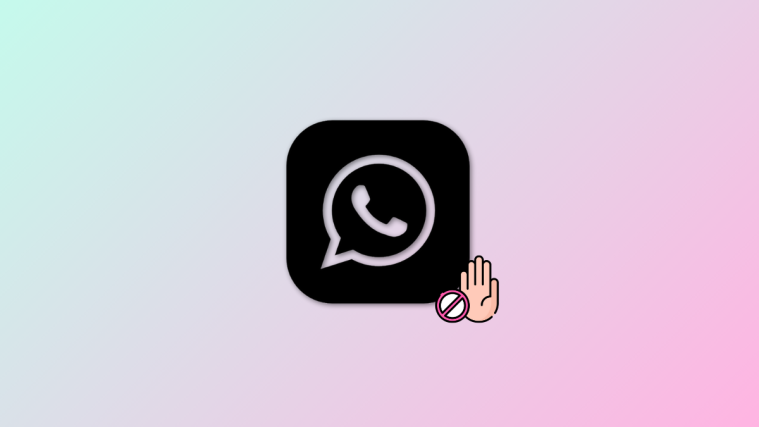


had to do all the kies nonsense on xp. lifesaver, thank you
had to do all the kies nonsense on xp. lifesaver, thank you
had to do all the kies nonsense on xp. lifesaver, thank you
Thanks for your helpful post, now I can get my files!
Thanks for your helpful post, now I can get my files!
Thanks for your helpful post, now I can get my files!