If you frequent TikTok, the chances of your downloading an impressive video are as great as your inclination to try a new trend. TikTok has anticipated this desire to download and has offered easy access to the “Save video” button right under the video.
Any video downloaded via the app itself comes with a watermark of the original creator’s username, which is clearly a measure taken to curtail intellectual property theft. If you wish to re-upload such a video elsewhere, even if it is yours will have a shifty watermark logo that bounces between the corners.
That really ends up looking like something of an eyesore most of the time. But, it is not without ways to download or remove watermarks from TikTok videos. Let us take a closer look at various ways to get rid of watermarks on TikTok.
How to get rid of TikTok watermarks: 6 ways explained
You may be addicted to the TikTop app, or perhaps, it is the TikTok web that you use as a reprieve from mundanity. Whichever is your go-to pathway to the world of TikTok, there are solutions to save or use your favorite videos without watermarks.
How to download TikTok videos online without watermarks
Saving videos from TikTok using downloader websites is one of the easiest and less resource-intensive solutions available for users of mobile phones, tablets, and computers.
Launch TikTok and go to the video you want to download. Tap the ellipsis button on the screen.
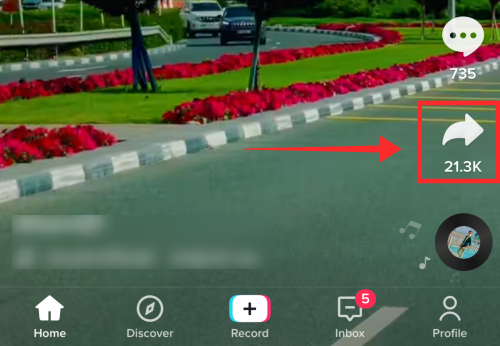
Hit Copy link to fetch the link to the video.
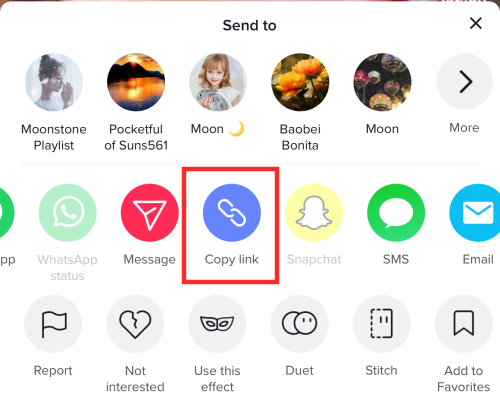
Go to any TikTok video downloader websites. For demonstration purposes, let’s go with savett.cc. Since most users might need a guide on phone more, we demonstrate the ‘hows’ using screenshots of a mobile browser.
Go to savett.cc on your browser.
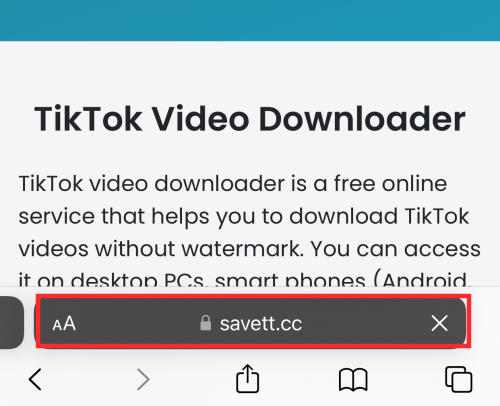
Paste the link into the text box and hit Search.
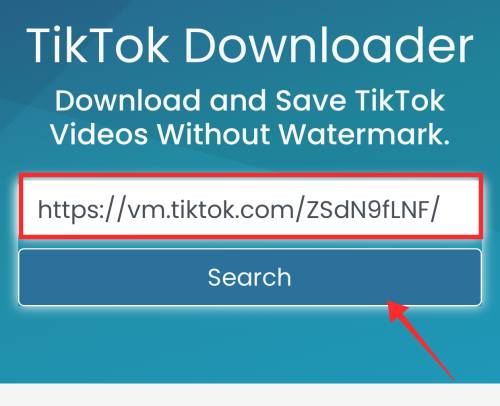
The dropbox automatically has the “MP4” option selected which is to download video without watermarks. Tap Download.
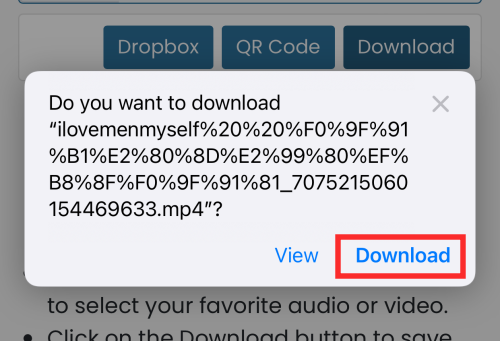
Hit Download again to save the file to your device.
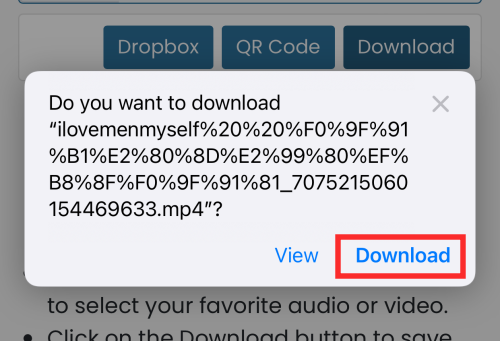
From the browser menu, select Downloads to view the file.
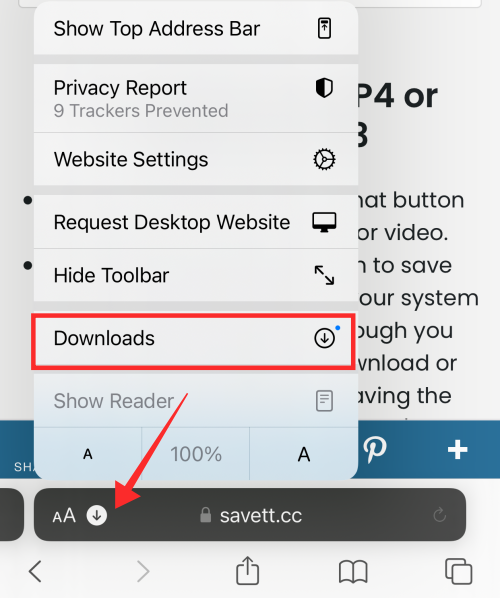
Tap the file tile to open it.
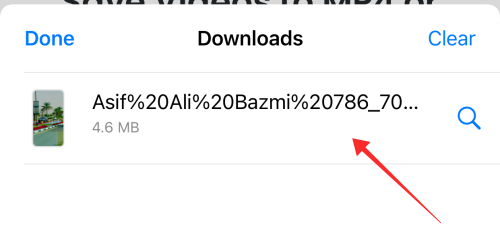
The video thus downloaded has no watermark on it. The download can be found in your camera roll and is ready to forward or use.

Related: How to Find Your Favorites on TikTok (Videos, Sounds and Effects)
How to get rid of TikTok watermark on iPhone in 3 ways
If you are using an iOS device, then you can use these 3 methods to delete TikTok watermark.
Method 1: Save a video as a Live Photo without a watermark on iPhone
Go to the video you wish to download. Tap the Share button.
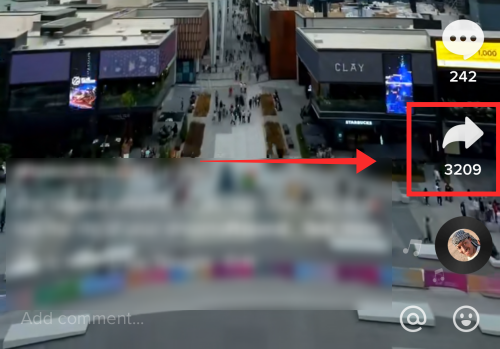
From the options, select Live photo.
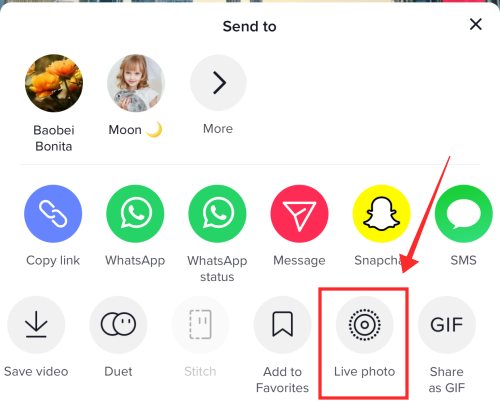
The TikTok video gets processed into a live photo and gets saved in your camera roll. The live photo is saved without any watermark embossed on it.
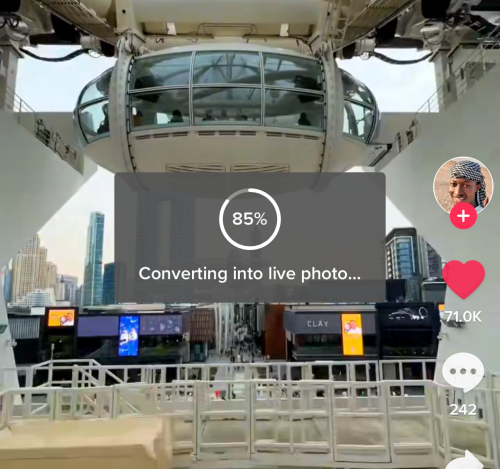
Launch the Photos app on your iPhone or iPad.
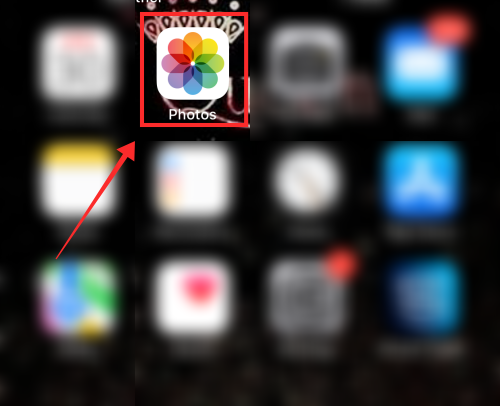
Select the live photo from the library.
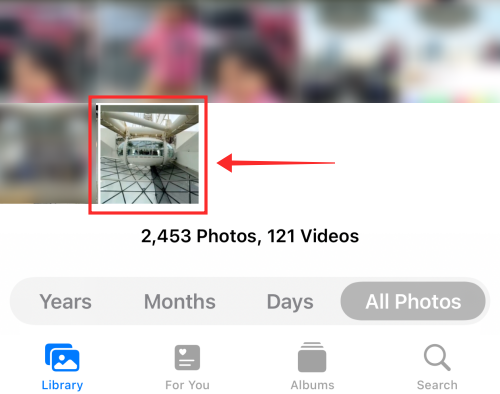
When the live photo opens in the Photos app, tap the box with an upward-facing arrow button.
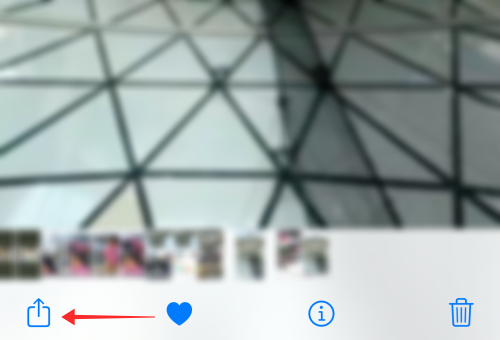
From the options, select Save as Video.
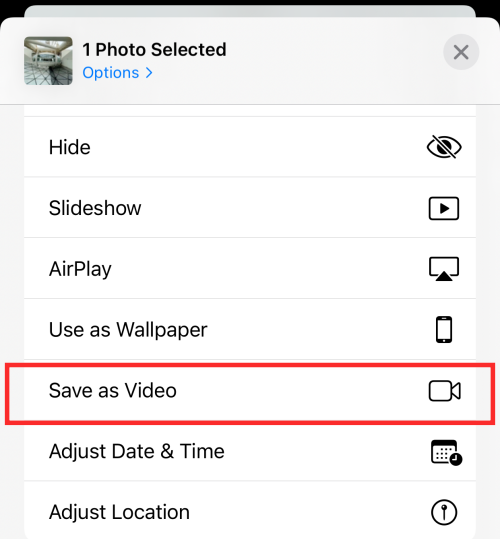
The live photo gets converted and saved next to the original image. Because the live photo doesn’t have watermarks, the video generated from it also doesn’t have a watermark.

Method 2: Remove watermarks from a saved video using Video Eraser app on iPhone
Video Eraser pixelates watermarks with its surrounding colors to try and blend them into the background. It is similar to other apps that remove objects from images, only Video Eraser is free to use and does a decent enough job, too! Let us take a look at how it is done.
Download and launch Video Eraser – Remove Logo app on your iPhone.
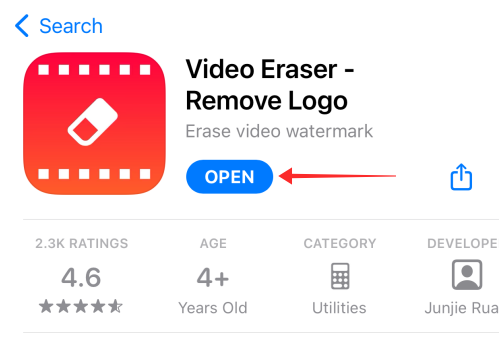
On the landing page, you will see three buttons– Original Video, Processed, and (ellipsis) More tabs. When you open the app, you should automatically land on the Original Video page. If not, go to Original Video.
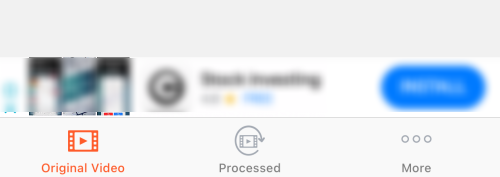
Hit the “plus” + button on the top-right corner of the page.
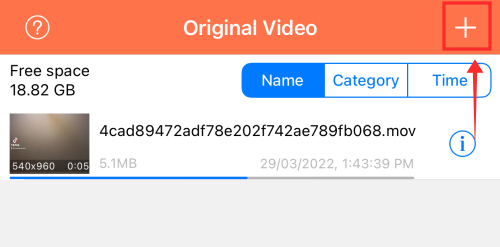
From the Import Videos popup, select the appropriate source from the options, Photos Library, Wifi Transfer, and iTunes file sharing. We shall continue with Photos Library here.
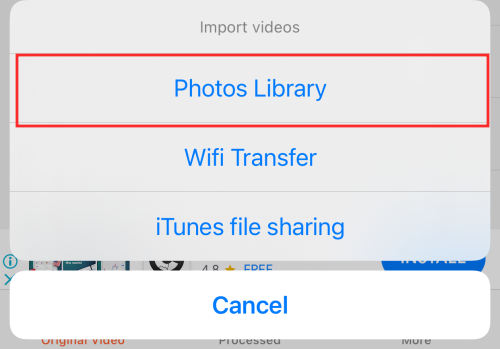
Tap the video file(s) and hit Done.
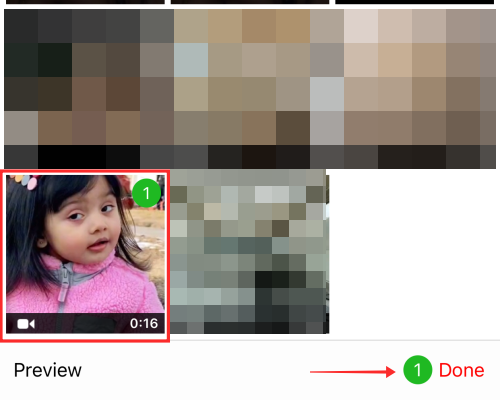
You will arrive back on the Original Videos page, where you see the list of all the original videos you uploaded. Hit the more button against the video you want to edit.
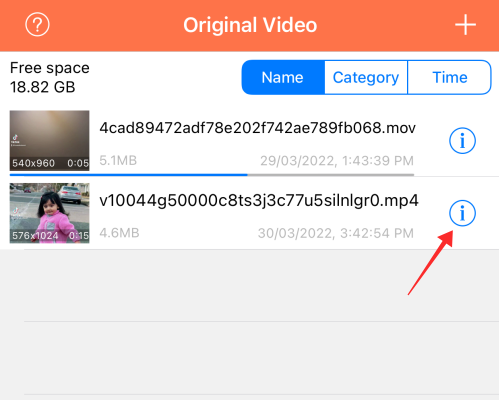
You will see a list of options; tap Remove Watermark.
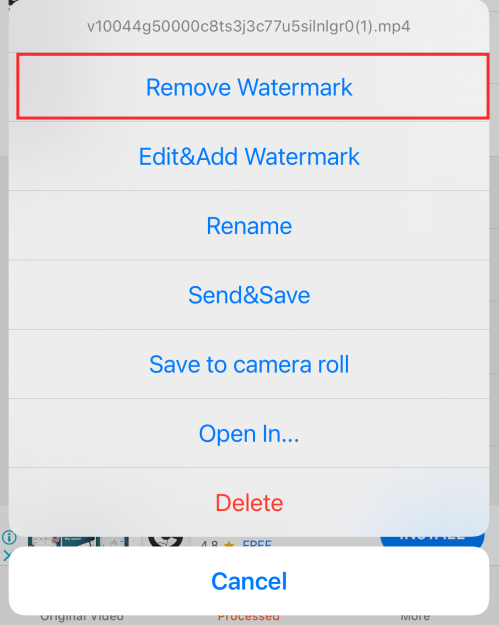
It opens the video editor. Touch and drag the selector over the watermark. Since TikTok videos typically have watermarks jumping positions, you need to focus on removing each watermark one by one. To do that, pause one frame of the video and select the area with the watermark and tap the Start button located at the top right corner of the page, to initiate the conversion.
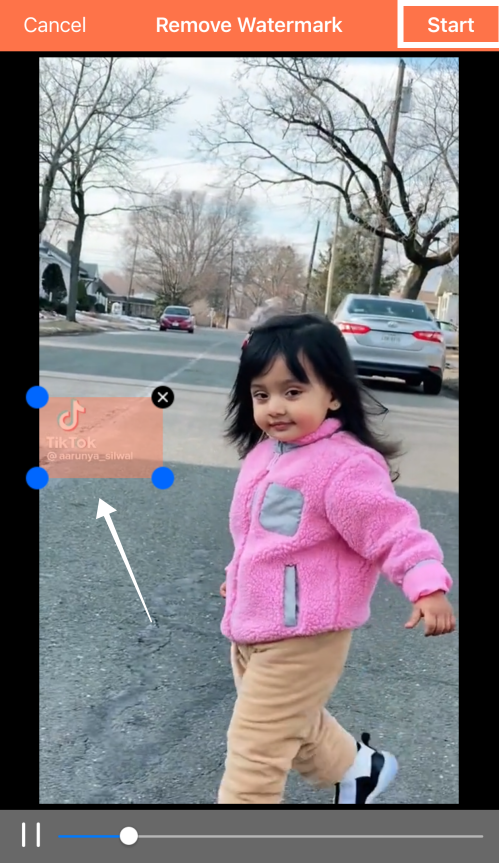
The new video can be found on the Processed page. To remove the watermark which has now switched position, switch to the processed page on the app and tap the video. If there are multiple revised copies available, make sure that you select the latest version.
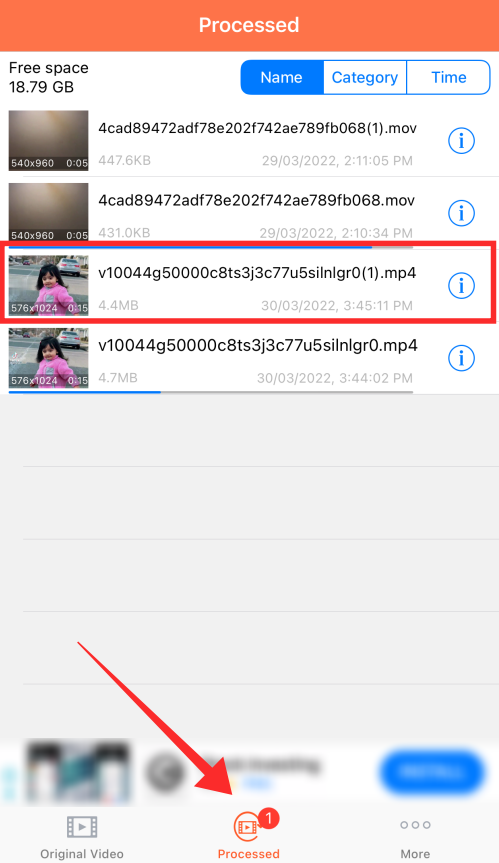
Pause at the point where the watermark appears and select the area with the watermark. Hit Start to initiate the conversion.

The final output will have a pixelated mask over the areas which were previously marked by the watermark, but there will be no trace of the watermark to see. In the screenshot below, you can see the contrast between the area affected and unaffected by the editor.
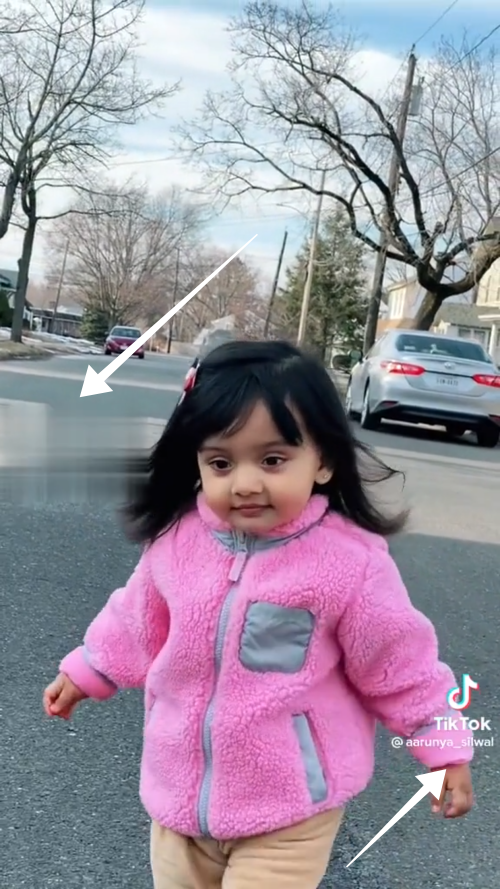
Method 3: Crop out the watermark from a saved video on iPhone
Launch TikTok and go to the video you want to download. Tap the ellipsis button on the screen.
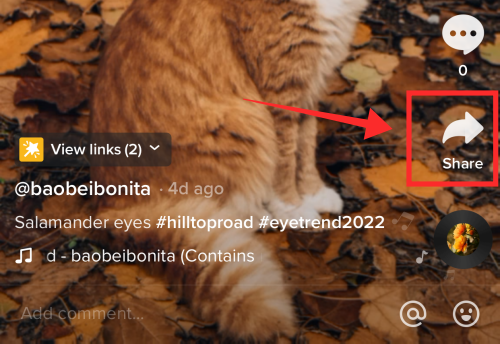
From the options, tap Save video.
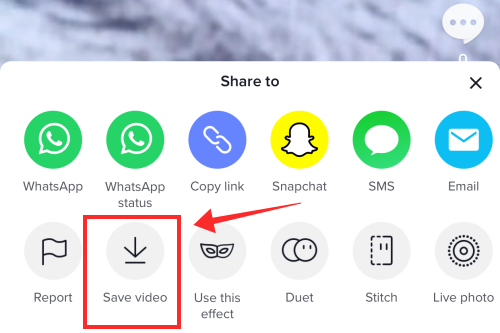
Open Photos app on your iPhone or iPad.
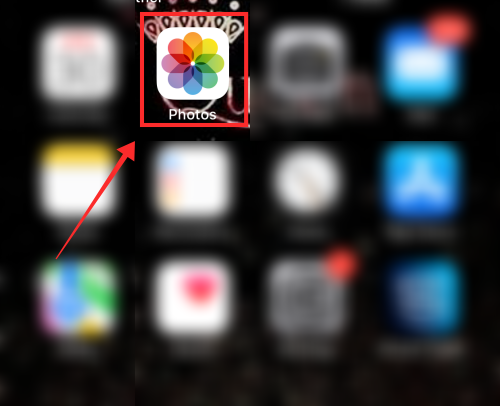
Locate the video you wish to edit from the library. Tap to open it.
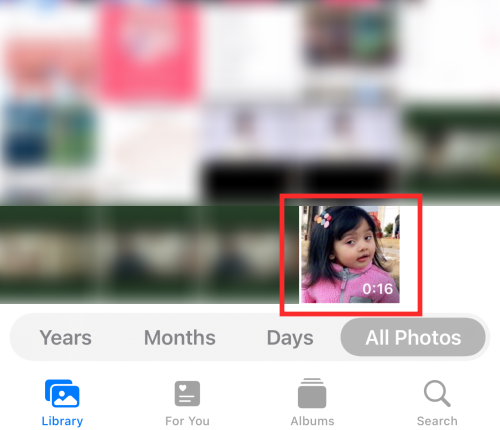
Tap Edit at the top right corner of the screen.
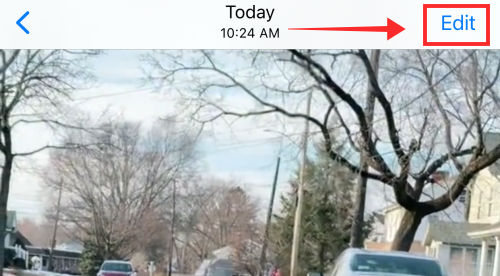
From the tools’ panel at the bottom, select the crop tool.
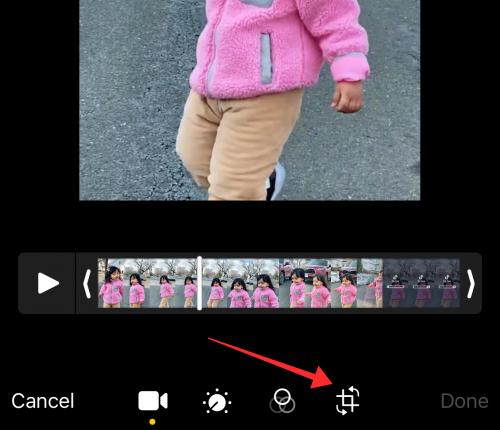
Adjust the proportion to crop out the watermark from the video. Watermarks usually appear on the left side and bottom right corner of the video at alternating times. It is recommended to target one area first. We shall crop out the one in the middle-left first. Tap Done to save the changes.
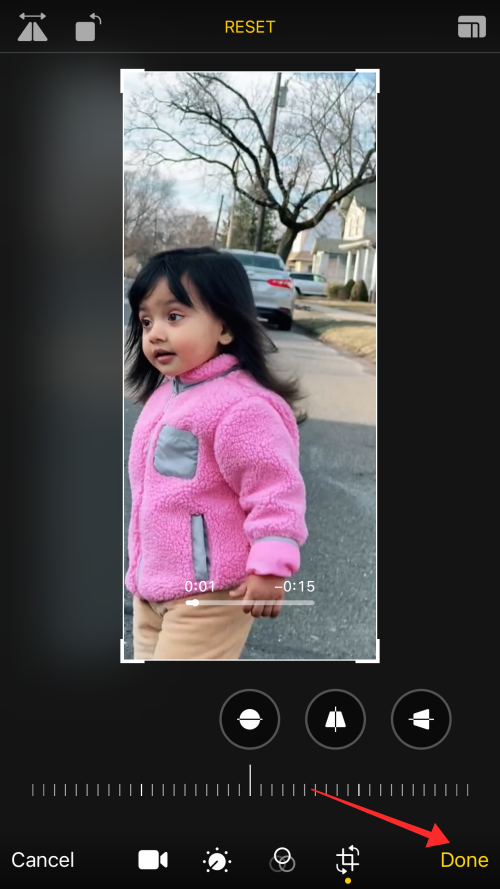
Tap the crop tool again to crop out the watermark that has shifted positions. Tap Done to process the changes.
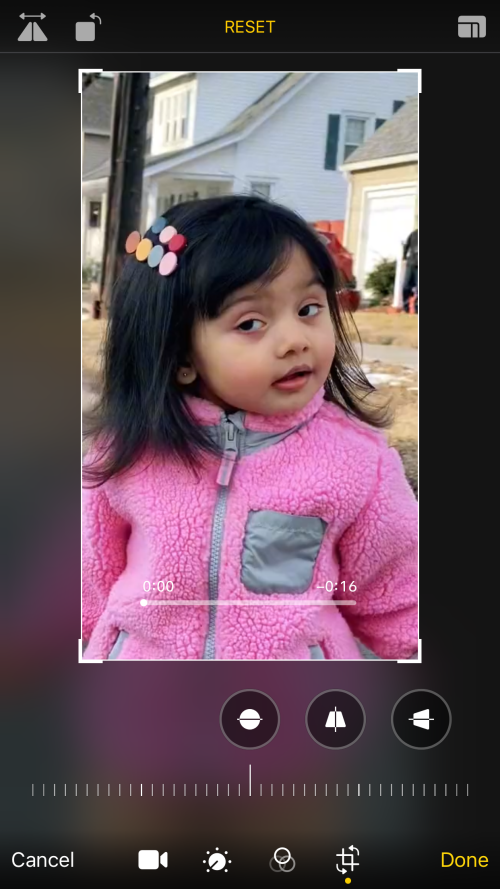
The inherent issue with using the crop tool to edit out watermarks is the shrinking of video proportion to show only a very limited aspect of the video. This is evidenced by the screenshot below.

Compare it against the screen aspect of the original.

How to get rid of TikTok watermark on Android
Android apps for removing or cropping out watermarks are quite effective and easy to use. We shall now take a look at a few methods for this.
Method 1: Download TikTok video on Android device without watermark using Snaptik
Download SnapTik – Tiktok Downloader from Play Store.
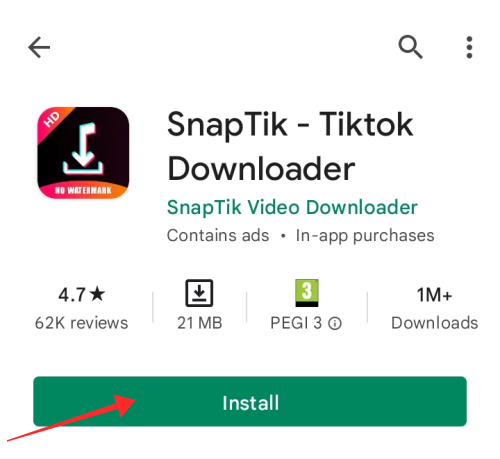
Launch the SnapTik app on your device. You will see a text box with a Paste button in the main area of the app’s home page. If you already have a link in your clipboard, paste it into the text box.
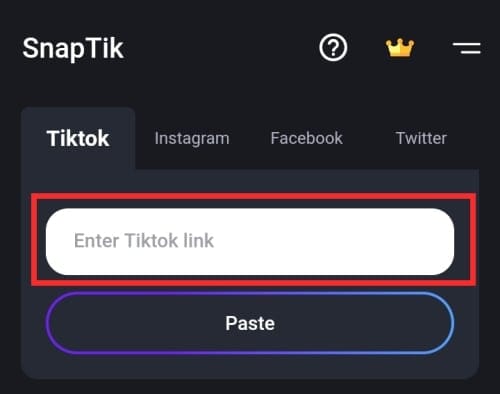
Now, launch TikTok and go to the video you wish to download. Tap the Share button.
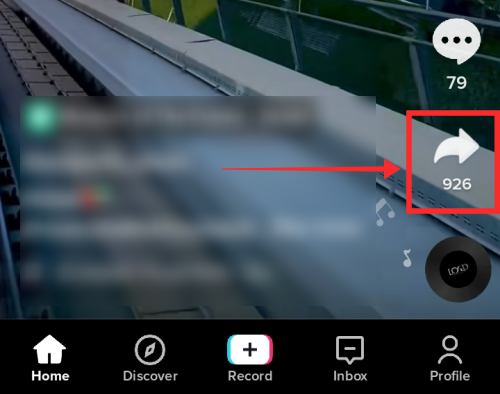
Hit Copy link to get the link.
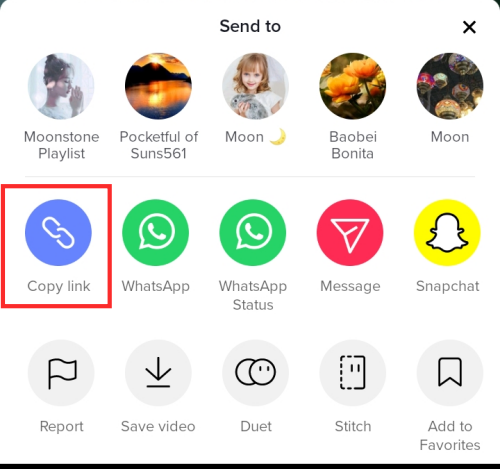
Launch the SnapTik app. The link gets automatically filled in the text box for pasting the link. If not, then paste the link into the text box and hit Paste. The app processes the video and gives you two options — Download, or Download Another. Tap Download video.
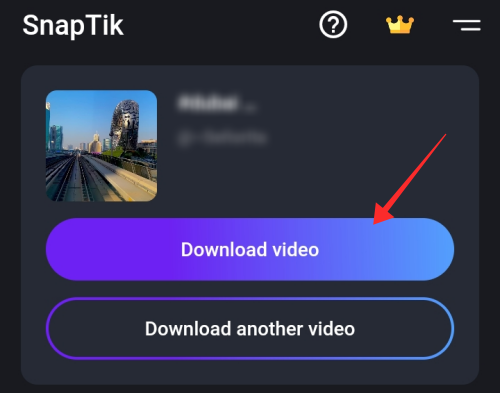
You can find the tile of the downloaded video on the screen where there are options to play, share, or download another video.
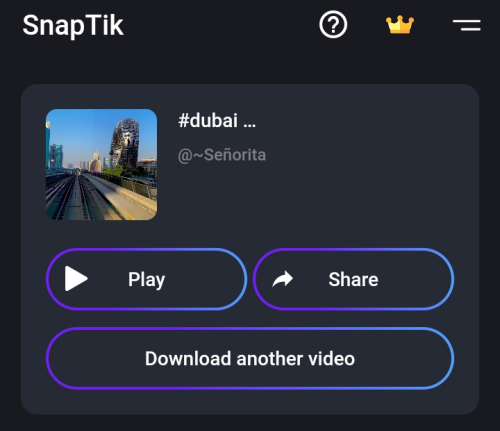
Tap Play to view the downloaded video. You will note that the video does not have a watermark on it.

You can also view the download history under the Download tab on the app.
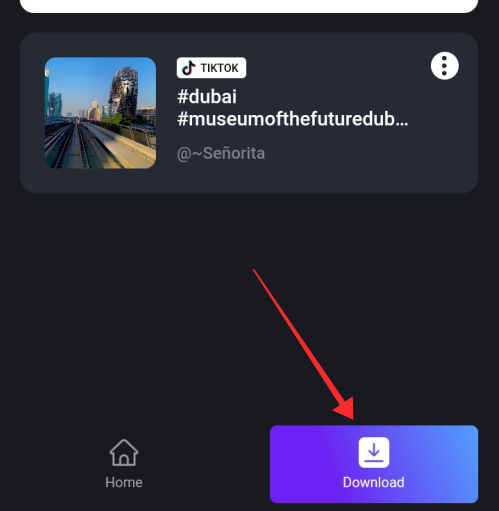
Method 2: Remove watermarks from a saved using Video Eraser app on Android
Download and Install Video Eraser – Remove Watermark/Logo from Video from Play Store. Launch the app on the device.
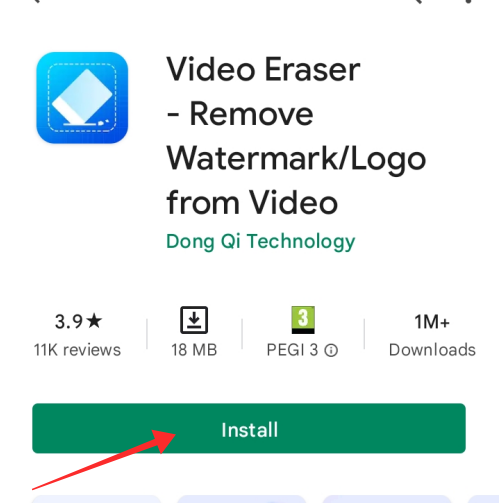
On the landing page, you will see 4 main tiles and several assistive tools. Click Remove Watermark from Video.
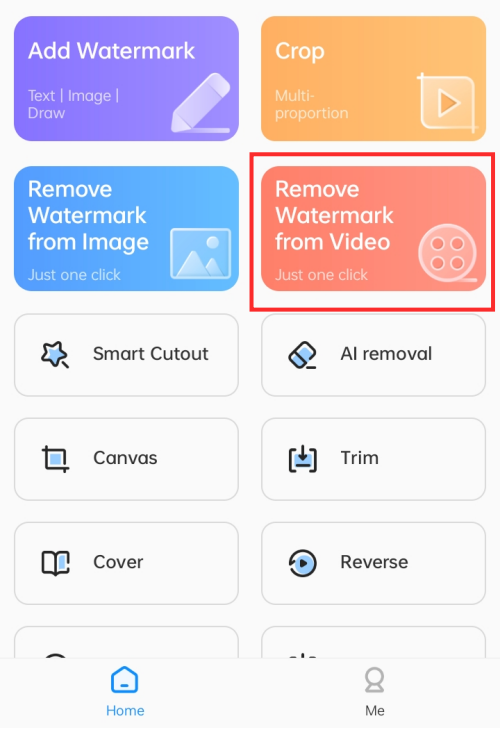
Hit Allow to grant permission to access the media on your device.
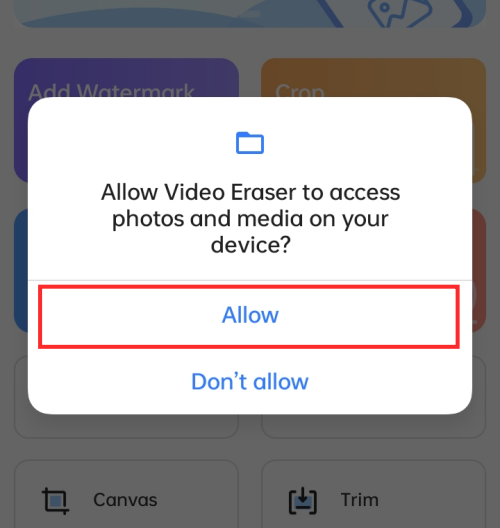
Select the video from the gallery which you want to edit.
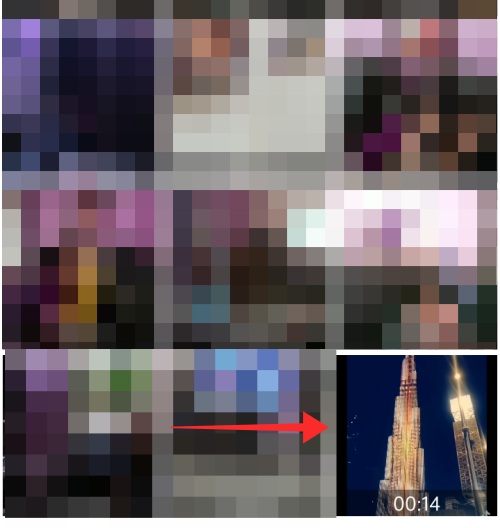
The editor opens with a selector tool already on the screen. You may even tap anywhere unoccupied to generate new selector tools.
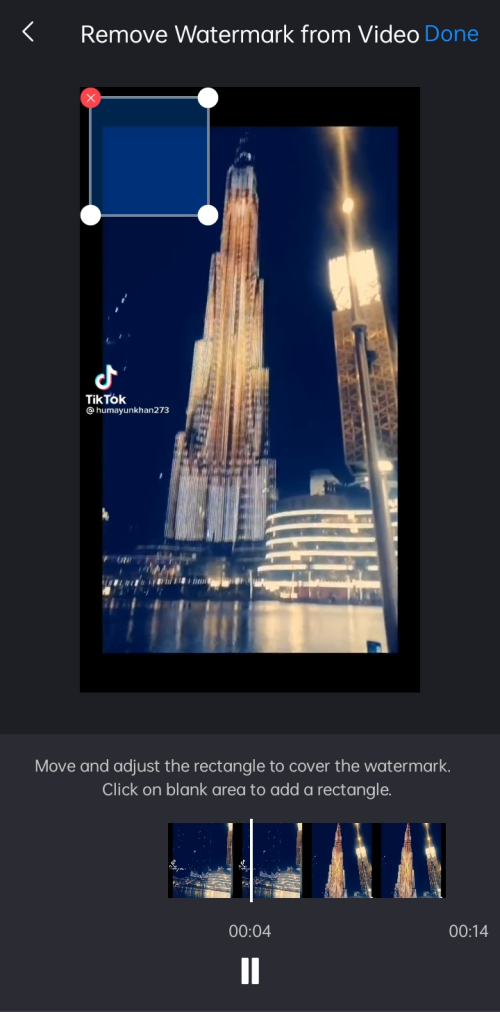
Move the selector box to the the area that holds the watermark, drag the corners to adjust its width and length. Keep the size of the box as small as possible, but enough to cover the watermarks completely.
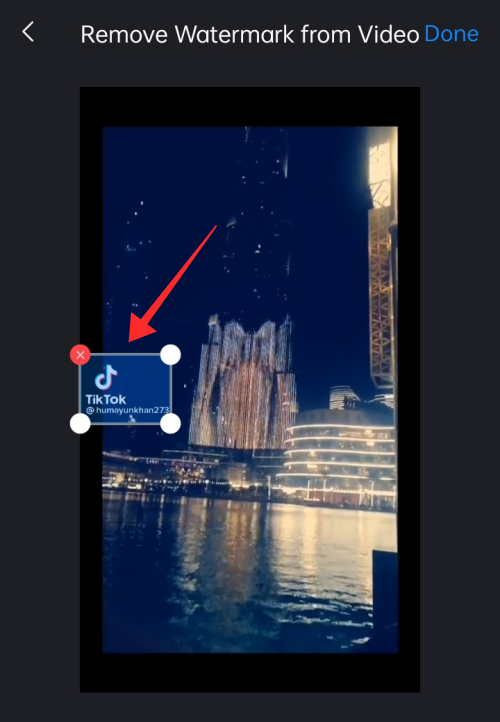
Touch anywhere on the screen to add another selector tool.
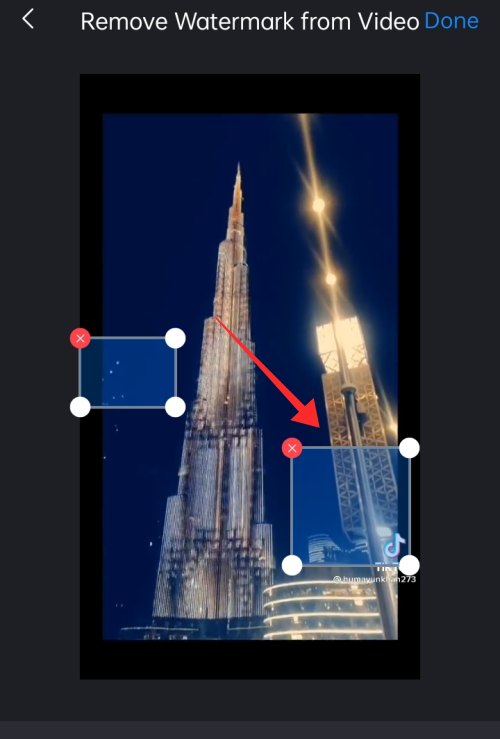
Repeat the process above to adjust and cover the watermark. Hit Done to complete the process.
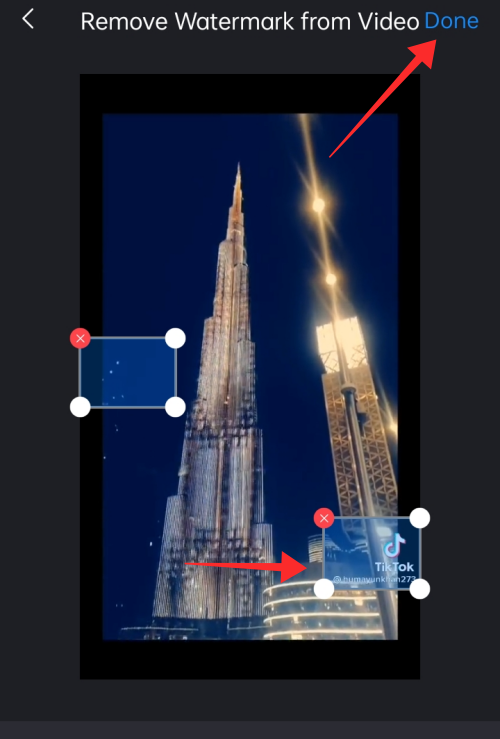
The preview video gets shown at the top of the page. You will see a blotchy mask over the watermarks, trying to completely erase and blend them into the background.
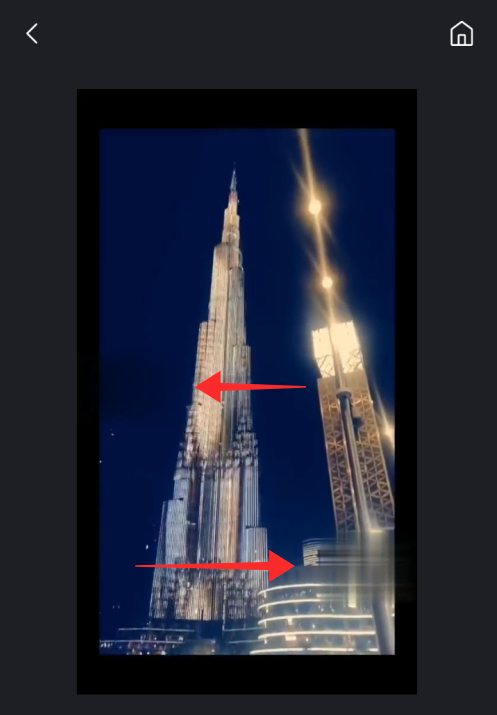
Eventhough it is a bit pixelated, the results are good enough for sharing or uploading. Tap Save to phone album to download the result. You can also use the Share with friends button to direclty forward the result to others.
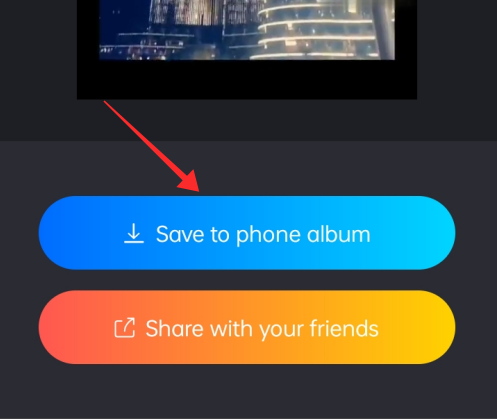
Method 3: Crop out watermarks from a saved video on Android
To crop out edges from a video on your Android phone, the default editor might not be of assistance to you. Hence, you may seek help from any third-party apps like InShot. As InShot video editor is available for free download on both Apple Store and Play Store, we shall go with it to demonstrate how to crop out watermarks from a TikTok video.
Download InShot from Play Store and launch the app.
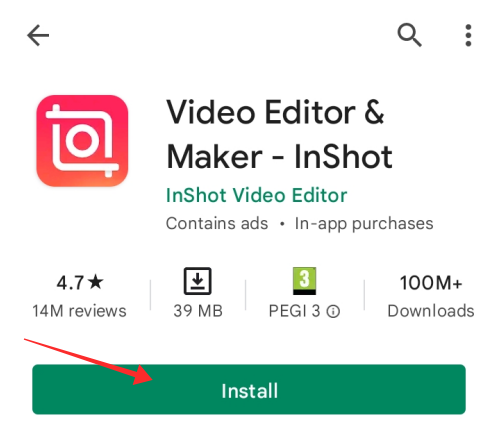
On the landing page, tap the Video button.
Tap to select a video from the library and hit the green button to go to the editor.
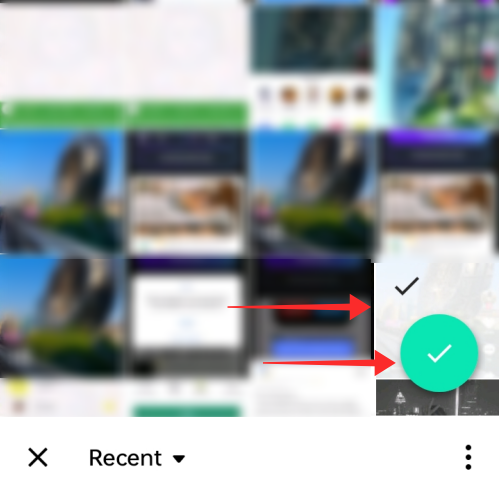
In the editor, select the Crop tool from the panel.
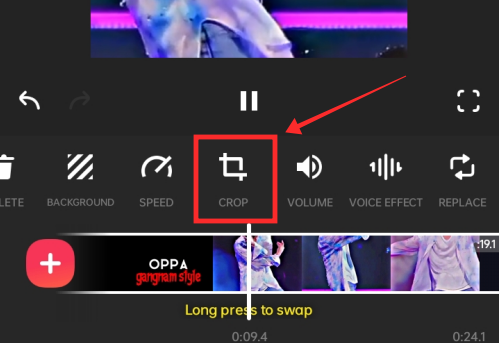
Adjust the aspect by dragging the scale to crop out the areas with a watermark. Make sure to select the No frame mode for unrestrained aspect ratio adjustment. On Inshot, use the chance to crop out both the watermarks at once. To do that, pause and adjust at the point of appearance of each watermark and adjust proportion like in the screenshot below.
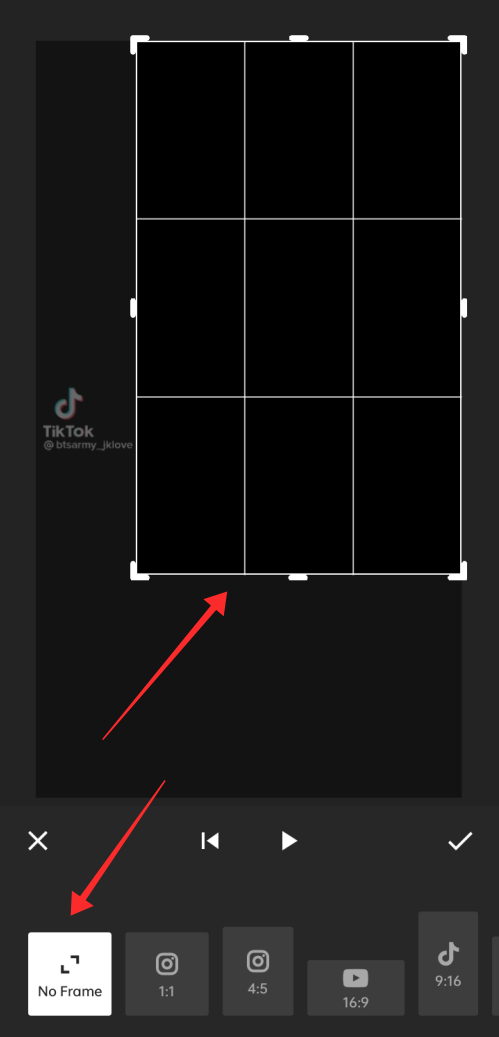
Tap the checkmark to apply the changes.
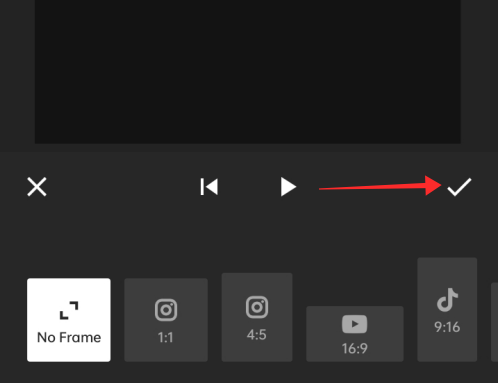
Hit Save to finish up editing.

Set the resolution and frame rate. Tap Save to complete the process.
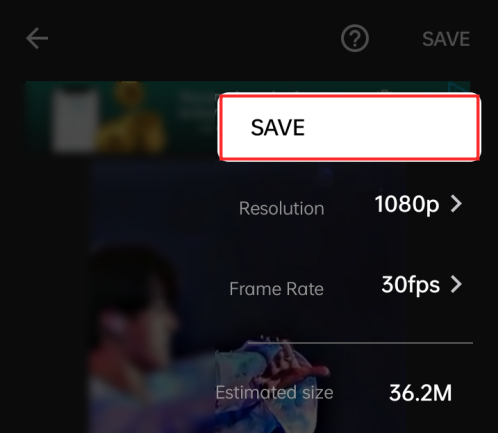
Here is the finished look. Cropping out watermarks is not the best method to get rid of watermarks from TikTok videos for the obvious reason of it messing up the perspective and focus of the video.

How to cover up TikTok watermarks on the app using overlays
Launch TikTok on your device. Tap Record to go to the create page.
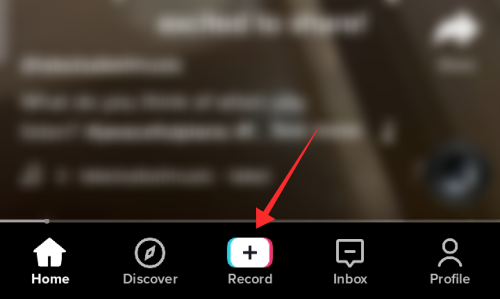
On the create page, hit Upload.
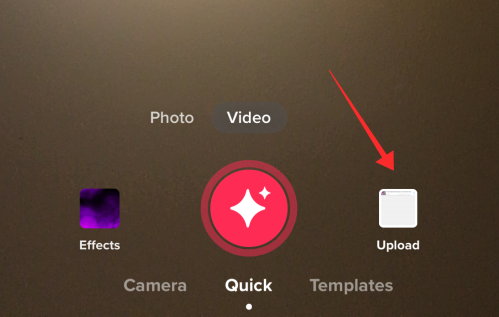
From the library, tap the video you wish to upload.
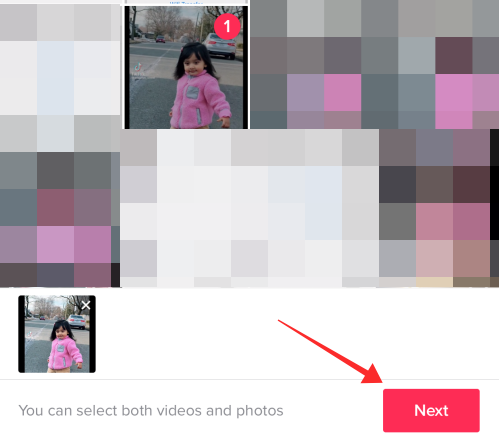
Tap the checkbox to select the clip and hit Next to proceed.

Trim the video if you wish to on the trim page and hit Next, again.
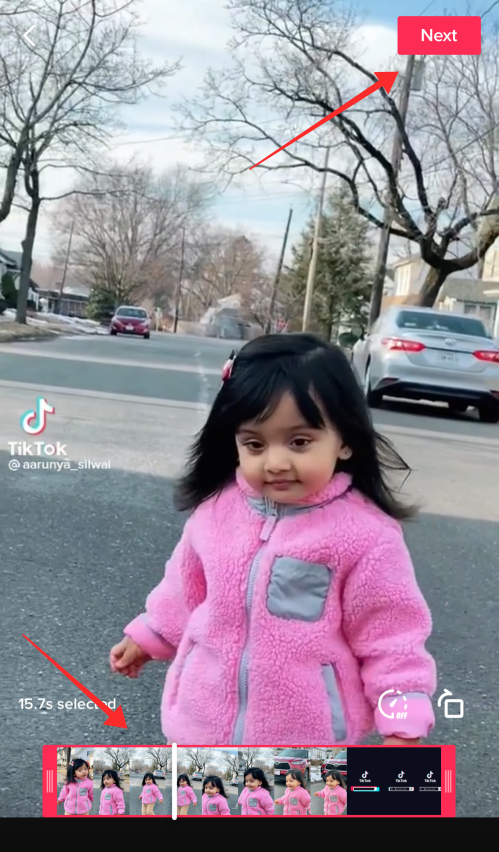
In the editor, tap Stickers.
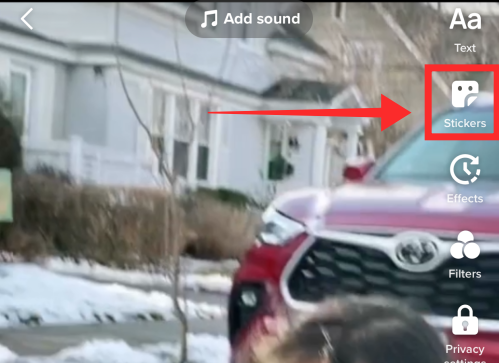
Tap to select or search for Stickers, GIFs, or emojis.
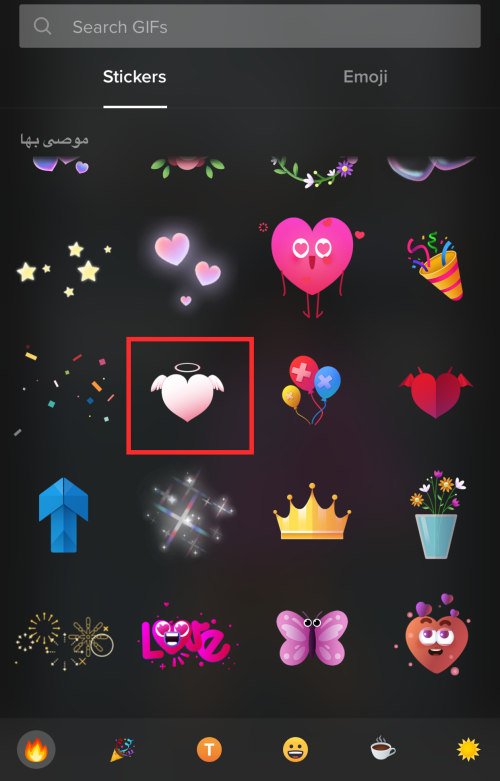
Overlay stickers over the areas where the watermarks appear. You can adjust the size of the stickers to make them bigger or smaller, or even rotate them to adjust the angles.
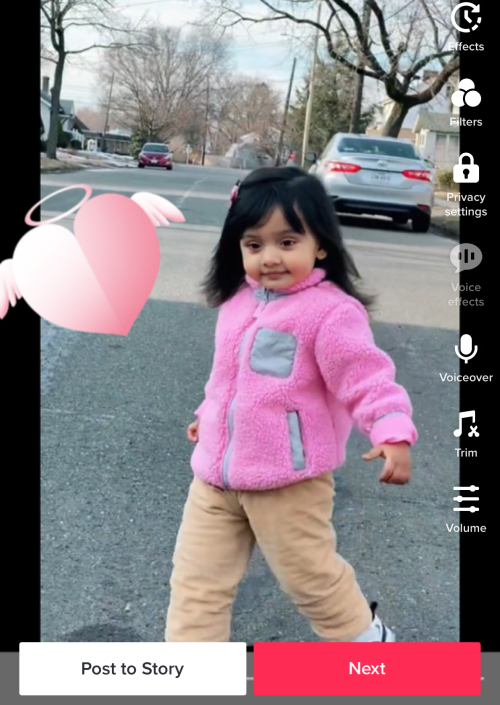
You can even set a timer to decide when a sticker should appear or disappear. That way, when one watermark disappears, you can set the timer of the overlay sticker to disappear in precision to give your video a neater presentation.
To set a timer, tap a sticker and hit Set duration.
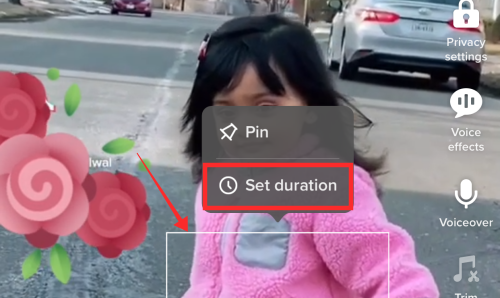
Once you have added and timed the stickers and overlays this way, hit Next to go to the final page.
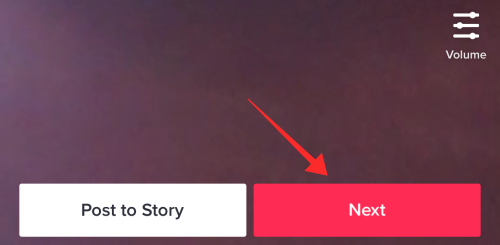
Enter captions, adjust privacy settings, and tap Post to complete the upload.
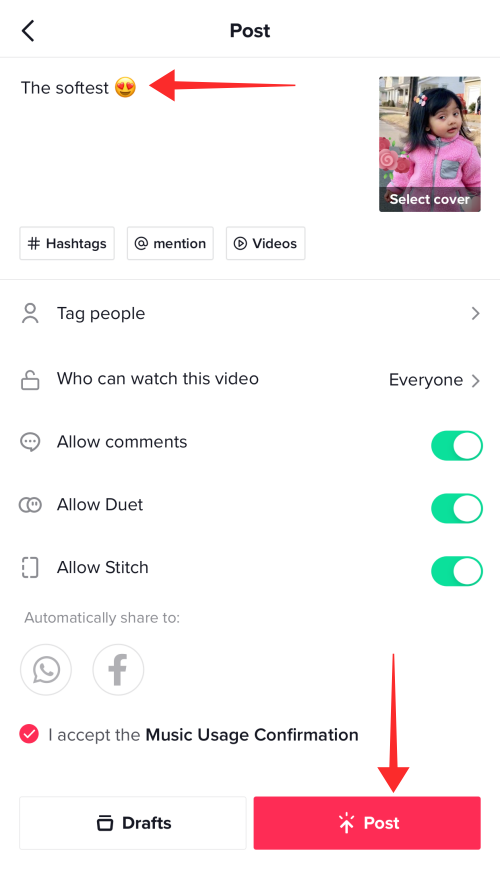
The output would look something like this, of course, with all the variations that come with personalization.
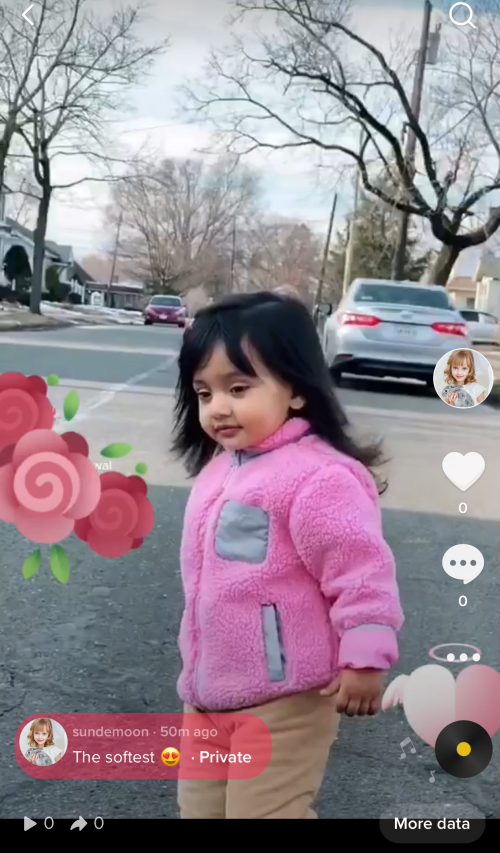
How to remove TikTok watermarks on Windows/Mac
As we all might agree, editing is an enhanced experience when undertaken on a computer. The precision and advanced tools available on pro software are essential for committed creators. Video editing software generally come with watermark removers as well.
For demonstrating the use of video editors, we have chosen Wondershare Uni Converter which is available for free download on both Windows and Mac. Although its features are limited to one use in the trial version, its output quality is top-notch that might even prompt you into making a subscription.
Download and Install Wondershare Uni Converter. Launch the app on your computer.
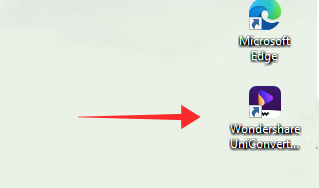
You will see four tiles. From the left panel, click Toolbox.
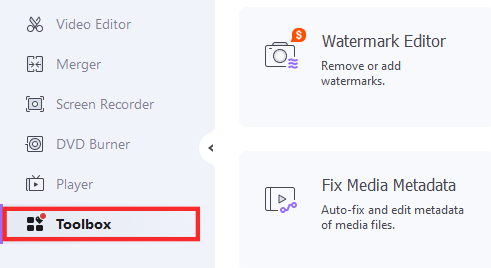
From the tools list, click Watermark Editor.
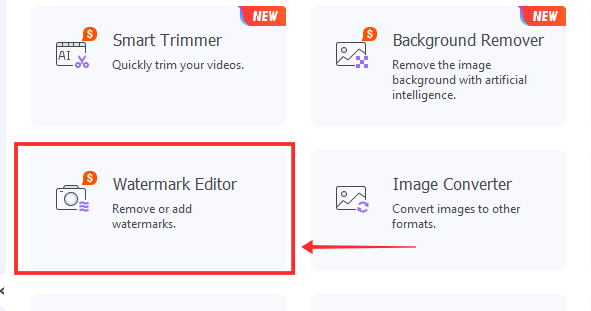
In the editor drag and drop the video file you want to edit into the designated area or click the file icon.
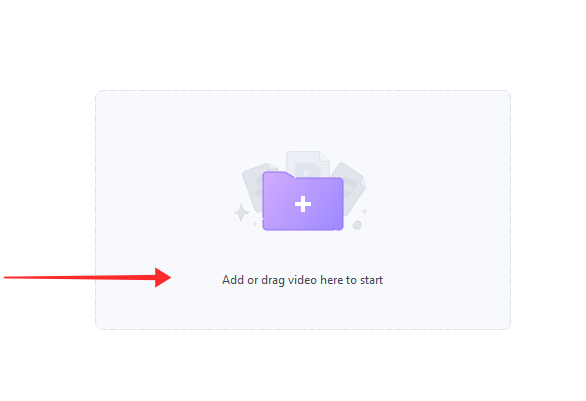
Select the video file in the popup window and hit Open.
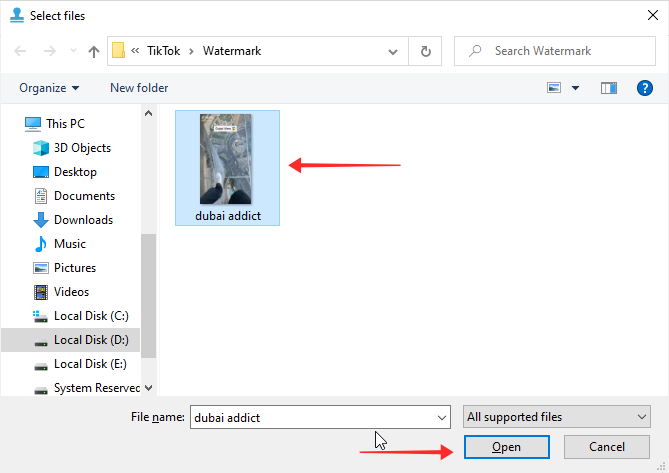
Click Select Area from the panel on the right side of the editor.
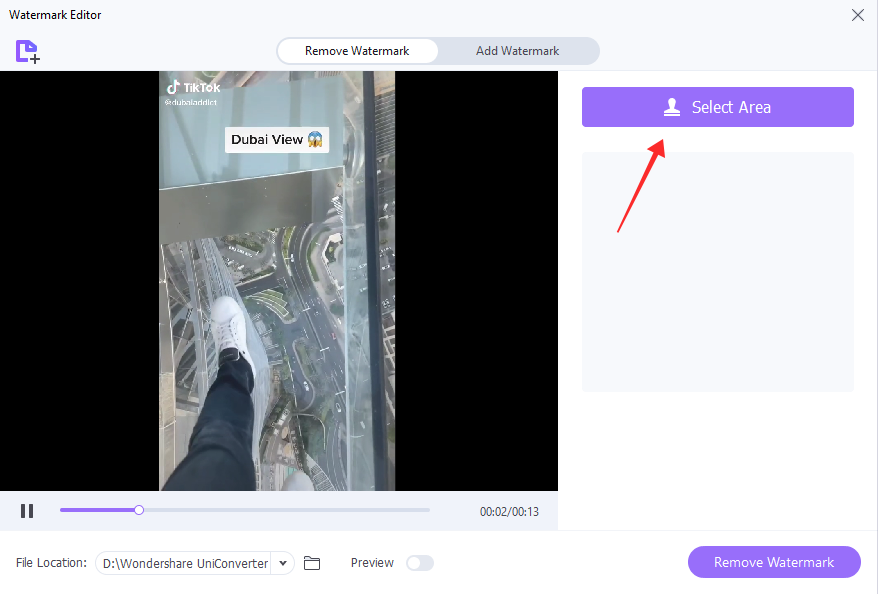
Drag and adjust the selection tool to cover the watermark. Try to make the selection as small as possible, just enough to cover the watermark without eating up too much area on the screen. For better precision, pause and freeze the frame for adjusting the selection tool dimension.
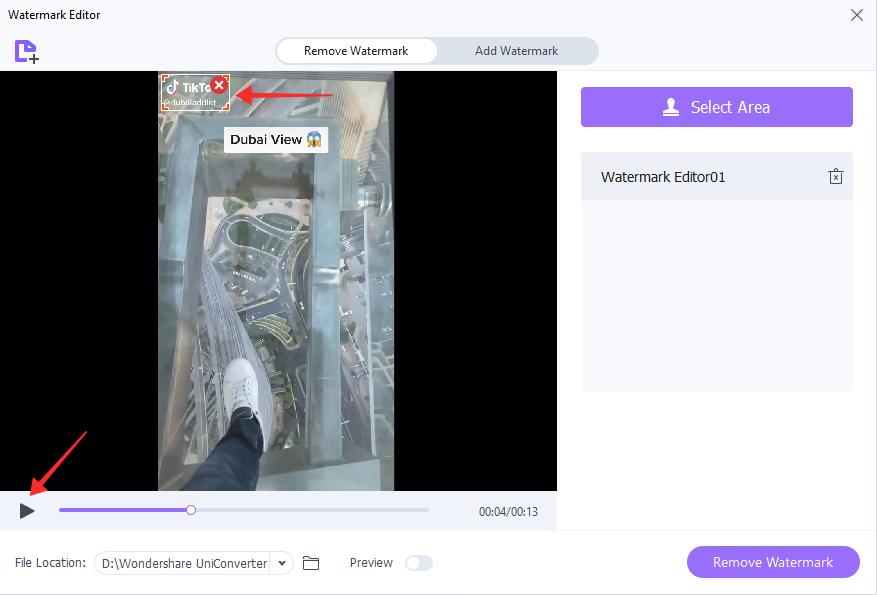
You can remove multiple watermarks in one go on the app. Click Select Area to add another selection tool. Drag and adjust the selection tool to cover the watermark.
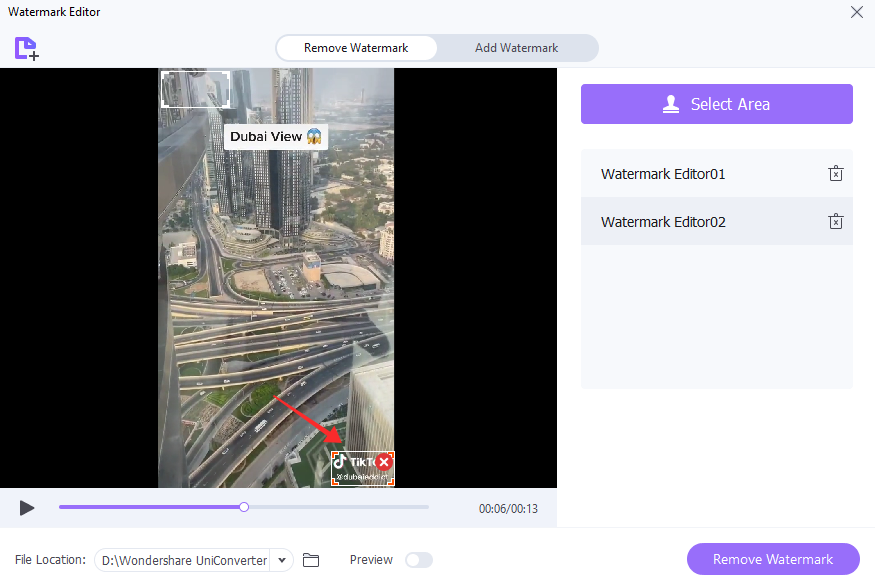
There is a toggle to view preview if you wish at the bottom of the player. Click Remove Watermark.
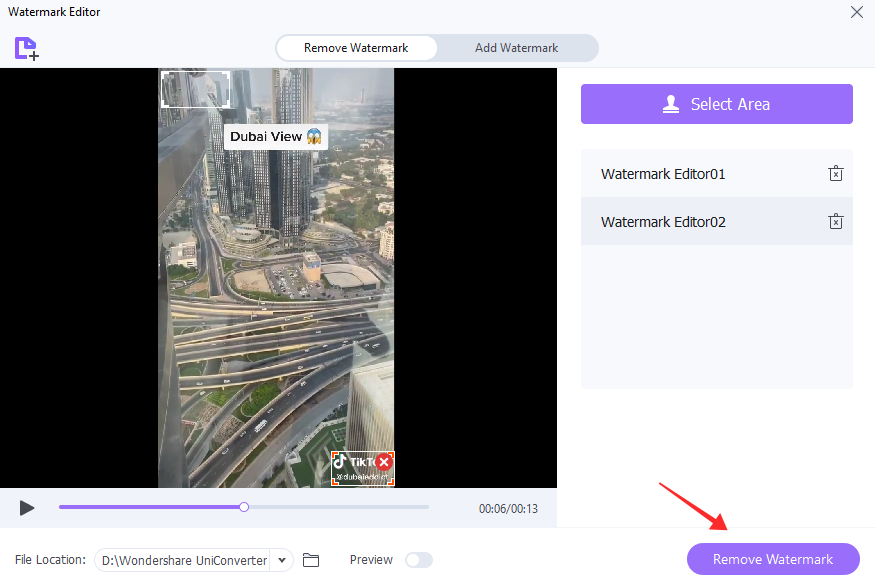
The deignated location for saved files should automatically open after video conversion. If not, trace it to the path and click the file to open it.
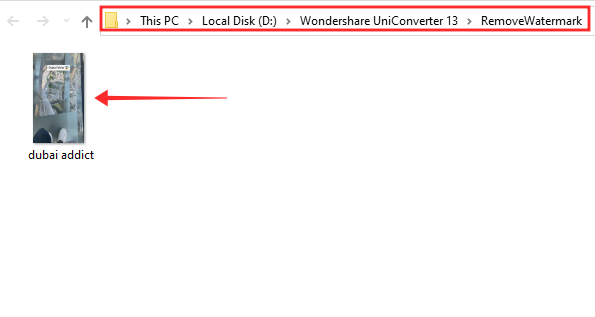
The output video shows a surprisingly impressive result with just a barely detectible blotch over the areas previously occupied by the watermarks.
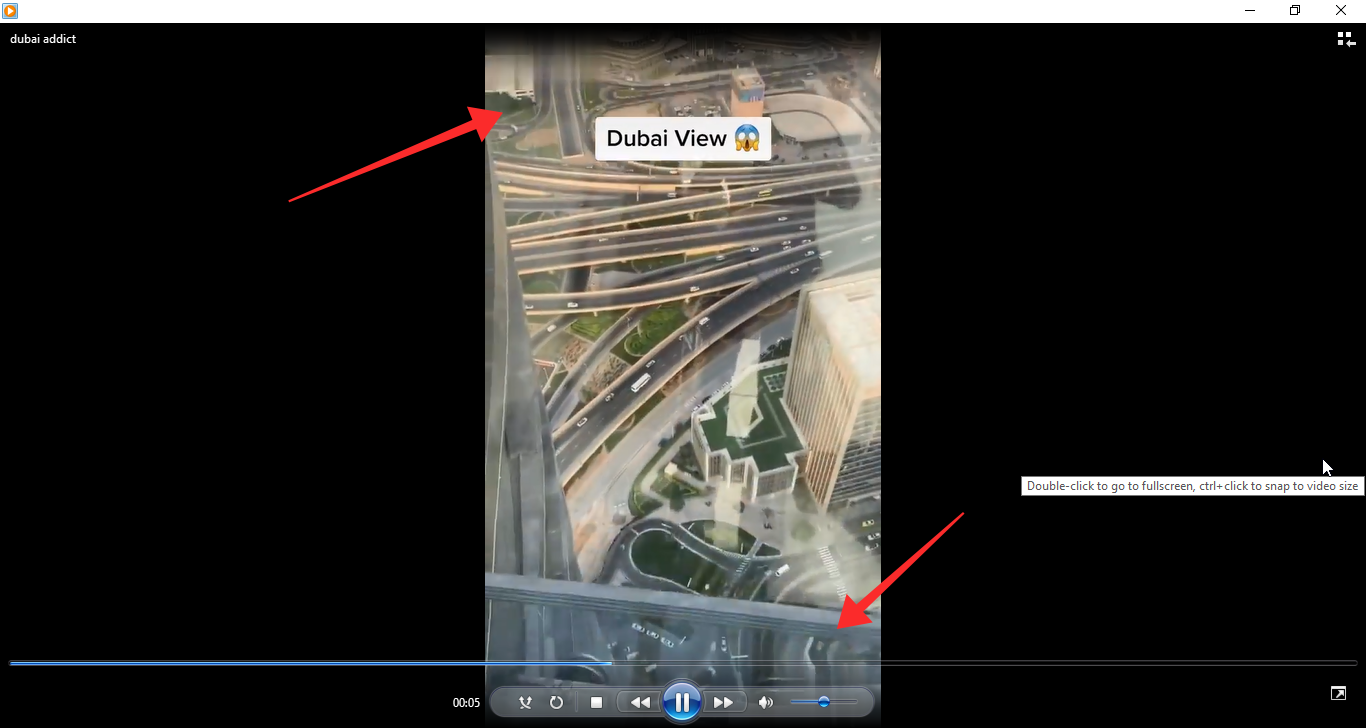
Of all the apps and programs tested to see which gives the best result, the Wondershare UniConverter stands out for the most natural effect it gives in blurring and blending the watermarks to the background. The only method superior to the app is resorting to any online downloaders like snaptik.app, savett.cc, ssstiktok.io, etc.
However, Wondershare has its own drawback, if you will, that is the reservation of its full services and tools exclusively for its VIP subscribers. You can try it out using the trial version which allows for one watermark removal process unless subscribed and that’s it.
Another watermark removal program of slightly inferior results is Apowersoft Watermark Remover. It also has a subscribers-only policy but is slightly more lenient on users by limiting the number of times a tool can be used in a session or the maximum length of video that can be accessed as the output in the result stage.
There, we have explored quite a few methods to get rid of watermarks, right? Hope they are of help to you! Share your thoughts with us in the comments!
RELATED

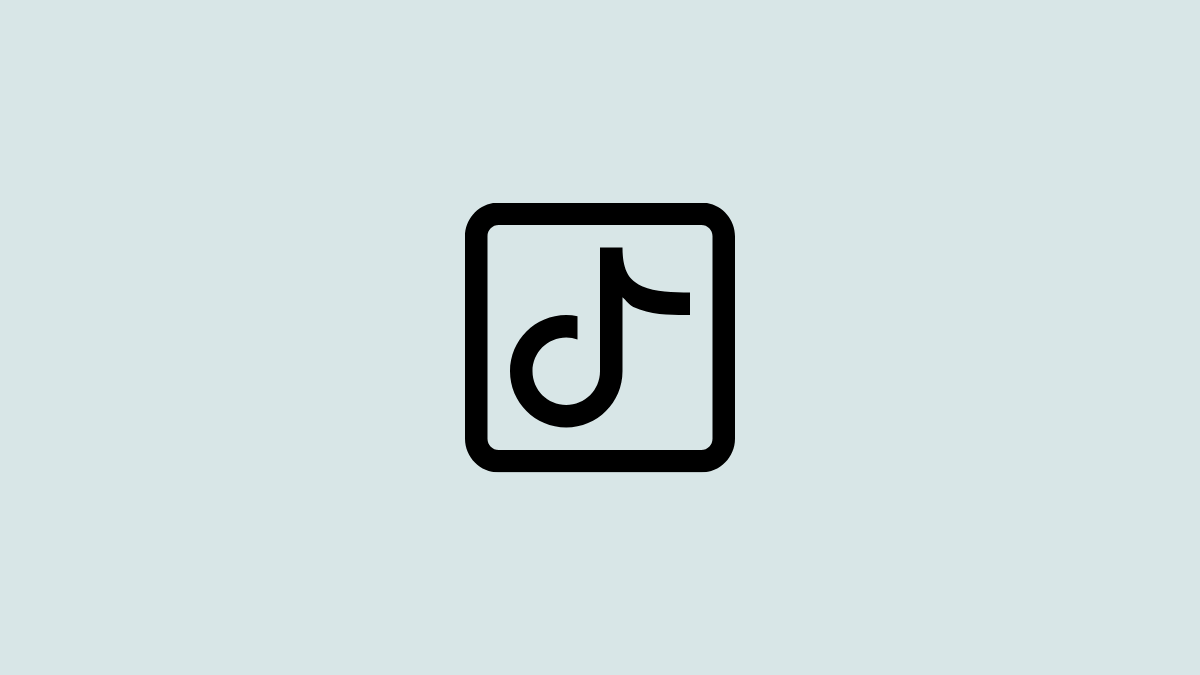
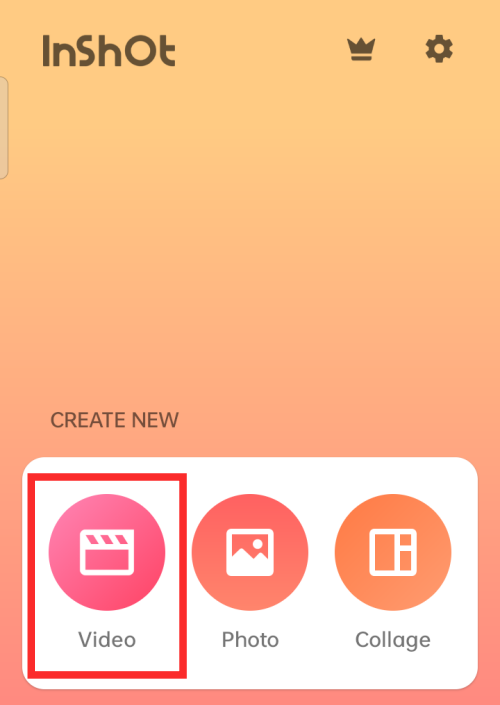











Discussion